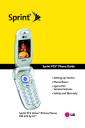
Displaying Your Phone Number. LG PM PM225 Sprint
Add to My manuals217 Pages
LG PM PM225 Sprint is a multimedia phone from Sprint PCS that offers a wide range of features and applications to meet your communication needs. With its sleek design and intuitive interface, the LG PM PM225 Sprint is easy to use and carry, making it the perfect companion for both personal and professional use. Some of the key features of the LG PM PM225 Sprint include:
- Picture messaging: Capture and share special moments with friends and family using the built-in camera.
- Instant messaging: Stay connected with friends and colleagues through popular instant messaging applications.
- Web browsing: Access the internet and stay up-to-date on the latest news, sports, and entertainment.
- Voicemail: Never miss an important message with the convenient voicemail service.
- Bluetooth connectivity: Connect wirelessly to other devices such as headsets and speakers for hands-free calling and music streaming.
advertisement
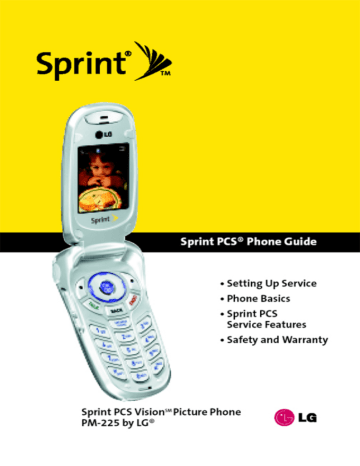
24
DisplayingYour Phone Number
Just in case you forget your phone number, your Sprint PCS
Phone can remind you.
To display your phone number:
䊳 Press Menu (left softkey) to access the main menu, select
Settings ( 9 ), Phone Info, and My Phone Number. (Your phone number and other information about your phone and account will be displayed.)
Making and Answering Calls
Making Calls
Placing a call from your Sprint PCS Phone is as easy as making a call from any land line phone. Just enter the number and press TALK , and you’re on your way to clear calls.
To make a call using your keypad:
1.
Make sure your phone is on.
2.
Enter a phone number from standby mode. (If you make a mistake while dialing, press time. Press and hold BACK
BACK to erase one digit at a to erase the entire number.)
3.
Press TALK . (To make a call when you are roaming and Call Guard is enabled, highlight Roam Call and press TALK . See “Using Call Guard”on page 76.)
4.
Press END or close the phone when you are finished.
Tip: When the TALK key pressed twice. It will redial the last Recent Call from the Recent Calls Log, which can either be incoming, outgoing or missed.
When making calls off the Nationwide Sprint PCS Network, always dial using 11 digits (1 + area code + phone number).
Section 2A: Your Sprint PCS Phone – The Basics
You can also place calls from your Sprint PCS Phone by using
Sprint PCS Voice Command SM (page 183), and using your Call
History listings (page 88).
Dialing Options
When you enter numbers in standby mode, you will see a variety of dialing options appear as softkeys on the phone’s display screen.
Tip: To speed dial a phone number from standby mode, press and hold the speed dial number. If the speed dial number is two digits, enter the first digit, then press and hold the second digit. (For information on setting up speed dial numbers, see “Assigning Speed Dial Numbers”on page 98.)
(This feature will not work when you are roaming off the Nationwide
Sprint PCS Network; when roaming you must dial using eleven digits [1 + the area code + the seven-digit.
䢇
䢇
䢇
䢇
䢇
䢇
䢇
䢇
Call: Dials the phone number.
Abbrev. Dial: Place call using your Abbreviated Dialing settings (appears when 4-5 digits are entered). (See "Using
Abbreviated Dialing" on page 33 and "Dialing Match" on page 59.)
Contacts Match: Display Contacts entries matching the entered digits (appears when 3-6 digits are entered).
Send message: Sends a text message or picture mail to that number.
Save: Save the phone number in your Contacts. (See
“Saving a Phone Number”on page 29.)
Find: Display Contacts entries that contain the entered numbers. (See “Finding a Phone Number”on page 30.)
Hard pause: Insert a hard pause. (See “Dialing and Saving
Phone Numbers With Pauses”on page 31.)
2-sec pause: Insert a 2-second pause. (See “Dialing and
Saving Phone Numbers With Pauses”on page 31.)
Section 2A: Your Sprint PCS Phone – The Basics 25
Answering Calls
To answer an incoming call:
1.
Make sure your phone is on. (If your phone is off, incoming calls go to voicemail.)
2.
Press TALK to answer an incoming call. (Depending on your phone’s settings, you may also answer incoming calls by opening the phone or by pressing any number key. See “Call Answer Mode”on page 58 for more information.)
Your Sprint PCS Phone notifies you of incoming calls in the following ways:
䢇
The phone rings or vibrates.
䢇
䢇
䢇
The indicator light flashes.
The backlight illuminates.
The screen displays an incoming call message.
If the incoming call is from a number stored in your Contacts, the entry’s name is displayed. The caller’s phone number may also be displayed, if available.
If Call Answer is set to TALK Only, the following options are also displayed. To select an option, press the corresponding softkey button.
䢇
Quiet to mute the ringer.
䢇
Ignore to send the call to your voicemail box.
26 Section 2A: Your Sprint PCS Phone – The Basics
Answering a Roam Call With Call Guard Enabled
Call Guard is an option that helps you manage your roaming charges when making or receiving calls while outside the
Nationwide Sprint PCS Network. Please see Section 2D:
Controlling Your Roaming Experience on page 71 for more information about roaming.
To answer a call when you are roaming and Call Guard is enabled:
䊳 Select Answer to answer the call. (See “Using Call Guard” on page 76 for additional information.)
Note: When your phone is off, incoming calls go directly to voicemail.
Ending a Call
To disconnect a call when you are finished:
䊳 Close the phone or press END .
Missed Call Notification
When an incoming call is not answered, the Missed Call log is displayed on your screen.
To display the Missed Call entry from the notification screen:
䊳 Highlight the entry and press number, press TALK .)
OK . (To dial the phone
To display a Missed Call entry from standby mode:
1.
Press Menu (left softkey) to access the main menu.
2.
Select Call History ( 5 ) and select Missed Calls.
3.
Highlight the entry you wish to view and press OK .
Section 2A: Your Sprint PCS Phone – The Basics 27
28
Calling Emergency Numbers
You can place calls to 911 (dial
TALK
9 1 1 and press
), even if your phone is locked or your account is restricted.
In-Call Options
During a call,your phone displays menu options. The following options are available through the Actions menu: (To select an option, highlight the option and press OK .)
䢇 Mute or Unmute to mute your microphone, or to unmute the microphone if it was muted earlier.
䢇 Speaker On or Speaker Off routes the phone’s audio through the speaker or through the earpiece.
䊳 Select Speaker On to route the phone’s audio through the speaker. (You can adjust the speaker volume using the volume keys on the side of the phone.)
䊳 Select Speaker Off to use the phone’s earpiece.
Warning!
Due to higher volume levels, do not place the phone near your ear during speaker phone use.
䢇 3-Way Call to set up a three-way conversation.
䢇 Contacts to access the Contacts menu.
䢇 Recent Calls to access the Recent Calls list.
䢇 Send message to send a text message.
䢇 Record Voice Memo allows you to record the current conversation.
䢇 Notepad displays the phone’s electronic notepad.
䢇 Menu displays the phone’s main menu.
Section 2A: Your Sprint PCS Phone – The Basics
End-of-Call Options
After receiving a call from or making a call to a phone number that is not in your Contacts, the phone number and the duration of the call are displayed. The right softkey displays the Save option. Select this option if you wish to add the new number to your Contacts. (See “Saving a Phone Number” below.)
After receiving a call from or making a call to a phone number that is already in your Contacts, the Contacts entry name and phone number and the duration of the call are displayed.
To select one of the following option after a call has ended,
䢇 Save to save the phone number in your Contacts list.
䢇 View to view the Contacts entry if the number is already in your Contacts list.
Note: The End-of-Call options are not displayed for calls identified as No ID or Restricted .
Saving a Phone Number
Your Sprint PCS Phone can store up to five phone numbers in each of 500 Contacts entries. Each entry’s name can contain 32 characters. Your phone automatically sorts the Contacts entries alphabetically. (For more information, see Section 2G:
Using the Contacts on page 91.)
To save a number from standby mode:
1.
Enter a phone number.
2.
Scroll Save and press OK .
3.
Select New Entry for a new contact or Existing Entry to add a number to an existing contact and press OK .
Section 2A: Your Sprint PCS Phone – The Basics 29
4.
Use the numeric keypad to enter the new contact name and press OK to save the new entry.
– or –
Search for an existing contact name and press save the new number.
5.
Press Done (left softkey) to save the new entry.
OK to
Finding a Phone Number
You can search Contacts entries for phone numbers that contain a specific string of numbers.
To find a phone number:
1.
Enter one or more digits in standby mode. (The more numbers you enter, the more specific the search becomes.)
2.
Scroll to Find or Contacts Match and press
4.
To dial the number, scroll to Call and press
OK
OK
.
3.
To display the Contacts entry that contains the phone number, highlight the entry and press OK .
.
Tip: You can also dial the number by highlighting it and pressing TALK during step 3 above.
30 Section 2A: Your Sprint PCS Phone – The Basics
Dialing and Saving Phone Numbers
With Pauses
You can dial or save phone numbers with pauses for use with automated systems, such as voicemail or credit card billing numbers.
There are two types of pauses available on your phone:
䢇 Hard pause sends the next set of numbers when you press
OK .
䢇 2-sec pause automatically sends the next set of numbers after two seconds.
Note: You can have multiple pauses in a phone number and combine 2second and hard pauses.
To dial or save phone numbers with pauses:
1.
Enter the phone number.
2.
Scroll to either Hard pause or 2-sec pause and press OK . (Hard pauses are displayed as a “P”and
2-second pauses as a “T”.)
3.
Enter additional numbers.
4.
Press TALK to dial the number.
– or –
To save the number in your Contacts list,highlight Save and press OK .
Note: When dialing a number with a hard pause, press OK to send the next set of numbers.
Section 2A: Your Sprint PCS Phone – The Basics 31
32
Dialing From the Contacts
To dial directly from a Contacts entry:
1.
Press Menu (left softkey) to access the main menu.
Contacts may also be accessed by pressing right on the navigation key from the idle screen.
2.
Select Contacts ( 6 ).
3.
Scroll to Find/Add Entry and press OK .
Shortcut: Press Right on the Navigation key to list entries.
4.
Use your Navigation key to scroll through the Contacts list, then highlight your desired entry.
5.
Press TALK
– or – to dial the entry’s default phone number.
To dial another number from the entry, press highlight the desired number, and press TALK .
OK ,
Plus (+) Code Dialing
When using Sprint PCS International Roaming service, Plus
Code Dialing automatically dials the international access code for the country in which you are travelling – including for calls back to the United States.
To make a call using Plus Code Dialing:
1.
Press and hold display.
0 until a “+”appears on your phone
2.
Dial the country code and phone number you’re calling and press TALK . (The access code for international dialing will automatically be dialed, followed by the country code and phone number.)
Section 2A: Your Sprint PCS Phone – The Basics
Using One-Touch/Two-Touch Speed Dialing
You can store up to ninety-eight numbers in your phone’s speed dial memory to make contacting friends and family as easy as pressing a button or two. With this feature, you can dial Speed Dial entries using one key press for locations 2-9 or two key presses for locations 10-99.
To use One-Touch Dialing for Speed Dial locations 2-9:
䊳 Press and hold the appropriate key for approximately two seconds. The display confirms that the number has been dialed when it shows “Calling...”.
To use Two-Touch Dialing for Speed Dial locations 10-99:
1.
Press the first digit.
2.
Press and hold the second digit for approximately two seconds. The display confirms that the number has been dialed when it shows “Calling...”.
Note: Speed dialing is not available when you are roaming; when you are roaming off the Nationwide Sprint PCS Network, you must always dial using eleven digits (1 + area code + number).
Using Abbreviated Dialing
Abbreviated Dialing is another form of speed dialing. It allows you to place a call by entering the last 4-5 digits of the phone number. The digits you enter are prepended with the 4-5 digit number you set when enabling Abbreviated Dialing, for example, an area code and prefix. (See “Dialing Match”on page 59.)
To place a call using Abbreviated Dialing:
䊳 Dial the last 4-5 digits of a phone number and
Section 2A: Your Sprint PCS Phone – The Basics 33
advertisement
Key Features
- Picture messaging
- Instant messaging
- Web browsing
- Voicemail
- Bluetooth connectivity
Related manuals
Frequently Answers and Questions
Can I connect to the internet with the device?
Does the device have Bluetooth connectivity
Does the device support picture messaging?
advertisement
Table of contents
- 10 Section 1: Getting Started
- 12 1A. Setting Up Service
- 13 Getting Started With Sprint PCS Service
- 14 Setting Up Your Voicemail
- 15 Sprint PCS Account Passwords
- 16 Getting Help
- 20 Section 2: Your Sprint PCS Phone
- 22 2A. Your Sprint PCS Phone: The Basics
- 23 Front View of Your Phone
- 26 Viewing the Display Screen
- 27 Features of Your Sprint PCS Phone
- 29 Turning Your Phone On and Off
- 30 Using Your Phone’s Battery and Charger
- 33 Displaying Your Phone Number
- 33 Making and Answering Calls
- 43 Entering Text
- 48 2B. Controlling Your Phone’s Settings
- 49 Sound Settings
- 53 Display Settings
- 59 Location Settings
- 60 Messaging Settings
- 63 Airplane Mode
- 64 TTY Use With Sprint PCS Service
- 66 Phone Setup Options
- 72 2C. Setting Your Phone’s Security
- 73 Accessing the Security Menu
- 73 Using Your Phone’s Lock Feature
- 75 Restricting Your Phone
- 76 Using Special Numbers
- 77 Erasing the Contacts
- 77 Updating Your Picture Mail Profile
- 78 Resetting Your Phone
- 79 Security Features for Sprint PCS Vision
- 80 2D. Controlling Your Roaming Experience
- 81 Understanding Roaming
- 84 Setting Your Phone’s Roam Mode
- 85 Using Call Guard
- 88 2E. Navigating Through Menus
- 89 Menu Navigation
- 89 Menu Structure
- 90 Viewing the Menus
- 94 2F. Managing Call History
- 95 Viewing History
- 96 Call History Options
- 97 Making a Call From Call History
- 97 Saving a Phone Number From Call History
- 98 Prepending a Phone Number From Call History
- 99 Erasing Call History
- 100 2G. Using the Contacts
- 101 Adding a New Contacts Entry
- 102 Finding Contacts Entries
- 104 Contacts Entry Options
- 105 Adding a Phone Number to a Contacts Entry
- 106 Editing a Contacts Entry’s Phone Number
- 107 Assigning Speed Dial Numbers
- 108 Creating Voice Dial Tags
- 109 Editing a Contacts Entry
- 110 Selecting a Ringer Type for an Entry
- 111 Dialing Sprint PCS Services
- 112 2H. Using the Phone’s Calendar and Tools
- 113 Using Your Phone’s Calendar
- 118 Using Your Phone’s Alarm Clock
- 119 Using Your Phone’s Notepad
- 120 Using Your Phone’s Tools
- 122 2I. Using Your Phone’s Voice Services
- 123 Using Voice-Activated Dialing
- 125 Managing Voice Memos
- 128 2J. Using Your Phone’s Built-in Camera
- 129 Taking Pictures
- 135 Sharing Sprint PCS Picture Mail
- 137 Storing Pictures
- 141 Managing Sprint PCS Picture Mail
- 146 Section 3: Sprint PCS Service Features
- 148 3A. Sprint PCS Service Features: The Basics
- 149 Using Voicemail
- 159 Using SMS Text Messaging
- 162 Using Caller ID
- 163 Responding to Call Waiting
- 164 Making a Three-Way Call
- 165 Using Call Forwarding
- 166 3B. Sprint PCS Vision
- 167 Sprint PCS Vision Applications
- 168 Getting Started With Sprint PCS Vision
- 175 Accessing Messaging
- 180 Downloading Premium Services Content
- 184 Exploring the Web
- 189 Sprint PCS Vision FAQs
- 192 3C. Sprint PCS Voice Command
- 193 Getting Started with Sprint PCS Voice Command
- 194 Creating Your Own Address Book
- 195 Making a Call with Sprint PCS Voice Command
- 196 Accessing Information Using Sprint PCS Voice Command
- 198 Section 4: Safety and Warranty Information
- 200 4A. Safety
- 201 Getting the Most Out of Your Reception
- 202 Maintaining Safe Use of and Access to Your Phone
- 204 Using Your Phone With a Hearing Aid Device
- 206 Caring for the Battery
- 207 Acknowledging Special Precautions and the FCC Notice
- 208 Owner’s Record
- 209 Phone Guide Proprietary Notice
- 210 4B. Manufacturer’s Warranty
- 211 Manufacturer’s Warranty
- 214 Index
