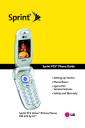
Accessing Messaging. LG PM PM225 Sprint
Add to My manuals217 Pages
LG PM PM225 Sprint is a multimedia phone from Sprint PCS that offers a wide range of features and applications to meet your communication needs. With its sleek design and intuitive interface, the LG PM PM225 Sprint is easy to use and carry, making it the perfect companion for both personal and professional use. Some of the key features of the LG PM PM225 Sprint include:
- Picture messaging: Capture and share special moments with friends and family using the built-in camera.
- Instant messaging: Stay connected with friends and colleagues through popular instant messaging applications.
- Web browsing: Access the internet and stay up-to-date on the latest news, sports, and entertainment.
- Voicemail: Never miss an important message with the convenient voicemail service.
- Bluetooth connectivity: Connect wirelessly to other devices such as headsets and speakers for hands-free calling and music streaming.
advertisement
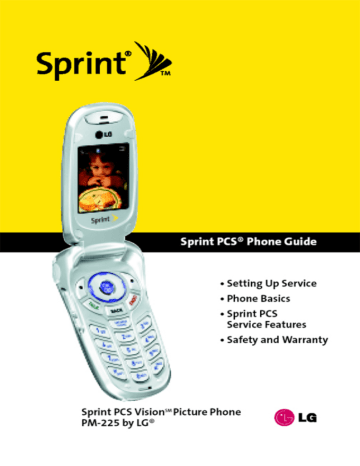
166
Going Home
To return to the Sprint PCS Vision home page from any other Web page:
䊳 Press and hold BACK .
– or –
Press Menu (right softkey) and select Home ( 1 ).
Sprint PCS Messaging
Accessing Messaging
Now you can send and receive emails and text messages and participate in Web-based chatrooms right from your Sprint
PCS Vision Picture Phone. Messaging allows you to stay connected to friends, family, and co-workers 24 hours a day anywhere on the Nationwide Sprint PCS Network.
Message Types
There are many types of text messaging available on your phone. These include SMS Text Messaging (see page 150),
Instant Messaging, Email, and Chat.
(Sprint PCS Voicemail provides voicemail-to-mailbox messaging. For information on using your phone’s voicemail feature, see “Using Voicemail”on page 140.)
Section 3B: Sprint PCS Vision
Accessing Sprint PCS Mail
Sprint PCS Mail allows you to perform many of the typical email functions from your Sprint PCS Vision Picture Phone that you can from your personal computer. You can manage your Sprint PCS Mail account from your Sprint PCS Vision
Picture Phone or from your personal computer at www.sprint.com
.
To access Sprint PCS Mail from your phone:
1.
Press Menu (left softkey) to access the main menu.
2.
Select Messaging (
2
).
3.
Scroll to Email and press and go to the Email page.)
OK . (The browser will launch
4.
Scroll to PCS Mail and press OK . (If you’re a first-time user, your phone will prompt you to set up your
Sprint PCS Mail account by establishing a User name and password.)
5.
Select the folder you wish to view, such as Inbox or
Compose and select the OK softkey.
For information and instructions about reading, replying to, and composing Sprint PCS Mail, please see the Sprint PCS
Vision User’s Guide at www.sprint.com.
Section 3B: Sprint PCS Vision 167
Accessing Additional Email Providers
With Sprint PCS Vision, you can use popular email services such as AOL ® Mail, Yahoo!
® Mail, MSN Hotmail ® and EarthLink ® to keep in touch, even while you’re on the go.
To access email providers from your Sprint PCS Vision Picture
Phone:
1.
From the Sprint PCS Vision home page, select Messaging.
2.
Select Email.
3.
Select an email provider, such as AOL Mail, MSN Hotmail,
Yahoo! Email, or Earthlink.
4.
Use your keypad to enter the required sign in information for the selected provider, such as user name, email address, and/or password, and select
Sign In. (Your mailbox for the selected provider will display.)
Note: The information required for sign in will vary depending on the email provider you are accessing.
5.
Follow the onscreen instructions to read, reply to, compose, send, and manage your email account.
168 Section 3B: Sprint PCS Vision
Accessing Instant Messaging
Sprint PCS Vision also provides you with access to popular
Instant Messaging (IM) clients, including AOL ® Instant
Messenger TM , MSN ® Messenger, and Yahoo!
® Messenger.
To access instant messaging clients from your Sprint PCS Vision
Picture Phone:
1.
From the Sprint PCS Vision home page, select Messaging.
2.
Select Instant Messaging.
3.
Select an email provider, such as AOL Instant Messenger,
MSN Messenger, or Yahoo! Messenger.
4.
Use your keypad to enter the required sign in information for the selected provider, such as user name and/or password, and select Sign In. (Your IM screen for the selected provider will display.)
Note: The information required for sign in will vary depending on the instant messaging provider you are accessing.
5.
Follow the onscreen instructions to read, reply to, compose, send, and manage your IM account.
Section 3B: Sprint PCS Vision 169
Accessing Wireless Chatrooms
Sprint PCS Vision gives you the ability to join wireless chatrooms from your Sprint PCS Vision Picture Phone, to send text messages and icons to chatroom participants, or to launch a one-on-one (private) chatroom.
To access a chatroom from the browser:
1.
Press Menu (left softkey) to access the main menu.
2.
Select Web ( 3
3.
Select Messaging.
).
4.
Select Chat.
5.
Select Enter. (You will see a disclaimer for Wireless Chat.)
6.
Select I Agree (left softkey) to accept the disclaimer.
7.
Use your keypad to enter a nickname and select Enter.
(The chat menu will display.)
8.
Select a chatroom from the menu (for example,
“Friends”or “Singles”) and press Go (left softkey) to enter.
9.
Once in the chatroom, you may scroll through the postings to read messages from other chatroom participants and use your keypad to enter your own messages.
Note: For information about posting to chatrooms or setting up one-onone sessions, please see the Sprint PCS Vision User’s Guide at www.sprint.com
.
170 Section 3B: Sprint PCS Vision
advertisement
Key Features
- Picture messaging
- Instant messaging
- Web browsing
- Voicemail
- Bluetooth connectivity
Related manuals
Frequently Answers and Questions
Can I connect to the internet with the device?
Does the device have Bluetooth connectivity
Does the device support picture messaging?
advertisement
Table of contents
- 10 Section 1: Getting Started
- 12 1A. Setting Up Service
- 13 Getting Started With Sprint PCS Service
- 14 Setting Up Your Voicemail
- 15 Sprint PCS Account Passwords
- 16 Getting Help
- 20 Section 2: Your Sprint PCS Phone
- 22 2A. Your Sprint PCS Phone: The Basics
- 23 Front View of Your Phone
- 26 Viewing the Display Screen
- 27 Features of Your Sprint PCS Phone
- 29 Turning Your Phone On and Off
- 30 Using Your Phone’s Battery and Charger
- 33 Displaying Your Phone Number
- 33 Making and Answering Calls
- 43 Entering Text
- 48 2B. Controlling Your Phone’s Settings
- 49 Sound Settings
- 53 Display Settings
- 59 Location Settings
- 60 Messaging Settings
- 63 Airplane Mode
- 64 TTY Use With Sprint PCS Service
- 66 Phone Setup Options
- 72 2C. Setting Your Phone’s Security
- 73 Accessing the Security Menu
- 73 Using Your Phone’s Lock Feature
- 75 Restricting Your Phone
- 76 Using Special Numbers
- 77 Erasing the Contacts
- 77 Updating Your Picture Mail Profile
- 78 Resetting Your Phone
- 79 Security Features for Sprint PCS Vision
- 80 2D. Controlling Your Roaming Experience
- 81 Understanding Roaming
- 84 Setting Your Phone’s Roam Mode
- 85 Using Call Guard
- 88 2E. Navigating Through Menus
- 89 Menu Navigation
- 89 Menu Structure
- 90 Viewing the Menus
- 94 2F. Managing Call History
- 95 Viewing History
- 96 Call History Options
- 97 Making a Call From Call History
- 97 Saving a Phone Number From Call History
- 98 Prepending a Phone Number From Call History
- 99 Erasing Call History
- 100 2G. Using the Contacts
- 101 Adding a New Contacts Entry
- 102 Finding Contacts Entries
- 104 Contacts Entry Options
- 105 Adding a Phone Number to a Contacts Entry
- 106 Editing a Contacts Entry’s Phone Number
- 107 Assigning Speed Dial Numbers
- 108 Creating Voice Dial Tags
- 109 Editing a Contacts Entry
- 110 Selecting a Ringer Type for an Entry
- 111 Dialing Sprint PCS Services
- 112 2H. Using the Phone’s Calendar and Tools
- 113 Using Your Phone’s Calendar
- 118 Using Your Phone’s Alarm Clock
- 119 Using Your Phone’s Notepad
- 120 Using Your Phone’s Tools
- 122 2I. Using Your Phone’s Voice Services
- 123 Using Voice-Activated Dialing
- 125 Managing Voice Memos
- 128 2J. Using Your Phone’s Built-in Camera
- 129 Taking Pictures
- 135 Sharing Sprint PCS Picture Mail
- 137 Storing Pictures
- 141 Managing Sprint PCS Picture Mail
- 146 Section 3: Sprint PCS Service Features
- 148 3A. Sprint PCS Service Features: The Basics
- 149 Using Voicemail
- 159 Using SMS Text Messaging
- 162 Using Caller ID
- 163 Responding to Call Waiting
- 164 Making a Three-Way Call
- 165 Using Call Forwarding
- 166 3B. Sprint PCS Vision
- 167 Sprint PCS Vision Applications
- 168 Getting Started With Sprint PCS Vision
- 175 Accessing Messaging
- 180 Downloading Premium Services Content
- 184 Exploring the Web
- 189 Sprint PCS Vision FAQs
- 192 3C. Sprint PCS Voice Command
- 193 Getting Started with Sprint PCS Voice Command
- 194 Creating Your Own Address Book
- 195 Making a Call with Sprint PCS Voice Command
- 196 Accessing Information Using Sprint PCS Voice Command
- 198 Section 4: Safety and Warranty Information
- 200 4A. Safety
- 201 Getting the Most Out of Your Reception
- 202 Maintaining Safe Use of and Access to Your Phone
- 204 Using Your Phone With a Hearing Aid Device
- 206 Caring for the Battery
- 207 Acknowledging Special Precautions and the FCC Notice
- 208 Owner’s Record
- 209 Phone Guide Proprietary Notice
- 210 4B. Manufacturer’s Warranty
- 211 Manufacturer’s Warranty
- 214 Index
