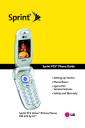
Messaging Settings. LG PM PM225 Sprint
Add to My manuals217 Pages
LG PM PM225 Sprint is a multimedia phone from Sprint PCS that offers a wide range of features and applications to meet your communication needs. With its sleek design and intuitive interface, the LG PM PM225 Sprint is easy to use and carry, making it the perfect companion for both personal and professional use. Some of the key features of the LG PM PM225 Sprint include:
- Picture messaging: Capture and share special moments with friends and family using the built-in camera.
- Instant messaging: Stay connected with friends and colleagues through popular instant messaging applications.
- Web browsing: Access the internet and stay up-to-date on the latest news, sports, and entertainment.
- Voicemail: Never miss an important message with the convenient voicemail service.
- Bluetooth connectivity: Connect wirelessly to other devices such as headsets and speakers for hands-free calling and music streaming.
advertisement
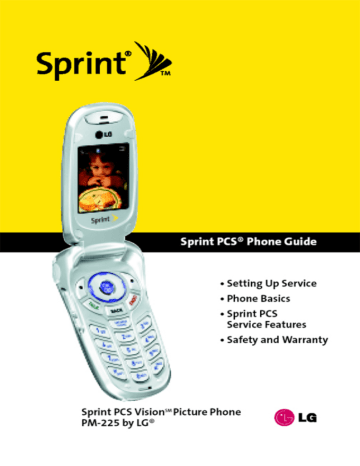
Messaging Settings
Staying connected to your friends and family has never been easier. With your phone’s advanced messaging capabilities, you can send and receive many different kinds of text messages without placing a voice call. (For more information, see “Using SMS Text Messaging”on page 150.)
Your phone’s messaging settings make text messaging even faster and easier. Now you can choose how you would like to be notified of new messages, automatically append a callback number and/or a customized signature with each outgoing message, and create and edit your phone's canned messages.
Displaying Pop-up Messages
When you receive a text message, your phone notifies you by displaying an icon on your display screen. You can also choose to have the entire text message pop up on your display screen.
To display pop-up messages:
1.
Press Menu (left softkey) to access the main menu.
2.
Select Settings ( 9 ).
3.
Scroll to Messaging and press OK .
4.
Scroll to Notification and press OK .
5.
Select Msg & Icon or Icon Only and press OK .
Section 2B: Controlling Your Phone’s Settings 51
Callback Number
1.
Press Menu (left softkey) to access the main menu.
2.
Select Settings ( 9 ).
3.
Scroll to Messaging and press OK .
4.
Scroll to Callback Number and press OK .
5.
Select None, My Phone Number, or Other and press
(If you select Other, enter a number and press
OK
.)
OK .
Adding a Customized Signature
Each message you send can have a customized signature to reflect your personality.
To add a customized signature to each sent message:
1.
Press Menu (left softkey) to access the main menu.
2.
Select Settings ( 9 ).
3.
Scroll to Messaging and press OK .
4.
Scroll to Signature and press OK
6.
Enter your signature and press
Text”on page 34.)
OK
.
5.
Select Custom and press OK . (If you do not wish to attach a signature to your outgoing messages, select
None and press OK .)
. (See “Entering
52 Section 2B: Controlling Your Phone’s Settings
Managing Preset Messages
Your phone is pre-set with twenty canned messages to help make sending text messages faster and easier. These messages, such as “Where are you?,”“Let’s get lunch,”and “Meet me at,” can be customized or deleted to suit your needs. You can even add your own preset messages to the list.
To edit or delete a Preset Message:
1.
Press Menu (left softkey) to access the main menu.
2.
Select Settings ( 9 ).
3.
Scroll to Messaging and press OK .
4.
Scroll to Preset Messages and press preset messages displays.)
OK . (The list of
5.
To edit or delete a preset message, highlight it and press
OK .
6.
Scroll to Edit and press OK
(see “Entering Text”on page 3434), and press
– or –
, edit the selected message
OK .
Scroll to Delete and press OK , then select Yes to delete the selected message. (Select Noto cancel the deletion.)
Note: Default preset messages cannot be deleted.
To add a new Preset Message:
1.
Press Menu (left softkey) to access the main menu.
2.
Select Settings ( 9 ).
3.
Scroll to Messaging and press OK .
4.
Scroll to Preset Messages and press preset messages displays.)
OK . (The list of
Section 2B: Controlling Your Phone’s Settings 53
advertisement
Key Features
- Picture messaging
- Instant messaging
- Web browsing
- Voicemail
- Bluetooth connectivity
Related manuals
Frequently Answers and Questions
Can I connect to the internet with the device?
Does the device have Bluetooth connectivity
Does the device support picture messaging?
advertisement
Table of contents
- 10 Section 1: Getting Started
- 12 1A. Setting Up Service
- 13 Getting Started With Sprint PCS Service
- 14 Setting Up Your Voicemail
- 15 Sprint PCS Account Passwords
- 16 Getting Help
- 20 Section 2: Your Sprint PCS Phone
- 22 2A. Your Sprint PCS Phone: The Basics
- 23 Front View of Your Phone
- 26 Viewing the Display Screen
- 27 Features of Your Sprint PCS Phone
- 29 Turning Your Phone On and Off
- 30 Using Your Phone’s Battery and Charger
- 33 Displaying Your Phone Number
- 33 Making and Answering Calls
- 43 Entering Text
- 48 2B. Controlling Your Phone’s Settings
- 49 Sound Settings
- 53 Display Settings
- 59 Location Settings
- 60 Messaging Settings
- 63 Airplane Mode
- 64 TTY Use With Sprint PCS Service
- 66 Phone Setup Options
- 72 2C. Setting Your Phone’s Security
- 73 Accessing the Security Menu
- 73 Using Your Phone’s Lock Feature
- 75 Restricting Your Phone
- 76 Using Special Numbers
- 77 Erasing the Contacts
- 77 Updating Your Picture Mail Profile
- 78 Resetting Your Phone
- 79 Security Features for Sprint PCS Vision
- 80 2D. Controlling Your Roaming Experience
- 81 Understanding Roaming
- 84 Setting Your Phone’s Roam Mode
- 85 Using Call Guard
- 88 2E. Navigating Through Menus
- 89 Menu Navigation
- 89 Menu Structure
- 90 Viewing the Menus
- 94 2F. Managing Call History
- 95 Viewing History
- 96 Call History Options
- 97 Making a Call From Call History
- 97 Saving a Phone Number From Call History
- 98 Prepending a Phone Number From Call History
- 99 Erasing Call History
- 100 2G. Using the Contacts
- 101 Adding a New Contacts Entry
- 102 Finding Contacts Entries
- 104 Contacts Entry Options
- 105 Adding a Phone Number to a Contacts Entry
- 106 Editing a Contacts Entry’s Phone Number
- 107 Assigning Speed Dial Numbers
- 108 Creating Voice Dial Tags
- 109 Editing a Contacts Entry
- 110 Selecting a Ringer Type for an Entry
- 111 Dialing Sprint PCS Services
- 112 2H. Using the Phone’s Calendar and Tools
- 113 Using Your Phone’s Calendar
- 118 Using Your Phone’s Alarm Clock
- 119 Using Your Phone’s Notepad
- 120 Using Your Phone’s Tools
- 122 2I. Using Your Phone’s Voice Services
- 123 Using Voice-Activated Dialing
- 125 Managing Voice Memos
- 128 2J. Using Your Phone’s Built-in Camera
- 129 Taking Pictures
- 135 Sharing Sprint PCS Picture Mail
- 137 Storing Pictures
- 141 Managing Sprint PCS Picture Mail
- 146 Section 3: Sprint PCS Service Features
- 148 3A. Sprint PCS Service Features: The Basics
- 149 Using Voicemail
- 159 Using SMS Text Messaging
- 162 Using Caller ID
- 163 Responding to Call Waiting
- 164 Making a Three-Way Call
- 165 Using Call Forwarding
- 166 3B. Sprint PCS Vision
- 167 Sprint PCS Vision Applications
- 168 Getting Started With Sprint PCS Vision
- 175 Accessing Messaging
- 180 Downloading Premium Services Content
- 184 Exploring the Web
- 189 Sprint PCS Vision FAQs
- 192 3C. Sprint PCS Voice Command
- 193 Getting Started with Sprint PCS Voice Command
- 194 Creating Your Own Address Book
- 195 Making a Call with Sprint PCS Voice Command
- 196 Accessing Information Using Sprint PCS Voice Command
- 198 Section 4: Safety and Warranty Information
- 200 4A. Safety
- 201 Getting the Most Out of Your Reception
- 202 Maintaining Safe Use of and Access to Your Phone
- 204 Using Your Phone With a Hearing Aid Device
- 206 Caring for the Battery
- 207 Acknowledging Special Precautions and the FCC Notice
- 208 Owner’s Record
- 209 Phone Guide Proprietary Notice
- 210 4B. Manufacturer’s Warranty
- 211 Manufacturer’s Warranty
- 214 Index
