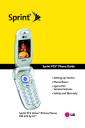
Using Voicemail. LG PM PM225 Sprint
Add to My manuals217 Pages
LG PM PM225 Sprint is a multimedia phone from Sprint PCS that offers a wide range of features and applications to meet your communication needs. With its sleek design and intuitive interface, the LG PM PM225 Sprint is easy to use and carry, making it the perfect companion for both personal and professional use. Some of the key features of the LG PM PM225 Sprint include:
- Picture messaging: Capture and share special moments with friends and family using the built-in camera.
- Instant messaging: Stay connected with friends and colleagues through popular instant messaging applications.
- Web browsing: Access the internet and stay up-to-date on the latest news, sports, and entertainment.
- Voicemail: Never miss an important message with the convenient voicemail service.
- Bluetooth connectivity: Connect wirelessly to other devices such as headsets and speakers for hands-free calling and music streaming.
advertisement
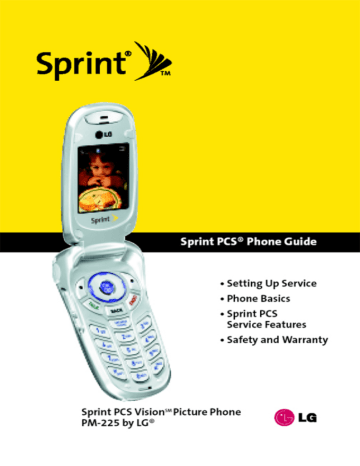
Using Voicemail
Setting UpYour Voicemail
All unanswered calls to your Sprint PCS Phone are automatically transferred to your voicemail, even if your phone is in use or turned off. Therefore, you will want to set up your Sprint PCS
Voicemail and personal greeting as soon as your phone is activated.
To set up your voicemail:
1.
Press and hold 1 .
2.
Follow the system prompts to:
䡲
䡲
䡲
Create your pass code
Record your greeting
Record your name announcement
䡲 Choose whether or not to activate One-Touch
Message Access (a feature that lets you access messages simply by pressing and holding 1 , bypassing the need for you to enter your pass code)
Note: If you are concerned about unauthorized access to your voicemail account, Sprint recommends you enable your voicemail pass code.
140 Section 3A: Sprint PCS Service Features – The Basics
Voicemail Notification
There are several ways your Sprint PCS Phone alerts you of a new message:
䢇 By displaying a message on the screen.
䢇 By sounding the assigned ringer type.
䢇 By the LED blinking red.
䢇 By displaying at the top of your screen.
New Voicemail Message Alerts
When you receive a new voice message, your phone alerts you and prompts you to call your voicemail.
To call your voicemail:
䊳 Press and hold 1 .
To display your Missed Log:
䊳 Press Options (right softkey).
Important: When you are roaming off the Nationwide Sprint PCS Network, you may not receive notification of new voicemail messages. It is recommended that you periodically check your voicemail by dialing 1 + area code + your Sprint PCS Phone number. When your voicemail answers, press
(
*
) and enter your pass code. You will be charged roaming rates when accessing voicemail while oaming off the Nationwide Sprint PCS Network.
Note: Your phone accepts messages even when it is turned off. However, you are only notified of new messages when your phone is turned on and you are in a Sprint PCS Service Area.
Section 3A: Sprint PCS Service Features – The Basics 141
RetrievingYour Voicemail Messages
You can review your messages directly from your Sprint PCS
Phone or from any other touch-tone phone. To dial from your
Sprint PCS Phone, you can either speed dial your voicemail or use the menu keys.
Using One-Touch Message Access
䊳 Press and hold voicemail box.)
1 . (Your phone will dial your
Using the Menu Keys on Your Phone to Access Your
Messages
1.
Press Menu (left softkey) to access the main menu.
2.
Select Messaging ( 2 ).
3.
Scroll to Voicemail and press
4.
Press TALK
OK .
to listen to your messages.
Note: You are charged for airtime minutes when you are accessing your voicemail from your Sprint PCS Phone.
Using a Phone Other Than Your SprintPCS Phone to Access
Messages
1.
Dial your Sprint PCS Phone number.
2.
When your voicemail answers, press
3.
Enter your pass code.
.
Tip: When you call into voicemail, you first hear the header information
(date, time, and sender information) for the message. To skip directly to the message, press 4 during the header.
142 Section 3A: Sprint PCS Service Features – The Basics
Voicemail Button Guide
Here’s a quick guide to your keypad functions while listening to voicemail messages. For further details and menu options, see “Voicemail Menu Key”on page 148.
1 2
Date/Time Send Reply
4
Replay
5
Rewind
7
Erase
Cancel
8
Call Back
0
Help
3
Advance
6
Forward
9
Save
#
Skip
Section 3A: Sprint PCS Service Features – The Basics 143
144
Voicemail Options
Your Sprint PCS Phone offers several options for organizing and accessing your voicemail.
Using Expert Mode
Using the Expert Mode setting for your personal voicemail box helps you navigate through the voicemail system more quickly by shortening the voice prompts you hear at each level.
To turn Expert Mode on or off:
1.
Press and hold 1 to access your voicemail. (If your voicemail box contains any new or saved messages, press to access the main voicemail menu.)
2.
Press 3 to change your Personal Options, following the system prompts.
3.
Press for
4.
Press 1 to turn Expert Mode on or off.
Setting Up Group Distribution Lists
Create up to 20 separate group lists, each with up to 20 customers.
1.
Press and hold 1 to access your voicemail. (If your voicemail box contains any new or saved messages, press to access the main voicemail menu.)
2.
Press 3 to change your Personal Options, following the system prompts.
3.
Press
4.
Press
2
5 for Administrative Options.
for Group Distribution Lists.
5.
Follow the voice prompts to create, edit, rename, or delete group lists.
Section 3A: Sprint PCS Service Features – The Basics
Sprint PCS Callback
Return a call after listening to a message without disconnecting from voicemail.
䊳 Press 8 after listening to a message. (Once the call is complete, you’re returned to the voicemail main menu.)
Voicemail-to-Voicemail Message
Record and send a voice message to other Sprint PCS Voicemail users.
1.
From the main voicemail menu, press message.
2 to send a
2.
Follow the voice prompts to enter the phone number.
3.
Follow the voice prompts to record and send your voice message.
Voicemail-to-Voicemail Message Reply
Reply to a voice message received from any other Sprint PCS
Voicemail user.
1.
After listening to a voice message, press 2 .
2.
Follow the voice prompts to record and send your reply.
Voicemail-to-Voicemail Message Forwarding
Forward a voice message, except those marked “Private,”to other Sprint PCS Voicemail users.
1.
After listening to a message, press 6 .
2.
Follow the voice prompts to enter the phone number.
3.
Follow the voice prompts to record your introduction and forward the voice message.
Section 3A: Sprint PCS Service Features – The Basics 145
Voicemail-to-Voicemail Receipt Request
Receive confirmation that your voice message has been listened to when you send, forward, or reply to other
Sprint PCS users.
1.
After you have recorded a message, press 1 indicate you are satisfied with the message you to recorded.
2.
Press
3.
Press
4
1 to mark receipt requested.
to send your voicemail message.
Continue Recording
When leaving a voice message, you can choose to continue recording even after you’ve stopped.
䊳 Before pressing 1 to indicate that you are satisfied with the message you recorded, press 4 to continue recording.
Extended Absence Greeting
When your phone is turned off or you are off the Nationwide
Sprint PCS Network for an extended period, this greeting can be played instead of your normal personal greeting.
1.
From the main voicemail menu, press
Options.
3 for Personal
2.
Press for
3.
Press 3 to record an Extended Absence Greeting.
146 Section 3A: Sprint PCS Service Features – The Basics
Clearing the Message Icon
Your phone may temporarily continue to display the message icon after you have checked your voice and text messages.
To clear the icon from the display screen:
1.
Press Menu (left softkey) to access the main menu.
2.
Select Messaging ( 2 ).
3.
Scroll to Voicemail and press
4.
Scroll to Clear Icon and press
5.
Select Yes or No and press OK
OK
OK
.
.
.
Section 3A: Sprint PCS Service Features – The Basics 147
148
Voicemail Menu Key
Following the prompts on the voicemail system, you can use your keypad to navigate through the voicemail menu. The following list outlines your phone’s voicemail menu structure.
1 Listen
1 Envelope Information
2 Reply
3 Advance 8 Seconds
4 Replay
5 Rewind
6 Forward Message
7 Erase
8 Callback
9 Save
0 Options
2 Send a Message
3
Personal Options
1
Notification Options
1
Phone Notification
2
Numeric Paging to a Sprint PCS Phone
Return to Personal Options Menu
2
Administrative Options
1
Skip Pass code
2
Autoplay
3
Message Date & Time On/Off
4
Change Pass code
5
Group Distribution List
3
Return to Personal Options Menu
Greetings
Section 3A: Sprint PCS Service Features – The Basics
9
4
1
2
3
Personal Greetings
Name Announcement
Extended Absence Greeting
Return to Personal Options Menu
Expert Mode (On/Off)
Place a Call
Disconnect
Section 3A: Sprint PCS Service Features – The Basics 149
advertisement
Key Features
- Picture messaging
- Instant messaging
- Web browsing
- Voicemail
- Bluetooth connectivity
Related manuals
Frequently Answers and Questions
Can I connect to the internet with the device?
Does the device have Bluetooth connectivity
Does the device support picture messaging?
advertisement
Table of contents
- 10 Section 1: Getting Started
- 12 1A. Setting Up Service
- 13 Getting Started With Sprint PCS Service
- 14 Setting Up Your Voicemail
- 15 Sprint PCS Account Passwords
- 16 Getting Help
- 20 Section 2: Your Sprint PCS Phone
- 22 2A. Your Sprint PCS Phone: The Basics
- 23 Front View of Your Phone
- 26 Viewing the Display Screen
- 27 Features of Your Sprint PCS Phone
- 29 Turning Your Phone On and Off
- 30 Using Your Phone’s Battery and Charger
- 33 Displaying Your Phone Number
- 33 Making and Answering Calls
- 43 Entering Text
- 48 2B. Controlling Your Phone’s Settings
- 49 Sound Settings
- 53 Display Settings
- 59 Location Settings
- 60 Messaging Settings
- 63 Airplane Mode
- 64 TTY Use With Sprint PCS Service
- 66 Phone Setup Options
- 72 2C. Setting Your Phone’s Security
- 73 Accessing the Security Menu
- 73 Using Your Phone’s Lock Feature
- 75 Restricting Your Phone
- 76 Using Special Numbers
- 77 Erasing the Contacts
- 77 Updating Your Picture Mail Profile
- 78 Resetting Your Phone
- 79 Security Features for Sprint PCS Vision
- 80 2D. Controlling Your Roaming Experience
- 81 Understanding Roaming
- 84 Setting Your Phone’s Roam Mode
- 85 Using Call Guard
- 88 2E. Navigating Through Menus
- 89 Menu Navigation
- 89 Menu Structure
- 90 Viewing the Menus
- 94 2F. Managing Call History
- 95 Viewing History
- 96 Call History Options
- 97 Making a Call From Call History
- 97 Saving a Phone Number From Call History
- 98 Prepending a Phone Number From Call History
- 99 Erasing Call History
- 100 2G. Using the Contacts
- 101 Adding a New Contacts Entry
- 102 Finding Contacts Entries
- 104 Contacts Entry Options
- 105 Adding a Phone Number to a Contacts Entry
- 106 Editing a Contacts Entry’s Phone Number
- 107 Assigning Speed Dial Numbers
- 108 Creating Voice Dial Tags
- 109 Editing a Contacts Entry
- 110 Selecting a Ringer Type for an Entry
- 111 Dialing Sprint PCS Services
- 112 2H. Using the Phone’s Calendar and Tools
- 113 Using Your Phone’s Calendar
- 118 Using Your Phone’s Alarm Clock
- 119 Using Your Phone’s Notepad
- 120 Using Your Phone’s Tools
- 122 2I. Using Your Phone’s Voice Services
- 123 Using Voice-Activated Dialing
- 125 Managing Voice Memos
- 128 2J. Using Your Phone’s Built-in Camera
- 129 Taking Pictures
- 135 Sharing Sprint PCS Picture Mail
- 137 Storing Pictures
- 141 Managing Sprint PCS Picture Mail
- 146 Section 3: Sprint PCS Service Features
- 148 3A. Sprint PCS Service Features: The Basics
- 149 Using Voicemail
- 159 Using SMS Text Messaging
- 162 Using Caller ID
- 163 Responding to Call Waiting
- 164 Making a Three-Way Call
- 165 Using Call Forwarding
- 166 3B. Sprint PCS Vision
- 167 Sprint PCS Vision Applications
- 168 Getting Started With Sprint PCS Vision
- 175 Accessing Messaging
- 180 Downloading Premium Services Content
- 184 Exploring the Web
- 189 Sprint PCS Vision FAQs
- 192 3C. Sprint PCS Voice Command
- 193 Getting Started with Sprint PCS Voice Command
- 194 Creating Your Own Address Book
- 195 Making a Call with Sprint PCS Voice Command
- 196 Accessing Information Using Sprint PCS Voice Command
- 198 Section 4: Safety and Warranty Information
- 200 4A. Safety
- 201 Getting the Most Out of Your Reception
- 202 Maintaining Safe Use of and Access to Your Phone
- 204 Using Your Phone With a Hearing Aid Device
- 206 Caring for the Battery
- 207 Acknowledging Special Precautions and the FCC Notice
- 208 Owner’s Record
- 209 Phone Guide Proprietary Notice
- 210 4B. Manufacturer’s Warranty
- 211 Manufacturer’s Warranty
- 214 Index
