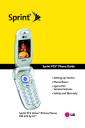
Sound Settings. LG PM PM225 Sprint
Add to My manuals217 Pages
LG PM PM225 Sprint is a multimedia phone from Sprint PCS that offers a wide range of features and applications to meet your communication needs. With its sleek design and intuitive interface, the LG PM PM225 Sprint is easy to use and carry, making it the perfect companion for both personal and professional use. Some of the key features of the LG PM PM225 Sprint include:
- Picture messaging: Capture and share special moments with friends and family using the built-in camera.
- Instant messaging: Stay connected with friends and colleagues through popular instant messaging applications.
- Web browsing: Access the internet and stay up-to-date on the latest news, sports, and entertainment.
- Voicemail: Never miss an important message with the convenient voicemail service.
- Bluetooth connectivity: Connect wirelessly to other devices such as headsets and speakers for hands-free calling and music streaming.
advertisement
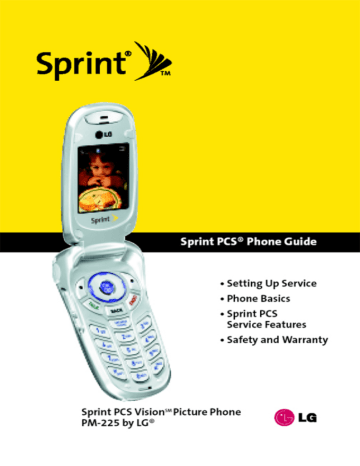
40
Sound Settings
Ringer Types
Ringer types help you identify incoming calls and messages.
You can assign ringer types to individual Contacts entries, types of calls, and types of messages.
䢇 Preprogrammed Ringers include a variety of standard ringer types and familiar music.
䢇 Vibrating Ringer alerts you to calls or messages without disturbing others.
䢇 Downloaded Ringers can be downloaded right to your phone. (See “Downloading Premium Services Content”on page 171.)
䢇 Voice Memo
Selecting Ringer Types for Voice Calls
Your Sprint PCS Phone provides a variety of ringer options that allow you to customize your ring and volume settings. These options allow you to identify incoming calls by the ring.
To select a ringer type for voice calls:
1.
Press Menu (left softkey) to access the main menu.
2.
Select Settings ( 9 ).
3.
Scroll to Sounds and press OK .
4.
Scroll to Ringers and press OK .
5.
Select the menu under Caller ID, No Caller ID, or Roaming and press displays).
OK . (The list of preprogrammed ringers
Section 2B: Controlling Your Phone’s Settings
6.
Press the navigation button left or right to select Default,
Download, or Voice Memo ringers.
7.
Press the navigation button down to select the desired
Ringer.
8.
Press
OK to save and exit.
Selecting Ringer Types for Messages
To select a ringer type for messages:
1.
Press Menu (left Softkey) to access the main menu.
2.
Select Settings ( 9 ).
3.
Scroll to Sounds and press OK .
4.
Scroll to Alerts and press OK .
5.
Scroll to Voicemail Alerts or Message Alerts and press OK . (The list of preprogrammed ringers displays.)
6.
Use your navigation key to scroll through the available ringers. A sample ringer will sound as you highlight each option.
7.
Press OK to assign the desired ringer.
Section 2B: Controlling Your Phone’s Settings 41
Selecting a Key Tone Length
Your phone allows you to select the duration of the audible tones accompanying a key press. (Longer tone lengths may be better for tone recognition when dialing voicemail or other automated systems.)
To select a key tone length:
1.
Press Menu (left softkey) to access the main menu.
2.
Select Settings ( 9 ).
3.
Scroll to Sounds and press
4.
Scroll to Key Tones and press
OK
OK
.
.
5.
Select ShortTones or Long Tones and press OK .
Adjusting the Phone’s Volume Settings
You can adjust your phone’s volume settings to suit your needs and your environment.
To adjust your phone’s volume settings:
1.
Press Menu (left softkey) to access the main menu.
2.
Select Settings ( 9 ).
3.
Scroll to Sounds and press
4.
Scroll to Volume and press
OK
OK
.
.
5.
Scroll to Ringer, Earpiece, Key Beep, Application, or Power
On/Off and press OK .
6.
Using the navigation key, choose a volume level and
42
Tip: You can adjust the ringer volume in standby mode (or the earpiece volume during a call) by using the volume key on the left side of your phone.
Section 2B: Controlling Your Phone’s Settings
Alert Notification
Your Sprint PCS Phone can alert you with an audible tone when you change service areas, once a minute during a voice call, when a call has been connected, or when your phone’s signal is fading.
To enable or disable alert sounds:
1.
Press Menu (left softkey) to access the main menu.
2.
Select Settings ( 9 ).
3.
Scroll to Sounds and press
4.
Scroll to Alerts and press OK
OK
.
.
5.
Select Service Change, Minute Beep, Call Connect or Signal
Fade and press OK .
6.
Select On or Off and press OK .
Silence All
There may be times when you need to silence your phone entirely. The phone’s Silence All option allows you to mute all sounds without turning your phone off.
To activate Silence All:
䊳 With the phone open, press and hold the volume key down in standby mode. (The screen will display “Silence
All.”)
To deactivate Silence All:
䊳 Press the volume key up repeatedly to select a desired volume level.
Section 2B: Controlling Your Phone’s Settings 43
advertisement
Key Features
- Picture messaging
- Instant messaging
- Web browsing
- Voicemail
- Bluetooth connectivity
Related manuals
Frequently Answers and Questions
Can I connect to the internet with the device?
Does the device have Bluetooth connectivity
Does the device support picture messaging?
advertisement
Table of contents
- 10 Section 1: Getting Started
- 12 1A. Setting Up Service
- 13 Getting Started With Sprint PCS Service
- 14 Setting Up Your Voicemail
- 15 Sprint PCS Account Passwords
- 16 Getting Help
- 20 Section 2: Your Sprint PCS Phone
- 22 2A. Your Sprint PCS Phone: The Basics
- 23 Front View of Your Phone
- 26 Viewing the Display Screen
- 27 Features of Your Sprint PCS Phone
- 29 Turning Your Phone On and Off
- 30 Using Your Phone’s Battery and Charger
- 33 Displaying Your Phone Number
- 33 Making and Answering Calls
- 43 Entering Text
- 48 2B. Controlling Your Phone’s Settings
- 49 Sound Settings
- 53 Display Settings
- 59 Location Settings
- 60 Messaging Settings
- 63 Airplane Mode
- 64 TTY Use With Sprint PCS Service
- 66 Phone Setup Options
- 72 2C. Setting Your Phone’s Security
- 73 Accessing the Security Menu
- 73 Using Your Phone’s Lock Feature
- 75 Restricting Your Phone
- 76 Using Special Numbers
- 77 Erasing the Contacts
- 77 Updating Your Picture Mail Profile
- 78 Resetting Your Phone
- 79 Security Features for Sprint PCS Vision
- 80 2D. Controlling Your Roaming Experience
- 81 Understanding Roaming
- 84 Setting Your Phone’s Roam Mode
- 85 Using Call Guard
- 88 2E. Navigating Through Menus
- 89 Menu Navigation
- 89 Menu Structure
- 90 Viewing the Menus
- 94 2F. Managing Call History
- 95 Viewing History
- 96 Call History Options
- 97 Making a Call From Call History
- 97 Saving a Phone Number From Call History
- 98 Prepending a Phone Number From Call History
- 99 Erasing Call History
- 100 2G. Using the Contacts
- 101 Adding a New Contacts Entry
- 102 Finding Contacts Entries
- 104 Contacts Entry Options
- 105 Adding a Phone Number to a Contacts Entry
- 106 Editing a Contacts Entry’s Phone Number
- 107 Assigning Speed Dial Numbers
- 108 Creating Voice Dial Tags
- 109 Editing a Contacts Entry
- 110 Selecting a Ringer Type for an Entry
- 111 Dialing Sprint PCS Services
- 112 2H. Using the Phone’s Calendar and Tools
- 113 Using Your Phone’s Calendar
- 118 Using Your Phone’s Alarm Clock
- 119 Using Your Phone’s Notepad
- 120 Using Your Phone’s Tools
- 122 2I. Using Your Phone’s Voice Services
- 123 Using Voice-Activated Dialing
- 125 Managing Voice Memos
- 128 2J. Using Your Phone’s Built-in Camera
- 129 Taking Pictures
- 135 Sharing Sprint PCS Picture Mail
- 137 Storing Pictures
- 141 Managing Sprint PCS Picture Mail
- 146 Section 3: Sprint PCS Service Features
- 148 3A. Sprint PCS Service Features: The Basics
- 149 Using Voicemail
- 159 Using SMS Text Messaging
- 162 Using Caller ID
- 163 Responding to Call Waiting
- 164 Making a Three-Way Call
- 165 Using Call Forwarding
- 166 3B. Sprint PCS Vision
- 167 Sprint PCS Vision Applications
- 168 Getting Started With Sprint PCS Vision
- 175 Accessing Messaging
- 180 Downloading Premium Services Content
- 184 Exploring the Web
- 189 Sprint PCS Vision FAQs
- 192 3C. Sprint PCS Voice Command
- 193 Getting Started with Sprint PCS Voice Command
- 194 Creating Your Own Address Book
- 195 Making a Call with Sprint PCS Voice Command
- 196 Accessing Information Using Sprint PCS Voice Command
- 198 Section 4: Safety and Warranty Information
- 200 4A. Safety
- 201 Getting the Most Out of Your Reception
- 202 Maintaining Safe Use of and Access to Your Phone
- 204 Using Your Phone With a Hearing Aid Device
- 206 Caring for the Battery
- 207 Acknowledging Special Precautions and the FCC Notice
- 208 Owner’s Record
- 209 Phone Guide Proprietary Notice
- 210 4B. Manufacturer’s Warranty
- 211 Manufacturer’s Warranty
- 214 Index
