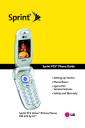
Exploring the Web. LG PM PM225 Sprint
Add to My manuals217 Pages
LG PM PM225 Sprint is a multimedia phone from Sprint PCS that offers a wide range of features and applications to meet your communication needs. With its sleek design and intuitive interface, the LG PM PM225 Sprint is easy to use and carry, making it the perfect companion for both personal and professional use. Some of the key features of the LG PM PM225 Sprint include:
- Picture messaging: Capture and share special moments with friends and family using the built-in camera.
- Instant messaging: Stay connected with friends and colleagues through popular instant messaging applications.
- Web browsing: Access the internet and stay up-to-date on the latest news, sports, and entertainment.
- Voicemail: Never miss an important message with the convenient voicemail service.
- Bluetooth connectivity: Connect wirelessly to other devices such as headsets and speakers for hands-free calling and music streaming.
advertisement
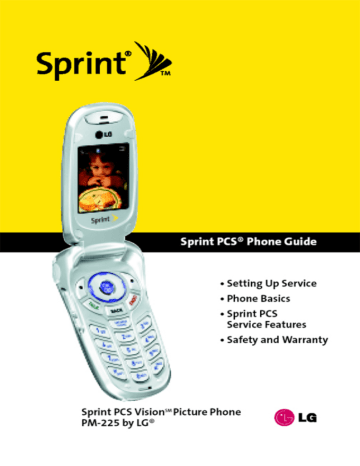
Web
Exploring the Web
With Web access on your Sprint PCS Vision Picture Phone, you can browse full-color graphic versions of your favorite Web sites, making it easier than ever to stay informed while on the go. Follow sports scores and breaking news and weather and shop on your Sprint PCS Vision Picture Phone anywhere on the
Nationwide Sprint PCS Network.
In addition to the features already covered in this section, the
Sprint PCS Vision home page offers access to these colorful, graphically rich Web categories, including News, Weather,
Entertainment, Sports, Finance, Travel, Shopping, Tools, and
Business Links, as well as useful management options including My Account and Search. Many sites are available under more than one menu – choose the one that's most convenient for you.
Using the Browser Menu
Navigating the Web from your phone using the Sprint PCS
Vision home page is easy once you get the hang of it. For details on how to navigate the Web, select menu items, and more, see “Navigating the Web”on page 164.
Although the Sprint PCS Vision home page offers a broad and convenient array of sites and services for you to browse, not all sites are represented, and certain functions, such as going directly to specific Web sites, are not available. For these and other functions, you will need to use the browser menu. The browser menu offers additional functionality to expand your use of the Web on your Sprint PCS Vision Picture Phone.
Section 3B: Sprint PCS Vision 175
176
Opening the Browser Menu
The browser menu may be opened anytime you have an active
Sprint PCS Vision session, from any page you are viewing.
To open the browser menu:
䊳 Press the right softkey. (The browser menu will display in a drop-down list.)
Options available under the browser menu include:
䢇 Home. Returns the browser to the Sprint PCS Vision home page.
䢇 Forward. Returns you to a previously viewed page (after having used the BACK
key)
.
䢇 Bookmarks. Allows you to bookmark the current site, access bookmarked sites, and manage your bookmarks.
䢇 Go to URL. Allows you to navigate directly to a Web site by entering its URL (Web site address).
䢇 History. Keeps a list of links to your most recently visited sites. To navigate to a site, highlight it and press
OK
, then select Connect.
䢇 Search. Launches a Google search.
䢇 Refresh. Reloads the current Web page.
䢇 Advanced. Displays additional options:
䡲 Restart Browser. Refreshes the current browser session.
䡲
䡲
Delete Cookies. Deletes “cookies”stored in browser memory.
Homepage. Allows you to select your browser’s home page.
䡲 Multimedia. Configures your multimedia preferences.
Section 3B: Sprint PCS Vision
䡲
䡲
䡲
View Title Region. Displays a site’s title information.
Scroll Mode. Configures your scrolling options.
Send Referrer. Allows you to turn Send Referrer on or off.
䡲
䡲
䡲
Connection Timeout. Lets you set your browser’s automatic time-out duration.
Key Press Timeout. Lets you set the key press interval before automatically proceeding to the next character.
Security. Displays your browser’s security settings.
䢇 Show URL . Displays the URL (Web site address) of the site you're currently viewing.
䢇 Send URL. Allows you to send the current URL as a text message.
䢇 About.... Displays technical information about the browser, its version, and the encryption version, and provides links to Certificate Information for the various components.
Creating a Bookmark
Bookmarks allow you to store the address of your favorite
Web sites for easy access at a later time.
To create a bookmark:
1.
Go to the Web page you want to mark.
2.
Press the right softkey to display the browser menu.
3.
Select Bookmarks.
4.
Select Mark Site and press bookmark.
OK twice to save the
Note: Bookmarking a page does not store the page contents, just its address.Some pages cannot be bookmarked. Whether a particular Web page may be marked is controlled by its creator.
Section 3B: Sprint PCS Vision 177
Accessing a Bookmark
To access a bookmark:
1.
Press the right softkey to display the browser menu.
2.
Select Bookmarks.
3.
Scroll to highlight the bookmark you’d like to access and press OK to go to the Web site (or press the number corresponding to the bookmark you wish to access).
Deleting a Bookmark
To delete a bookmark:
1.
Press the right softkey to display the browser menu.
2.
Select Bookmarks.
3.
Scroll to highlight the bookmark you’d like to delete and press Menu (right softkey).
4.
Select Delete from the menu. (A confirmation screen will display.)
5.
Select Yes (right softkey) to remove the bookmark.
Going to a Specific Web site
To go to a particular Web site by entering a URL (Web site address):
1.
Press the right softkey to display the browser menu.
2.
Select Go to URL.
3.
Select the URL field and press OK .
3.
Use your keypad to enter the URL of the Web site you wish to go to and press OK .
4.
Press OK again to go to the Web site.
Note: Not all Web sites are viewable on your phone.
178 Section 3B: Sprint PCS Vision
Reloading a Web Page
To reload (refresh) a Web page:
1.
Press the right softkey to display the browser menu.
2.
Select Refresh. (The browser will reload the current Web page.)
Restarting the Web Browser
If the Web browser appears to be malfunctioning or stops responding, you can usually fix the problem by simply restarting the browser.
To restart the Web browser:
1.
Press the right softkey to display the browser menu.
2.
Select Advanced.
3.
Select Restart Browser and press OK .
Section 3B: Sprint PCS Vision 179
advertisement
Key Features
- Picture messaging
- Instant messaging
- Web browsing
- Voicemail
- Bluetooth connectivity
Related manuals
Frequently Answers and Questions
Can I connect to the internet with the device?
Does the device have Bluetooth connectivity
Does the device support picture messaging?
advertisement
Table of contents
- 10 Section 1: Getting Started
- 12 1A. Setting Up Service
- 13 Getting Started With Sprint PCS Service
- 14 Setting Up Your Voicemail
- 15 Sprint PCS Account Passwords
- 16 Getting Help
- 20 Section 2: Your Sprint PCS Phone
- 22 2A. Your Sprint PCS Phone: The Basics
- 23 Front View of Your Phone
- 26 Viewing the Display Screen
- 27 Features of Your Sprint PCS Phone
- 29 Turning Your Phone On and Off
- 30 Using Your Phone’s Battery and Charger
- 33 Displaying Your Phone Number
- 33 Making and Answering Calls
- 43 Entering Text
- 48 2B. Controlling Your Phone’s Settings
- 49 Sound Settings
- 53 Display Settings
- 59 Location Settings
- 60 Messaging Settings
- 63 Airplane Mode
- 64 TTY Use With Sprint PCS Service
- 66 Phone Setup Options
- 72 2C. Setting Your Phone’s Security
- 73 Accessing the Security Menu
- 73 Using Your Phone’s Lock Feature
- 75 Restricting Your Phone
- 76 Using Special Numbers
- 77 Erasing the Contacts
- 77 Updating Your Picture Mail Profile
- 78 Resetting Your Phone
- 79 Security Features for Sprint PCS Vision
- 80 2D. Controlling Your Roaming Experience
- 81 Understanding Roaming
- 84 Setting Your Phone’s Roam Mode
- 85 Using Call Guard
- 88 2E. Navigating Through Menus
- 89 Menu Navigation
- 89 Menu Structure
- 90 Viewing the Menus
- 94 2F. Managing Call History
- 95 Viewing History
- 96 Call History Options
- 97 Making a Call From Call History
- 97 Saving a Phone Number From Call History
- 98 Prepending a Phone Number From Call History
- 99 Erasing Call History
- 100 2G. Using the Contacts
- 101 Adding a New Contacts Entry
- 102 Finding Contacts Entries
- 104 Contacts Entry Options
- 105 Adding a Phone Number to a Contacts Entry
- 106 Editing a Contacts Entry’s Phone Number
- 107 Assigning Speed Dial Numbers
- 108 Creating Voice Dial Tags
- 109 Editing a Contacts Entry
- 110 Selecting a Ringer Type for an Entry
- 111 Dialing Sprint PCS Services
- 112 2H. Using the Phone’s Calendar and Tools
- 113 Using Your Phone’s Calendar
- 118 Using Your Phone’s Alarm Clock
- 119 Using Your Phone’s Notepad
- 120 Using Your Phone’s Tools
- 122 2I. Using Your Phone’s Voice Services
- 123 Using Voice-Activated Dialing
- 125 Managing Voice Memos
- 128 2J. Using Your Phone’s Built-in Camera
- 129 Taking Pictures
- 135 Sharing Sprint PCS Picture Mail
- 137 Storing Pictures
- 141 Managing Sprint PCS Picture Mail
- 146 Section 3: Sprint PCS Service Features
- 148 3A. Sprint PCS Service Features: The Basics
- 149 Using Voicemail
- 159 Using SMS Text Messaging
- 162 Using Caller ID
- 163 Responding to Call Waiting
- 164 Making a Three-Way Call
- 165 Using Call Forwarding
- 166 3B. Sprint PCS Vision
- 167 Sprint PCS Vision Applications
- 168 Getting Started With Sprint PCS Vision
- 175 Accessing Messaging
- 180 Downloading Premium Services Content
- 184 Exploring the Web
- 189 Sprint PCS Vision FAQs
- 192 3C. Sprint PCS Voice Command
- 193 Getting Started with Sprint PCS Voice Command
- 194 Creating Your Own Address Book
- 195 Making a Call with Sprint PCS Voice Command
- 196 Accessing Information Using Sprint PCS Voice Command
- 198 Section 4: Safety and Warranty Information
- 200 4A. Safety
- 201 Getting the Most Out of Your Reception
- 202 Maintaining Safe Use of and Access to Your Phone
- 204 Using Your Phone With a Hearing Aid Device
- 206 Caring for the Battery
- 207 Acknowledging Special Precautions and the FCC Notice
- 208 Owner’s Record
- 209 Phone Guide Proprietary Notice
- 210 4B. Manufacturer’s Warranty
- 211 Manufacturer’s Warranty
- 214 Index
