Broadcasting your Internet connection via the Hercules WiFi Extender. Hercules HWGEXT-54-LB
Add to My manuals82 Pages
advertisement
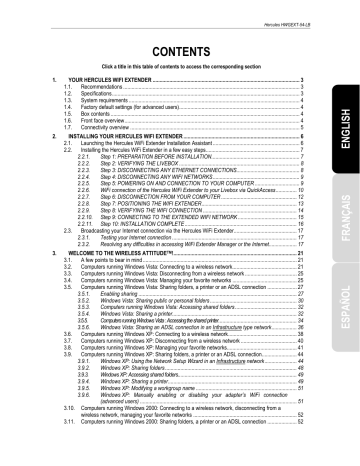
Hercules HWGEXT-54-LB
2.3.
Broadcasting your Internet connection via the Hercules
WiFi Extender
As described in chapter 2. Installing your Hercules WiFi Extender
, you can easily pair your Hercules WiFi
Extender with your Livebox, thereby allowing you to use your Internet connection with your other computers and/or game consoles located in places which up until now have not been covered by your WiFi network.
2.3.1.
Testing your Internet connection
After having installed your Hercules WiFi Extender, you can carry out a first connection test. For example, you should verify that you have access to your WiFi network by connecting to it with a laptop computer, located in another room in your home, within the coverage zone of your WiFi network.
- In the list of networks detected, connect to your
WiFi network.
- Launch an Internet browser (Internet Explorer,
Netscape Navigator or Mozilla Firefox) on your computer.
- Enter the address www.hercules.com
.
The Hercules website’s home page should be
displayed.
If your Internet connection is working properly:
).
If your Internet connection is not working properly:
Please refer to the section below.
2.3.2.
Resolving any difficulties in accessing WiFi Extender
Manager or the Internet
If you have not managed to connect to the WiFi Extender Manager interface or to the Internet, your computer’s settings may not be properly configured. The four methods described below will help you to resolve this problem.
Method 1: Verify the Windows network connection settings
Note: The access paths mentioned below may vary slightly if you have modified the default display configuration in Windows XP or Vista (meaning the Start menu properties and Control Panel display).
User Manual – 17/82
Hercules HWGEXT-54-LB
- Windows XP or Vista
1. Click Start/Control Panel. Double-click Network
Connections.
2. In the LAN or High-Speed Internet section, right-click the icon corresponding to your network adapter (or network bridge, if you have created one) and select Properties.
3. In the General tab of the Local Area Connection
Properties window, scroll through the list and highlight
Internet Protocol (TCP/IP).
4. Click Properties, select Obtain an IP address
automatically and Obtain DNS server address
automatically.
5. Click OK to close the windows, then exit the Control
Panel.
The Livebox will now be able to assign an IP address to your computer.
An
IP address is a unique address assigned by the Livebox to
the computer. Each computer has its own identity, via its IP address, allowing it to be identified within the network.
18/82 – User Manual
- Windows 2000
Hercules HWGEXT-54-LB
1. Click Start/Settings/Control Panel. Doubleclick Network and Dial-Up Connections.
2. Right-click the appropriate connection and select Properties.
3. In the General tab, highlight Internet Protocol
(TCP/IP).
4. Click Properties and select Obtain an IP
address automatically and Obtain DNS
server address automatically.
5. Click OK to close the windows, then exit the
Control Panel.
The Livebox will now be able to assign an IP address to your computer.
An
IP address is a unique address assigned by
the Livebox to the computer. Each computer has its own identity, via its IP address, allowing it to be identified within the network.
User Manual – 19/82
Hercules HWGEXT-54-LB
Method 2: Relaunch the installation from the CD-ROM
Launching the Hercules WiFi Extender Installation Assistant
.
Method 3: Restore the Hercules WiFi Extender factory settings
- Disconnect the WiFi Extender.
- Press the Reset button 3 using an object with a pointed tip for 10 seconds. Release the button and wait for your Hercules WiFi Extender to restart.
Your WiFi Extender will load its factory settings and restart. You can then relaunch the installation from the
CD-ROM (see method 2, above).
Method 4: Access Technical Support
- Please visit http://ts.hercules.com and select your language. You will then be able to access different services (Frequently Asked Questions (FAQ), the latest firmware versions) which may help to resolve your problem.
20/82 – User Manual
advertisement
Related manuals
advertisement
Table of contents
- 3 YOUR HERCULES WIFI EXTENDER
- 3 Recommendations
- 3 Specifications
- 4 System requirements
- 4 Factory default settings (for advanced users)
- 4 Box contents
- 4 Front face overview
- 5 Connectivity overview
- 6 INSTALLING YOUR HERCULES WIFI EXTENDER
- 6 Launching the Hercules WiFi Extender Installation Assistant
- 7 Installing the Hercules WiFi Extender in a few easy steps
- 7 Step 1: PREPARATION BEFORE INSTALLATION
- 8 Step 2: VERIFYING THE LIVEBOX
- 8 Step 3: DISCONNECTING ANY ETHERNET CONNECTIONS
- 9 Step 4: DISCONNECTING ANY WIFI NETWORKS
- 9 Step 5: POWERING ON AND CONNECTION TO YOUR COMPUTER
- 10 WiFi connection of the Hercules WiFi Extender to your Livebox via QuickAccess
- 12 Step 6: DISCONNECTION FROM YOUR COMPUTER
- 13 Step 7: POSITIONING THE WIFI EXTENDER
- 14 Step 8: VERIFYING THE WIFI CONNECTION
- 15 Step 9: CONNECTING TO THE EXTENDED WIFI NETWORK
- 16 Step 10: INSTALLATION COMPLETE
- 17 Broadcasting your Internet connection via the Hercules WiFi Extender
- 17 Testing your Internet connection
- 17 Resolving any difficulties in accessing WiFi Extender Manager or the Internet
- 21 A few points to bear in mind
- 21 Computers running Windows Vista: Connecting to a wireless network
- 25 Computers running Windows Vista: Disconnecting from a wireless network
- 25 Computers running Windows Vista: Managing your favorite networks
- 27 ndows Vista: Sharing folders, a printer or an ADSL connection
- 27 Enabling sharing
- 30 Windows Vista: Sharing public or personal folders
- 32 Computers running Windows Vista: Accessing shared folders
- 32 Windows Vista: Sharing a printer
- 34 Computers running Windows Vista : Accessing the shared printer
- 36 Windows Vista: Sharing an ADSL connection in an Infrastructure type network
- 38 Computers running Windows XP: Connecting to a wireless network
- 40 Computers running Windows XP: Disconnecting from a wireless network
- 41 Computers running Windows XP: Managing your favorite networks
- 44 ndows XP: Sharing folders, a printer or an ADSL connection
- 44 Windows XP: Using the Network Setup Wizard in an Infrastructure network
- 48 Windows XP: Sharing folders
- 49 Windows XP: Accessing shared folders
- 49 Windows XP: Sharing a printer
- 51 Windows XP: Modifying a workgroup name
- 51 (advanced users)
- 52 wireless network, managing your favorite networks
- 52 Computers running Windows 2000: Sharing folders, a printer or an ADSL connection
- 52 Creating a workgroup in Windows
- 53 Windows 2000: Sharing folders
- 53 Windows 2000: Accessing shared folders
- 53 Windows 2000: Sharing a printer
- 55 Windows 2000: Modifying a workgroup name
- 56 Windows 2000: Sharing an ADSL connection in an Infrastructure network
- 57 (advanced users)
- 58 WIFI EXTENDER MANAGER FOR ADVANCED USERS
- 58 Opening the doors of WiFi Extender Manager
- 60 Protecting access to WiFi Extender Manager
- 61 Navigating within the WiFi Extender Manager interface
- 61 Consulting information about your WiFi network
- 62 Connecting to a WiFi network
- 64 Limiting access to your WiFi network to certain WiFi computers and devices
- 66 Personalizing the general settings for your WiFi network
- 68 Securing your WiFi network
- 71 A toolbox with multiple facets
- 71 Restarting the Hercules WiFi Extender
- 72 Restoring your original settings
- 72 Updating the firmware
- 73 Loading and saving your configuration settings
- 74 Other advanced options
- 74 Configuring the internal DHCP server
- 75 Cloning your PC's MAC address
- 76 Changing the Hercules WiFi Extender password
- 76 Product information
- 77 GLOSSARY
- 80 TECHNICAL SUPPORT
- 80 WARRANTY
- 80 ENVIRONMENTAL PROTECTION RECOMMENDATION