ndows Vista: Sharing folders, a printer or an ADSL connection. Hercules HWGEXT-54-LB
Add to My manuals82 Pages
advertisement
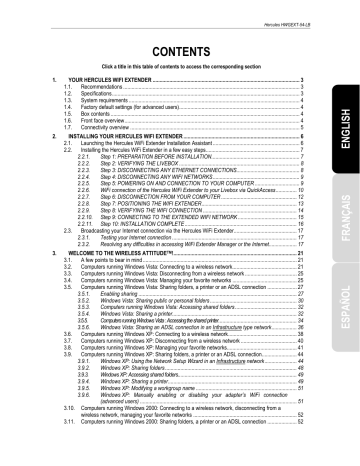
Hercules HWGEXT-54-LB
3.5.
Computers running Windows Vista: Sharing folders, a printer or an ADSL connection
To create a network of computers, share data, a printer or an
connection between computers
running Windows Vista, it is not imperative that the computers belong to the same workgroup
. However, if you wish to share between Windows Vista and an earlier operating system, make sure to define the same workgroup on all computers. For information on how to create a workgroup, please refer to the manual of your Hercules product.
Note: The access paths described hereafter may vary slightly if you have modified the default display in
Windows Vista (that is to say, the Start menu properties and the Control Panel display).
You have connected your computer to a private network (as opposed to a public network). Therefore, the
discovery options (namely, the ability to view outside devices and computers and to be seen by other networks) are enabled, but sharing options are not. You must therefore enable them manually before you can share your folders, your Internet connection or your printer.
3.5.1.
Enabling sharing
Before setting up sharing for your folders, your printer or your Internet connection, you must enable sharing in the Network and Sharing Center.
Note: To open the Network and Sharing Center, click the network icon in the Windows taskbar, then the
Network and Sharing Center link.
User Manual – 27/82
Hercules HWGEXT-54-LB
Enabling file sharing
- In the Sharing and Discovery zone, click the Off link or the button located opposite File sharing.
- Select the Turn on file sharing radio button.
- Click Apply. In the Windows Vista confirmation window, click Continue.
Enabling public folder sharing
Note: A public folder is a folder which can be shared by other users of the same computer or of the same network.
- In the Sharing and Discovery zone, click the Off link or the button located opposite Public folder
sharing.
- Select the Turn on sharing so anyone with network access can open files radio button (they will only be able to consult files) or select Turn on sharing so anyone with network access can open, change, and
28/82 – User Manual
Hercules HWGEXT-54-LB
create files (there will be no limitations on the contents of these folders in terms of viewing, making changes and additions or other actions).
- Click Apply. In the Windows Vista confirmation window, click Continue.
Enabling printer sharing
Note: To enable printer sharing, you must first have installed a printer.
- In the Sharing and Discovery zone, click the Off link or the button located opposite Printer sharing.
- Select the Turn on printer sharing radio button.
- Click Apply. In the Windows Vista confirmation window, click Continue.
Enabling media file sharing
Note: This option allows you to enable sharing of your music, videos and images.
- In the Sharing and Discovery zone, click the Off link or the button located opposite Media sharing.
- Click Change…
- In the Media Sharing window that appears, tick the Share my media box.
User Manual – 29/82
advertisement
Related manuals
advertisement
Table of contents
- 3 YOUR HERCULES WIFI EXTENDER
- 3 Recommendations
- 3 Specifications
- 4 System requirements
- 4 Factory default settings (for advanced users)
- 4 Box contents
- 4 Front face overview
- 5 Connectivity overview
- 6 INSTALLING YOUR HERCULES WIFI EXTENDER
- 6 Launching the Hercules WiFi Extender Installation Assistant
- 7 Installing the Hercules WiFi Extender in a few easy steps
- 7 Step 1: PREPARATION BEFORE INSTALLATION
- 8 Step 2: VERIFYING THE LIVEBOX
- 8 Step 3: DISCONNECTING ANY ETHERNET CONNECTIONS
- 9 Step 4: DISCONNECTING ANY WIFI NETWORKS
- 9 Step 5: POWERING ON AND CONNECTION TO YOUR COMPUTER
- 10 WiFi connection of the Hercules WiFi Extender to your Livebox via QuickAccess
- 12 Step 6: DISCONNECTION FROM YOUR COMPUTER
- 13 Step 7: POSITIONING THE WIFI EXTENDER
- 14 Step 8: VERIFYING THE WIFI CONNECTION
- 15 Step 9: CONNECTING TO THE EXTENDED WIFI NETWORK
- 16 Step 10: INSTALLATION COMPLETE
- 17 Broadcasting your Internet connection via the Hercules WiFi Extender
- 17 Testing your Internet connection
- 17 Resolving any difficulties in accessing WiFi Extender Manager or the Internet
- 21 A few points to bear in mind
- 21 Computers running Windows Vista: Connecting to a wireless network
- 25 Computers running Windows Vista: Disconnecting from a wireless network
- 25 Computers running Windows Vista: Managing your favorite networks
- 27 ndows Vista: Sharing folders, a printer or an ADSL connection
- 27 Enabling sharing
- 30 Windows Vista: Sharing public or personal folders
- 32 Computers running Windows Vista: Accessing shared folders
- 32 Windows Vista: Sharing a printer
- 34 Computers running Windows Vista : Accessing the shared printer
- 36 Windows Vista: Sharing an ADSL connection in an Infrastructure type network
- 38 Computers running Windows XP: Connecting to a wireless network
- 40 Computers running Windows XP: Disconnecting from a wireless network
- 41 Computers running Windows XP: Managing your favorite networks
- 44 ndows XP: Sharing folders, a printer or an ADSL connection
- 44 Windows XP: Using the Network Setup Wizard in an Infrastructure network
- 48 Windows XP: Sharing folders
- 49 Windows XP: Accessing shared folders
- 49 Windows XP: Sharing a printer
- 51 Windows XP: Modifying a workgroup name
- 51 (advanced users)
- 52 wireless network, managing your favorite networks
- 52 Computers running Windows 2000: Sharing folders, a printer or an ADSL connection
- 52 Creating a workgroup in Windows
- 53 Windows 2000: Sharing folders
- 53 Windows 2000: Accessing shared folders
- 53 Windows 2000: Sharing a printer
- 55 Windows 2000: Modifying a workgroup name
- 56 Windows 2000: Sharing an ADSL connection in an Infrastructure network
- 57 (advanced users)
- 58 WIFI EXTENDER MANAGER FOR ADVANCED USERS
- 58 Opening the doors of WiFi Extender Manager
- 60 Protecting access to WiFi Extender Manager
- 61 Navigating within the WiFi Extender Manager interface
- 61 Consulting information about your WiFi network
- 62 Connecting to a WiFi network
- 64 Limiting access to your WiFi network to certain WiFi computers and devices
- 66 Personalizing the general settings for your WiFi network
- 68 Securing your WiFi network
- 71 A toolbox with multiple facets
- 71 Restarting the Hercules WiFi Extender
- 72 Restoring your original settings
- 72 Updating the firmware
- 73 Loading and saving your configuration settings
- 74 Other advanced options
- 74 Configuring the internal DHCP server
- 75 Cloning your PC's MAC address
- 76 Changing the Hercules WiFi Extender password
- 76 Product information
- 77 GLOSSARY
- 80 TECHNICAL SUPPORT
- 80 WARRANTY
- 80 ENVIRONMENTAL PROTECTION RECOMMENDATION