ndows XP: Sharing folders, a printer or an ADSL connection. Hercules HWGEXT-54-LB
Add to My manuals82 Pages
advertisement
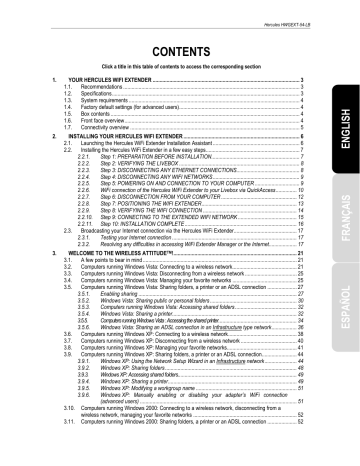
Hercules HWGEXT-54-LB
3.9.
Computers running Windows XP: Sharing folders, a printer or an ADSL connection
A simple solution for sharing folders, a printer or an ADSL connection in Windows XP is to use the Network
Setup Wizard. This Wizard will help you create a real home network.
Note: the access paths mentioned below may vary slightly if you have modified the default display configuration in Windows XP (meaning the Start menu properties and Control Panel display).
3.9.1.
Windows XP: Using the Network Setup Wizard in an
Infrastructure network
Proceed as follows for each computer:
1. Click Start/All Programs/Accessories/
Communications/ Network Setup Wizard.
The Network Setup Wizard is launched.
2. Click Next twice.
The window opposite may appear if The Wizard
found disconnected network hardware.
3. If your Hercules Wireless Adapter wireless network connection is not displayed in the list, tick the Ignore disconnected network
hardware box, then click Next. Otherwise, exit the Wizard by clicking Cancel and establish the connection from your network device to your Livebox (if you use a Hercules
Wireless G PCI, USB or PCMCIA adapter, please refer to the “The WiFi Station utility” chapter of your User Manual).
44/82 – User Manual
Hercules HWGEXT-54-LB
The window opposite may appear if The Wizard
found a shared Internet connection on the
computer.
4. Select No, let me choose another way to
connect to the Internet, then click Next.
5. In the Select a connection method window, select the Other option.
In the following window, select This computer connects to the Internet directly
or through a network hub, then click Next.
7. If the window opposite appears, select the
Hercules Wireless G wireless network connection, then click Next.
User Manual – 45/82
Hercules HWGEXT-54-LB
8. When this warning screen appears, ignore it by clicking Next.
If you are using the Livebox, your computers are already protected by the integrated firewall.
9. If your computer has at least three connections (or network devices), the window opposite appears. In this case, let the Wizard determine the appropriate connections.
10. Click Next.
11. Enter the computer name and a description, if required.
Give the computer a name that is unique and sufficiently distinctive, making it easy to recognize on your network (my-computer, wifi-computer or julie, for example).
12. Click Next.
46/82 – User Manual
Hercules HWGEXT-54-LB
13. Enter the workgroup name (HOME, OFFICE or HERCULES, for example) and a description, if required.
The workgroup name must be identical (be sure to respect the case of letters) for all computers you wish to link together in a network.
14. Click Next.
15. Verify the configuration settings you have entered in the window that appears, then click
Next.
The Wizard configures the computer for the home network. This may take a few minutes.
16. Before completing the procedure, you may select the Create a Network Setup Disk option. This consists of copying this Wizard onto a storage medium (your choice of floppy disk or USB key) so that it can be launched on computers equipped with operating systems other than Windows XP.
This operation is carried out automatically, once you have selected a medium for saving the
Wizard.
17. Click Finish to exit the Wizard.
Once the procedure is finished, Windows XP may prompt you to restart your computer.
The procedures described in this chapter are specific to Windows XP. For all other questions related to sharing folders, a printer or an Internet connection, or on using Windows, please refer to the
Windows online help utility.
User Manual – 47/82
advertisement
Related manuals
advertisement
Table of contents
- 3 YOUR HERCULES WIFI EXTENDER
- 3 Recommendations
- 3 Specifications
- 4 System requirements
- 4 Factory default settings (for advanced users)
- 4 Box contents
- 4 Front face overview
- 5 Connectivity overview
- 6 INSTALLING YOUR HERCULES WIFI EXTENDER
- 6 Launching the Hercules WiFi Extender Installation Assistant
- 7 Installing the Hercules WiFi Extender in a few easy steps
- 7 Step 1: PREPARATION BEFORE INSTALLATION
- 8 Step 2: VERIFYING THE LIVEBOX
- 8 Step 3: DISCONNECTING ANY ETHERNET CONNECTIONS
- 9 Step 4: DISCONNECTING ANY WIFI NETWORKS
- 9 Step 5: POWERING ON AND CONNECTION TO YOUR COMPUTER
- 10 WiFi connection of the Hercules WiFi Extender to your Livebox via QuickAccess
- 12 Step 6: DISCONNECTION FROM YOUR COMPUTER
- 13 Step 7: POSITIONING THE WIFI EXTENDER
- 14 Step 8: VERIFYING THE WIFI CONNECTION
- 15 Step 9: CONNECTING TO THE EXTENDED WIFI NETWORK
- 16 Step 10: INSTALLATION COMPLETE
- 17 Broadcasting your Internet connection via the Hercules WiFi Extender
- 17 Testing your Internet connection
- 17 Resolving any difficulties in accessing WiFi Extender Manager or the Internet
- 21 A few points to bear in mind
- 21 Computers running Windows Vista: Connecting to a wireless network
- 25 Computers running Windows Vista: Disconnecting from a wireless network
- 25 Computers running Windows Vista: Managing your favorite networks
- 27 ndows Vista: Sharing folders, a printer or an ADSL connection
- 27 Enabling sharing
- 30 Windows Vista: Sharing public or personal folders
- 32 Computers running Windows Vista: Accessing shared folders
- 32 Windows Vista: Sharing a printer
- 34 Computers running Windows Vista : Accessing the shared printer
- 36 Windows Vista: Sharing an ADSL connection in an Infrastructure type network
- 38 Computers running Windows XP: Connecting to a wireless network
- 40 Computers running Windows XP: Disconnecting from a wireless network
- 41 Computers running Windows XP: Managing your favorite networks
- 44 ndows XP: Sharing folders, a printer or an ADSL connection
- 44 Windows XP: Using the Network Setup Wizard in an Infrastructure network
- 48 Windows XP: Sharing folders
- 49 Windows XP: Accessing shared folders
- 49 Windows XP: Sharing a printer
- 51 Windows XP: Modifying a workgroup name
- 51 (advanced users)
- 52 wireless network, managing your favorite networks
- 52 Computers running Windows 2000: Sharing folders, a printer or an ADSL connection
- 52 Creating a workgroup in Windows
- 53 Windows 2000: Sharing folders
- 53 Windows 2000: Accessing shared folders
- 53 Windows 2000: Sharing a printer
- 55 Windows 2000: Modifying a workgroup name
- 56 Windows 2000: Sharing an ADSL connection in an Infrastructure network
- 57 (advanced users)
- 58 WIFI EXTENDER MANAGER FOR ADVANCED USERS
- 58 Opening the doors of WiFi Extender Manager
- 60 Protecting access to WiFi Extender Manager
- 61 Navigating within the WiFi Extender Manager interface
- 61 Consulting information about your WiFi network
- 62 Connecting to a WiFi network
- 64 Limiting access to your WiFi network to certain WiFi computers and devices
- 66 Personalizing the general settings for your WiFi network
- 68 Securing your WiFi network
- 71 A toolbox with multiple facets
- 71 Restarting the Hercules WiFi Extender
- 72 Restoring your original settings
- 72 Updating the firmware
- 73 Loading and saving your configuration settings
- 74 Other advanced options
- 74 Configuring the internal DHCP server
- 75 Cloning your PC's MAC address
- 76 Changing the Hercules WiFi Extender password
- 76 Product information
- 77 GLOSSARY
- 80 TECHNICAL SUPPORT
- 80 WARRANTY
- 80 ENVIRONMENTAL PROTECTION RECOMMENDATION