advertisement
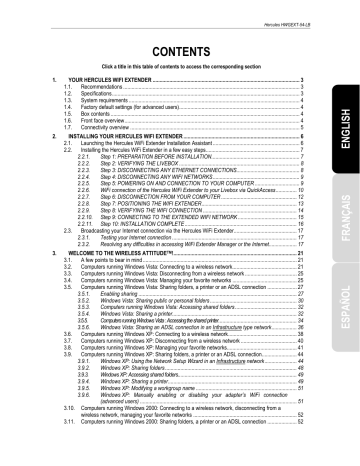
Hercules HWGEXT-54-LB
3.
WELCOME TO THE WIRELESS ATTITUDE
TM
!
Now that you have mastered the main functionalities of the Hercules WiFi Extender, it is time to move on to a few practical applications. In the following chapters, we will show you how wireless computing is closely linked to user-friendliness and ease of use. Sharing your folders, your printer, or letting friends use your ADSL connection for online gaming are some examples of the things we will help you to do. Enter the world of wireless and join in the Wireless Attitude TM !
3.1.
A few points to bear in mind
We advise you to follow the instructions provided hereinafter for each of your computers:
- The procedures described in this chapter differ according to the various operating systems discussed.
Please ensure that you refer to the chapters corresponding to your operating system.
- These procedures also apply to the computers or devices directly connected to your Livebox via an Ethernet cable.
- You can access all setup possibilities via the proprietary software furnished by the manufacturer of your WiFi device (example:
, bundled with Hercules WiFi adapters) or using the Windows configuration utility, accessible via the taskbar.
- To share an Internet connection, your Livebox and your Hercules WiFi Extender must be connected and powered on and your Internet line must be active.
Reminder: the WiFi network you have just finished setting up is an Infrastructure
type network (as opposed to
mode), as it is composed of an
and one or more computers.
3.2.
Computers running Windows wireless network
The procedure described hereafter is deliberately intuitive and non-exhaustive. If you have mastered Windows Vista, you will note that there are other ways to achieve the same results. You will find our procedure set out in the pages that follow, although you are free to choose your own preferred method.
Alternative: Some manufacturers of WiFi adapters supply their own connection software (example:
, bundled with Hercules WiFi adapters). We recommend that you refer to their user manual for help on establishing your connection.
Once your computer is up and running, your WiFi adapter automatically detects the available wireless networks and displays them in a specific window.
To view the detected wireless networks:
The message Wireless networks are available is displayed once your WiFi adapter has detected wireless networks.
User Manual – 21/82
Hercules HWGEXT-54-LB
- Click this message to display the list of networks. The Connect to a network window appears.
- Browse through the list and select your wireless network (here, the Wanadoo_AAAA network). You will note that this network is secure.
Note: If you select a security-enabled network, you must enter the key in the window. To do so, you must know the key defined when setting up your wireless network (the Livebox security key is indicated on the underside of the device).
- Click the Connect button.
22/82 – User Manual
Hercules HWGEXT-54-LB
Please wait a few moments. Once the connection to the Wanadoo_AAAA network has been established, you can save this network in your favorites by ticking the Save this network box and
Start this connection automatically, if you wish.
In that case, your computer will always attempt to connect to this network at the start of each new
session.
- Select your network location: Home, Work, Public location.
For our purposes, we will consider that you will be using your network at home, which will allow you as well as other network users to view the computers present on the network (the “See and be seen” principle, indispensable to be able to share folders, a printer and an ADSL connection).
Note: If you prefer to connect to a public hotspot, while you are in a railway station, for example, please refer to the explanations provided by Windows Vista.
User Manual – 23/82
Hercules HWGEXT-54-LB
Windows Vista may not prompt you to select your network location at this point and select a public location for you by default (this will typically be the case if you are already connected to a network). To select another location, you must click the Customize link located opposite the name of your network in the Wanadoo_AAAA (public network) zone of the Network and Sharing Center.
- In the taskbar, click the network connection icon to verify that you are connected to the Wanadoo_AAAA network (the message Currently connected to: Wanadoo_AAAA should be displayed).
- Click your Wanadoo_AAAA network to access its properties.
The Network and Sharing Center appears. In the top part of the window, you will see that your computer called PC-WIFI is connected to the Wanadoo_AAAA network, which is itself connected to the Internet.
By default, your computer is part of a private network (as opposed to a public network). For information on the differences between private and public networks, please refer to the Computers running
Windows Vista: Sharing folders, a printer or an ADSL connection section.
24/82 – User Manual
advertisement
Related manuals
advertisement
Table of contents
- 3 YOUR HERCULES WIFI EXTENDER
- 3 Recommendations
- 3 Specifications
- 4 System requirements
- 4 Factory default settings (for advanced users)
- 4 Box contents
- 4 Front face overview
- 5 Connectivity overview
- 6 INSTALLING YOUR HERCULES WIFI EXTENDER
- 6 Launching the Hercules WiFi Extender Installation Assistant
- 7 Installing the Hercules WiFi Extender in a few easy steps
- 7 Step 1: PREPARATION BEFORE INSTALLATION
- 8 Step 2: VERIFYING THE LIVEBOX
- 8 Step 3: DISCONNECTING ANY ETHERNET CONNECTIONS
- 9 Step 4: DISCONNECTING ANY WIFI NETWORKS
- 9 Step 5: POWERING ON AND CONNECTION TO YOUR COMPUTER
- 10 WiFi connection of the Hercules WiFi Extender to your Livebox via QuickAccess
- 12 Step 6: DISCONNECTION FROM YOUR COMPUTER
- 13 Step 7: POSITIONING THE WIFI EXTENDER
- 14 Step 8: VERIFYING THE WIFI CONNECTION
- 15 Step 9: CONNECTING TO THE EXTENDED WIFI NETWORK
- 16 Step 10: INSTALLATION COMPLETE
- 17 Broadcasting your Internet connection via the Hercules WiFi Extender
- 17 Testing your Internet connection
- 17 Resolving any difficulties in accessing WiFi Extender Manager or the Internet
- 21 A few points to bear in mind
- 21 Computers running Windows Vista: Connecting to a wireless network
- 25 Computers running Windows Vista: Disconnecting from a wireless network
- 25 Computers running Windows Vista: Managing your favorite networks
- 27 ndows Vista: Sharing folders, a printer or an ADSL connection
- 27 Enabling sharing
- 30 Windows Vista: Sharing public or personal folders
- 32 Computers running Windows Vista: Accessing shared folders
- 32 Windows Vista: Sharing a printer
- 34 Computers running Windows Vista : Accessing the shared printer
- 36 Windows Vista: Sharing an ADSL connection in an Infrastructure type network
- 38 Computers running Windows XP: Connecting to a wireless network
- 40 Computers running Windows XP: Disconnecting from a wireless network
- 41 Computers running Windows XP: Managing your favorite networks
- 44 ndows XP: Sharing folders, a printer or an ADSL connection
- 44 Windows XP: Using the Network Setup Wizard in an Infrastructure network
- 48 Windows XP: Sharing folders
- 49 Windows XP: Accessing shared folders
- 49 Windows XP: Sharing a printer
- 51 Windows XP: Modifying a workgroup name
- 51 (advanced users)
- 52 wireless network, managing your favorite networks
- 52 Computers running Windows 2000: Sharing folders, a printer or an ADSL connection
- 52 Creating a workgroup in Windows
- 53 Windows 2000: Sharing folders
- 53 Windows 2000: Accessing shared folders
- 53 Windows 2000: Sharing a printer
- 55 Windows 2000: Modifying a workgroup name
- 56 Windows 2000: Sharing an ADSL connection in an Infrastructure network
- 57 (advanced users)
- 58 WIFI EXTENDER MANAGER FOR ADVANCED USERS
- 58 Opening the doors of WiFi Extender Manager
- 60 Protecting access to WiFi Extender Manager
- 61 Navigating within the WiFi Extender Manager interface
- 61 Consulting information about your WiFi network
- 62 Connecting to a WiFi network
- 64 Limiting access to your WiFi network to certain WiFi computers and devices
- 66 Personalizing the general settings for your WiFi network
- 68 Securing your WiFi network
- 71 A toolbox with multiple facets
- 71 Restarting the Hercules WiFi Extender
- 72 Restoring your original settings
- 72 Updating the firmware
- 73 Loading and saving your configuration settings
- 74 Other advanced options
- 74 Configuring the internal DHCP server
- 75 Cloning your PC's MAC address
- 76 Changing the Hercules WiFi Extender password
- 76 Product information
- 77 GLOSSARY
- 80 TECHNICAL SUPPORT
- 80 WARRANTY
- 80 ENVIRONMENTAL PROTECTION RECOMMENDATION