Personalizing the general settings for your WiFi network. Hercules HWGEXT-54-LB
Add to My manuals82 Pages
advertisement
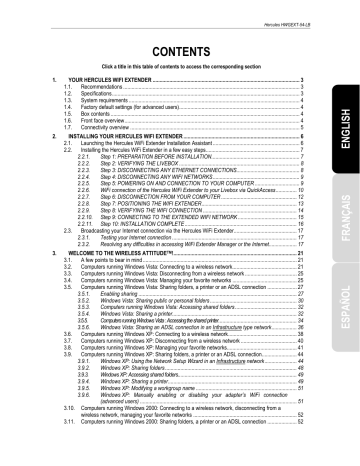
Hercules HWGEXT-54-LB
To remove a WiFi computer or device (webcam, game console or other) from the list:
- In the Remove column, click the next to the computers and devices you wish to remove from the filtering list.
- Click Apply.
4.7.
Personalizing the general settings for your WiFi network
The following elements of information, preceded by a warning symbol, draw your attention to the fact that the proper functioning of your network may be affected if you modify these settings in WiFi Extender
Manager before you have modified them on your Livebox. If you do not know the function of these settings, we recommend that you keep the default settings.
To access the settings for your WiFi network:
- On the home page, click the Advanced Settings button to access the advanced settings for your WiFi network.
- On the page displayed, Click the Advanced WiFi
settings button to display the available configuration options.
To personalize general settings:
- On the Advanced WiFi settings page, click the
General settings button.
66/82 – User Manual
The WiFi network to extend: field indicates the name of the WiFi network selected during network detection.
Enter another name, if you wish (32 alphanumeric characters maximum).
Hercules HWGEXT-54-LB
- If you want the Hercules WiFi Extender to transmit the same network name as the Livebox, tick the
Transmit with the same name as my network
(recommended) box.
- If you want the Hercules WiFi Extender to transmit a different WiFi network name than that of the
Livebox, untick the Transmit with the same name
as my network (recommended) box.
- Enter the network name to be broadcast by the
Hercules WiFi Extender.
If necessary, change the radio channel used by the local area WiFi network to communicate (from 1 to 13).
Change this setting only if another transmitter is using the same channel, which could result in slower
WiFi performance for your Livebox.
- Select the transmission power (100 % by default).
- Select the WiFi mode to be used by your router:
Mixed, 802.11b or 802.11g.
If you select 802.11b, 802.11g devices will not be able to connect.
If you select 802.11g, 802.11b devices will not be able to connect.
If you select Mixed, 802.11b and g devices will be able to connect.
- If you do not want the network to broadcast its name, tick the Hide your network name (SSID) box.
The SSID is hidden, and the network name is not displayed during detection by a WiFi client (the
Network name (SSID) field is blank in Hercules WiFi
Station, for example).
Make sure that you do not lose or forget this name, as you will need it to connect your WiFi devices.
- The transmission rate is the speed at which data packets are transferred (sent and received). It is set to Auto by default, but can be adjusted from 1Mbps
(min) to 54Mbps (max).
- The Beacon Period lets you set the wireless network detection interval.
- When an RTS threshold is defined, the wireless device asks the access point for authorization to transmit data, thereby avoiding the simultaneous arrival of data (risk of collision).
Changing the RTS threshold may affect the performance of your Livebox.
User Manual – 67/82
advertisement
Related manuals
advertisement
Table of contents
- 3 YOUR HERCULES WIFI EXTENDER
- 3 Recommendations
- 3 Specifications
- 4 System requirements
- 4 Factory default settings (for advanced users)
- 4 Box contents
- 4 Front face overview
- 5 Connectivity overview
- 6 INSTALLING YOUR HERCULES WIFI EXTENDER
- 6 Launching the Hercules WiFi Extender Installation Assistant
- 7 Installing the Hercules WiFi Extender in a few easy steps
- 7 Step 1: PREPARATION BEFORE INSTALLATION
- 8 Step 2: VERIFYING THE LIVEBOX
- 8 Step 3: DISCONNECTING ANY ETHERNET CONNECTIONS
- 9 Step 4: DISCONNECTING ANY WIFI NETWORKS
- 9 Step 5: POWERING ON AND CONNECTION TO YOUR COMPUTER
- 10 WiFi connection of the Hercules WiFi Extender to your Livebox via QuickAccess
- 12 Step 6: DISCONNECTION FROM YOUR COMPUTER
- 13 Step 7: POSITIONING THE WIFI EXTENDER
- 14 Step 8: VERIFYING THE WIFI CONNECTION
- 15 Step 9: CONNECTING TO THE EXTENDED WIFI NETWORK
- 16 Step 10: INSTALLATION COMPLETE
- 17 Broadcasting your Internet connection via the Hercules WiFi Extender
- 17 Testing your Internet connection
- 17 Resolving any difficulties in accessing WiFi Extender Manager or the Internet
- 21 A few points to bear in mind
- 21 Computers running Windows Vista: Connecting to a wireless network
- 25 Computers running Windows Vista: Disconnecting from a wireless network
- 25 Computers running Windows Vista: Managing your favorite networks
- 27 ndows Vista: Sharing folders, a printer or an ADSL connection
- 27 Enabling sharing
- 30 Windows Vista: Sharing public or personal folders
- 32 Computers running Windows Vista: Accessing shared folders
- 32 Windows Vista: Sharing a printer
- 34 Computers running Windows Vista : Accessing the shared printer
- 36 Windows Vista: Sharing an ADSL connection in an Infrastructure type network
- 38 Computers running Windows XP: Connecting to a wireless network
- 40 Computers running Windows XP: Disconnecting from a wireless network
- 41 Computers running Windows XP: Managing your favorite networks
- 44 ndows XP: Sharing folders, a printer or an ADSL connection
- 44 Windows XP: Using the Network Setup Wizard in an Infrastructure network
- 48 Windows XP: Sharing folders
- 49 Windows XP: Accessing shared folders
- 49 Windows XP: Sharing a printer
- 51 Windows XP: Modifying a workgroup name
- 51 (advanced users)
- 52 wireless network, managing your favorite networks
- 52 Computers running Windows 2000: Sharing folders, a printer or an ADSL connection
- 52 Creating a workgroup in Windows
- 53 Windows 2000: Sharing folders
- 53 Windows 2000: Accessing shared folders
- 53 Windows 2000: Sharing a printer
- 55 Windows 2000: Modifying a workgroup name
- 56 Windows 2000: Sharing an ADSL connection in an Infrastructure network
- 57 (advanced users)
- 58 WIFI EXTENDER MANAGER FOR ADVANCED USERS
- 58 Opening the doors of WiFi Extender Manager
- 60 Protecting access to WiFi Extender Manager
- 61 Navigating within the WiFi Extender Manager interface
- 61 Consulting information about your WiFi network
- 62 Connecting to a WiFi network
- 64 Limiting access to your WiFi network to certain WiFi computers and devices
- 66 Personalizing the general settings for your WiFi network
- 68 Securing your WiFi network
- 71 A toolbox with multiple facets
- 71 Restarting the Hercules WiFi Extender
- 72 Restoring your original settings
- 72 Updating the firmware
- 73 Loading and saving your configuration settings
- 74 Other advanced options
- 74 Configuring the internal DHCP server
- 75 Cloning your PC's MAC address
- 76 Changing the Hercules WiFi Extender password
- 76 Product information
- 77 GLOSSARY
- 80 TECHNICAL SUPPORT
- 80 WARRANTY
- 80 ENVIRONMENTAL PROTECTION RECOMMENDATION