- Home
- Domestic appliances
- Climate control
- Temperature & humidity sensors
- Metrohm
- 900 Touch Control
- Owner's manual
Editing rack data. Metrohm 900 Touch Control
Add to My manuals553 Pages
Metrohm 900 Touch Control is a versatile and high-precision titration and measuring instrument that offers a wide range of capabilities for various applications in analytical chemistry. Its advanced features and user-friendly interface make it an ideal choice for both routine and complex analytical tasks.
advertisement
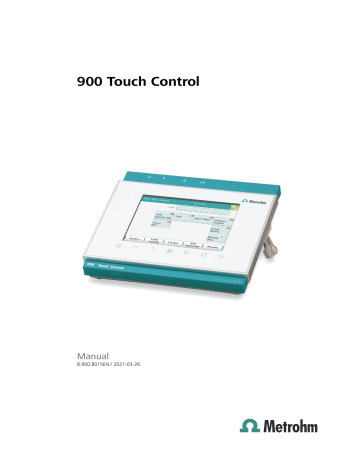
11.6 Sample racks ■■■■■■■■■■■■■■■■■■■■■■
Creating a new sample rack
Own sample racks can be simply and conveniently created by copying an existing sample rack. Proceed as follows:
1 Copy the existing rack
■
■
In the dialog Edit device / Sample racks , select a sample rack which is to be used as a template.
Tap on [Copy] .
The Sample rack / Copy dialog is displayed.
2 Enter the rack name and rack code
■
■
In the field New rack name , enter a name for the new rack.
In the field New rack code , 110000 is suggested. As a rule, this rack code is used for special racks. Apply this code or enter a new rack code and confirm with [OK] .
The new sample rack appears in the list of available racks.
11.6.1 Editing rack data
Sample rack list: Rack ▶ Edit
You can edit the data of the selected rack in the dialog Sample rack /
Edit rack data .
Beaker radius samples
Actual radius of the sample vessels at the general sample positions of the rack.
This beaker radius may not be less than the minimum beaker radius defined in the tower properties
(see "Min. beaker radius," page 94) . If the
102 ■■■■■■■■ 900 Touch Control
■■■■■■■■■■■■■■■■■■■■■■ 11 Device manager lift is to be moved to the work position, then these two values will be compared with one another.
Input range
Selection
Default value
1.0 to 100.0 mm off off off
No check takes place.
Beaker sensor
Each time a sample position is to be moved to with the MOVE command, the beaker sensor checks whether a vessel is present. In the MOVE command, you define the action that takes place if the beaker sensor does not detect a vessel at the position being moved to.
Selection
Default value
Tower | Robotic arm | off off
Robotic arm
A Swing Head with beaker sensor must be mounted. In addition, a suitable work position must be defined for the lift, so that the robotic arm touches the sample vessel. The work position is moved to for the purpose of beaker detection.
off
No check takes place.
1. Calibration pos.
Position of the first calibration solution for automatic calibration with a
Sample Processor (see "Definition of the calibration positions", page 498) .
Input range
Selection
Default value
1 to "highest rack position"
It is imperative that the remaining buffers/standards be placed on the rack positions directly following.
Special beaker 1…n | off off
Special beaker 1…n
If a special beaker is selected as the first calibration position, then the number of buffers/standards used for calibration will determine the number of special beakers to be defined. Any rack position can be defined as a special beaker. It is, however, preferable to set them at high rack positions in order to be able to begin sample series at rack position 1. The special beakers are moved to in ascending order.
Rack offset
The rack offset is a production-related tolerance value between the upper and lower sections of the rack. This value is determined when the rack is adjusted and is displayed here. It can be changed if necessary.
900 Touch Control ■■■■■■■■ 103
11.6 Sample racks ■■■■■■■■■■■■■■■■■■■■■■
Input range
Default value
–10.00 to 10.00 °
0.00 °
[Adjust rack]
Adjust the rack (see chapter 11.6.2, page 108) .
[Lift pos. tower 1]/[Lift pos. tower 2]
Define rack specific lift positions
(see "Lift positions Tower 1/2", page
[Special beakers]
Define rack positions as special beakers
(see "Editing special beakers", page 105)
.
Lift positions Tower 1/2
Sample rack list: Rack ▶ Edit ▶ Lift pos. tower 1 / Lift pos. tower 2
Work position
You can define rack-specific lift positions in the dialog Edit rack data /
Lift positions tower 1/2 . These then apply for all rack positions except those that have been defined as special beakers.
These positions can be moved to directly under manual control and with the LIFT command. Only lift positions within the maximum stroke path can be entered. This is defined in the device properties of the tower.
NOTICE
These lift positions can also be assigned directly in manual control after
moving to the desired lift height (see chapter 28.7.1, page 270)
.
At this lift position the electrodes, stirrer and buret tips are optimally positioned for work.
104 ■■■■■■■■ 900 Touch Control
■■■■■■■■■■■■■■■■■■■■■■
Rinse position
Shift position
Special position
Input range
11 Device manager
0 to 'maximum stroke path' mm
A lift position of 0 mm corresponds to the "home position", i.e. the lift is located at the upper stop position. The maximum stroke path is defined in the properties of the tower
(see "Maximum stroke path", page 94)
.
Lift position used for rinsing.
Input range
Default value
0 to 'Maximum stroke path' mm
0 mm
A lift position of 0 mm corresponds to the "home position", i.e. the lift is located at the upper stop position. The maximum stroke path is defined in the properties of the tower
(see "Maximum stroke path", page 94) .
The lift is raised to this position with each rotational movement of the rack whenever it is located at a lower lift position.
Input range 0 to 'maximum stroke path' mm
A lift position of 0 mm corresponds to the "home position", i.e. the lift is located at the upper stop position. The maximum stroke path is defined in the properties of the tower
(see "Maximum stroke path", page 94) .
For sample positions, you can define an additional lift position for special applications.
Input range 0 to 'maximum stroke path' mm
A lift position of 0 mm corresponds to the "home position", i.e. the lift is located at the upper stop position. The maximum stroke path is defined in the properties of the tower
(see "Maximum stroke path", page 94) .
Editing special beakers
Sample rack list: Rack ▶ Edit ▶ Special beakers
900 Touch Control ■■■■■■■■ 105
11.6 Sample racks ■■■■■■■■■■■■■■■■■■■■■■
[Edit]
A maximum of 16 rack positions can be defined as special beakers for each sample rack. The dialog Edit rack data / Special beakers shows a list of all special beakers with their assigned rack positions.
Edit the data of the selected special beaker, see the following.
Rack position
You can edit the data of the selected special beaker in the dialog Special beaker / Edit .
Number of rack position for selected special beaker. Any rack position can be defined as a special beaker. It is, however, preferable to set them at high rack positions in order to be able to begin sample series at rack position 1. Rack positions defined as special beakers can no longer be used as sample positions.
Input range 0 to 'maximum number of rack positions'
106 ■■■■■■■■ 900 Touch Control
■■■■■■■■■■■■■■■■■■■■■■ 11 Device manager
Work pos. tower 1/2
Work position for the selected special beaker. One specific work position can be defined for tower 1 and tower 2.
Input range 0 to 'maximum stroke path' mm
A lift position of 0 mm corresponds to the "home position", i.e. the lift is located at the upper stop position. The maximum stroke path is defined in the properties of the tower
(see "Maximum stroke path", page 94)
.
Beaker radius
Actual radius of the selected special beaker.
This beaker radius may not be less than the minimum beaker radius defined in the tower properties
(see "Min. beaker radius," page 94)
. If the lift is to be moved to the work position, then these two values will be compared with one another.
Input range
Selection
Default value off
No check takes place.
1.0 to 100.0 mm off off
Beaker sensor
Each time this special beaker is to be moved to with the MOVE command, the beaker sensor checks whether a vessel is present. In the MOVE command, you define the action that takes place if the beaker sensor does not detect a vessel at the position being moved to.
Selection
Default value
Tower | Robotic arm | off off
Robotic arm
A Swing Head with beaker sensor must be mounted. In addition, a suitable work position must be defined for the lift, so that the robotic arm touches the sample vessel. The work position is moved to for the purpose of beaker detection.
off
No check takes place.
900 Touch Control ■■■■■■■■ 107
advertisement
Key Features
- Dynamic equivalence point titration (DET)
- Monotonic equivalence point titration (MET)
- Endpoint titration (SET)
- Water determination according to Karl Fischer (KFT)
- Titration with constant maintenance of the measured value (STAT)
- Manual titration (MAT)
- Coulometric water content determination according to Karl Fischer (KFC)
- Bromine index determination (BRC)
- Intuitive touch-sensitive screen for easy operation
- Comprehensive user administration for secure data management
Related manuals
Frequently Answers and Questions
What is the purpose of the Metrohm 900 Touch Control?
What are the key advantages of using the Metrohm 900 Touch Control?
What types of titration methods does the Metrohm 900 Touch Control support?
Can I use the Metrohm 900 Touch Control for water content determination?
How do I ensure accurate and reliable results with the Metrohm 900 Touch Control?
advertisement
Table of contents
- 19 Symbols and conventions
- 26 Packaging
- 26 Checks
- 26 Location
- 33 Touch-sensitive screen
- 34 Display elements and controls
- 35 Status display
- 36 Entering text and numbers
- 38 Selecting the dialog language
- 39 Setting the date, time and local time
- 45 Editing the user configuration
- 49 Creating an identification profile
- 49 Defining login options
- 51 Password options
- 53 Modification options
- 54 Reasons
- 55 Audit Trail
- 63 Parameters for preparing (PREP) and emptying (EMPTY)
- 65 Tubing parameters
- 68 Shift direction of the valve disk
- 70 Parameters for the preparation (PREP)
- 71 Tubing parameters
- 74 Titer validity
- 75 Properties of the previous titer determinations
- 88 Properties of the previous calibrations
- 98 E-mail
- 99 PC/LIMS report
- 100 Shared memory
- 102 TCP/IP settings
- 104 Properties – Control instrument
- 104 Properties – Measuring input
- 106 Properties – MSB connector
- 107 Properties – Peripheral devices
- 109 Properties – Sample Processor
- 109 Properties – Tower
- 111 Properties – Swing Head
- 118 Editing rack data
- 124 Rack adjustment
- 126 PDF settings
- 127 Network printer
- 129 More options
- 139 Copying a file
- 139 Renaming a file
- 140 File properties
- 143 Restoring data
- 148 Parameter description
- 155 Service interval
- 155 Backup interval
- 164 Sample identification list
- 165 Sample assignment table
- 168 Editing result templates
- 172 Editing the input signal
- 175 Editing the output signal
- 177 Defining calibration buffers
- 180 Limit values for the electrode rating
- 187 Inserting a command
- 189 Start options
- 191 Stop options
- 192 Sample data
- 196 Method properties
- 198 Saving a determination automatically
- 207 Editing favorites
- 232 Details
- 239 Determination list
- 269 Parameter description
- 274 Continuous dosing
- 276 Dosing fixed volumes
- 278 Preparing
- 279 Emptying
- 280 Filling
- 280 Replacing reagent
- 283 Parameter description
- 286 Moving the lift
- 288 Moving to a rack position
- 290 External positions
- 294 Start conditions
- 297 Titration parameters
- 301 Stop conditions
- 302 Potentiometric evaluation
- 307 Control instrument
- 308 Sensor
- 309 Dosing device
- 310 Stirrer
- 311 Start conditions
- 314 Titration parameters
- 317 Stop conditions
- 318 Potentiometric evaluation
- 323 Control instrument
- 324 Sensor
- 325 Dosing device
- 326 Stirrer
- 327 Start conditions
- 328 Control parameters
- 332 Titration parameters
- 333 Stop conditions
- 334 Conditioning
- 336 Control instrument
- 336 Sensor
- 338 Dosing device
- 339 29.3.10 Stirrer
- 339 Start conditions
- 341 Control parameters
- 344 Titration parameters
- 345 Stop conditions
- 346 Conditioning
- 348 Control instrument
- 349 Sensor
- 350 Dosing device
- 351 29.4.10 Stirrer
- 352 Control parameters
- 354 Titration parameters
- 355 Stop conditions
- 355 Conditioning
- 359 Control instrument
- 359 Sensor
- 360 Stirrer
- 361 Control parameters
- 364 Titration parameters
- 365 Stop conditions
- 365 Conditioning
- 368 Control instrument
- 368 Sensor
- 369 Stirrer
- 370 Start conditions
- 372 Control parameters
- 374 Titration parameters
- 376 Stop conditions
- 377 Monitoring
- 384 Control instrument
- 384 Sensor
- 385 Dosing device
- 388 Stirrer
- 390 Dosing parameters
- 391 Control instrument
- 391 Sensor
- 392 Dosing device
- 395 Stirrer
- 395 Measuring parameters
- 400 Standard addition
- 404 Control instrument
- 404 Sensor
- 406 Stirrer
- 407 29.10.1 Calibration parameters (CAL pH)
- 410 29.10.2 Calibration parameters (CAL Conc)
- 413 29.10.3 Calibration parameters (CAL Cond)
- 416 29.10.4 Control instrument
- 416 29.10.5 Sensor
- 417 29.10.6 Stirrer
- 419 29.11.1 Electrode test parameters
- 420 29.11.2 Control instrument
- 421 29.11.3 Sensor
- 422 29.11.4 Stirrer
- 422 29.11.5 Additional information
- 426 29.12.1 Fixed endpoint evaluation (EVAL FIX-EP)
- 428 pK/HNP)
- 429 29.12.3 Minimum and maximum evaluation (EVAL MIN/MAX)
- 430 29.12.4 Break point evaluation (EVAL BREAK)
- 433 29.12.5 Rate evaluation (EVAL RATE)
- 434 29.13.1 Calculations (CALC)
- 441 29.13.2 Calculations (CALC LIVE)
- 443 29.13.3 Formula editor
- 449 29.14.1 General report options
- 450 29.14.2 Settings of the individual reports
- 451 29.14.3 List of reports
- 454 29.15.1 Preparing an exchange or dosing unit (PREP)
- 455 29.15.2 Emptying a dosing unit (EMPTY)
- 456 29.15.3 Dosing a specified volume (ADD)
- 461 29.15.4 Liquid Handling (LQH)
- 464 29.15.5 Monitored dosing (DOS)
- 482 29.16.1 Scanning remote lines (SCAN)
- 483 29.16.2 Setting remote lines (CTRL)
- 485 29.16.3 Scanning the RS-232 interface (SCAN RS)
- 486 29.16.4 Defining RS-232 commands (CONTROL RS)
- 486 29.17.1 Rotating sample rack (MOVE)
- 489 29.17.2 Moving the lift (LIFT)
- 490 29.17.3 Controlling pumps (PUMP)
- 491 29.17.4 Resetting the rack (RACK)
- 491 29.17.5 Defining the sample variable (SAMPLE)
- 492 29.17.6 Creating a subsequence (SUBSEQ)
- 495 29.18.1 Controlling a stirrer (STIR)
- 496 29.18.2 Pausing the method run (WAIT)
- 496 29.18.3 Scan data (REQUEST)
- 497 29.18.4 Defining an acoustic signal (BEEP)
- 498 29.18.5 Signing a determination (SIGN)
- 498 29.18.6 Canceling the method run (END)
- 509 Maximum dosing and filling rate
- 509 (EMPTY)
- 510 Maximum dosing and filling rate
- 510 Default parameters for preparing (PREP)
- 515 Metrohm
- 516 NIST (according to DIN standard 19266, 2015)
- 517 DIN (according to DIN standard 19267, 2012)
- 518 Fisher
- 519 Fluka
- 520 Mettler Toledo
- 521 Beckmann
- 522 Radiometer Analytical
- 523 Baker
- 524 32.8.10 Hamilton DURACAL
- 525 32.8.11 Precisa
- 526 32.8.12 Merck CertiPUR 20 / Titrisol
- 527 32.8.13 Merck CertiPUR
- 529 Installing AuditTrailViewer
- 530 Opening the Audit Trail
- 531 Contents of the Audit Trail
- 532 Filtering the Audit Trail
- 533 Exporting the Audit Trail
- 534 32.10.1 LCD test
- 535 32.10.2 Temperature monitoring
- 535 32.10.3 Formatting an external storage medium
- 535 32.10.4 Removing an external storage medium
- 535 32.10.5 Adjusting the touch screen
- 536 32.10.6 Testing the touch screen
- 537 files)
- 541 32.10.8 Simulating titration curves
- 543 32.10.9 Service