- Home
- Domestic appliances
- Climate control
- Temperature & humidity sensors
- Metrohm
- 900 Touch Control
- Owner's manual
29.13.1 Calculations (CALC). Metrohm 900 Touch Control
Add to My manuals553 Pages
Metrohm 900 Touch Control is a versatile and high-precision titration and measuring instrument that offers a wide range of capabilities for various applications in analytical chemistry. Its advanced features and user-friendly interface make it an ideal choice for both routine and complex analytical tasks.
advertisement
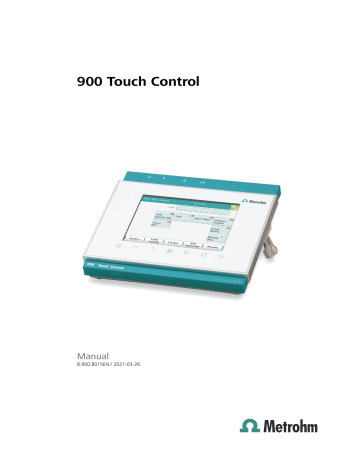
29.13 Calculations ■■■■■■■■■■■■■■■■■■■■■■
Input range
Default value
0 to 999999 s
999999 s
29.13 Calculations
The following calculation commands are available:
CALC Defining calculations of a determination.
CALC LIVE Defining the calculation whose result will be displayed in the live display (so-called live result) during a titration or measurement.
29.13.1 Calculations (CALC)
Calculations are defined with the command CALC . A method may contain a maximum of nine calculation commands. A maximum of nine calculations can be defined per command. A series of variables (raw data from the determination, previously calculated results, etc.) is available for the calculations.
■
■
■
■
The command contains the following options, among others:
Save result as titer
Save result as common variable
Save result in result table
Define result limits
[New]
[Delete]
418 ■■■■■■■■
The result name is specified in the list for each calculation.
Define a new calculation or load an existing template, see following chapter.
Delete the selected calculation from the list.
900 Touch Control
■■■■■■■■■■■■■■■■■■■■■■
[Edit]
29 Parameters
Edit the data of the selected calculation
29.13.1.1 Loading a result template
The most common calculations are already available, the so-called result templates, in order to facilitate the definition of a new calculation. You also have the option, however, of defining templates of your own (see dialog System / Templates ).
Proceed as follows to load an existing template:
1 Select a result template
■
In the Sequence / Edit command dialog, tap on the [New] button.
The list of Metrohm result templates is displayed:
900 Touch Control
■
Select the desired Metrohm result template and tap on [Load template] .
or
Tap on [Custom templates] and select a template you generated yourself.
If a statistic variable SMN# (# = 1…9) is defined in the template which is already used in another calculation, then the following message will be displayed:
■■■■■■■■ 419
29.13 Calculations ■■■■■■■■■■■■■■■■■■■■■■
2 Confirm the message
■
Tap on [OK] .
The Note dialog is displayed. This note is defined in the dialog Edit result template / Note for wizard .
3 Enter the numerical values of the wildcards
■
Tap on [Next] .
The list of wildcards is displayed:
420 ■■■■■■■■ 900 Touch Control
■■■■■■■■■■■■■■■■■■■■■■
■
■
Enter the numerical values of the wildcards.
Tap on [Next] .
The editing dialog of the new calculation is displayed:
29 Parameters
The calculation can now be edited further, e.g. define result limits, see following chapter.
29.13.1.2
Result name
Editing a calculation
Calc. formula R1...R9
Shows the calculation formula. A special editor is opened for the definition
(see chapter 29.13.3, page 427)
. The designation R1...R9
corresponds to the result variable. Under [Result variable] this can later be modified.
Entry
Default value max. 100 characters empty
Decimal places
The result name is the text which will be shown in the result display and in the report. The default name corresponds to the result variable.
Entry
Default value max. 24 characters
R1…R9
Number of decimal places used to display the result.
Input range
Default value
0 to 5
2
Result unit
The result unit is displayed and saved together with the result.
Entry max. 10 characters
900 Touch Control ■■■■■■■■ 421
29.13 Calculations
Selection
Default value
■■■■■■■■■■■■■■■■■■■■■■
% | mol/L | mmol/L | g/L | mg/L | mg/mL | mg/100 g | ppm | g | mg | µg | mL | µL | mg/ piece | °C | µg/min | mL/min | µL/min
%
[Note]
Entering a note on the calculation.
[Result variable]
Modifying the result variable.
[Result limits]
Defining the limits for the monitoring of the result.
[Result options]
Defining additional settings for the calculation.
Dialog "Edit calculation / Note"
In this dialog you can enter a short text, e.g. to describe the variables used.
Dialog "Edit calculation / Result variable"
When a new calculation is created, the result variable will be automatically issued. In this dialog, however, it can be modified at any time.
Result variable
To each calculation belongs an unambiguous result variable. With this result variable you can use this result in additional calculations.
Selection R1 | R2 | R3 | R4 | R5 | R6 | R7 | R8 | R9
The selection contains only those result variables which are not issued in this calculation command yet.
■
■
Dialog "Edit calculation / Result limits"
For each result, limit values can be defined. These result limits are monitored when the calculation is carried out. If monitoring is activated, the results are shown as follows in the result display:
Green, if the result falls within the limit values
Red, if the result lies outside the limit values
Monitoring result limits on | off (Default value: off )
Enabling and disabling the monitoring function.
422 ■■■■■■■■ 900 Touch Control
■■■■■■■■■■■■■■■■■■■■■■ 29 Parameters
Lower limit
When the monitored quantity falls below this value, the action defined in the following is triggered.
Input range
Default value
0 to 9999999999
0
Upper limit
When this value is exceeded, the action defined in the following is triggered.
Input range
Default value
0 to 9999999999
9999999999
Action
Selection of the action, which is carried out when the result limits are exceeded.
Selection
Default value
Display message | Document message | Cancel determination
Display message
Display message
A message is displayed. You can select whether you want to continue with the determination or cancel the run.
Document message
In the determination data it will be documented, that the result limits have been exceeded.
Cancel determination
The determination is stopped.
Dialog "Edit calculation / Result options"
In the dialog Edit calculation / Result options , settings for how to process the calculated result are defined.
Variable for mean value
If the statistic calculations have been activated (see method options), the mean value of the single results will be saved as variable SMN1 to SMN9.
As default value, always the first free variable is being displayed.
Selection SMN1 … SMN9 | off off
For the result not statistic calculations are carried out.
Save as titer
The result can be saved as titer for the selected titrant.
900 Touch Control ■■■■■■■■ 423
29.13 Calculations ■■■■■■■■■■■■■■■■■■■■■■
NOTICE
The titer is assigned to the titrant defined in the last titration command before the calculation. Please note that the CALC command containing the titer assignment is inserted after the titration command with which the titer is determined.
Selection
Default value
Single value | Mean value | off off
Single value
The result of the current determination is saved as titer.
Mean value
If statistic calculations are carried out for the result, the current mean value of the determination series is saved.
off
The result is not saved as titer.
Save as common variable on | off (Default value: off )
The calculated result can be saved as a method-independent variable, a so-called common variable. The result is then also available in other methods for calculations. In all cases, only the single value will be saved, even if the statistics function is enabled.
Variable
Selection of the common variable to which the result is being assigned.
Selection CV01 … CV25
Display result on | off (Default value: on )
If you deactivate this parameter, the result is neither displayed in the result dialog nor printed in the result report. This can be advisable for intermediate results.
Save result in result table on | off (Default value: off )
The calculated result can be saved in the result table. This may be advisable if e.g. the results of all determinations carried out on a particular day are to be displayed clearly. A maximum of nine results from a determination can be saved in the result table.
424 ■■■■■■■■ 900 Touch Control
advertisement
Key Features
- Dynamic equivalence point titration (DET)
- Monotonic equivalence point titration (MET)
- Endpoint titration (SET)
- Water determination according to Karl Fischer (KFT)
- Titration with constant maintenance of the measured value (STAT)
- Manual titration (MAT)
- Coulometric water content determination according to Karl Fischer (KFC)
- Bromine index determination (BRC)
- Intuitive touch-sensitive screen for easy operation
- Comprehensive user administration for secure data management
Related manuals
Frequently Answers and Questions
What is the purpose of the Metrohm 900 Touch Control?
What are the key advantages of using the Metrohm 900 Touch Control?
What types of titration methods does the Metrohm 900 Touch Control support?
Can I use the Metrohm 900 Touch Control for water content determination?
How do I ensure accurate and reliable results with the Metrohm 900 Touch Control?
advertisement
Table of contents
- 19 Symbols and conventions
- 26 Packaging
- 26 Checks
- 26 Location
- 33 Touch-sensitive screen
- 34 Display elements and controls
- 35 Status display
- 36 Entering text and numbers
- 38 Selecting the dialog language
- 39 Setting the date, time and local time
- 45 Editing the user configuration
- 49 Creating an identification profile
- 49 Defining login options
- 51 Password options
- 53 Modification options
- 54 Reasons
- 55 Audit Trail
- 63 Parameters for preparing (PREP) and emptying (EMPTY)
- 65 Tubing parameters
- 68 Shift direction of the valve disk
- 70 Parameters for the preparation (PREP)
- 71 Tubing parameters
- 74 Titer validity
- 75 Properties of the previous titer determinations
- 88 Properties of the previous calibrations
- 98 E-mail
- 99 PC/LIMS report
- 100 Shared memory
- 102 TCP/IP settings
- 104 Properties – Control instrument
- 104 Properties – Measuring input
- 106 Properties – MSB connector
- 107 Properties – Peripheral devices
- 109 Properties – Sample Processor
- 109 Properties – Tower
- 111 Properties – Swing Head
- 118 Editing rack data
- 124 Rack adjustment
- 126 PDF settings
- 127 Network printer
- 129 More options
- 139 Copying a file
- 139 Renaming a file
- 140 File properties
- 143 Restoring data
- 148 Parameter description
- 155 Service interval
- 155 Backup interval
- 164 Sample identification list
- 165 Sample assignment table
- 168 Editing result templates
- 172 Editing the input signal
- 175 Editing the output signal
- 177 Defining calibration buffers
- 180 Limit values for the electrode rating
- 187 Inserting a command
- 189 Start options
- 191 Stop options
- 192 Sample data
- 196 Method properties
- 198 Saving a determination automatically
- 207 Editing favorites
- 232 Details
- 239 Determination list
- 269 Parameter description
- 274 Continuous dosing
- 276 Dosing fixed volumes
- 278 Preparing
- 279 Emptying
- 280 Filling
- 280 Replacing reagent
- 283 Parameter description
- 286 Moving the lift
- 288 Moving to a rack position
- 290 External positions
- 294 Start conditions
- 297 Titration parameters
- 301 Stop conditions
- 302 Potentiometric evaluation
- 307 Control instrument
- 308 Sensor
- 309 Dosing device
- 310 Stirrer
- 311 Start conditions
- 314 Titration parameters
- 317 Stop conditions
- 318 Potentiometric evaluation
- 323 Control instrument
- 324 Sensor
- 325 Dosing device
- 326 Stirrer
- 327 Start conditions
- 328 Control parameters
- 332 Titration parameters
- 333 Stop conditions
- 334 Conditioning
- 336 Control instrument
- 336 Sensor
- 338 Dosing device
- 339 29.3.10 Stirrer
- 339 Start conditions
- 341 Control parameters
- 344 Titration parameters
- 345 Stop conditions
- 346 Conditioning
- 348 Control instrument
- 349 Sensor
- 350 Dosing device
- 351 29.4.10 Stirrer
- 352 Control parameters
- 354 Titration parameters
- 355 Stop conditions
- 355 Conditioning
- 359 Control instrument
- 359 Sensor
- 360 Stirrer
- 361 Control parameters
- 364 Titration parameters
- 365 Stop conditions
- 365 Conditioning
- 368 Control instrument
- 368 Sensor
- 369 Stirrer
- 370 Start conditions
- 372 Control parameters
- 374 Titration parameters
- 376 Stop conditions
- 377 Monitoring
- 384 Control instrument
- 384 Sensor
- 385 Dosing device
- 388 Stirrer
- 390 Dosing parameters
- 391 Control instrument
- 391 Sensor
- 392 Dosing device
- 395 Stirrer
- 395 Measuring parameters
- 400 Standard addition
- 404 Control instrument
- 404 Sensor
- 406 Stirrer
- 407 29.10.1 Calibration parameters (CAL pH)
- 410 29.10.2 Calibration parameters (CAL Conc)
- 413 29.10.3 Calibration parameters (CAL Cond)
- 416 29.10.4 Control instrument
- 416 29.10.5 Sensor
- 417 29.10.6 Stirrer
- 419 29.11.1 Electrode test parameters
- 420 29.11.2 Control instrument
- 421 29.11.3 Sensor
- 422 29.11.4 Stirrer
- 422 29.11.5 Additional information
- 426 29.12.1 Fixed endpoint evaluation (EVAL FIX-EP)
- 428 pK/HNP)
- 429 29.12.3 Minimum and maximum evaluation (EVAL MIN/MAX)
- 430 29.12.4 Break point evaluation (EVAL BREAK)
- 433 29.12.5 Rate evaluation (EVAL RATE)
- 434 29.13.1 Calculations (CALC)
- 441 29.13.2 Calculations (CALC LIVE)
- 443 29.13.3 Formula editor
- 449 29.14.1 General report options
- 450 29.14.2 Settings of the individual reports
- 451 29.14.3 List of reports
- 454 29.15.1 Preparing an exchange or dosing unit (PREP)
- 455 29.15.2 Emptying a dosing unit (EMPTY)
- 456 29.15.3 Dosing a specified volume (ADD)
- 461 29.15.4 Liquid Handling (LQH)
- 464 29.15.5 Monitored dosing (DOS)
- 482 29.16.1 Scanning remote lines (SCAN)
- 483 29.16.2 Setting remote lines (CTRL)
- 485 29.16.3 Scanning the RS-232 interface (SCAN RS)
- 486 29.16.4 Defining RS-232 commands (CONTROL RS)
- 486 29.17.1 Rotating sample rack (MOVE)
- 489 29.17.2 Moving the lift (LIFT)
- 490 29.17.3 Controlling pumps (PUMP)
- 491 29.17.4 Resetting the rack (RACK)
- 491 29.17.5 Defining the sample variable (SAMPLE)
- 492 29.17.6 Creating a subsequence (SUBSEQ)
- 495 29.18.1 Controlling a stirrer (STIR)
- 496 29.18.2 Pausing the method run (WAIT)
- 496 29.18.3 Scan data (REQUEST)
- 497 29.18.4 Defining an acoustic signal (BEEP)
- 498 29.18.5 Signing a determination (SIGN)
- 498 29.18.6 Canceling the method run (END)
- 509 Maximum dosing and filling rate
- 509 (EMPTY)
- 510 Maximum dosing and filling rate
- 510 Default parameters for preparing (PREP)
- 515 Metrohm
- 516 NIST (according to DIN standard 19266, 2015)
- 517 DIN (according to DIN standard 19267, 2012)
- 518 Fisher
- 519 Fluka
- 520 Mettler Toledo
- 521 Beckmann
- 522 Radiometer Analytical
- 523 Baker
- 524 32.8.10 Hamilton DURACAL
- 525 32.8.11 Precisa
- 526 32.8.12 Merck CertiPUR 20 / Titrisol
- 527 32.8.13 Merck CertiPUR
- 529 Installing AuditTrailViewer
- 530 Opening the Audit Trail
- 531 Contents of the Audit Trail
- 532 Filtering the Audit Trail
- 533 Exporting the Audit Trail
- 534 32.10.1 LCD test
- 535 32.10.2 Temperature monitoring
- 535 32.10.3 Formatting an external storage medium
- 535 32.10.4 Removing an external storage medium
- 535 32.10.5 Adjusting the touch screen
- 536 32.10.6 Testing the touch screen
- 537 files)
- 541 32.10.8 Simulating titration curves
- 543 32.10.9 Service