advertisement
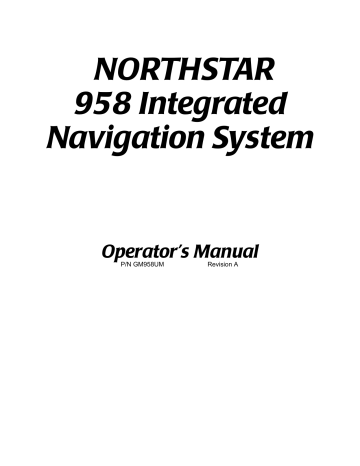
Chapter 4 - Using the Chart Screen
Zooming in and out
To get a closer look at the chart area around your vessel or around the cursor, press the IN key to zoom in. To see a wider area, press the OUT key to zoom out. Each press of the IN or
OUT key approximately halves or doubles the chart scale, respectively.
958 Operator’s Manual, Rev. A
At the highest detail for a particular chart, you can use the 958 as a precision plotter. When you zoom in past that level, the center of the chart is magnified to fill the screen and all text and symbols are doubled in size. Zooming in still further causes the 958 to remove all chart detail from the screen for safety reasons, leaving only your vessel, its track, user-entered waypoints, and the lat/lon grid.
Page 41
Chapter 4 - Using the Chart Screen
As a reminder that no charted hazards or nav aids are shown, the 958 displays the words NO CHART multiple times across the screen. Even without any chart data displayed, you can still use the 958 as a precision plotter
NOTE:
If the chart has a radar overlay and if you change the chart’s scale (by zooming in or out), the scale of radar changes to match. If you change the scale of radar, the scale of the chart also changes to match, even if the chart isn’t visible at the time. However, if the radar overlay doesn’t appear on the chart, you can scale the chart and radar separately.
Controlling the cursor on the chart screen
Pressing the CURSOR PAD displays the cursor symbol on the
CHART screen. Further pressing of the CURSOR PAD will move the cursor across the screen. If you have trouble finding the cursor in a busy part of the CHART screen, just look at the sides of the screen for the red cursor pointers: They match up with the cursor.
If you move the cursor right onto an object, such as a displayed waypoint, you will select that object, as indicated by a diamond-shaped box (see left) around the object.
Information about the selected object appears at the bottom of the screen, as shown below.
Page 42 958 Operator’s Manual, Rev. A
advertisement
Related manuals
advertisement
Table of contents
- 8 1 Getting Started
- 9 Welcome to the
- 9 Using this manual
- 10 Obtaining technical support
- 12 Turning the 958 on and off
- 14 Displaying the chart screen
- 16 Using chart data
- 20 Displaying detailed position information
- 21 Using demo mode
- 23 Going to a quick waypoint now
- 26 2 Introducing the
- 27 Introducing the controls
- 28 Introducing the display screen
- 32 Introducing radar
- 32 Introducing the echo sounder
- 32 Introducing alarms, TideTrack, and video
- 33 Maintaining the
- 35 Interfacing the
- 36 3 Using the Controls
- 37 Using the PWR key
- 37 Using the five function keys
- 39 Using the CURSOR PAD
- 40 Using the SAVE key
- 40 Using the MOB key
- 41 Using the alphanumeric KEYPAD
- 42 Using the menu keys
- 43 Using the BRIGHTNESS key
- 43 Using the IN and OUT keys
- 44 4 Using the Chart Screen
- 45 Understanding electronic charts
- 46 Understanding nav aids
- 48 Zooming in and out
- 49 Controlling the cursor on the chart screen
- 51 Comparing vessel and browse modes
- 53 Splitting the screen
- 55 Controlling the screen
- 56 Rotating the chart
- 60 Setting up the chart screen
- 64 Using distance and bearing mode
- 66 5 Determining Your Position
- 67 Displaying position, COG, and speed
- 67 Using GPS
- 70 Using DGPS
- 73 Using loran
- 75 Using Phantom Loran
- 78 6 Understanding the Waypoints Function
- 79 Introducing waypoints
- 79 Displaying waypoints
- 81 Displaying waypoint coordinates
- 82 Creating new waypoints
- 87 Creating avoidance-area waypoints
- 90 Editing waypoints
- 91 Updating waypoint coordinates
- 92 Moving waypoints/routes between units
- 98 Transferring waypoints to and from a PC
- 100 7 Understanding the Routes Function
- 101 Introducing routes
- 102 Creating routes from the chart
- 104 Creating routes from a waypoints list
- 104 Saving a route as you travel
- 107 Editing a route
- 116 8 Understanding Waypoint/Route Navigation
- 117 Navigating to waypoints
- 119 Steering to a waypoint
- 123 Navigating along routes
- 125 Restarting the course line
- 128 9 Using the Nav Log
- 129 Introducing the nav log
- 130 Changing your trip
- 131 Stopping and restarting navigation
- 133 10 Understanding Radar Functions
- 134 Understanding how radar works
- 134 Displaying and controlling radar
- 136 Turning radar on and off
- 136 Overlaying radar on the chart
- 138 Changing scale and rotation
- 140 Using the main radar keys
- 142 Using the adjust radar keys
- 145 Using the radar markers keys
- 151 11 Alarms, TideTrack, and Video Display
- 152 Understanding alarms
- 166 Understanding TideTrack
- 168 Using the video display option
- 171 12 Setting Up Your
- 172 Changing your display settings
- 175 Changing your navigation settings
- 180 Changing your receiver settings
- 185 Changing your port settings
- 185 Setting up the sounder
- 185 Setting up radar
- 186 Installing Software Updates
- 186 Displaying manufacturer’s information
- 190 Changing the time zone
- 191 Appendix A - Understanding GPS, WAAS, and Radar
- 191 Introducing GPS and WAAS
- 195 Introducing radar
- 199 Appendix B - System Features
- 205 Appendix C - Geodetic Datums
- 213 Appendix D - Glossary
- 219 Index
- 227 Welcome to the
- 227 Using this manual
- 228 Obtaining technical support
- 230 Turning the 958 on and off
- 232 Displaying the chart screen