advertisement
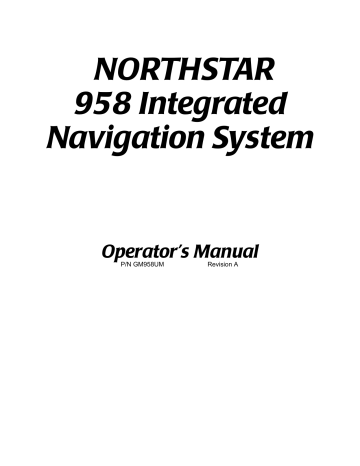
Chapter 7 - Understanding the Routes Function
Introducing routes
A route is a series of two or more waypoints that form a connected path. You can create routes as you travel, or by placing new or existing waypoints into whatever order you want. Routes can be used to perform the following functions:
•
•
•
• to guide you through a channel or harbor as a quick and efficient path to good fishing spots as the best way around a permanent obstacle, such as an island as guidance on a single long voyage with various “legs” to food and fuel stops along the way, or to other temporary destinations
The straight line between any two waypoints in a route is called a leg . The 958 can follow route legs in a forward or backward direction. You can start following a route in either of two ways:
•
• go directly to any waypoint in the route (cross-track distance starts at zero, because you’re on the course line from your present position to the waypoint) along any leg of the route (cross-track distance starts at your distance from the leg)
Route and waypoint capacity
A route can have up to 35 waypoints. Each route takes up space that otherwise could be occupied by one or two waypoints, plus space for any new waypoints you create in the route. You can store as many as 500 routes in the 958, but the maximum number depends on how the number of stored waypoints. For example, if you’ve stored 700 waypoints, there would be room for about 200 routes.
You can create a route in three different ways:
• creating a route from waypoints and points on the CHART screen
• creating a route from a list of existing waypoints
• saving a route as you travel
Page 94 958 Operator’s Manual, Rev. A
Chapter 7 - Understanding the Routes Function
Creating routes from the chart
To create a route graphically from the CHART screen:
1. Press the WAYPTS/ROUTES key, and then press the
ROUTES menu key. The names of any previously stored routes are shown on the ROUTES screen.
2. Press the NEW menu key to display the NEW ROUTE screen.
958 Operator’s Manual, Rev. A Page 95
advertisement
Related manuals
advertisement
Table of contents
- 8 1 Getting Started
- 9 Welcome to the
- 9 Using this manual
- 10 Obtaining technical support
- 12 Turning the 958 on and off
- 14 Displaying the chart screen
- 16 Using chart data
- 20 Displaying detailed position information
- 21 Using demo mode
- 23 Going to a quick waypoint now
- 26 2 Introducing the
- 27 Introducing the controls
- 28 Introducing the display screen
- 32 Introducing radar
- 32 Introducing the echo sounder
- 32 Introducing alarms, TideTrack, and video
- 33 Maintaining the
- 35 Interfacing the
- 36 3 Using the Controls
- 37 Using the PWR key
- 37 Using the five function keys
- 39 Using the CURSOR PAD
- 40 Using the SAVE key
- 40 Using the MOB key
- 41 Using the alphanumeric KEYPAD
- 42 Using the menu keys
- 43 Using the BRIGHTNESS key
- 43 Using the IN and OUT keys
- 44 4 Using the Chart Screen
- 45 Understanding electronic charts
- 46 Understanding nav aids
- 48 Zooming in and out
- 49 Controlling the cursor on the chart screen
- 51 Comparing vessel and browse modes
- 53 Splitting the screen
- 55 Controlling the screen
- 56 Rotating the chart
- 60 Setting up the chart screen
- 64 Using distance and bearing mode
- 66 5 Determining Your Position
- 67 Displaying position, COG, and speed
- 67 Using GPS
- 70 Using DGPS
- 73 Using loran
- 75 Using Phantom Loran
- 78 6 Understanding the Waypoints Function
- 79 Introducing waypoints
- 79 Displaying waypoints
- 81 Displaying waypoint coordinates
- 82 Creating new waypoints
- 87 Creating avoidance-area waypoints
- 90 Editing waypoints
- 91 Updating waypoint coordinates
- 92 Moving waypoints/routes between units
- 98 Transferring waypoints to and from a PC
- 100 7 Understanding the Routes Function
- 101 Introducing routes
- 102 Creating routes from the chart
- 104 Creating routes from a waypoints list
- 104 Saving a route as you travel
- 107 Editing a route
- 116 8 Understanding Waypoint/Route Navigation
- 117 Navigating to waypoints
- 119 Steering to a waypoint
- 123 Navigating along routes
- 125 Restarting the course line
- 128 9 Using the Nav Log
- 129 Introducing the nav log
- 130 Changing your trip
- 131 Stopping and restarting navigation
- 133 10 Understanding Radar Functions
- 134 Understanding how radar works
- 134 Displaying and controlling radar
- 136 Turning radar on and off
- 136 Overlaying radar on the chart
- 138 Changing scale and rotation
- 140 Using the main radar keys
- 142 Using the adjust radar keys
- 145 Using the radar markers keys
- 151 11 Alarms, TideTrack, and Video Display
- 152 Understanding alarms
- 166 Understanding TideTrack
- 168 Using the video display option
- 171 12 Setting Up Your
- 172 Changing your display settings
- 175 Changing your navigation settings
- 180 Changing your receiver settings
- 185 Changing your port settings
- 185 Setting up the sounder
- 185 Setting up radar
- 186 Installing Software Updates
- 186 Displaying manufacturer’s information
- 190 Changing the time zone
- 191 Appendix A - Understanding GPS, WAAS, and Radar
- 191 Introducing GPS and WAAS
- 195 Introducing radar
- 199 Appendix B - System Features
- 205 Appendix C - Geodetic Datums
- 213 Appendix D - Glossary
- 219 Index
- 227 Welcome to the
- 227 Using this manual
- 228 Obtaining technical support
- 230 Turning the 958 on and off
- 232 Displaying the chart screen