advertisement
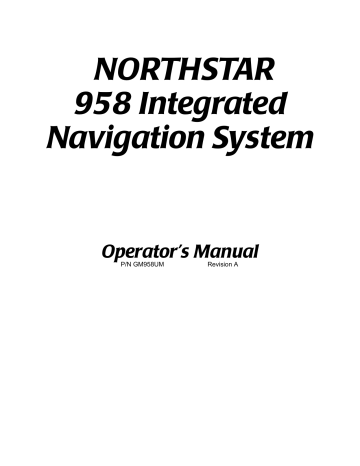
Chapter 6 - Understanding the Waypoints Function
On the chart screen
The WAYPOINTS CHART screen displays all the waypoints in the area around the cursor, as you move the cursor around the chart. If necessary, press the IN and OUT keys to see the waypoints.
Note: If you’ve turned off the display of waypoints on the
CHART screen, you’ll only see waypoints that are currently in use for navigation.
On the local screen
The WAYPOINTS (LOCAL) screen displays up to 30 of the closest waypoints (within 100 nm) in order of distance from your present position. This list is particularly useful when you only want to deal with the waypoints in your area. Even though you may have hundreds of stored waypoints, often the local waypoints are the only ones you may be interested in at the moment.
On the alpha screen
The WAYPOINTS (ALPHA) screen displays all stored waypoints in alphabetical order. Waypoints with a digit as the first character appear near the beginning of the list. Those starting with a dash or parenthesis are at the end.
On the avoidance screen
The WAYPOINTS (AVOIDANCE) screen displays up to 30 of the closest avoidance waypoints (within 100 nm) in order of distance from your present position.
Displaying waypoint coordinates
When you display a waypoint list, you can see their coordinates in any of the following ways by pressing the
COORD OPTION menu key:
•
•
• as lat/lon coordinates as distance and bearing from your position (often the most useful way to display coordinates, since it may be easier to understand “3 miles north” than lat/lon digits) as loran time differences
Page 74 958 Operator’s Manual, Rev. A
Chapter 6 - Understanding the Waypoints Function
The small letter “S” to the right of the waypoint name tells you that the displayed coordinates, either lat/lon or TDs, were the ones used to originally store the waypoint.
Creating new waypoints
There are two easy ways to create new waypoints:
•
• graphically--by storing their positions after pointing to them on the CHART screen numerically--by entering position coordinates as lat/lon, loran TDs, or distance and bearing on the NEW WAYPOINT screen
Assigning a name and description
To permanently store a waypoint, you must give it a name .
The name can be from one to six characters long, and must be different from all the other waypoint names stored in the 958.
You can also enter a description of up to 16 characters on the line below the name.
Assigning a symbol
You can give the waypoint a symbol so you can easily identify it on the CHART screen. When creating or editing waypoints, you can choose from any one of 16 symbols, eight of which are shown below.
ANCHOR FISH FLAG X
958 Operator’s Manual, Rev. A
FUEL WRECK DANGER DOT
Figure 4: Waypoint symbols
Page 75
Chapter 6 - Understanding the Waypoints Function
Entering waypoints graphically (on the chart screen)
To enter waypoints on the CHART screen:
1. Press the WAYPTS/ROUTES key.
2. Press the WAYPOINTS menu key. You may have to press the NEXT VIEW menu key to display the graphical
WAYPOINTS screen.
3. Press the CURSOR PAD to move the cursor where you want to add the new waypoint. You can zoom in or out, as necessary, to precisely place your waypoint.
4. Press the ADD WAYPT menu key to display the NEW
WAYPOINT screen.
Page 76 958 Operator’s Manual, Rev. A
958 Operator’s Manual, Rev. A
Chapter 6 - Understanding the Waypoints Function
5. Enter a name for the waypoint and, if you want, a description, as previously described.
6. Choose a symbol for the waypoint by pressing the
SYMBOL menu key to find a symbol you want (see
”Assigning a symbol” starting on page 75).
7. Adjust the coordinates, if desired.
The position coordinates displayed in the lat/lon box are the ones designated by the cursor location on the screen.
You can adjust them here, if necessary, after pressing the
CURSOR PAD to move the cursor down into the LAT and
LON fields.
If you want to switch among displaying coordinates as lat/lon, as loran TDs, or as distance and bearing, press the
COORD TYPE menu key:
>
>
>
For loran TDs, you can enter any legitimate pair of TDs and the GRI for the pair. After entering the GRI, check the name of the GRI that’s automatically displayed to ensure it’s correct.
For distance and bearing from your present position, leave the FROM point set to -HERE-, and enter the bearing and the distance to the desired waypoint.
For distance and bearing from any other stored waypoint, press the FROM menu key to display a list of waypoints. Press the CURSOR PAD to select the desired waypoint and press the ENTER key. Enter the bearing and the distance from the designated waypoint to the new waypoint. If you change your mind and want to return to specifying distance and bearing from your present position instead of from another waypoint , press the FROM HERE menu key on the waypoint list screen.
NOTE:
If you’ve travelled to a part of the world that’s south of the Equator or east of the Prime Meridian (running through Greenwich, England), the 958 automatically displays your lat/lon coordinates as S or E , respectively, instead of N and W . The N-S-E-W key lets you manually change these hemispheric values if necessary. When the cursor is flashing anywhere in the LAT or LON fields, press the N-S-E-W key to change the hemispheric values.
Page 77
Chapter 6 - Understanding the Waypoints Function
8. Press the ENTER key to store the new waypoint and return to the graphical WAYPOINTS screen.
Entering waypoints numerically (on the list screen)
To enter waypoints numerically:
1. Press the WAYPTS/ROUTES key.
2. Press the WAYPOINTS menu key.
The 958 displays a waypoint list if you had displayed a list during a previous viewing; however, if you had previously displayed a graphical screen, you must press the NEXT
VIEW menu key to display the list views. These list views comprise waypoints listed numerically in order of distance ( WAYPOINTS LOCAL list, as shown below), alphabetically ( WAYPOINTS ALPHA list), or by avoidance
( WAYPOINTS AVOIDANCE list).
Page 78 958 Operator’s Manual, Rev. A
advertisement
Related manuals
advertisement
Table of contents
- 8 1 Getting Started
- 9 Welcome to the
- 9 Using this manual
- 10 Obtaining technical support
- 12 Turning the 958 on and off
- 14 Displaying the chart screen
- 16 Using chart data
- 20 Displaying detailed position information
- 21 Using demo mode
- 23 Going to a quick waypoint now
- 26 2 Introducing the
- 27 Introducing the controls
- 28 Introducing the display screen
- 32 Introducing radar
- 32 Introducing the echo sounder
- 32 Introducing alarms, TideTrack, and video
- 33 Maintaining the
- 35 Interfacing the
- 36 3 Using the Controls
- 37 Using the PWR key
- 37 Using the five function keys
- 39 Using the CURSOR PAD
- 40 Using the SAVE key
- 40 Using the MOB key
- 41 Using the alphanumeric KEYPAD
- 42 Using the menu keys
- 43 Using the BRIGHTNESS key
- 43 Using the IN and OUT keys
- 44 4 Using the Chart Screen
- 45 Understanding electronic charts
- 46 Understanding nav aids
- 48 Zooming in and out
- 49 Controlling the cursor on the chart screen
- 51 Comparing vessel and browse modes
- 53 Splitting the screen
- 55 Controlling the screen
- 56 Rotating the chart
- 60 Setting up the chart screen
- 64 Using distance and bearing mode
- 66 5 Determining Your Position
- 67 Displaying position, COG, and speed
- 67 Using GPS
- 70 Using DGPS
- 73 Using loran
- 75 Using Phantom Loran
- 78 6 Understanding the Waypoints Function
- 79 Introducing waypoints
- 79 Displaying waypoints
- 81 Displaying waypoint coordinates
- 82 Creating new waypoints
- 87 Creating avoidance-area waypoints
- 90 Editing waypoints
- 91 Updating waypoint coordinates
- 92 Moving waypoints/routes between units
- 98 Transferring waypoints to and from a PC
- 100 7 Understanding the Routes Function
- 101 Introducing routes
- 102 Creating routes from the chart
- 104 Creating routes from a waypoints list
- 104 Saving a route as you travel
- 107 Editing a route
- 116 8 Understanding Waypoint/Route Navigation
- 117 Navigating to waypoints
- 119 Steering to a waypoint
- 123 Navigating along routes
- 125 Restarting the course line
- 128 9 Using the Nav Log
- 129 Introducing the nav log
- 130 Changing your trip
- 131 Stopping and restarting navigation
- 133 10 Understanding Radar Functions
- 134 Understanding how radar works
- 134 Displaying and controlling radar
- 136 Turning radar on and off
- 136 Overlaying radar on the chart
- 138 Changing scale and rotation
- 140 Using the main radar keys
- 142 Using the adjust radar keys
- 145 Using the radar markers keys
- 151 11 Alarms, TideTrack, and Video Display
- 152 Understanding alarms
- 166 Understanding TideTrack
- 168 Using the video display option
- 171 12 Setting Up Your
- 172 Changing your display settings
- 175 Changing your navigation settings
- 180 Changing your receiver settings
- 185 Changing your port settings
- 185 Setting up the sounder
- 185 Setting up radar
- 186 Installing Software Updates
- 186 Displaying manufacturer’s information
- 190 Changing the time zone
- 191 Appendix A - Understanding GPS, WAAS, and Radar
- 191 Introducing GPS and WAAS
- 195 Introducing radar
- 199 Appendix B - System Features
- 205 Appendix C - Geodetic Datums
- 213 Appendix D - Glossary
- 219 Index
- 227 Welcome to the
- 227 Using this manual
- 228 Obtaining technical support
- 230 Turning the 958 on and off
- 232 Displaying the chart screen