advertisement
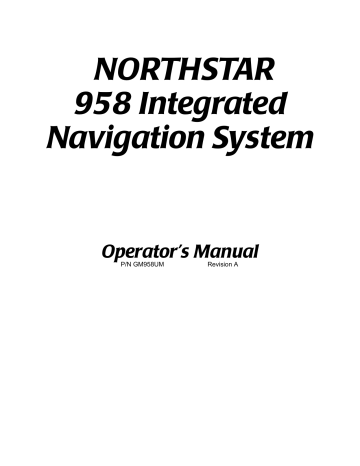
Chapter 4 - Using the Chart Screen
Figure 3 shows the same chart, but with the chart’s viewing angle now set to leg-up and the vessel on a different course than the third leg. Notice the new direction of the north-pointing arrow.
Using chart rotation while browsing
• Course-up or Heading-up (Hdg up) - Suppose that you’re displaying the charts as course-up or heading-up and you press the cursor pad to go into browse mode. If your vessel changes course, you won’t see the chart turn to the new direction until you return to vessel mode by pressing the VESSEL key. You must be in vessel mode to see any changed course angle. This feature lets you keep a steady viewing angle if you’re browsing around on the chart.
• Leg-up - If you’re displaying charts as leg-up and the 958 switches to a new leg, you’ll see the chart rotate to the direction of that new leg even in browse mode—unless you’re actively pressing the CURSOR PAD .
NOTE:
If you’re displaying the charts as either leg-up or course-up, you may see a black line with white space on the other side. This line is the edge of the chart, which is now visible since the chart has been rotated. When the vessel or cursor crosses the line, the display will switch to a new chart.
The edges of other charts in the 958’s built-in world atlas are shown, in addition to those in your local cartridge. These edges are shown as black or red dashed lines.
The lat/lon grid is labelled only when the chart is north-up.
Page 52 958 Operator’s Manual, Rev. A
How rotating affects the chart and radar
Chapter 4 - Using the Chart Screen
The rotation of the chart and the rotation of the radar image interact under certain circumstances, as described below.
Assume that the chart and radar are both north-up at the start:
If the CHART screen’s in ...
And the radar image is ...
Overlaid on the chart
Browse mode The chart can’t rotate; but if you change the CONTROL key to RADAR , the chart’s mode automatically switches to vessel (see below)
Not overlaid
The chart can’t rotate but the radar can rotate; so if you change the radar to leg-up, the chart doesn’t change (it stays north-up)
Vessel mode Chart and radar both rotate together, so if you change the radar to leg-up, the chart automatically changes to match (and vice versa)
Chart and radar both rotate but separately; so if you change the radar to leg-up, the chart doesn’t change
(and vice versa)
Setting up the chart screen
To set up the display of data on the CHART screen, press the
CHART SETUP menu key (in either vessel or browse mode)
958 Operator’s Manual, Rev. A
On the CHART SETUP/STATUS SCREEN you can set up the details on the CHART screen, turn the radar overlay on and off, and adjust the 958’s track control.
Page 53
Chapter 4 - Using the Chart Screen
Choosing the chart details
To set up the chart details, press the CHART DETAIL menu key to display the CHART DETAIL screen.
Page 54
To change any of the options, first press the CURSOR PAD to move the cursor to the desired item, then press the ON/OFF menu key to turn the item on or off (off is represented by two dashes)
Lat/lon grid
The ON setting shows lat/lon lines on the CHART screen. Turn lat/lon lines off when these lines add clutter to your screen, or when you don’t need them.
Text info
The ON setting shows the names of local cities, towns, harbors, channels, bodies of water, etc.
Waypoint names
The ON setting shows the name of each waypoint below its symbol. The OFF setting displays just the symbol itself.
958 Operator’s Manual, Rev. A
Chapter 4 - Using the Chart Screen
Chart edges
The ON setting shows the outlines of the charts that are on the installed Navionics chart cartridge or the built-in maps. Chart edges are shown as boxes with dotted lines.
Depth
The ON setting shows depth contour lines for low, mid, and deep water areas, for any or all of the three depth levels.
Track line
The ON setting shows your vessel’s track points (the course you’ve already traveled). For more track display options, see
“Changing the track control” starting on page 56.
Waypoints
The ON setting shows your waypoints on the CHART screen, and the OFF setting turns them off, with the exception of waypoints on a route.
Nav aids
The ON setting shows nav aids from the Navionics chart cartridge, and the OFF setting hides the nav aids.
Land masses
The ON setting shows the coloring of land masses to contrast between water and land. The OFF setting shows only coastline, without the coloring.
Turning the radar overlay on and off
Press the RADAR OVERLAY menu key to place a radar overlay on the CHART screen ( ON ) or remove it ( OFF ). For details about the radar overlay, see ”Overlaying radar on the chart” starting on page 128.
958 Operator’s Manual, Rev. A Page 55
advertisement
Related manuals
advertisement
Table of contents
- 8 1 Getting Started
- 9 Welcome to the
- 9 Using this manual
- 10 Obtaining technical support
- 12 Turning the 958 on and off
- 14 Displaying the chart screen
- 16 Using chart data
- 20 Displaying detailed position information
- 21 Using demo mode
- 23 Going to a quick waypoint now
- 26 2 Introducing the
- 27 Introducing the controls
- 28 Introducing the display screen
- 32 Introducing radar
- 32 Introducing the echo sounder
- 32 Introducing alarms, TideTrack, and video
- 33 Maintaining the
- 35 Interfacing the
- 36 3 Using the Controls
- 37 Using the PWR key
- 37 Using the five function keys
- 39 Using the CURSOR PAD
- 40 Using the SAVE key
- 40 Using the MOB key
- 41 Using the alphanumeric KEYPAD
- 42 Using the menu keys
- 43 Using the BRIGHTNESS key
- 43 Using the IN and OUT keys
- 44 4 Using the Chart Screen
- 45 Understanding electronic charts
- 46 Understanding nav aids
- 48 Zooming in and out
- 49 Controlling the cursor on the chart screen
- 51 Comparing vessel and browse modes
- 53 Splitting the screen
- 55 Controlling the screen
- 56 Rotating the chart
- 60 Setting up the chart screen
- 64 Using distance and bearing mode
- 66 5 Determining Your Position
- 67 Displaying position, COG, and speed
- 67 Using GPS
- 70 Using DGPS
- 73 Using loran
- 75 Using Phantom Loran
- 78 6 Understanding the Waypoints Function
- 79 Introducing waypoints
- 79 Displaying waypoints
- 81 Displaying waypoint coordinates
- 82 Creating new waypoints
- 87 Creating avoidance-area waypoints
- 90 Editing waypoints
- 91 Updating waypoint coordinates
- 92 Moving waypoints/routes between units
- 98 Transferring waypoints to and from a PC
- 100 7 Understanding the Routes Function
- 101 Introducing routes
- 102 Creating routes from the chart
- 104 Creating routes from a waypoints list
- 104 Saving a route as you travel
- 107 Editing a route
- 116 8 Understanding Waypoint/Route Navigation
- 117 Navigating to waypoints
- 119 Steering to a waypoint
- 123 Navigating along routes
- 125 Restarting the course line
- 128 9 Using the Nav Log
- 129 Introducing the nav log
- 130 Changing your trip
- 131 Stopping and restarting navigation
- 133 10 Understanding Radar Functions
- 134 Understanding how radar works
- 134 Displaying and controlling radar
- 136 Turning radar on and off
- 136 Overlaying radar on the chart
- 138 Changing scale and rotation
- 140 Using the main radar keys
- 142 Using the adjust radar keys
- 145 Using the radar markers keys
- 151 11 Alarms, TideTrack, and Video Display
- 152 Understanding alarms
- 166 Understanding TideTrack
- 168 Using the video display option
- 171 12 Setting Up Your
- 172 Changing your display settings
- 175 Changing your navigation settings
- 180 Changing your receiver settings
- 185 Changing your port settings
- 185 Setting up the sounder
- 185 Setting up radar
- 186 Installing Software Updates
- 186 Displaying manufacturer’s information
- 190 Changing the time zone
- 191 Appendix A - Understanding GPS, WAAS, and Radar
- 191 Introducing GPS and WAAS
- 195 Introducing radar
- 199 Appendix B - System Features
- 205 Appendix C - Geodetic Datums
- 213 Appendix D - Glossary
- 219 Index
- 227 Welcome to the
- 227 Using this manual
- 228 Obtaining technical support
- 230 Turning the 958 on and off
- 232 Displaying the chart screen