advertisement
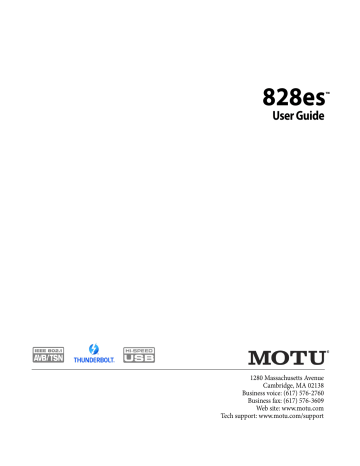
MIXING TAB
3 4 5 6 7 8 9 10 11 12 13 14
2
1
33
32
31
30
16
29
22
23
24
28
27
25
26
The Mixing tab gives you full access to the 48-channel mixer in the 828es, which provides a main mix bus, monitor bus, three group buses, seven aux buses, and a dedicated reverb bus. Use the
Device tab to configure how many inputs you wish to work with (up to 48).
Use the Routing tab (page 15) to route
channels to the mixer inputs. Channels can come from any source, such as the physical inputs on the interface, channels coming from the computer, or channels coming from the AVB network.
1. Shows and hides the Mixer Setup
sidebar (3), which lets you show and
hide channels, channel strip
settings, effects, and the Legend (6).
2. The Mixing tab selects the mixer.
3. Use the Mixer Setup sidebar to show and hide elements in the mixer.
4. Shows and hides all elements in the section with one click.
5. Create, save, recall and manage mixer presets.
6. This column is the Legend. It provides labels and controls for channel strip sections. The menu at the top lets you create, name, save and manage entire mixer presets.
7. Mixer input channels.
8. This input channel has an EQ shelf filter enabled.
9. This is Group bus 1-2. You can send inputs to this group with their Group
send fader (25). Groups are sent to
the Main Mix with its Main send
10. Group buses, the main mix bus, and the reverb return bus are equipped with the Leveler, a vintage compressor modeled after the Teletronix
LA-2A leveling amplifier.
11. The reverb channel strip provides the reverb processor. Use the reverb send on inputs or groups to route them to the reverb bus, which can then be mixed in with the main mix or aux busses. Disable the reverb processor to use it as an extra group.
12. The Monitor Bus can mirror the output of any other bus, or it can act
as a separate Solo bus. See page 19.
13. The Main Mix bus is the master fader for the entire mixer. You can add EQ and Leveler compression.
14. You can adjust Aux bus output levels here, or in the Aux Mixing tab shown
15. Click a name to change it, except for the Main Mix, Monitor, and Reverb busses, which cannot be changed.
16. Stereo toggle to switch channels pairs between mono or stereo. Use the other menus to manage channel strip presets and to choose audio sources and destinations for mixer inputs and bus outputs.
17. Click the thumbnail EQ graph to open the full-size, editable EQ graph
18. The Dynamics section provides a conventional compressor for inputs and the Leveler for output busses.
19. Reverb and aux sends.
20. Solo and mute. On the Monitor bus, the SC button clears all solos.
21. Channel faders.
22. Choose the source for the Monitor bus from this menu. It can mirror any output bus or the Solo Bus.
23. When Follow Solo is enabled, the
Monitor bus temporarily switches to the solo bus when any channel is soloed.
24. Main Mix sends.
25. Group sends.
26. See “Talkback setup” on page 60.
27. See “Talkback settings” on page 61.
28. ‘S’ lets you solo the group. ‘PRE’ toggles the sends between pre- and post-fader routing, i.e. before or after the channel fader.
29. Show and hide output busses here.
30. Show/hide all busses with one click.
32. Show and hide inputs here.
33. Show/hide all inputs with one click.
M O T U P R O A U D I O C O N T R O L W E B A P P
19
20
21
15
16
17
18
advertisement
Related manuals
advertisement
Table of contents
- 11 Overview
- 11 It’s not on your hard drive
- 11 Use your favorite web browser
- 11 Control from multiple devices
- 11 Run the installer, get the app
- 11 Make hardware and network connections
- 11 Launching the web app
- 12 Device tab
- 13 Device tab (continued)
- 14 Device tab (continued)
- 15 Routing tab
- 16 Mixing tab
- 17 Aux Mixing tab
- 18 Mixer input channel strips
- 19 Main Mix and Monitor channel strips
- 20 Aux bus channel strips
- 21 Group and Reverb channel strips
- 27 Packing List
- 27 System Requirements
- 27 Please register today!
- 29 Overview
- 29 USB audio class-compliant operation
- 29 Software installation
- 30 Audio drivers
- 31 MOTU Discovery app
- 31 MOTU Pro Audio WebUI Setup for Windows
- 31 AudioDesk workstation software
- 31 Working with host audio software
- 33 Overview
- 33 Thunderbolt audio interface setup
- 33 USB or iOS audio interface setup
- 34 AVB Ethernet audio interface setup
- 34 Setup for two interfaces
- 35 Setup for three to five interfaces
- 36 Setup for a multi-switch network
- 37 Setup for multiple interfaces
- 38 Setup for web app control
- 40 Setup for AVB Ethernet audio interface operation
- 43 A typical 828es setup
- 44 Audio connections
- 46 Connect MIDI gear
- 46 Connect a foot switch
- 46 Synchronization
- 47 Syncing S/PDIF devices
- 47 Syncing optical devices
- 48 Syncing word clock devices
- 48 Syncing to SMPTE time code (LTC)
- 49 Syncing an AVB network
- 50 Syncing multiple AVB audio interfaces connected to a Mac
- 53 Overview
- 53 Audio interface
- 54 Stand-alone mixer
- 54 Interface + mixer
- 55 Live recording with monitor mixing
- 55 AVB Expansion
- 56 Optical converter
- 57 Overview
- 57 Dual LCD displays
- 57 Three LCD screen sets
- 58 Menu Navigation
- 59 Push-button Knobs
- 59 Channel focus
- 59 Monitor controls
- 60 Talkback
- 62 Net ID
- 62 Headphone volume
- 62 Stand-alone operation
- 63 Overview
- 63 Preparation
- 63 Run the web app
- 64 Choose the MOTU Pro Audio driver
- 64 Reducing monitoring latency
- 67 Working with the Routing grid
- 69 Working with on-board mixing and effects
- 69 LTC-to-MTC conversion
- 71 Overview
- 71 High Pass Filter
- 72 Gate
- 72 Four-band parametric EQ
- 73 Compressor
- 75 Leveler
- 76 Reverb
- 77 DSP Usage
- 79 Installation
- 79 Device menu
- 80 Analysis menu
- 80 Left/right input
- 80 FFT and Spectrogram display
- 82 Oscilloscope
- 87 X-Y Plot
- 90 Phase Analysis
- 95 Overview
- 95 About AVB
- 96 MOTU’s AVB implementation
- 97 Networking examples
- 98 A quick guide to networking
- 99 Setting up a MOTU interface for networking
- 99 Mapping audio to network streams
- 99 Mapping computer channels to network streams
- 100 Device presets and AVB stream connections
- 100 Bridging to Ethernet
- 100 The MOTU AVB Switch
- 104 Customer Support
- 104 Technical Support
- 109 Mono input channel
- 110 Stereo input channel
- 111 Group bus
- 112 Monitor bus