advertisement
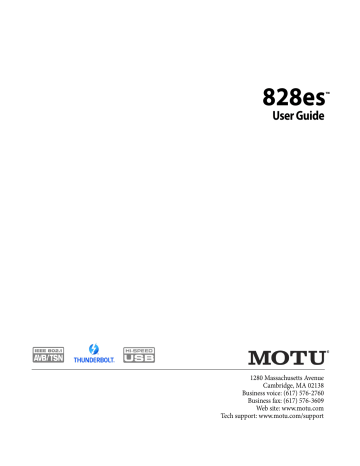
PHASE ANALYSIS
The Phase Analysis window (Figure 10-19) graphs
frequency versus phase difference versus amplitude of a stereo signal on either rectangular or polar coordinates.
In rectangular coordinates, the vertical axis represents frequency, and the horizontal axis represents the phase of the left channel minus the phase of the right channel (measured in radians).
In polar coordinates, the radius represents frequency and the angle (theta) from the +y vertical axis represents the phase difference of left channel minus the right channel.
Correlation Meter
The blue Correlation Meter to the right of the display shows the correlation between the two channels. The higher the meter, the higher the correlation between the two channels.
View controls
The View controls (Figure 10-20) provide several
options for the Phase Analysis display.
Pause button
Figure 10-20:
View controls.
Pausing the display
The Pause button in the upper right corner of the
View section (Figure 10-20) allows you to freeze
the display at any time. To resume, click the button again. The correlation meter will remain active while the display is paused.
90
Figure 10-19: Phase Analysis.
M O T U A U D I O T O O L S
Line/Scatter
Choose either Line or Scatter from the menu in the
View section (Figure 10-20) to plot each data
point as either a single pixel or as a continuous line that connects each frequency data point to the
next, as shown below in Figure 10-15.
Rectangular/Polar
Choose either Rectangular or Polar from the menu
in the View section (Figure 10-20) to control how
audio is plotted on the Phase Analysis grid.
Rectangular plots the audio on an X-Y grid, with frequency along the vertical axis and phase difference on the horizontal axis. Polar plots the data on a polar grid with zero Hertz at its center.
The length of the radius (distance from the center) represents frequency, and the angle (theta) measured from the +y (vertical) axis represents the phase difference in degrees.
Figure 10-21: The same Phase Analysis displayed in Line versus Scatter mode.
☛
Line mode is significantly more CPU intensive than Scatter. You can reduce Line mode
CPU overhead for the Phase Analysis display by increasing the Floor filter and reducing the Max
Delta Theta filters (see “Filters” on page 92).
Color/Grayscale
In Color mode (Figure 10-20) signal amplitude is
indicated by color as follows: red is loud and blue is soft. In grayscale mode, white is loud and gray is soft.
Linear/Logarithmic
Choose either Linear or Logarithmic from the
menu in the View section (Figure 10-20) to change
the scale of the frequency axis. In rectangular coordinates, the vertical axis represents frequency, and in polar coordinates, the radius from the center is frequency. With a linear scale, frequencies are spaced evenly; in a logarithmic scale, each octave is spaced evenly (frequencies are scaled logarithmically within each octave).
Linear is better for viewing high frequencies; logarithmic is better for viewing low frequencies.
Figure 10-22: Rectangular versus Polar display (with a linear plot).
Above, Figure 10-22 shows Rectangular versus
Polar display with a Linear plot. Below,
Figure 10-23 shows the same displays (and the
same data) with a Logarithmic plot:
Figure 10-23: Rectangular versus Polar display with a logarithmic plot.
Axes
The Axes control (Figure 10-20) sets the opacity of
the grid displayed in the graph, from 100% (fully visible) down to 0% (fully hidden).
91
M O T U A U D I O T O O L S
92
Horizontal and vertical controls
The Horizontal and Vertical controls
(Figure 10-24) let you scale each axis of the grid
and offset its zero point. Click and drag the values up or down to set them, or double-click to return to the default value.
There are two modes for the controls: Zoom/Offset and Min/Max. To change the mode, use the menu
Figure 10-24:
Setting the Horizontal or Vertical control modes.
In Zoom/Offset mode, Zoom scales the axis. Pos moves the zero line.
In Min/Max mode, Min and Max let you scale the grid by moving the end points along the axis. Min/
Max mode lets you set the boundaries of the graph directly.
Filters
The Filters section (Figure 10-25) lets you control
the density of the Phase Analysis display.
Figure 10-25:
Filters.
Floor
Floor (Figure 10-25) determines the amplitude
threshold for the display. When the amplitude of both channels drops below this threshold, the signal is not shown.
Max delta theta
Max delta theta (Figure 10-25) only affects Line
view (see “Line/Scatter” on page 91) and sets the
maximum difference in frequency between plot points in the line plot. For two adjacent frequencies, if the distance (phase difference) between the two frequencies is greater than the
Max delta theta, then the line is not drawn.
Using the Phase Analysis
In the polar display (top row of Figure 10-26 on page 93), stereo material that is predominantly
phase-aligned (correlated) appears along the vertical axis, as demonstrated in the first column
(Perfectly in phase) in Figure 10-26. If the vertical
line tilts left or right, this indicates general differences in phase; the more the tilt (delta theta), the more the phase difference. If the vertical line points downwards in the polar display, this indicates that the stereo image is predominantly out of polarity, as demonstrated by the fourth
column (Inverted) in Figure 10-26. Delays appear
as spirals in the polar display.
The rectangular display (bottom row of
Figure 10-26) also shows a predominantly phase-
aligned stereo image along the vertical axis, and tilt (or left-right offset) from the center vertical axis represents differences in phase. If a signal is predominantly out of polarity, it appears along the theta = -1.0 or theta = +1.0 lines in the rectangular display, as demonstrated in the fourth column
(Inverted) in Figure 10-26 on page 93.
Using Phase Analysis for multiple mic placement
The polar display can be very useful when recording drums or another instrument with multiple microphones. The slight delays caused by the differences in distance to the source can often create a comb filtering (delay) effect between two mic signals, due to phase cancellation. These comb filter effects appear as spirals in the polar display. If you arrange the mics so that the null points (where the spiral pattern meets the negative
M O T U A U D I O T O O L S
y axis) are outside the critical frequency range of the instrument being recorded, you can avoid phase problems among the mic signals.
Tuning PA systems
The Phase Analysis window can also be used to troubleshoot and tune PAs and sound reinforcement systems by placing microphones in strategic locations, comparing the two signals in the Phase Analysis grid and looking for phase issues at various locations.
Summing to mono
The Phase Analysis window is ideal for checking stereo audio that needs to be summed to mono.
The Phase Analysis lets you see what frequencies will be canceled out when summed.
In the rectangular view, any lines in the signal that touch the +1.0 or -1.0 vertical lines in the grid will be canceled out at the frequency where they touch, when the signal is summed to mono.
In the polar view, any signal that falls on the negative y axis (below zero) will be canceled out when the signal is summed to mono.
Checking for phase issues in stereo tracks
You can use the Phase Analysis window to check
the overall polarity of a stereo mix. Figure 10-27 is
an example of a full stereo mix that has phase issues, as indicated by the majority of the signal’s energy, which is predominantly skewed to the left side of the rectangular view (left) and spread along the -y axis in the polar view (right).
Figure 10-27: A stereo mix with phase issues.
Perfectly in phase One-sample delay Twenty-sample delay Inverted
Polar view
Rectangular view
Figure 10-26: Two identical audio streams in the Phase Analysis.
M O T U A U D I O T O O L S
93
94
M O T U A U D I O T O O L S
advertisement
Related manuals
advertisement
Table of contents
- 11 Overview
- 11 It’s not on your hard drive
- 11 Use your favorite web browser
- 11 Control from multiple devices
- 11 Run the installer, get the app
- 11 Make hardware and network connections
- 11 Launching the web app
- 12 Device tab
- 13 Device tab (continued)
- 14 Device tab (continued)
- 15 Routing tab
- 16 Mixing tab
- 17 Aux Mixing tab
- 18 Mixer input channel strips
- 19 Main Mix and Monitor channel strips
- 20 Aux bus channel strips
- 21 Group and Reverb channel strips
- 27 Packing List
- 27 System Requirements
- 27 Please register today!
- 29 Overview
- 29 USB audio class-compliant operation
- 29 Software installation
- 30 Audio drivers
- 31 MOTU Discovery app
- 31 MOTU Pro Audio WebUI Setup for Windows
- 31 AudioDesk workstation software
- 31 Working with host audio software
- 33 Overview
- 33 Thunderbolt audio interface setup
- 33 USB or iOS audio interface setup
- 34 AVB Ethernet audio interface setup
- 34 Setup for two interfaces
- 35 Setup for three to five interfaces
- 36 Setup for a multi-switch network
- 37 Setup for multiple interfaces
- 38 Setup for web app control
- 40 Setup for AVB Ethernet audio interface operation
- 43 A typical 828es setup
- 44 Audio connections
- 46 Connect MIDI gear
- 46 Connect a foot switch
- 46 Synchronization
- 47 Syncing S/PDIF devices
- 47 Syncing optical devices
- 48 Syncing word clock devices
- 48 Syncing to SMPTE time code (LTC)
- 49 Syncing an AVB network
- 50 Syncing multiple AVB audio interfaces connected to a Mac
- 53 Overview
- 53 Audio interface
- 54 Stand-alone mixer
- 54 Interface + mixer
- 55 Live recording with monitor mixing
- 55 AVB Expansion
- 56 Optical converter
- 57 Overview
- 57 Dual LCD displays
- 57 Three LCD screen sets
- 58 Menu Navigation
- 59 Push-button Knobs
- 59 Channel focus
- 59 Monitor controls
- 60 Talkback
- 62 Net ID
- 62 Headphone volume
- 62 Stand-alone operation
- 63 Overview
- 63 Preparation
- 63 Run the web app
- 64 Choose the MOTU Pro Audio driver
- 64 Reducing monitoring latency
- 67 Working with the Routing grid
- 69 Working with on-board mixing and effects
- 69 LTC-to-MTC conversion
- 71 Overview
- 71 High Pass Filter
- 72 Gate
- 72 Four-band parametric EQ
- 73 Compressor
- 75 Leveler
- 76 Reverb
- 77 DSP Usage
- 79 Installation
- 79 Device menu
- 80 Analysis menu
- 80 Left/right input
- 80 FFT and Spectrogram display
- 82 Oscilloscope
- 87 X-Y Plot
- 90 Phase Analysis
- 95 Overview
- 95 About AVB
- 96 MOTU’s AVB implementation
- 97 Networking examples
- 98 A quick guide to networking
- 99 Setting up a MOTU interface for networking
- 99 Mapping audio to network streams
- 99 Mapping computer channels to network streams
- 100 Device presets and AVB stream connections
- 100 Bridging to Ethernet
- 100 The MOTU AVB Switch
- 104 Customer Support
- 104 Technical Support
- 109 Mono input channel
- 110 Stereo input channel
- 111 Group bus
- 112 Monitor bus