advertisement
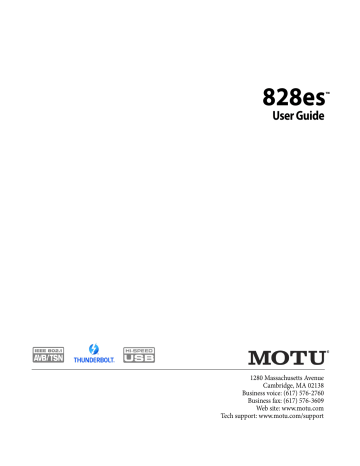
MONITOR BUS
+
112
A P P E N D I X C : M I X E R S C H E M A T I C S
APPENDIX
D
Updating Firmware
MOTU periodically posts firmware updates for the 828es. These updates may include bug fixes, enhancements and new features.
Updates are posted on MOTU’s servers. If your computer or Wi-Fi device has access to the internet, the MOTU Pro Audio Control app notifies you as soon as an update is made available.
Otherwise, you can check motu.com/proaudio periodically for the latest firmware update.
A USB or network cable connection is required
Firmware updating requires either a USB or network cable connection to your computer. So before you begin, connect a USB cable from the
828es to your computer, or connect a standard
CAT-5 or CAT-6 network cable from the network port on the 828es to one of the following:
■
Your computer’s network port (or a
Thunderbolt-to-Ethernet adapter)
■
Your home, studio, or office network (with internet access)
■
An AVB port on a MOTU AVB switch
(connected to your office network through the
Ethernet port)
☛
Having both USB and Ethernet connected during the firmware update process is also fine.
You can update firmware with or without internet access. Both scenarios are explained below.
Updating with internet access
You are now ready to update the firmware:
1
Launch the MOTU Pro Audio Control web app on your computer, iPad, or iPhone, as usual.
2
Go to the Device tab.
3
In the New Update Available banner
(Figure D-1), click More Info.
4
After reviewing the list of enhancements, click
OK to start the update.
5
Follow the on-screen instructions.
6
If you have a Mac, and you normally use USB or
Thunderbolt to connect the 828es to your Mac, it is a good idea to disconnect the Ethernet cable after you complete the update, so that the Mac doesn’t switch to Ethernet as the primary audio connection to the 828es (instead of USB or
Thunderbolt).
Updating off-line, without internet access
If the 828es (and the computer it is connected to) has no internet access, you can download a firmware update file from another computer that does have internet, and then use the file to update the 828es, as follows:
1
Download the firmware file from motu.com/proaudio.
Figure D-1: The firmware update banner appears across the Device tab when your web host has internet access and MOTU posts an update.
113
2
Transfer the file to a computer with a USB or network cable connection to the 828es.
3
Launch the MOTU Pro Audio Control web app on the computer, as usual.
4
Go to the Device tab, scroll down to the bottom and click Update from File.
5
Locate the file on your hard drive and click OK to start the update.
6
Follow the on-screen instructions.
7
If you have a Mac, and you normally use USB or
Thunderbolt to connect the 828es to your Mac, it is a good idea to disconnect the Ethernet cable after you complete the update, so that the Mac doesn’t switch to Ethernet as the primary audio connection to the 828es (instead of USB or
Thunderbolt).
Updating multiple interfaces on a network
If you have two or more MOTU interfaces on a network, you can update their firmware all at once.
1
Go to the MOTU Discovery Settings menu.
MOTU Discovery Settings
2
Choose Firmware Updater > Open...
Figure D-3: Launching the Firmware Updater.
3
Connect Ethernet cables, if necessary, or click the Update from File option.
4
Click Update All Interfaces Now.
Figure D-4: Updating multiple interfaces in one operation.
Viewing the latest firmware version information
You can confirm the firmware version at the
bottom of the Device tab (Figure D-5).
Figure D-2: MOTU Discovery Settings menu.
114
Figure D-5: The currently installed firmware version is displayed at the bottom of the Device tab.
A P P E N D I X D : U P D A T I N G F I R M W A R E
APPENDIX
E
OSC Support
Open Sound Control (OSC) is a protocol for communication among computers and other multimedia devices that is optimized for modern networking technology.
MOTU audio interfaces support OSC, which provides remote control of all device settings and mixer controls from any OSC-enabled controller.
For further details about remote control through
OSC, along with complete documentation for the
MOTU AVB OSC API, visit:
http://www.motu.com/proaudio#avb-osc-support
115
116
A P P E N D I X E : O S C S U P P O R T
Index
Symbols
+4dB analog input
Numerics
-10dB analog input
24-bit optical
2x SMUX mode
5.1/7.1 surround monitoring
828es expansion
setup example
specifications
summary of features
A
Ableton Live
ADAT optical
connecting
settings
Analog inputs/outputs
making connections to
Apple
GarageBand
Logic Pro
ASIO driver
ASIO monitoring
Attack
Compressor
Audio interface preset
Audio Tools
AudioDesk
Auto
,
Auto (Makeup Gain)
Aux Mix Target
Aux Mixing tab
AVB audio interface operation
Ethernet explained
Input/Output Banks
overview
Stream Connections
Stream Setup
streams (Routing tab)
Switch setup
AVB menu item
Avid
Pro Tools
B
Balanced analog
Become Clock Master
Buffer Size
C
CAT-5e/6 cables
Check for Updates
Chrome
Class compliance
Clear Password
Clock Mode
Clock mode
Clock section (LCD)
Clock source
Coax
Cockos Reaper
Compressor effect
Computer Channel for LTC-to-MTC
Conversion
Computer Setup
Computer Volume Controls option
Condenser mic input
Configure IP
Connecting multiple interfaces
Control surface support (through OSC)
Controller connecting
Converter mode setup/example
Core Audio driver
Correlation Meter
Cubase
clock source sample rate
CueMix FX
installation
output jacks
Customer support
D
Device menu item
Device tab
Devices menu
Digital converter (see Optical converter)
Digital Performer
Direct hardware playthrough
Dim
Direct ASIO monitoring
Direct hardware playthrough
Discovery app
Driver installation
Drivers installing USB drivers
DSP effects meter resources
DSP Usage
Dynamic mic
E
Effects
Enable Jam Sync
EQ
enabling
filter types
frequency gain
Q
Ethernet connecting
Expansion
F
Factory Defaults
Firefox
Firmware version
Follow Solo
Foot switch
Firmware updates
connecting
jack
Four-band EQ
Frequency
EQ
From Computer
Front panel
menu navigation metering
G
Gain
EQ
reduction
reduction (Leveler)
GarageBand
clock source sample rate
Gate effect
GR (gain reduction)
Guitar connecting
H
Headphone outputs
Headphones connecting
High pass filter
Host
Buffer Size
Safety Offset
I
ID knob/button
IEEE 802.1
Input banks
Input settings
Inputs analog optical
prefader metering
Installation
AVB audio interface
iOS connection network
QuickStart Guide
software
I N D E X
117
118
Thunderbolt interface
two interfaces networked
USB connection iOS operation
IP address
iPad
QuickStart
iPad/iPhone support
J
Jam sync
K
Keyboard controller connecting
L
Latency
Launch Mac Virtual Entity
LCD
Live
Leveler
Limit button
Live recording with monitor mixing preset
Lock button
Logic Pro
Logic Pro/Express clock source
sample rate
LTC
Setup
to MTC conversion
M
Mac OS X
input and output names system requirements
Mac Virtual Entity
Main outs
jacks
making connections to
Makeup Gain
Makeup gain
Meters
overview
prefader
Mic inputs preamp gain/pad/48V
Mic/guitar inputs
Mic/instrument inputs overview
MIDI
MIDI Thru
MIDI Time Code
,
Mixer activity indicators
accessing aux bus
connecting effects
group bus
input channel strip
main mix channel strip
Monitor channel strip
overview
Reverb bus
schematics
Setup
stand-alone operation
Mixing tab
Monitor
A/B select
controls
volume control
Monitor A surround
Monitoring thru main outs
Mono button
MOTU
Audio Tools
AudioDesk
AVB Installer
AVB Switch setup
Digital Performer
Discovery app
Pro Audio ASIO driver
Pro Audio Control web app
Mute button
Aux Mixing tab
Device tab
Mixing tab
Routing tab
Pro Audio Installer
Pro Audio WebUI Setup
MTC
N
NET ID button
Network menu item
Networking
Nuendo
,
clock source sample rate
installation
O
Optical
connectors meters
S/PDIF
overview
Optical Converter preset setup/example
Optical setup
Optimization
OS X audio software clock source sample rate
OSC support
Oscilloscope
Output banks
Output settings
Outputs analog optical
P
Packing list
Pad
Password protection
Patch thru latency
Pedal
jack
Pedal A
Pedal B/LRC
Performance
Phantom power
Phase Analysis
Phase-lock
Phone outputs
PRE button
PRE switch
PreDelay
Presets
Prefader button
Mixer tab overview
Routing tab
Presets menu
Pro Audio Control web app
Aux Mixing tab
Mixing tab
Device tab
Routing tab
Pro Tools
Processing
Punch in/out
Q
Q
Quick Setup window
QuickStart Guide
R
Ratio
Compressor
Reaper
Reason
Propellerhead Reason
Reboot
Registration
Release
Compressor
Remote control (through OSC)
Restore Factory Presets
I N D E X
Reverb
design section
enabling/disabling predelay
routing to/from time
width
RMS mode
Routing tab
S
S/PDIF
connection meters
Safari optical sync
Sample Rate
Sample rate
conversion
Samplers connecting
SC button
Schematics
Serial/UID
Set password
SMPTE sync
SMPTE time code
Software installation
Software installer
Solo bus
Solo Clear button
SONAR
Sound module connecting
Soundtrack Pro
sample rate
SRC
Stage I/O preset
Stage monitors connecting
Stand-alone operation
Standard (optical setting)
Steinberg
Cubase
Nuendo
Sticky
Stop Jam Sync
Studio setup (example)
Surround monitoring
Synchronization
Become Clock Master
SMPTE time code
Synths connecting
System Information
System requirements minimum
recommended computer
T
Talk button dim
Talkback
settings setup
sticky
Technical support
Threshold
Compressor
Thru (word clock)
Thunderbolt
connector
Time code settings
Time code sync
Time Sensitive Networking (TSN)
To Computer
TOSLink
Trim
Troubleshooting
TRS analog inputs/outputs
TRS connectors
TSN
Type II (Legacy) optical setting
U
Unbalanced analog
Update From File
USB class compliance installing drivers
V
Version menu item
View Personal Mix
W
Wave driver
WDM (Wave) Driver
Width reverb
Wi-Fi setup
Windows shortcut
system requirements
WDM (Wave) driver
Word clock
Thru
X
X-Y Plot
I N D E X
119
120
I N D E X
advertisement
Related manuals
advertisement
Table of contents
- 11 Overview
- 11 It’s not on your hard drive
- 11 Use your favorite web browser
- 11 Control from multiple devices
- 11 Run the installer, get the app
- 11 Make hardware and network connections
- 11 Launching the web app
- 12 Device tab
- 13 Device tab (continued)
- 14 Device tab (continued)
- 15 Routing tab
- 16 Mixing tab
- 17 Aux Mixing tab
- 18 Mixer input channel strips
- 19 Main Mix and Monitor channel strips
- 20 Aux bus channel strips
- 21 Group and Reverb channel strips
- 27 Packing List
- 27 System Requirements
- 27 Please register today!
- 29 Overview
- 29 USB audio class-compliant operation
- 29 Software installation
- 30 Audio drivers
- 31 MOTU Discovery app
- 31 MOTU Pro Audio WebUI Setup for Windows
- 31 AudioDesk workstation software
- 31 Working with host audio software
- 33 Overview
- 33 Thunderbolt audio interface setup
- 33 USB or iOS audio interface setup
- 34 AVB Ethernet audio interface setup
- 34 Setup for two interfaces
- 35 Setup for three to five interfaces
- 36 Setup for a multi-switch network
- 37 Setup for multiple interfaces
- 38 Setup for web app control
- 40 Setup for AVB Ethernet audio interface operation
- 43 A typical 828es setup
- 44 Audio connections
- 46 Connect MIDI gear
- 46 Connect a foot switch
- 46 Synchronization
- 47 Syncing S/PDIF devices
- 47 Syncing optical devices
- 48 Syncing word clock devices
- 48 Syncing to SMPTE time code (LTC)
- 49 Syncing an AVB network
- 50 Syncing multiple AVB audio interfaces connected to a Mac
- 53 Overview
- 53 Audio interface
- 54 Stand-alone mixer
- 54 Interface + mixer
- 55 Live recording with monitor mixing
- 55 AVB Expansion
- 56 Optical converter
- 57 Overview
- 57 Dual LCD displays
- 57 Three LCD screen sets
- 58 Menu Navigation
- 59 Push-button Knobs
- 59 Channel focus
- 59 Monitor controls
- 60 Talkback
- 62 Net ID
- 62 Headphone volume
- 62 Stand-alone operation
- 63 Overview
- 63 Preparation
- 63 Run the web app
- 64 Choose the MOTU Pro Audio driver
- 64 Reducing monitoring latency
- 67 Working with the Routing grid
- 69 Working with on-board mixing and effects
- 69 LTC-to-MTC conversion
- 71 Overview
- 71 High Pass Filter
- 72 Gate
- 72 Four-band parametric EQ
- 73 Compressor
- 75 Leveler
- 76 Reverb
- 77 DSP Usage
- 79 Installation
- 79 Device menu
- 80 Analysis menu
- 80 Left/right input
- 80 FFT and Spectrogram display
- 82 Oscilloscope
- 87 X-Y Plot
- 90 Phase Analysis
- 95 Overview
- 95 About AVB
- 96 MOTU’s AVB implementation
- 97 Networking examples
- 98 A quick guide to networking
- 99 Setting up a MOTU interface for networking
- 99 Mapping audio to network streams
- 99 Mapping computer channels to network streams
- 100 Device presets and AVB stream connections
- 100 Bridging to Ethernet
- 100 The MOTU AVB Switch
- 104 Customer Support
- 104 Technical Support
- 109 Mono input channel
- 110 Stereo input channel
- 111 Group bus
- 112 Monitor bus