advertisement
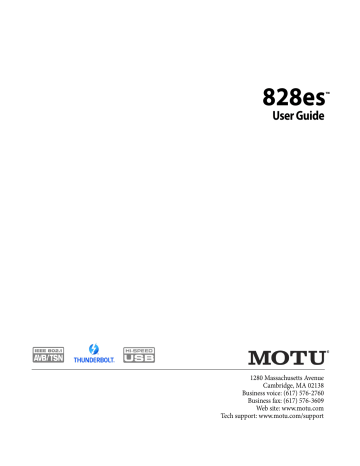
CHAPTER
8
Working with Host Audio Software
OVERVIEW
The 828es provides multi-channel audio input and output for Core Audio compatible audio applications on the Mac and ASIO or Wave compatible applications on Windows, including
MOTU’s Digital Performer and AudioDesk,
Apple’s Logic Pro and GarageBand, and other third-party software applications such as Ableton
Live, Avid Pro Tools, Cockos Reaper,
Propellerhead Reason, Steinberg Cubase and
Nuendo, Cakewalk SONAR, PreSonus Studio
One, Bitwig, and others.
AudioDesk is available as a free download for
828es owners at motu.com/download. For complete information about all of AudioDesk’s powerful workstation features, refer to the
AudioDesk User Guide.pdf found in the Help menu of the AudioDesk application.
Digital Performer, MOTU’s state-of-the-art digital audio workstation software, is available separately; for details about upgrading from AudioDesk to
Digital Performer, talk to your authorized MOTU dealer or visit motu.com.
Run the web app . . . . . . . . . . . . . . . . . . . . . . . . . . . . . . . . . . . . . . . 63
Choose the MOTU Pro Audio driver . . . . . . . . . . . . . . . . . . . . . 64
Reducing monitoring latency. . . . . . . . . . . . . . . . . . . . . . . . . . . 64
Working with the Routing grid . . . . . . . . . . . . . . . . . . . . . . . . . 67
Working with on-board mixing and effects . . . . . . . . . . . . . 69
LTC-to-MTC conversion . . . . . . . . . . . . . . . . . . . . . . . . . . . . . . . . . 69
PREPARATION
Install your host audio software first if you haven’t already done so, and complete these chapters before proceeding:
■
chapter 4, “Software Installation” (page 29)
■
chapter 5, “Hardware Installation” (page 33)
RUN THE WEB APP
Before you run your host audio software, launch the web app to configure your MOTU hardware.
The web app lets you configure important settings in your audio interface, enable the desired inputs and outputs, and set up audio streams to and from the computer.
Sample Rate
Choose the desired sample rate for the 828es (item
#8 in the Device tab on page 12) and your host
audio software. Make sure the sample rates for the hardware and software match. Newly recorded audio will have this sample rate.
Clock Mode
The Clock Mode setting (item #13 in the Device tab on page 12) is important because it determines
the master digital audio clock for your system.
If you do not have any digital audio connections to your MOTU device (you are using the analog inputs and outputs only), and you will not be resolving your host software to optical or another external clock source, choose Internal.
If you have devices connected to the optical ports,
see “Syncing optical devices” on page 47.
If you have devices connected to the S/PDIF ports,
see “Syncing S/PDIF devices” on page 47.
If you are slaving your MOTU device and your host software to word clock, follow the directions
in “Syncing word clock devices” on page 48.
If you have devices connected to the network port,
see “Syncing an AVB network” on page 49.
63
advertisement
Related manuals
advertisement
Table of contents
- 11 Overview
- 11 It’s not on your hard drive
- 11 Use your favorite web browser
- 11 Control from multiple devices
- 11 Run the installer, get the app
- 11 Make hardware and network connections
- 11 Launching the web app
- 12 Device tab
- 13 Device tab (continued)
- 14 Device tab (continued)
- 15 Routing tab
- 16 Mixing tab
- 17 Aux Mixing tab
- 18 Mixer input channel strips
- 19 Main Mix and Monitor channel strips
- 20 Aux bus channel strips
- 21 Group and Reverb channel strips
- 27 Packing List
- 27 System Requirements
- 27 Please register today!
- 29 Overview
- 29 USB audio class-compliant operation
- 29 Software installation
- 30 Audio drivers
- 31 MOTU Discovery app
- 31 MOTU Pro Audio WebUI Setup for Windows
- 31 AudioDesk workstation software
- 31 Working with host audio software
- 33 Overview
- 33 Thunderbolt audio interface setup
- 33 USB or iOS audio interface setup
- 34 AVB Ethernet audio interface setup
- 34 Setup for two interfaces
- 35 Setup for three to five interfaces
- 36 Setup for a multi-switch network
- 37 Setup for multiple interfaces
- 38 Setup for web app control
- 40 Setup for AVB Ethernet audio interface operation
- 43 A typical 828es setup
- 44 Audio connections
- 46 Connect MIDI gear
- 46 Connect a foot switch
- 46 Synchronization
- 47 Syncing S/PDIF devices
- 47 Syncing optical devices
- 48 Syncing word clock devices
- 48 Syncing to SMPTE time code (LTC)
- 49 Syncing an AVB network
- 50 Syncing multiple AVB audio interfaces connected to a Mac
- 53 Overview
- 53 Audio interface
- 54 Stand-alone mixer
- 54 Interface + mixer
- 55 Live recording with monitor mixing
- 55 AVB Expansion
- 56 Optical converter
- 57 Overview
- 57 Dual LCD displays
- 57 Three LCD screen sets
- 58 Menu Navigation
- 59 Push-button Knobs
- 59 Channel focus
- 59 Monitor controls
- 60 Talkback
- 62 Net ID
- 62 Headphone volume
- 62 Stand-alone operation
- 63 Overview
- 63 Preparation
- 63 Run the web app
- 64 Choose the MOTU Pro Audio driver
- 64 Reducing monitoring latency
- 67 Working with the Routing grid
- 69 Working with on-board mixing and effects
- 69 LTC-to-MTC conversion
- 71 Overview
- 71 High Pass Filter
- 72 Gate
- 72 Four-band parametric EQ
- 73 Compressor
- 75 Leveler
- 76 Reverb
- 77 DSP Usage
- 79 Installation
- 79 Device menu
- 80 Analysis menu
- 80 Left/right input
- 80 FFT and Spectrogram display
- 82 Oscilloscope
- 87 X-Y Plot
- 90 Phase Analysis
- 95 Overview
- 95 About AVB
- 96 MOTU’s AVB implementation
- 97 Networking examples
- 98 A quick guide to networking
- 99 Setting up a MOTU interface for networking
- 99 Mapping audio to network streams
- 99 Mapping computer channels to network streams
- 100 Device presets and AVB stream connections
- 100 Bridging to Ethernet
- 100 The MOTU AVB Switch
- 104 Customer Support
- 104 Technical Support
- 109 Mono input channel
- 110 Stereo input channel
- 111 Group bus
- 112 Monitor bus