advertisement
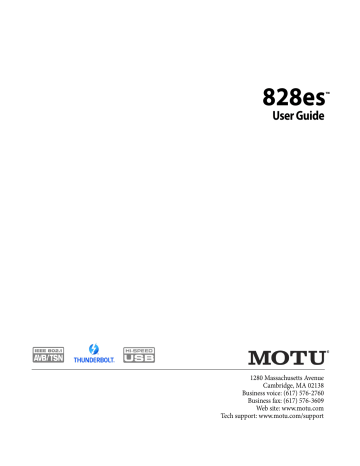
Settings menu
The Settings menu provides access to basic hardware settings.
Setting
Clock Mode
Sample Rate
Optical
MIDI Thru
Configure IP
Clear Password
Factory Defaults
What it does
Sets the audio clock source for the device.
Sets the sample rate for the device.
Specifies ADAT or TOSLink, or the SMUX format when operating at 88.2 or 96 kHz. See
When enabled, MIDI data passes directly from the MIDI input to the MIDI output when the 828es is disconnected from the computer (no USB or Thunderbolt connection to the computer).
Chooses between DHCP and a manually assigned IP Address.
Removes password protection in the web app.
Restores factory default settings.
temporarily suspend the focus timeout, push the knob again while focused. A “pin” icon appears in the LCD to indicate that the focused metering will remain on screen until you push the knob again to dismiss it.
While the display is “pinned” you can adjust any front panel knob and the display will change to the knob you are adjusting. Push any knob to exit channel focus.
MONITOR CONTROLS
The 828es front panel provides several controls for the primary and secondary monitors in your
studio, labeled A and B, respectively (Figure 7-6 on page 59).
Presets menu
The Presets menu lets you recall settings that have been saved as a device preset. Use the web app to
create and save presets (item #7 in the “Device tab” on page 12).
Version menu
The Version menu item displays firmware version info.
Meter overview
The meter overview (Figure 7-5) provides
metering for all analog and digital I/O.
PUSH-BUTTON KNOBS
All front-panel knobs are push-button digital rotary encoders. Push the knob view its current setting without changing it (turning the knob).
CHANNEL FOCUS
When turning a knob to adjust volume or preamp gain, the LCD focuses on the channel with a longthrow, horizontal meter that shows the current setting. A few seconds after you stop turning the knob, the LCD returns to the previous display. To
Figure 7-6: The front-panel monitor controls.
These controls are also available in the A-B
Monitor Setup section in the web app Device tab
(item #33 on page 14), so you can control them
from your laptop, tablet or smartphone.
Output assignments for Monitor A and B
From the factory, monitor pair A is assigned to the
XLR Main Outs and monitor pair B to Analog
Outs 1-2 (Figure 5-15 on page 45). You can change
these output assignments as desired in the A-B
Monitor Setup section in the web app Device tab
Monitor A/B select
To select a monitor pair and mute the other pair,
press A or B (Figure 7-6). Press both buttons at the
same time to hear both sets of monitors simultaneously.
59
F R O N T P A N E L O P E R A T I O N
advertisement
Related manuals
advertisement
Table of contents
- 11 Overview
- 11 It’s not on your hard drive
- 11 Use your favorite web browser
- 11 Control from multiple devices
- 11 Run the installer, get the app
- 11 Make hardware and network connections
- 11 Launching the web app
- 12 Device tab
- 13 Device tab (continued)
- 14 Device tab (continued)
- 15 Routing tab
- 16 Mixing tab
- 17 Aux Mixing tab
- 18 Mixer input channel strips
- 19 Main Mix and Monitor channel strips
- 20 Aux bus channel strips
- 21 Group and Reverb channel strips
- 27 Packing List
- 27 System Requirements
- 27 Please register today!
- 29 Overview
- 29 USB audio class-compliant operation
- 29 Software installation
- 30 Audio drivers
- 31 MOTU Discovery app
- 31 MOTU Pro Audio WebUI Setup for Windows
- 31 AudioDesk workstation software
- 31 Working with host audio software
- 33 Overview
- 33 Thunderbolt audio interface setup
- 33 USB or iOS audio interface setup
- 34 AVB Ethernet audio interface setup
- 34 Setup for two interfaces
- 35 Setup for three to five interfaces
- 36 Setup for a multi-switch network
- 37 Setup for multiple interfaces
- 38 Setup for web app control
- 40 Setup for AVB Ethernet audio interface operation
- 43 A typical 828es setup
- 44 Audio connections
- 46 Connect MIDI gear
- 46 Connect a foot switch
- 46 Synchronization
- 47 Syncing S/PDIF devices
- 47 Syncing optical devices
- 48 Syncing word clock devices
- 48 Syncing to SMPTE time code (LTC)
- 49 Syncing an AVB network
- 50 Syncing multiple AVB audio interfaces connected to a Mac
- 53 Overview
- 53 Audio interface
- 54 Stand-alone mixer
- 54 Interface + mixer
- 55 Live recording with monitor mixing
- 55 AVB Expansion
- 56 Optical converter
- 57 Overview
- 57 Dual LCD displays
- 57 Three LCD screen sets
- 58 Menu Navigation
- 59 Push-button Knobs
- 59 Channel focus
- 59 Monitor controls
- 60 Talkback
- 62 Net ID
- 62 Headphone volume
- 62 Stand-alone operation
- 63 Overview
- 63 Preparation
- 63 Run the web app
- 64 Choose the MOTU Pro Audio driver
- 64 Reducing monitoring latency
- 67 Working with the Routing grid
- 69 Working with on-board mixing and effects
- 69 LTC-to-MTC conversion
- 71 Overview
- 71 High Pass Filter
- 72 Gate
- 72 Four-band parametric EQ
- 73 Compressor
- 75 Leveler
- 76 Reverb
- 77 DSP Usage
- 79 Installation
- 79 Device menu
- 80 Analysis menu
- 80 Left/right input
- 80 FFT and Spectrogram display
- 82 Oscilloscope
- 87 X-Y Plot
- 90 Phase Analysis
- 95 Overview
- 95 About AVB
- 96 MOTU’s AVB implementation
- 97 Networking examples
- 98 A quick guide to networking
- 99 Setting up a MOTU interface for networking
- 99 Mapping audio to network streams
- 99 Mapping computer channels to network streams
- 100 Device presets and AVB stream connections
- 100 Bridging to Ethernet
- 100 The MOTU AVB Switch
- 104 Customer Support
- 104 Technical Support
- 109 Mono input channel
- 110 Stereo input channel
- 111 Group bus
- 112 Monitor bus