advertisement
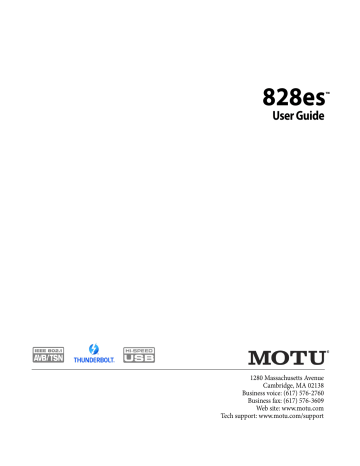
ANALYSIS MENU
Choose the desired form of audio analysis from
the Analysis menu (Figure 10-1). For details on
each analysis pane, see the following sections of this guide.
LEFT/RIGHT INPUT
Choose the desired channel(s) you wish to scope from the Left Input and Right Input menus
(Figure 10-1). These menus display the To
Computer channels configured in the MOTU Pro
Audio Control web app. The number of channels shown is controlled by the From device to
computer setting in the Device tab. For example, if
18 channels are specified, you’ll see 18 channels in the Left/Right Input menus. Use the Routing tab to map desired audio sources (listed across the top of the grid) to the To Computer audio channels, as
demonstrated in Figure 8-7 on page 68.
Y-axis labels for FFT display
Figure 10-2: The ‘From device to computer’ setting determines how many channels you see in the Left Input and Right Input menus.
FFT AND SPECTROGRAM DISPLAY
The FFT analysis pane displays a real-time Fast
Fourier Transform (FFT) frequency measurement and spectrogram “waterfall”, as shown in
Spectrogram
The spectrogram scrolls from top to bottom, where the top edge of the display represents what you are hearing “now”. Color represents amplitude along the left/right frequency spectrum. The amplitude color scale runs from black (silence) to red (full scale) as follows:
Silence
Black Blue Green Yellow Orange
Figure 10-4: Spectrogram color-to-amplitude spectrum.
Full scale
Red
FFT curve
View controls
Horizontal controls
Vertical controls
Spectrogram controls
80
Figure 10-3: FFT and Spectrogram display.
Grow handle
M O T U A U D I O T O O L S
View controls
You can show and hide the FFT display and spectrogram as desired using the View controls
Pause button
View menu
Display options
Figure 10-5:
FFT view controls.
View menu
This menu provides various options for displaying the two input channels.
View menu setting
What it does
Left Displays the left channel only.
Right Displays the right channel only.
Split Screen H
Split Screen V
Shared
Max
Subtract L - R
Shows both channels side by side, with the screen split horizontally.
Shows both channels side by side, with the screen split vertically.
Displays both FFTs (left is green and right is red), and the spectrogram waterfall shows the maximum level of either the left or right channel (whichever is greater).
The FFT and spectrogram shows the maximum level of either the left or right channel.
Subtracts the right channel from the left channel and displays the results.
Logarithmic or Linear X-Axis Scale
The x-axis defaults to a logarithmic scale, but it can be changed to a linear scale if desired. In the
View controls (Figure 10-5), click Logarithmic to
access the x-axis scale options menu. With a linear scale selected, frequency is constant, but the width of each octave along the x-axis is different. With a logarithmic scale selected, octaves are displayed with a constant width, but frequency is displayed logarithmically within each octave.
Axes display
The Axes control (Figure 10-5) sets the opacity of
the grid displayed in the graph, from 100% (fully visible) down to 0% (fully hidden).
Pausing the display
The Pause button in the upper right corner of the
View section (Figure 10-5) allows you to freeze the
display at any time. To resume, click the button again.
Horizontal controls (frequency axis)
The Horizontal controls (Figure 10-6) configure
the value range of the x-axis (frequency). Click and drag the values up or down to set them, or double-click to return to the default value.
Figure 10-6: The Horizontal controls.
Horizontal controls menu
There are two modes for the controls: Zoom/Offset and Min/Max. To change the mode, use the
Horizontal control menu (Figure 10-6).
In Zoom/Offset mode, Zoom sets the display zoom from 1x to 100x, where the number represents the zoom factor relative to the entire frequency range.
For example, when the horizontal zoom value is
1x, the entire frequency range from 10 to 24000
Hertz is displayed; when the horizontal zoom value is 2x, one half of the entire frequency range is displayed. Pos determines which frequency is displayed at the center of the graph.
In Min/Max mode, Min and Max set the lowest and highest displayed frequencies (in Hertz).
Vertical controls (amplitude axis)
The Vertical controls (Figure 10-7) operate
similarly to the Horizontal controls, except that they configure the y-axis (amplitude).
81
M O T U A U D I O T O O L S
advertisement
Related manuals
advertisement
Table of contents
- 11 Overview
- 11 It’s not on your hard drive
- 11 Use your favorite web browser
- 11 Control from multiple devices
- 11 Run the installer, get the app
- 11 Make hardware and network connections
- 11 Launching the web app
- 12 Device tab
- 13 Device tab (continued)
- 14 Device tab (continued)
- 15 Routing tab
- 16 Mixing tab
- 17 Aux Mixing tab
- 18 Mixer input channel strips
- 19 Main Mix and Monitor channel strips
- 20 Aux bus channel strips
- 21 Group and Reverb channel strips
- 27 Packing List
- 27 System Requirements
- 27 Please register today!
- 29 Overview
- 29 USB audio class-compliant operation
- 29 Software installation
- 30 Audio drivers
- 31 MOTU Discovery app
- 31 MOTU Pro Audio WebUI Setup for Windows
- 31 AudioDesk workstation software
- 31 Working with host audio software
- 33 Overview
- 33 Thunderbolt audio interface setup
- 33 USB or iOS audio interface setup
- 34 AVB Ethernet audio interface setup
- 34 Setup for two interfaces
- 35 Setup for three to five interfaces
- 36 Setup for a multi-switch network
- 37 Setup for multiple interfaces
- 38 Setup for web app control
- 40 Setup for AVB Ethernet audio interface operation
- 43 A typical 828es setup
- 44 Audio connections
- 46 Connect MIDI gear
- 46 Connect a foot switch
- 46 Synchronization
- 47 Syncing S/PDIF devices
- 47 Syncing optical devices
- 48 Syncing word clock devices
- 48 Syncing to SMPTE time code (LTC)
- 49 Syncing an AVB network
- 50 Syncing multiple AVB audio interfaces connected to a Mac
- 53 Overview
- 53 Audio interface
- 54 Stand-alone mixer
- 54 Interface + mixer
- 55 Live recording with monitor mixing
- 55 AVB Expansion
- 56 Optical converter
- 57 Overview
- 57 Dual LCD displays
- 57 Three LCD screen sets
- 58 Menu Navigation
- 59 Push-button Knobs
- 59 Channel focus
- 59 Monitor controls
- 60 Talkback
- 62 Net ID
- 62 Headphone volume
- 62 Stand-alone operation
- 63 Overview
- 63 Preparation
- 63 Run the web app
- 64 Choose the MOTU Pro Audio driver
- 64 Reducing monitoring latency
- 67 Working with the Routing grid
- 69 Working with on-board mixing and effects
- 69 LTC-to-MTC conversion
- 71 Overview
- 71 High Pass Filter
- 72 Gate
- 72 Four-band parametric EQ
- 73 Compressor
- 75 Leveler
- 76 Reverb
- 77 DSP Usage
- 79 Installation
- 79 Device menu
- 80 Analysis menu
- 80 Left/right input
- 80 FFT and Spectrogram display
- 82 Oscilloscope
- 87 X-Y Plot
- 90 Phase Analysis
- 95 Overview
- 95 About AVB
- 96 MOTU’s AVB implementation
- 97 Networking examples
- 98 A quick guide to networking
- 99 Setting up a MOTU interface for networking
- 99 Mapping audio to network streams
- 99 Mapping computer channels to network streams
- 100 Device presets and AVB stream connections
- 100 Bridging to Ethernet
- 100 The MOTU AVB Switch
- 104 Customer Support
- 104 Technical Support
- 109 Mono input channel
- 110 Stereo input channel
- 111 Group bus
- 112 Monitor bus