advertisement
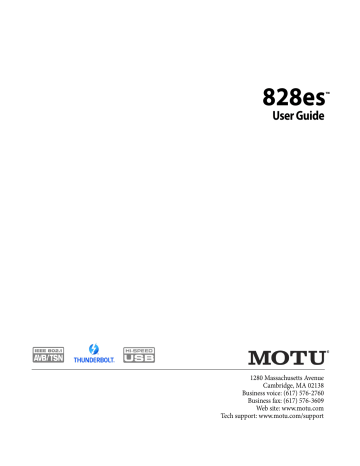
48
For A, choose Internal (or anything other than
Optical) as the clock mode in the Device tab (item
#13 on page 12). Then configure the other device
to resolve to its optical input.
For B, choose Optical as the clock mode (item #13 on page 12), and configure the other device to
resolve to its own internal clock.
For C, choose Word Clock as the clock mode for
the 828es (item #13 on page 12), and resolve the
other device to its word clock input.
Using word clock to resolve optical devices
If the optical device has word clock connectors on it, you can use them to synchronize the device
with your MOTU interface. See “Syncing word clock devices” on page 48.
SYNCING WORD CLOCK DEVICES
The word clock connectors on your MOTU device allow you to synchronize it with a wide variety of other word clock-equipped devices.
For standard word clock sync, you need to choose
an audio clock master (as explained in “Be sure to choose a digital audio clock master” on page 47).
In the simplest case, you have two devices and one is the word clock master and the other is the slave
as shown below in Figure 5-20 and Figure 5-21.
Master
Word clock OUT
828es
Word clock IN
Slave
Other device
Figure 5-20: Slaving another digital audio device to your MOTU device
(an 828es in this example) via word clock. For the 828es clock source, choose any source besides word clock, as it is not advisable to chain word clock.
Audio clock
Master
Word clock master device
Word clock OUT
Word clock IN
Slave
828es
Figure 5-21: Slaving your MOTU device (an 828es in this example) to word clock. For the 828es clock source, choose ‘Word Clock In’.
Daisy-chaining word clock
If necessary, you can daisy-chain several word clock devices together. When doing so, connect
WORD CLOCK OUT from the first (master) device to the WORD CLOCK IN on the second device. Then connect its WORD CLOCK THRU port to the next device’s WORD CLOCK IN port, and so on. On your MOTU interface, use its
WORD CLOCK OUT port and change its operation from OUT to THRU in the Device tab of the MOTU Pro Audio Control web app (item
If you have more than four word clock devices that you need to synchronize, avoid chaining their word clock connections. Instead, use a word clock distribution device of some kind.
Word clock is not needed for AVB networking
When working with multiple MOTU interfaces on an AVB network, synchronization is handled by
AVB, so no word clock connections are necessary.
See the next section for details.
SYNCING TO SMPTE TIME CODE (LTC)
The Clock Mode menu (item #13 on page 12)
provides the ability to resolve to SMPTE time code
(Longitudinal Time Code, referred to as LTC) from any specified analog or digital input.
When you choose the LTC clock mode setting, the audio phase lock engine in your MOTU interface resolves to the incoming time code. (See below for how to specify the time code input.) This ensures that audio passing through the interface remains
H A R D W A R E I N S T A L L A T I O N
advertisement
Related manuals
advertisement
Table of contents
- 11 Overview
- 11 It’s not on your hard drive
- 11 Use your favorite web browser
- 11 Control from multiple devices
- 11 Run the installer, get the app
- 11 Make hardware and network connections
- 11 Launching the web app
- 12 Device tab
- 13 Device tab (continued)
- 14 Device tab (continued)
- 15 Routing tab
- 16 Mixing tab
- 17 Aux Mixing tab
- 18 Mixer input channel strips
- 19 Main Mix and Monitor channel strips
- 20 Aux bus channel strips
- 21 Group and Reverb channel strips
- 27 Packing List
- 27 System Requirements
- 27 Please register today!
- 29 Overview
- 29 USB audio class-compliant operation
- 29 Software installation
- 30 Audio drivers
- 31 MOTU Discovery app
- 31 MOTU Pro Audio WebUI Setup for Windows
- 31 AudioDesk workstation software
- 31 Working with host audio software
- 33 Overview
- 33 Thunderbolt audio interface setup
- 33 USB or iOS audio interface setup
- 34 AVB Ethernet audio interface setup
- 34 Setup for two interfaces
- 35 Setup for three to five interfaces
- 36 Setup for a multi-switch network
- 37 Setup for multiple interfaces
- 38 Setup for web app control
- 40 Setup for AVB Ethernet audio interface operation
- 43 A typical 828es setup
- 44 Audio connections
- 46 Connect MIDI gear
- 46 Connect a foot switch
- 46 Synchronization
- 47 Syncing S/PDIF devices
- 47 Syncing optical devices
- 48 Syncing word clock devices
- 48 Syncing to SMPTE time code (LTC)
- 49 Syncing an AVB network
- 50 Syncing multiple AVB audio interfaces connected to a Mac
- 53 Overview
- 53 Audio interface
- 54 Stand-alone mixer
- 54 Interface + mixer
- 55 Live recording with monitor mixing
- 55 AVB Expansion
- 56 Optical converter
- 57 Overview
- 57 Dual LCD displays
- 57 Three LCD screen sets
- 58 Menu Navigation
- 59 Push-button Knobs
- 59 Channel focus
- 59 Monitor controls
- 60 Talkback
- 62 Net ID
- 62 Headphone volume
- 62 Stand-alone operation
- 63 Overview
- 63 Preparation
- 63 Run the web app
- 64 Choose the MOTU Pro Audio driver
- 64 Reducing monitoring latency
- 67 Working with the Routing grid
- 69 Working with on-board mixing and effects
- 69 LTC-to-MTC conversion
- 71 Overview
- 71 High Pass Filter
- 72 Gate
- 72 Four-band parametric EQ
- 73 Compressor
- 75 Leveler
- 76 Reverb
- 77 DSP Usage
- 79 Installation
- 79 Device menu
- 80 Analysis menu
- 80 Left/right input
- 80 FFT and Spectrogram display
- 82 Oscilloscope
- 87 X-Y Plot
- 90 Phase Analysis
- 95 Overview
- 95 About AVB
- 96 MOTU’s AVB implementation
- 97 Networking examples
- 98 A quick guide to networking
- 99 Setting up a MOTU interface for networking
- 99 Mapping audio to network streams
- 99 Mapping computer channels to network streams
- 100 Device presets and AVB stream connections
- 100 Bridging to Ethernet
- 100 The MOTU AVB Switch
- 104 Customer Support
- 104 Technical Support
- 109 Mono input channel
- 110 Stereo input channel
- 111 Group bus
- 112 Monitor bus