advertisement
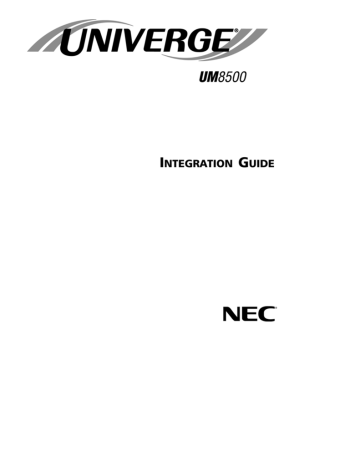
4
If the messaging system does not start successfully, two tones play and an “X” appears on the UM8500 icon in the taskbar notification area.
If you are at the messaging system server, press
CTRL+ALT+DELETE
, then lock or log off Windows to prevent access by unauthorized users.
335
336 UNIVERGE UM8500 I NTEGRATION G UIDE
APPENDIX B
Testing the extensions
In this integration...
Testing the extensions ......................................................................... 338
What is needed for the test.............................................................. 338
Steps to test the extensions............................................................. 338
337
Testing the extensions
Test each extension to confirm that the phone system is programmed correctly.
What is needed for the test
●
A standard analog phone set with a ringer to use as a test set. If the messaging system uses feature phone sets, use a feature set for the tests.
●
If using an analog test phone, and if the voice boards use RJ-14 connectors with two extensions per connector, then a line splitter might be needed to separate the two extensions carried by each phone line.
●
A system manager phone set.
Steps to test the extensions
1 Connect the phone system to the test phone set using a line designated as a messaging system extension.
2 Confirm that the phone system identifies DTMF dialing through the test extension.
Dial a station phone from the test phone. The station phone should ring.
3 Confirm that the phone system transmits DTMF tones to the test extension.
Dial a station phone from the test phone. Have someone answer the station phone and enter a digit. You should hear the tone on the test phone. Repeat this test for each type of station connected to the phone system, for example, analog, feature set, or operator.
4 Confirm that the test phone can access outside lines.
Dial a number outside of the phone system from the test phone. You should reach the number.
5 Confirm that the phone system generates rings on the test extension.
From a station phone, dial the extension for the test phone. The test phone should ring.
6 Confirm that trunk routing is set up correctly for extensions that answer trunk calls.
From a line outside the phone system, dial the number designated for the messaging system. Answer the test phone, perform a hookflash (timed break recall), then dial a station phone. Listen for ringing, then hang up the test phone. The call should be transferred to the station you dialed.
7 Check that trunk routing is set up correctly for extensions that only answer calls from stations, for phone systems that support trunk routing.
Dial the test phone extension from a station phone. Answer the test phone, perform a hookflash (timed break recall), then dial a station phone. Listen for ringing, then hang up the test phone. The call should be transferred to the station you dialed.
338 UNIVERGE UM8500 I NTEGRATION G UIDE
APPENDIX C
Learning the phone system tones
In this integration...
Learning phone system tones ............................................................... 340
Troubleshooting the Learn Tones utility .............................................. 341
339
Learning phone system tones
UNIVERGE UM8500 comes with template files for a variety of phone systems. These template files should work with most phone systems without modification. However, problems with transfers, message waiting indication, and message notification can arise if
UM8500 does not understand the phone system tones. If any of these problems occur, run the Learn Tones utility to modify the phone system template file.
The Learn Tones utility learns the frequency and cadence of the phone system tones, such as busy and ringback, and teaches them to UM8500. It also learns the central office dial tone. Once the utility is started, the process is automatic. One messaging port calls other ports to generate the tones. The utility then adds the tone information to the phone system template file.
The Learn Tones utility requires exclusive access to the ports. Therefore, run it when
UNIVERGE UM8500 is not taking calls.
To run the Learn Tones utility
1 In the UM8500 Administrator, go to
System
>
Switch
.
2 In the Set Active Switch Type section, verify all values.
3 Correct any incorrect values for the phone system.
4
If values in step 3 were changed, click
Save .
5
Shut down UM8500. For more information, see “ To shut down the messaging system ” on page 334
.
6 Click
Start
>
Programs
>
UNIVERGE UM8500
>
Learn Tones
.
7 Confirm that all ports and extensions are correct. Do not use a hunt group for the helper extensions.
Use manual mode when you want the primary port to call a specified extension rather than a helper port. You will be prompted to answer the extension and busy it. You also use manual mode when some aspect of the phone system programming, such as forwarding when a line is busy, conflicts with the tone-learning process.
8 Type 1000 in the Delay between calls box.
9 Type 25 in the
Deviation threshold
box. Values outside the
Deviation threshold are discarded.
10 In the Dialtone section, click
Learn
, and the utility begins learning the phone system dial tones. This can take a few minutes.
If a “Success” message appears, go to step 11 .
If a “Failure” message appears, resolve the problem and repeat this step. For more
information, see “ Troubleshooting the Learn Tones utility ” on page 341 .
11 In the Busy section, click
Learn
, and the utility begins learning the phone system busy tones. This can take a few minutes.
If a “Success” message appears, continue with step 12
.
If a “Failure” message appears, resolve the problem and repeat this step. For more
information, see “ Troubleshooting the Learn Tones utility ” on page 341 .
12 In the Ringback section, click
Learn
, and the utility begins learning the phone system ringback tones. This can take a few minutes.
If a “Success” message appears, continue with step 13
.
If a “Failure” message appears, resolve the problem and repeat this step. For more
information, see “ Troubleshooting the Learn Tones utility ” on page 341 .
Click Save . The Learn Tones utility automatically verifies tones after it learns them, so there is no need to click
Verify all
before saving the learned tones.
13 In the dialog box that appears, select the
Dialtone
,
Busy
, and
Ringback
check boxes, then click
OK
.
340 UNIVERGE UM8500 I NTEGRATION G UIDE
advertisement
* Your assessment is very important for improving the workof artificial intelligence, which forms the content of this project
Related manuals
advertisement
Table of contents
- 11 Integration overview
- 11 Integration steps
- 12 Requirements
- 13 Integration description
- 13 Integration features
- 14 Configuring UNIVERGE UM8500 for the integration
- 15 Connecting the systems
- 18 Programming the phone system
- 18 Avaya Definity G3 or System 75 phone system setup steps
- 24 Avaya System 85 phone system setup steps
- 26 Troubleshooting
- 29 Integration overview
- 29 Integration steps
- 29 Requirements
- 30 Integration description
- 30 How the integration works
- 30 Integration features
- 31 Configuring UNIVERGE UM8500 for the integration
- 32 Programming the phone system
- 33 Testing the Centrex connection
- 35 Integration overview
- 35 Integration steps
- 35 Requirements
- 36 Integration description
- 37 How the integration works
- 38 Integration features
- 39 Setting up Cisco CallManager
- 45 Installing and configuring the TAPI service provider
- 48 Configuring UNIVERGE UM8500 for the integration
- 49 Changing the TAPI service provider settings
- 51 Upgrading from Cisco
- 52 Changing the number of uOne ports
- 53 Converting from analog lines to IP lines
- 54 Troubleshooting
- 54 Message waiting indicators are not working properly
- 54 and integration is configured
- 54 phones is too loud
- 55 Integrating with CallManager and traditional phone systems
- 55 Requirements
- 55 Setting up UNIVERGE UM8500 Administrator
- 59 Changing the number of installed ports
- 63 Integration overview
- 63 Integration steps
- 63 Requirements
- 63 Integration description
- 63 How the integration works
- 63 Integration features
- 63 Configuring UNIVERGE UM8500 for the integration
- 63 Programming the phone system
- 69 Integration overview
- 69 Integration steps
- 69 Requirements
- 69 Integration description
- 69 Integration features
- 69 Configuring UNIVERGE UM8500 for the integration
- 69 Connecting the systems
- 69 Programming the phone system
- 69 Mitel SX-200 ML
- 69 Mitel SX
- 69 Troubleshooting
- 79 Mitel SX
- 79 Integration overview
- 79 Integration steps
- 79 Requirements
- 79 Integration description
- 79 How the integration works
- 79 Integration features
- 79 Configuring UNIVERGE UM8500 for the integration
- 79 Programming the phone system
- 79 Steps to change the phone system settings
- 95 Integration overview
- 95 Integration steps
- 95 Requirements
- 95 Integration description
- 95 Integration features
- 95 Configuring UNIVERGE UM8500 for integration
- 95 Connecting the systems
- 95 Setting up UNIVERGE UM8500 for integration
- 95 Configuring phone answering
- 95 Configuring message waiting
- 95 Configuring message retrieval
- 95 Configuring Auto Attendant
- 105 Integration overview
- 105 Integration steps
- 105 Requirements
- 106 Integration description
- 106 How the integration works
- 106 Integration features
- 107 Programming the phone system
- 107 Steps for changing the phone system settings
- 111 Configuring UNIVERGE UM8500 for the integration
- 115 Integration overview
- 115 Integration steps
- 115 Requirements
- 116 Integration description
- 116 How the integration works
- 116 Integration features
- 117 Configuring UNIVERGE UM8500 for the integration
- 118 Programming the phone system
- 121 Integration overview
- 121 Integration steps
- 121 Requirements
- 122 Integration description
- 122 How the integration works
- 122 Integration features
- 123 Programming the phone system
- 124 Configuring UNIVERGE UM8500 for the integration
- 127 Integration overview
- 127 Integration steps
- 128 Requirements
- 129 Integration description
- 129 How the integration works
- 129 Integration features
- 130 Programming the phone system
- 130 Setting up the NEAX 2000 IVS or IVS
- 133 Setting up the NEAX 2000 IPS
- 137 Configuring UNIVERGE UM8500 for the integration
- 139 Installing the OAI Integration Server software
- 140 Configuring the OAI Integration Server
- 143 Installing and starting the OAI service
- 143 Testing the OAI integration
- 147 Integration overview
- 147 Integration steps
- 147 Requirements
- 148 Integration description
- 148 How the integration works
- 148 Integration features
- 149 Configuring UNIVERGE UM8500 for the integration
- 150 Programming the phone system
- 153 Integration overview
- 153 Integration steps
- 153 Requirements
- 154 Integration description
- 154 How the integration works
- 154 Integration features
- 155 Programming the phone system
- 156 Configuring UNIVERGE UM8500 for the integration
- 159 Integration overview
- 159 Integration steps
- 159 Requirements
- 161 Integration description
- 161 How the integration works
- 161 Integration features
- 162 Setting up the trunk board
- 164 Programming the phone system
- 164 Programming the phone system steps
- 168 Configuring UNIVERGE UM8500 for the integration
- 168 Configuring UNIVERGE UM8500 ports
- 170 Transferring calls on phone systems without blind transfer
- 173 Integration overview
- 173 Integration steps
- 173 Requirements
- 175 Integration description
- 175 How the integration works
- 175 Integration features
- 176 Programming the phone system
- 179 Configuring UNIVERGE UM8500 for the integration
- 181 Installing the OAI Integration Server software
- 182 Configuring the OAI Integration Server
- 185 Installing and starting the OAI service
- 185 Testing the OAI integration
- 189 Integration overview
- 189 Integration steps
- 189 Requirements
- 190 Integration description
- 190 How the integration works
- 190 Integration features
- 191 Setting up the trunk board
- 193 Programming the phone system
- 193 Programming the phone system steps
- 197 Configuring the UNIVERGE UM8500 for integration
- 198 Configuring UNIVERGE UM8500 ports
- 201 Integration overview
- 201 Integration steps
- 201 Requirements
- 202 Integration description
- 202 How the integration works
- 202 Integration features
- 203 Programming the phone system
- 204 Configuring UNIVERGE UM8500 for the integration
- 207 Integration overview
- 207 Integration steps
- 208 Requirements
- 209 Integration description
- 209 How the integration works
- 209 Integration features
- 210 Programming the phone system
- 213 Configuring UNIVERGE UM8500 for the integration
- 215 Installing the OAI Integration Server software
- 216 Configuring the OAI Integration Server
- 219 Installing and starting the OAI service
- 219 Testing the OAI integration
- 223 Integration overview
- 223 Integration steps
- 223 Requirements
- 224 Integration description
- 224 How the integration works
- 224 Integration features
- 225 Programming the phone system
- 228 Configuring UNIVERGE UM8500 for the integration
- 231 Integration overview
- 231 Integration steps
- 232 Requirements
- 233 Integration description
- 233 How the integration works
- 233 Integration features
- 234 Programming the phone system
- 237 Configuring UNIVERGE UM8500 for the integration
- 238 Installing the OAI Integration Server software
- 239 Configuring the OAI Integration Server
- 242 Installing and starting the OAI service
- 242 Testing the OAI integration
- 245 Integration overview
- 245 Integration steps
- 245 Requirements
- 246 Integration description
- 246 How the integration works
- 246 Integration features
- 247 Configuring UNIVERGE UM8500 for the integration
- 248 Programming the phone system
- 251 Integration overview
- 251 Integration steps
- 251 Requirements
- 252 Integration description
- 252 How the integration works
- 252 Integration features
- 253 Programming the phone system
- 254 Configuring UNIVERGE UM8500 for the integration
- 257 Integration overview
- 257 Integration steps
- 257 Requirements
- 258 Integration description
- 258 How the integration works
- 258 Integration features
- 259 Programming the phone system
- 259 Programming the phone system steps
- 263 Configuring the UNIVERGE UM8500 for integration
- 264 Configuring UNIVERGE UM8500 ports
- 267 Integration overview
- 267 Integration steps
- 267 Requirements
- 268 Integration description
- 268 How the integration works
- 268 Integration features
- 269 Programming the phone system
- 269 Programming the phone system steps
- 273 Configuring UNIVERGE UM8500 for the integration
- 273 Configuring UNIVERGE UM8500 ports
- 277 Integration overview
- 277 Integration steps
- 277 Requirements
- 278 Integration description
- 278 How the integration works
- 278 Integration features
- 279 Programming the phone system
- 282 Configuring UNIVERGE UM8500 for the integration
- 283 Installing the OAI Integration Server software
- 284 Configuring the OAI Integration Server
- 287 Installing and starting the OAI service
- 287 Testing the OAI integration
- 291 Integration overview
- 291 Integration steps
- 291 Requirements
- 292 Integration description
- 292 Integration features
- 293 Configuring UNIVERGE UM8500 for the integration
- 294 Connecting the systems
- 295 Programming the phone system
- 300 Troubleshooting
- 303 Integration overview
- 303 Integration steps
- 303 Requirements
- 304 Integration description
- 304 Integration features
- 305 Configuring UNIVERGE UM8500 for the integration
- 306 Connecting the systems
- 307 Programming the phone system
- 307 Programming ROLMphone 400 digital station sets
- 310 Troubleshooting
- 313 Integration steps
- 313 Requirements
- 314 Integration description
- 314 How the integration works
- 314 Integration features
- 316 Setting up the Sphere system
- 322 Configuring UNIVERGE UM8500 for integration
- 324 Changing the number of voicemail ports
- 325 Troubleshooting
- 325 Message waiting indicators are not working properly
- 326 and traditional analog ports
- 326 Requirements
- 326 Setting up a UNIVERGE UM8500 with dual integration
- 329 Integration overview
- 329 Integration steps
- 330 Requirements
- 331 Integration description
- 331 How the integration works
- 331 Integration features
- 332 Programming the phone system
- 333 Configuring UNIVERGE UM8500 for the integration
- 337 Integration overview
- 337 Integration steps
- 337 Requirements
- 338 Integration description
- 338 How the integration works
- 338 Integration features
- 339 Configuring UNIVERGE UM8500 for the integration
- 340 Programming the phone system
- 343 Shutting down and starting UNIVERGE UM
- 347 Testing the extensions
- 347 What is needed for the test
- 347 Steps to test the extensions
- 349 Learning phone system tones
- 350 Troubleshooting the Learn Tones utility
- 338 Integration overview
- 338 Integration steps
- 339 Requirements
- 340 Integration description
- 340 Integration features
- 341 Configuring UNIVERGE UM8500 for the integration
- 342 Connecting the systems
- 345 Programming the phone system
- 345 Avaya Definity G3 or System 75 phone system setup steps
- 351 Avaya System 85 phone system setup steps