- No category
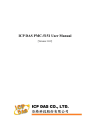
advertisement
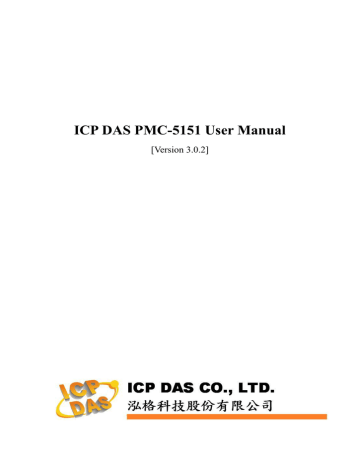
ICP DAS PMC-5151 User Manual
7.3 I/O Module Setting
PMC-5151 allows connections to ICP DAS M-7000 modules. It also supports standard Modbus RTU or Modbus TCP I/O modules. The I/O
Module Setting page allows user to add Modbus RTU or Modbus TCP I/O modules that are connected to the PMC-5151 to the list. After the module is added, it allows to set up the configuration of the I/O module. The setting page is shown as below:
Figure7-26 : I/O Module Setting Page
The following section will give more information how to add and complete settings of Modbus RTU I/O modules and Modbus TCP I/O modules. After all settings are completed, click “Save” button to save the changes.
Please Note:
1. The COM2 (RS-485) and COM3 (RS-485) interfaces on PMC-5151 allows connections to Modbus RTU I/O modules.
2. The LAN interface on PMC-5151 allows connections to Modbus TCP
I/O modules. For more detailed information of the LAN settings,
6.4 I/O Interface Setting
3. One PMC-5151 allows connections to at most 8 Modbus I/O modules
(including M-7000 modules, Modbus RTU I/O modules and Modbus
TCP I/O modules.)
4. A single I/O interface (COM2, COM3 or LAN) allows connections to at most 16 devices (Power meters and I/O modules); each device requires its own index number. Therefore, if an I/O interface is connecting to both power meters and I/O modules, they will share the same set of the index numbers. For example, if COM2 is connecting to
2 Modbus RTU power meters and already takes the index numbers
No.1 and No.2, the Modbus RTU I/O modules that are going to be connected to COM2 can be only set as No.3 ~ No.16 that are not occupied.
7.3.1 Scan to Add ICP DAS M-7000 Modules
90
ICP DAS PMC-5151 User Manual
The user could use Scan function to add ICP DAS M-7000 Modules to the PMC-5151, the steps are as below: i Click on button to scan the M-7000 modules that are connected to the PMC-5151.
Figure7-27 :
The “Scan” button to search M-7000 module
ii When the Scan page appears (Figure 7-28), input the starting address and the ending address of the Modbus address that are going to perform scan. Click on “Scan”, the system will start to scan the
M-7000 modules that match the settings previously set, to cancel the scan, click on “Cancel”.
Figure7-28 : Set up the Scanning Range for the M-7000 module
iii When the system is performing the scan (Figure 7-29), the address that are performing scan will be dynamically shown on the upper left side, please wait till the scan operation is completed. To stop the scan operation, click on “Cancel” to terminal the scan and leave the page.
91
ICP DAS PMC-5151 User Manual
Figure7-29 : Scaning the M-7000 modules
iv After the Scan operation is completed, an M-7000 module list will appear (Figure 7-30). If the newly scaned module doesn’t match the module previously set on the same address, a window will appear
(Figure 7-31), please select the actual device that are connected to
PMC-5151. After all settings are completed, click “Save” button to save the changes.
Figure7-30 : The M-7000 List after Scan operation
Figure7-31 : Select the actual M-7000 modules connected to PMC-5151
92
advertisement
* Your assessment is very important for improving the workof artificial intelligence, which forms the content of this project
Related manuals
advertisement
Table of contents
- - PMC-5151 Introduction
- - Before Installation
- - System Login
- - System Main Page
- - System function area
- - Rules management toolbar
- 3 Real-time information area
- 3 System function toolbar
- 4 Sub-function area
- 4 Data review/System setting area
- 7 Main Page
- 7 Power Meter Information
- 7 Power Meter Information Overview
- 11 Power Meter Statistics Information Overview
- 12 Other Information
- 12 I/O Information
- 13 Power Data Information
- 13 Overview
- 14 Group Overview
- 15 Realtime Chart
- 15 Power Meter Mode
- 17 Group Mode
- 19 Historical Chart
- 21 Historical Data Report
- 24 Historical Electricity Analysis
- 24 Electricity Usage Analysis of Trend
- 26 Electricity Usage Analysis of Time
- 29 Electricity Usage Analysis of Proportion
- 32 PUE Information
- 32 Real-Time
- 32 History
- 34 I/O Information
- 35 Event Log
- 36 HMI User-Defiend HMI
- 37 Polling Time Information
- 57 Modbus Table Information
- 58 UID Information
- 59 System Setting
- 60 Time Setting
- 62 Network Setting
- 63 VPN Setting
- 66 SNMP Setting
- 69 Security Setting
- 71 I/O Interface Setting
- 74 Other Setting
- 75 Power Meter Group Setting
- 75 Group and Subgroup Viewing
- 76 Group and Subgroup Setting
- 77 Group and Subgroup configuration
- 78 Setup the loops/phases of the subgroup
- 79 Loop/Phase of group configuration
- 80 Firmware Update
- 83 Power Meter / I/O Module Setting
- 84 Power Meter Setting
- 85 Scan to add Modbus RTU Power Meters
- 86 Add Modbus RTU Power Meter manually
- 88 Add Modbus TCP Power Meter manually
- 89 Power Meter List Interface
- 90 Modbus RTU Powe Meter Setting
- 93 Modbus TCP Powe Meter Setting
- 95 XW-Board Setting
- 95 XW-Board DI Channel Settings
- 96 XW-Board DO Channel Settings
- 98 XW-Board AI Channel Settings
- 101 XW-Board AO Channel Settings
- 102 I/O Module Setting
- 102 Scan to Add ICP DAS M-7000 Modules
- 105 Add Modbus RTU Module (or M-7000 Module) manually
- 106 Add Modbus TCP Module manually
- 107 I/O Module List Interface
- 108 M-7000 Module Setting
- 113 Modbus RTU Module Setting
- 125 Modbus TCP Module Setting
- 127 Logger Setting
- 128 Data Logger Setting
- 131 Event Logger Setting
- 131 FTP Upload Setting
- 133 The Path of Data Log File
- 135 The format of the Power Data Logger file
- 137 The format of the Power Report file
- 140 The Format of User-Defined Data File
- 141 Advanced Setting
- 141 Email Setting
- 144 SMS Setting
- 145 SMS Alarm Setting
- 147 SMS Command Setting
- 151 SNMP Trap Setting
- 156 Timer Setting
- 158 Schedule Setting
- 161 PUE Setting
- 162 Internal Register Setting
- 164 Flash HMI Setting
- 167 IF Condition Setting
- 168 ICP DAS Module
- 172 Modbus Module
- 175 Power Meter
- 175 Connection Status
- 176 Timer
- 177 Schedule
- 177 FTP Upload Status
- 178 SD Card Status
- 178 Rule Status
- 179 THEN/ELSE Action Setting
- 180 ICP DAS Module
- 184 Modbus Module
- 185 Power Meter
- 186 Timer
- 186 Email
- 187 SMS Alarm
- 189 SNMP Trap
- 190 Data Logger
- 190 Rule Status
- 192 Appendix I:Modbus Address Table
- 266 Appendix III:Setup the GTM-201-USB with PMC
- 270 Appendix IV:The configuration setting of M-7000 module
- 274 Appendix V:The AI Channel setting of XW310C
- 275 Appendix VI:The SNMP Variables for PMC