- No category
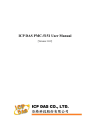
advertisement
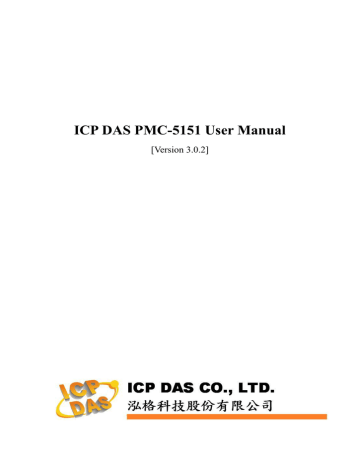
ICP DAS PMC-5151 User Manual v After you finish all the Internal Registers selections and settings, click
“Save” button to save the settings.
9.8 Flash HMI Setting
Please refer to the document: Flash HMI Tools Quick Start.
152
ICP DAS PMC-5151 User Manual
10 Rules Setting
After finishing all Advanced Setting configurations, you can start to edit
IF-THEN-ELSE rules. Click the “Rules Setting” button, a list of rules will be displayed on the left side of the page, and at the right side of the page will show detailed content of each rule that was previously defined. The rule setting page is shown as below:
Figure10-1 : Rules overview page
In addition to the list of the rules, Rule Management interface will also be shown on the left side of the page. Detailed description is as below:
Add new rule:To add a new rule, please click “Add new rule”.
Copy:To copy the settings of an old rule to the new rule, please click on the
button on the right side of the old rule, a new rule will be added to the list and the settings of the old rule will be copied to this newly added rule.
Remove:To remove a pre-set rule, please click on the
button on the right side of the pre-set rule.
Arrange the order:Right click on the pre-set rule and drag them up or down to arrange the rules into the proper order.
Click “Add new rule” to get into the “Rule Information Setting” page for logic rule edition (shown as below).
153
ICP DAS PMC-5151 User Manual
Figure10-2 : Rules setting page
Nickname: Input name in the “Nickname” field and you could also input the description of this Rule in the “Description” field.
Status: Select “Enable” or “Disable”. If you select “Enable”, the rule will be executed after being downloaded. If you select “Disable” the rule will only be stored temporarily and will not be executed after being downloaded.
IF Condition Setting: More detailed information, please refer to 10.1 IF
Condition.
THEN/ELSE Action Setting: More detailed information, please refer to
10.2 THEN/ELSE Action.
Save: After finish all IF Condition and THEN/ELSE Action setting, click on
“Save” to save the settings.
Please note: if you make modification in Power meter setting, IO module setting or in Advanced Setting after finish defining the rules, it might cause unexpected error due to the changes, some variables may no longer exist.
Therefore, in case you make any modification, please double check your settings and Rules definition to make sure no errors are present.
When user finish settings of an IF Condition or THEN/ELSE Action, after going back to the Rule Information Setting page, a function component will be displayed under the IF Condition or THEN/ELSE Action section(shown as below), the function component will display the settings information of the IF-THEN-ELSE logic rule.
The function component (IF Condition, THEN Action or ELSE Action) provides various functions such as:
154
advertisement
* Your assessment is very important for improving the workof artificial intelligence, which forms the content of this project
Related manuals
advertisement
Table of contents
- - PMC-5151 Introduction
- - Before Installation
- - System Login
- - System Main Page
- - System function area
- - Rules management toolbar
- 3 Real-time information area
- 3 System function toolbar
- 4 Sub-function area
- 4 Data review/System setting area
- 7 Main Page
- 7 Power Meter Information
- 7 Power Meter Information Overview
- 11 Power Meter Statistics Information Overview
- 12 Other Information
- 12 I/O Information
- 13 Power Data Information
- 13 Overview
- 14 Group Overview
- 15 Realtime Chart
- 15 Power Meter Mode
- 17 Group Mode
- 19 Historical Chart
- 21 Historical Data Report
- 24 Historical Electricity Analysis
- 24 Electricity Usage Analysis of Trend
- 26 Electricity Usage Analysis of Time
- 29 Electricity Usage Analysis of Proportion
- 32 PUE Information
- 32 Real-Time
- 32 History
- 34 I/O Information
- 35 Event Log
- 36 HMI User-Defiend HMI
- 37 Polling Time Information
- 57 Modbus Table Information
- 58 UID Information
- 59 System Setting
- 60 Time Setting
- 62 Network Setting
- 63 VPN Setting
- 66 SNMP Setting
- 69 Security Setting
- 71 I/O Interface Setting
- 74 Other Setting
- 75 Power Meter Group Setting
- 75 Group and Subgroup Viewing
- 76 Group and Subgroup Setting
- 77 Group and Subgroup configuration
- 78 Setup the loops/phases of the subgroup
- 79 Loop/Phase of group configuration
- 80 Firmware Update
- 83 Power Meter / I/O Module Setting
- 84 Power Meter Setting
- 85 Scan to add Modbus RTU Power Meters
- 86 Add Modbus RTU Power Meter manually
- 88 Add Modbus TCP Power Meter manually
- 89 Power Meter List Interface
- 90 Modbus RTU Powe Meter Setting
- 93 Modbus TCP Powe Meter Setting
- 95 XW-Board Setting
- 95 XW-Board DI Channel Settings
- 96 XW-Board DO Channel Settings
- 98 XW-Board AI Channel Settings
- 101 XW-Board AO Channel Settings
- 102 I/O Module Setting
- 102 Scan to Add ICP DAS M-7000 Modules
- 105 Add Modbus RTU Module (or M-7000 Module) manually
- 106 Add Modbus TCP Module manually
- 107 I/O Module List Interface
- 108 M-7000 Module Setting
- 113 Modbus RTU Module Setting
- 125 Modbus TCP Module Setting
- 127 Logger Setting
- 128 Data Logger Setting
- 131 Event Logger Setting
- 131 FTP Upload Setting
- 133 The Path of Data Log File
- 135 The format of the Power Data Logger file
- 137 The format of the Power Report file
- 140 The Format of User-Defined Data File
- 141 Advanced Setting
- 141 Email Setting
- 144 SMS Setting
- 145 SMS Alarm Setting
- 147 SMS Command Setting
- 151 SNMP Trap Setting
- 156 Timer Setting
- 158 Schedule Setting
- 161 PUE Setting
- 162 Internal Register Setting
- 164 Flash HMI Setting
- 167 IF Condition Setting
- 168 ICP DAS Module
- 172 Modbus Module
- 175 Power Meter
- 175 Connection Status
- 176 Timer
- 177 Schedule
- 177 FTP Upload Status
- 178 SD Card Status
- 178 Rule Status
- 179 THEN/ELSE Action Setting
- 180 ICP DAS Module
- 184 Modbus Module
- 185 Power Meter
- 186 Timer
- 186 Email
- 187 SMS Alarm
- 189 SNMP Trap
- 190 Data Logger
- 190 Rule Status
- 192 Appendix I:Modbus Address Table
- 266 Appendix III:Setup the GTM-201-USB with PMC
- 270 Appendix IV:The configuration setting of M-7000 module
- 274 Appendix V:The AI Channel setting of XW310C
- 275 Appendix VI:The SNMP Variables for PMC