Room monitoring . AGFEO AC 14 WebPhonie
Add to My manuals76 Pages
AGFEO AC 14 WebPhonie is a versatile device that combines the capabilities of a traditional telephone with the convenience of Internet connectivity. With its advanced features, you can effortlessly manage your calls, access online resources, and even control your home automation system from a single, user-friendly interface. Unleash the power of communication and convenience with AGFEO AC 14 WebPhonie.
advertisement
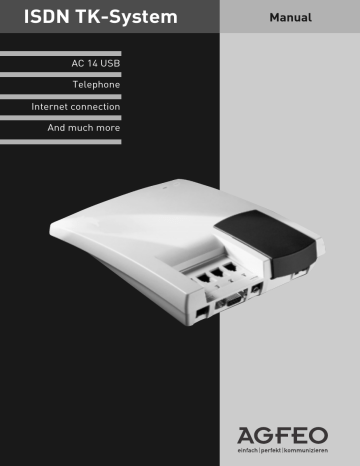
Room monitoring
Every analog telephone in the telecommunications system can be used for acoustic monitoring of the room where it is located. For baby sitting for example.
You call the monitoring phone from another internal or external telephone and listen in the room.
En route, you can activate room monitoring by dialling the telecommunications system switch box with the multiple subscriber number (MSN) specially assigned to the switch box.
You have to set up room monitoring on the telephone which is to be used for this purpose.
Setting up room monitoring ¢¢¢¢¢¢¢¢¢¢¢¢¢¢¢¢¢¢¢¢¢¢¢¢¢¢¢¢¢¢¢¢¢¢¢¢¢¢¢¢¢¢¢¢¢¢¢¢¢¢¢¢¢¢¢¢¢
h * R A U q t
Lift handset in the room to be monitored
Activate room monitoring
Acknowledgement tone
Place the handset next to the monitoring phone
Room monitoring by an internal subscriber ¢¢¢¢¢¢¢¢¢¢¢¢¢¢¢¢¢¢¢¢¢¢¢¢¢¢¢¢¢¢¢¢¢¢¢¢¢¢¢¢¢¢
h z ®
O
Lift handset Enter the internal phone number of the telephone used for monitoring
Listen into the room
Cancelling room monitoring ¢¢¢¢¢¢¢¢¢¢¢¢¢¢¢¢¢¢¢¢¢¢¢¢¢¢¢¢¢¢¢¢¢¢¢¢¢¢¢¢¢¢¢¢¢¢¢¢¢¢¢¢¢¢¢¢¢
ª
Replace handset in the monitored room
Notes ¢¢¢¢¢¢¢¢¢¢¢¢¢¢¢¢¢¢¢¢¢¢¢¢¢¢¢¢¢¢¢¢¢¢¢¢¢¢¢¢¢¢¢¢¢¢¢¢¢¢¢¢¢¢¢¢¢¢¢¢¢¢¢¢¢¢¢¢¢¢¢¢¢¢¢¢¢¢¢
You can also use a telephone in the handsfree mode as a monitoring phone.
If you hear the busy tone after dialling the monitoring phone, this means the room is already being monitored by another caller.
Please remember that you can also be heard in the monitored room when you speak.
Operation O - 15
Refer back / Brokerage
You can interrupt your telephone conversation and make a refer back call to a second subscriber.
Your first call is placed on hold. Then you switch back to the first call.
A held external caller hears a melody if "Music on
Hold" (MoH) is switched on or piped in externally.
Internal refer back/Brokerage ¢¢¢¢¢¢¢¢¢¢¢¢¢¢¢¢¢¢¢¢¢¢¢¢¢¢¢¢¢¢¢¢¢¢¢¢¢¢¢¢¢¢¢¢¢¢¢¢¢¢¢¢¢¢¢
t r z t r p
Hold 1st call Refer back
1st call is held z
With "
0
" to external call or with internal phone no. to internal call
Enter internal phone number t
Hold refer back call p etc.
Refer back call and
1st call are held
Continue 1st call
Back to 1st call
External refer back/Brokerage ¢¢¢¢¢¢¢¢¢¢¢¢¢¢¢¢¢¢¢¢¢¢¢¢¢¢¢¢¢¢¢¢¢¢¢¢¢¢¢¢¢¢¢¢¢¢¢¢¢¢¢¢¢¢¢
t r 0 z t r p
Hold 1st call Refer back
1st call is held z
With "
0
" to external call or with internal phone no. to internal call
Enter "0" and external phone number t
Hold refer back call p etc.
Refer back call and
1st call are held
Back to 1st call Continue 1st call
Refer back in the room (muting) ¢¢¢¢¢¢¢¢¢¢¢¢¢¢¢¢¢¢¢¢¢¢¢¢¢¢¢¢¢¢¢¢¢¢¢¢¢¢¢¢¢¢¢¢¢¢¢¢¢¢¢¢¢
You can interrupt your telephone conversation and speak to someone else in the room without the person on the phone being able to hear.
t
Internal or external call r
Connection is placed on hold, you can speak without the person on the phone being able to hear r
Continue telephone call
ª
Replace handset
Notes ¢¢¢¢¢¢¢¢¢¢¢¢¢¢¢¢¢¢¢¢¢¢¢¢¢¢¢¢¢¢¢¢¢¢¢¢¢¢¢¢¢¢¢¢¢¢¢¢¢¢¢¢¢¢¢¢¢¢¢¢¢¢¢¢¢¢¢¢¢¢¢¢¢¢¢¢¢¢¢
You always have to seize the line with "
0
" for external refer back/brokerage even when "spontaneous with internal" external seizure is set on the telephone.
If you Replace handset during a refer back call:
- transfer a held external call to the internal subscriber with which you had a refer back call
- receive a callback at-once if a call is still on hold.
The connection costs for the external call continue even when the call is on hold.
O - 16 Operation
Callback (Knocking)
The subscriber you want to reach is telephoning or does not answer. To avoid having to call back again internal knocking tone whilst speaking. If he hangs up, he will receive the call immediately.
and again, you can activate a callback. You then get a callback as soon as he hangs up or ends a call. Your phone rings. You just have to Lift handset
Callback on busy
from an external subscriber is only possible if your network provider supports the
ISDN feature.
and the subscriber is called automatically.
If the desired internal subscriber is busy and has not
You will receive an automatic callback as soon as activated the knocking prevention the desired recall the subscriber is free.
is signalled with the knocking tone. He hears the h z q r * R U E q p
Lift handset t
Dial the subscriber or
ª
Busy or ringing tone
Refer back Internal callback / internal knocking / Callback on busy
Internal knocking tone/
Acknowledgement tone of the ISDN exchange
Subscriber answers, hold conversation
Subscriber does not answer, replace handset.
This activates the callback
Notes ¢¢¢¢¢¢¢¢¢¢¢¢¢¢¢¢¢¢¢¢¢¢¢¢¢¢¢¢¢¢¢¢¢¢¢¢¢¢¢¢¢¢¢¢¢¢¢¢¢¢¢¢¢¢¢¢¢¢¢¢¢¢¢¢¢¢¢¢¢¢¢¢¢¢¢¢¢¢¢
O
Knocking - You cannot knock at an internal subscriber
- from which a callback is already expected,
- whose connection is set to the terminal type answering machine, fax, modem or combi-device.
If you want to knock at an internal subscriber repeatedly without holding a call you have to knock again.
Callback you can activate several callbacks one after another (from any internal subscriber).
You cannot activate a callback from an internal subscriber
- from which another subscriber is already expecting a callback
- who has switched on do not disturb on his telephone
- whose connection is set to the terminal type answering machine, fax, modem or combi-device.
Callback from an internal subscriber:
- The callback is disconnected after 60 seconds if you do not answer.
- A callback is cancelled if the callback was not connected.
General callback:
You have activated a callback:
- If the do not disturb feature is switched on on your phone, it will be temporarily deactivated.
- If a call diversion is set up on your phone, the callback is not diverted.
In the event of a power failure: Callbacks are cancelled.
You cannot use the "Knocking/Callback" features on a combi-device (phone/fax).
Callback on busy
- No callback from the desired subscriber is possible when you hear the error tone. The ISDN feature "Callback on busy" is not available in the exchanges for example.
- If you are unavailable for callback, the callback is disconnected after 20 seconds and cancelled. Repeat the callback if necessary.
- A callback is cancelled when the callback has been connected or is not connected within 45 minutes.
Operation O - 17
Do not disturb
You do not want to be disturbed by calls and switch off the tone call on your phone. You can still make calls as usual. On lifting the handset, the speh * R U H cial dialling tone reminds you that the tone call is switched off.
As-delivered state: Do not disturb off
A
K
E
I
Off (do not disturb off)
Complete (all calls)
From
E
xternal calls only
From
I
nternal calls only q ª
Lift handset Do not disturb Selection Acknowledgement tone
Replace handset
Lock (dialling lock) – Direct call (baby call)
Lock - You can protect your phone against unauthorised use by locking it.
When your telephone is locked you can:
- only call internal subscribers with
#
and the internal phone number
- answer all incoming calls and pass them on internally if necessary.
- only dial the stored direct phone number (baby call number) and the stored number for automatic dialling externally. You have to activate the automatic dialling before locking your phone.
Telephone PIN - You can protect your phone against being unlocked by entering a 4-digit PIN
(Personal Identity Number). If you hear the busy tome when unlocking the phone, you have to enter the PIN after
*SCH
. No PIN is defined
( as-delivered state ) for your phone if you hear the short acknowledgement tone. If you have forgotten your PIN, you will have to contact your dealer. Only he can reset the PIN.
Direct call (baby call) - The telephone is locked.
cept
*
and
#
, the stored direct number is dialled automatically. Ideal for children who are not old enough to dial phone numbers.
Lock off / on ¢¢¢¢¢¢¢¢¢¢¢¢¢¢¢¢¢¢¢¢¢¢¢¢¢¢¢¢¢¢¢¢¢¢¢¢¢¢¢¢¢¢¢¢¢¢¢¢¢¢¢¢¢¢¢¢¢¢¢¢¢¢¢¢¢¢¢¢¢¢¢¢¢
h * S C H
(Telephone PIN)
A
E
Off (unlock)
On (lock) q ª
Lift handset
Lock Auswahl Acknowledgement tone
Replace handset
Entering / resetting the telephone PIN ¢¢¢¢¢¢¢¢¢¢¢¢¢¢¢¢¢¢¢¢¢¢¢¢¢¢¢¢¢¢¢¢¢¢¢¢¢¢¢¢¢¢¢¢¢¢¢
h * P I N
(Telephone PIN)
E
L
Enter
Reset
P z q ª
Lift handset
PIN
telephone enter the old PIN if necessary
Selection Enter new
P
IN 4 digits
(0000 to 9999)
Ackn.
tone
Replace handset
O - 18 Operation
Entering / resetting the direct phone number ¢¢¢¢¢¢¢¢¢¢¢¢¢¢¢¢¢¢¢¢¢¢¢¢¢¢¢¢¢¢¢¢¢¢¢¢¢¢¢¢
Start programming mode: h
*PRO
(system PIN) q
ª h * D I R
PRO
E
L
E
nter
Reset
E z
# q ª
Ackn.
tone
Replace handset
Lift handset
DIR
ect phone number
Selection Enter external phone number (direct phone no.) without “0” (external seizure) and without own local code
Continue programming or exit programming mode: h
*END q
ª
END
Phonebook - Saving and dialling phone numbers
You can save 200 phone numbers in the phonebook. You can save phone numbers under a certain short dialling index with the connected terminal. It is also possible to save the phone numbers with a name on the PC.
The destinations of the phonebook can be dialled by all subscribers irrespective of their external authorisation.
save
*
procedures in the phonebook. You can then also use all the procedures even on telephones which do not support
*
and
#
.
You can select a phone number from the phonebook with the short dialling index or the name. There is no need to remember the short dialling index if you have the Vanity feature. Just enter the name. As soon as the telecommunications system has clearly identified an entry, you will hear the acknowledgement tone.
Example:
O
Entries in the phonebook Selection with
Adenauer
ADE
AGFEO
AG
Bergmann
BERG
Cerner
CERN
Phonebook - Dialling phone numbers ¢¢¢¢¢¢¢¢¢¢¢¢¢¢¢¢¢¢¢¢¢¢¢¢¢¢¢¢¢¢¢¢¢¢¢¢¢¢¢¢¢¢¢¢¢¢¢¢
h * T E L
Kz
Short dialling index
Vz
V
anity q q t
Lift handset
Phonebook Enter short dialling index 000 to 199 or
Vanity (name)
Ringing tone if name was clearly identified. The destination is dialled after 4 sec or at once after
R
Ringing tone, subscriber is called
Subscriber answers, hold conversation
Operation O - 19
Phonebook - Saving / cancelling phone numbers ¢¢¢¢¢¢¢¢¢¢¢¢¢¢¢¢¢¢¢¢¢¢¢¢¢¢¢¢¢¢¢¢¢¢¢¢¢
Start programming mode: h
*PRO
ª
PRO
h * T E L
E
L
E
nter
Cancel
Kz
Ez# q ª
Lift handset
Phonebook Selection Enter short dialling index 000 to 199 under
Enter external phone number which you want to save (without “0” outa phone number side line seizure) or
S
procedure
Continue programming or exit programming mode: h
*END q
ª
END
Ackn.
tone
Replace handset
Notes ¢¢¢¢¢¢¢¢¢¢¢¢¢¢¢¢¢¢¢¢¢¢¢¢¢¢¢¢¢¢¢¢¢¢¢¢¢¢¢¢¢¢¢¢¢¢¢¢¢¢¢¢¢¢¢¢¢¢¢¢¢¢¢¢¢¢¢¢¢¢¢¢¢¢¢¢¢¢¢
You can post dial further digits after dialling a phonebook destination.
You will hear the error tone (busy tone) if you dial an empty phonebook destination.
If the barred range of the telecommunications system is programmed for your telephone, you cannot dial the phonebook numbers which are in the barred range. You will hear the error tone.
Timer (timing control with weekly profile)
The telecommunications system provides you with
10 timers. You can use these timers to switch the telecommunications system on or off at certain times and on certain days of the week.
The timers control the following functions:
- day, night service
- call forwarding (internal)
- busy on busy
- priveledge
- lock (dialling lock)
- do not disturb
- diversion – divert call to another phone h * T I M
A
E
Off
On
Lift handset
TIM
er
Selection
The timers can be programmed with the TK-Set program.
You can switch every timer on and off for every telephone
En route, you can switch a timer by dialling the telecommunication system switch box with its specially assigned multiple subscriber number (MSN).
Read chapter "Remote Control (Switch Box)".
As-delivered state: all timers off
Iz q ª
Enter
i
ndex 0 to 9 of the timer you want to switch
Ackn. tone Replace handset
O - 20 Operation
Transmitting your phone number
Your telecommunications system offers you the possibility of suppressing transmission of your phone number (MSN) to your partner.
Two different transmission possibilities are available in ISDN:
- Transmitting the called party’s phone number to the caller
You phone number (MSN) is transmitted to the external ISDN subscriber who calls you
- Transmitting the phone number of the caller to the called party
Your phone number (MSN) is transmitted to the external ISDN subscriber whom you call.
As-delivered state: Transmission of phone numbers to called party and caller – on.
Transmission of the phone number and its possible suppression are ISDN features and are only possible if your network provider offers them.
Switching transmission of your phone number (MSN) to the caller on/off ¢¢¢¢¢¢¢¢¢¢¢¢
h * R Z A
A
E
Off
On q ª
Lift handset
RZA
, phone number to caller
Selection Ackn. tone Replace handset
O
Switching transmission of your phone number (MSN) to the called party on/off ¢¢¢¢¢¢
h * R Z G
A
E
Off
On q ª
Lift handset
RZG
, phone number to called party
Auswahl Ackn. tone Replace handset
Notes ¢¢¢¢¢¢¢¢¢¢¢¢¢¢¢¢¢¢¢¢¢¢¢¢¢¢¢¢¢¢¢¢¢¢¢¢¢¢¢¢¢¢¢¢¢¢¢¢¢¢¢¢¢¢¢¢¢¢¢¢¢¢¢¢¢¢¢¢¢¢¢¢¢¢¢¢¢¢¢
You local code and multiple subscriber number
(MSN) (e.g. 030 87654323) assigned to you by the programming is transmitted at the multi-equipment access.
You can transmit another MSN for external dialling outside line, dial the procedure
*MSN
- multiple subscriber number
#
external phone number instead of "0".
Operation O - 21
Display caller number (CLIP)
See who is calling you: on analog terminals with caller number display (CLIP function) the TK system displays the caller number unless the caller has withheld it. The caller´s name will also be displayed if you have stored the name and telephone number in the TK system´s phone book. Thetime and date will also be shown. Individual CLIP options must be activated during programming.
You can switch the CLIP function on and off on your handset.
Display - caller number/name (CLIP): switch on/off ¢¢¢¢¢¢¢¢¢¢¢¢¢¢¢¢¢¢¢¢¢¢¢¢¢¢¢¢¢¢¢¢¢¢¢
Start programming mode: h
*PRO
ª h * C L I
PRO
A
E
Off
On q ª
Lift handset
CLIP, disply caller number
Selection Ackn. tone Replace handset
Continue programming or exit programming mode: h
*END q
ª
END
O - 22 Operation
Diversion – diverting calls to another telephone
Diversion via the telecommunications system:
The telecommunications system diverts all calls for a fixed internal phone number to another specified destination. A diversion destination may be another internal subscriber or an external subscriber.
The telecommunications system uses both B-channels (lines) to divert an external call to another external phone number.
Despite the diversion you can still make telephone calls in the usual way. On lifting the handset, the special dialling tone reminds you that the diversion is activated.
fixed multiple subscriber number to another external destination which you specify. The B-channels
(lines) of the telecommunications system stay free.
There are three variations for call diversions: permanent, when busy or not answering after 20 seconds.
En route, you can switch a diversion by dialling the switch box of the telecommunications system with its specially assigned multiple subscriber number
(MSN). Read the chapter "Remote Control (Switch
Box).
Diversion via the ISDN exchange:
The "ISDN call forwarding" feature can only be used if your network provider offers it.
The green LED of the telecommunications system flashes slowly when an external diversion is switched on.
The ISDN exchange diverts all calls made to the
Programming and activating (switching on) a diversion ¢¢¢¢¢¢¢¢¢¢¢¢¢¢¢¢¢¢¢¢¢¢¢¢¢¢¢¢¢¢
h * U M L
S
B
N
Permanent
When
b
usy p
N
ot answering (after 20 s)
Continue with:
1) Divert internal phone number or
2) Divert MSN
O
Lift handset
Diversion
1) Divert internal phone number
through the telecommunications system
I z
Enter internal ID and internal phone number which you want to divert
Enter variation
E
External phone number
I
K
V z z z z
Internal phone number
Short dialling index
#
Name from phonebook (Vanity)
Diversion destination ID for:
E
xternal phone number
I
nternal phone number
Short dialling index
V
anity q
Ackn.
tone
ª
Replace handset
2) Divert MSN
via the ISDN exchange
M z #
E
K z z
External phone number
Short dialling index
V z
#
Name from phonebook (Vanity)
Enter
M
SN ID and
MSN which you want to divert
Diversion destination ID for:
Kennzeichen für
E
xternal phone number
Short dialling index
V
anity q
Wait for ackn.
tone (max. 1 minute)
ª
Replace handset
Operation O - 23
Deactivating a diversion (switching off) ¢¢¢¢¢¢¢¢¢¢¢¢¢¢¢¢¢¢¢¢¢¢¢¢¢¢¢¢¢¢¢¢¢¢¢¢¢¢¢¢¢¢¢¢¢
h * D E A
Lift handset
DEA
ctivate
(switch off)
I z
Internal phone number
M z #
MSN
Selection
Enter internal phone
I
nternal number or MSN which q ª phone
Wait for ackn. tone
(max. 1 minute)
Replace handset you want to deactivate number or
M
SN
Activating a diversion (switching on) ¢¢¢¢¢¢¢¢¢¢¢¢¢¢¢¢¢¢¢¢¢¢¢¢¢¢¢¢¢¢¢¢¢¢¢¢¢¢¢¢¢¢¢¢¢¢¢¢
h * A K T
I z
Internrufnummer
ª
Lift handset
Activate
(switch on)
S
election:
Internal phone number or
M
SN
Enter internal phone number or MSN which you want to activate
Wait for ackn. tone
(max. 1 minute)
Replace handset
Notes ¢¢¢¢¢¢¢¢¢¢¢¢¢¢¢¢¢¢¢¢¢¢¢¢¢¢¢¢¢¢¢¢¢¢¢¢¢¢¢¢¢¢¢¢¢¢¢¢¢¢¢¢¢¢¢¢¢¢¢¢¢¢¢¢¢¢¢¢¢¢¢¢¢¢¢¢¢¢¢
Diversion via the telecommunications system
You can only program a “diversion to” for an internal phone number. When you program a diversion, you delete an existing diversion and replace it with a new one.
Diversion to an external subscriber
For the external diversion
- a line must be free
- the diverter must have authorisation for the external phone number
Your telephone may be the diversion destination of all other internal subscribers.
You bear the costs for the external diversion.
Diverted external calls can also be answered at telephones which only usually allow internal traffic.
Diversion via the ISDN exchange
You can only program one diversion per multiple subscriber number (MSN).
Calls can only be diverted once. Calls diverted to you are signalled on your telephone even if you have switched on a diversion on your phone.
Callbacks are not diverted.
If ISDN call forwarding is switched on, you will hear the special dialling tone of the ISDN exchange after seizing the line.
Diversions to a telephone with the do not disturb function activated are not possible.
You hear the error tone when switching on the diversion if you have selected an empty short dialling destination.
Note that up to one minute may pass between activation, deactivation and acknowledgement tone for forwarded ISDN calls. Do not Replace handset during this time.
O - 24 Operation
Connection costs
Cost menu – Overview:
Your telecommunications system can record the costs of calls if your network operator offers the
ISDN feature “Transfer connection costs at the end of the call” and the providers you use also transmit these.
For technical reasons the data on the telephone bill may differ from the connection cost totals of your telecommunications system. The network operator’s tariff unit counter is always the last instance.
PIN (Personal Identity Number) – You can protect access to the costs menu by entering a 4-digit cost
PIN. If you hear the busy tone when you start the cost menu, you have to enter the cost PIN after
*KOS
. If you hear the short acknowledgement tone, no PIN is defined for the cost menu.
If you forget the cost PIN, you can change it with
TK-Set on the PC or contact your dealer.
Set decimal places - before entering the factor for a charging unit set the number of decimal places which you wish to be shown. 0 to 3 decimal places are possible.
Factor for a tariff unit – Use the maximum 4-digit user factor (e.g. 0,121 DM per unit) to define how much a tariff unit costs for every internal subscriber.
With the maximum 4-digit basic factor , set your telecommunications system to the amount (e.g.
0,121 DM per unit) which the network operator charges for one tariff unit.
Limit / Disconnect at limit – You can define a 7digit cost limit (Pfennigs) for every internal subscriber. You can also define what is to happen when the cost limit is reached. Can the internal subscriber continue the conversation he has begun but not start a new external call or will the connection be cut off. The subscriber can only make external calls again after clearing his total costs.
Exception: The direct phone number can also be dialled on reaching the limit.
Communication of charge pulses on / off - On an analog telephone, you can display connection costs if the telephone has a units counter. To display connection costs, you must activate communication of the charge pulses for your telephone on your telephone.
If you have requested the "communication of connection charges during of the connection" feature from your network carrier, your telephone continuously displays the costs during a connection.
Define charge pulses -The charge pulse the PBX sends to analog telephones may be switched from
16 kHz to 12 kHz.
The analog phones available in Germany usually use the 16 kHz-pulse.
Your PABX can transmit charge pulses to analog telephones only, if your operator provides the ISDN function "Advice of charge" and your network provider is able to transmit them.
O
As-delivered state:
- PIN no entry
- 3 decimal digits
- User factor 0,121 DM
- Basic factor (network operator) 0,121 DM
- Limit no entry
- Disconnect at limit off
- Cost log off for all subscribers
- Transmission of charge pulses activeted
- Charge pulses: 16 kHz
N. B.! You cannot telephone as long as the cost menu is started. You hear the special dialling tone when you Lift handset. You cannot telephone again until the cost menu has been exited.
Operation O - 25
Entering /cancelling PIN for the cost menu ¢¢¢¢¢¢¢¢¢¢¢¢¢¢¢¢¢¢¢¢¢¢¢¢¢¢¢¢¢¢¢¢¢¢¢¢¢¢¢¢¢¢¢
Start cost menu: h
*KOS
(cost PIN) q
ª
KOS
h * P I N
E
L
E
nter
Cancel
P z q ª
PIN
Lift Selection
Enter 4-digit handset
PIN
Continue cost menu or exit cost menu: h
*END q
ª
E N D
Ackn. tone Replace handset
Enteríng number of decimal digits for tariff units ¢¢¢¢¢¢¢¢¢¢¢¢¢¢¢¢¢¢¢¢¢¢¢¢¢¢¢¢¢¢¢¢¢¢¢¢
Start cost menu: h
*KOS
(cost PIN) q
ª
KOS
h * K O M E z q ª
Lift Decimals Enter number of decimal handset digits
Continue cost menu or exit cost menu: h
*END q
ª
E N D
Ackn. tone Replace handset
Entering / cancelling factor ¢¢¢¢¢¢¢¢¢¢¢¢¢¢¢¢¢¢¢¢¢¢¢¢¢¢¢¢¢¢¢¢¢¢¢¢¢¢¢¢¢¢¢¢¢¢¢¢¢¢¢¢¢¢¢¢¢¢
Start cost menu: h
*KOS
(cost PIN) q
ª
KOS
h * F A K
E
L
E
nter
Cancel
G
Basic
U
U
ser
B z # q ª
Lift Factor Selection Select Enter amount handset factor (Pfennigs, max. 5 digits)
Continue cost menu or exit cost menu: h
*END q
ª
E N D
Ackn.
tone
Replace handset
Entering / cancelling limit ¢¢¢¢¢¢¢¢¢¢¢¢¢¢¢¢¢¢¢¢¢¢¢¢¢¢¢¢¢¢¢¢¢¢¢¢¢¢¢¢¢¢¢¢¢¢¢¢¢¢¢¢¢¢¢¢¢¢¢¢
Start cost menu: h
*KOS
(cost PIN) q
ª
KOS
h * L I M
E
L
E
nter
Cancel
I z B z # q ª
Replace handset
Lift handset
LIM
it
Auswahl Enter internal phone number for which you want to define a limit
Continue cost menu or exit cost menu: h
*END q
ª
E N D
Enter amount
(Pfennigs, max. 7 digits)
Ackn.
tone
O - 26 Operation
Disconnect at cost limit ¢¢¢¢¢¢¢¢¢¢¢¢¢¢¢¢¢¢¢¢¢¢¢¢¢¢¢¢¢¢¢¢¢¢¢¢¢¢¢¢¢¢¢¢¢¢¢¢¢¢¢¢¢¢¢¢¢¢¢¢¢¢
Start cost menu: h
*KOS
(cost PIN) q
ª
KOS
h * T R E
A
E
Off
On q ª
Lift Disconnect Selection Ackn. tone Replace handset handset
Continue cost menu or exit cost menu: h
*END q
ª
E N D
Communication of charge pulses on / off ¢¢¢¢¢¢¢¢¢¢¢¢¢¢¢¢¢¢¢¢¢¢¢¢¢¢¢¢¢¢¢¢¢¢¢¢¢¢¢¢¢¢¢¢
Start cost menu: h
*KOS
(cost PIN) q
ª
KOS
h * G I M
A
Off
E
On q ª
O
Lift
GIM
(charge
Selection Ackn. tone handset pulse)
Continue cost menu or exit cost menu: h
*END q
ª
Replace handset
E N D
Define charge pulse ¢¢¢¢¢¢¢¢¢¢¢¢¢¢¢¢¢¢¢¢¢¢¢¢¢¢¢¢¢¢¢¢¢¢¢¢¢¢¢¢¢¢¢¢¢¢¢¢¢¢¢¢¢¢¢¢¢¢¢¢¢¢¢¢¢
Start cost menu: h
*KOS
(cost PIN) q
ª
KOS
h * G O P
Z
S
Twelve
(12 kHz)
Sixteen
(16 kHz) q ª
Lift
GOP
(charge
Selection Ackn. tone handset pulse)
Continue cost menu or exit cost menu: h
*END q
ª
E N D
Replace handset
Notes ¢¢¢¢¢¢¢¢¢¢¢¢¢¢¢¢¢¢¢¢¢¢¢¢¢¢¢¢¢¢¢¢¢¢¢¢¢¢¢¢¢¢¢¢¢¢¢¢¢¢¢¢¢¢¢¢¢¢¢¢¢¢¢¢¢¢¢¢¢¢¢¢¢¢¢¢¢¢¢
If you want to reject your input in the cost menu and restore the setting which you saved last, exit the cost menu with
*END
instead of with h
*ESC q
ª
ESC
Operation O - 27
Disply charges for the last call
You can have the costs of your last call which are stored in the TK system displayed at any time. You must simply ensure that you have requested h * G E B q
"notification of costs at the end of the call from your network operator.
ª
Lift handset
Cost of last call Acknowledgement tone; wait until the display appears!
Replace handset
Notes ¢¢¢¢¢¢¢¢¢¢¢¢¢¢¢¢¢¢¢¢¢¢¢¢¢¢¢¢¢¢¢¢¢¢¢¢¢¢¢¢¢¢¢¢¢¢¢¢¢¢¢¢¢¢¢¢¢¢¢¢¢¢¢¢¢¢¢¢¢¢¢¢¢¢¢¢¢¢¢
tion by entering
GEB
, please note that your telephone’s totalizer may total up the costs of the last connection.
For technical reasons, the data on the network carrier’s invoice may deviate from the total connection costs displayed by the telephone system. The charge units counter in the network carrier’s exchange is always binding.
Forwarding (internal)
The telecommunications system forwards an external call to another external terminal when you switch on forwarding.
Forwarding takes place:
- according to a fixed number of rings if no-one answers
- immediately if the called party is busy and knocking is not possible.
internal or external telephone. En route, you can switch the forwarding on or off by dialling the switch box of the telecommunications system with the specially assigned multiple subscriber number
(MSN). Read the chapter “Remote Control (Switch
Box)”.
The terminal to which the call is forwarded is defined for every phone number in your telecommunications system by programming the ringing assignments.
You can switch the forwarding on and off separately for every multiple subscriber number
(MSN) of your telecommunications system from any h * W E I
A
E
Off
On
As-delivered state: Forwarding (internal) off for all
M
A
MSN’s z #
A
ll MSN's q ª
Lift handset
Forwarding Selection Enter
M
SN’s of your telecommunications system for which you want to switch forwarding on/off individually or
A
ll MSN’s of your telecommunications system
Ackn.
tone
Replace handset
O - 28 Operation
Programming the telecommunications system
Your telecommunications system is set after installation so that you can telephone immediately and use the functions of the telecommunications system immediately.
The programming of the telecommunications system is very flexible so that you can set it up to meet your own personal requirements.
You have the following possibilities for programming your telecommunications system:
- Programming with a PC
- Remote configuration by the dealer
- Programming with a telephone
Programming the telecommunications system with a PC
You can program your telecommunications system from a PC/laptop via the PC/printer interface without knowledge of a programming language. Easily comprehensible menus guide you through the configuration program. The “TK-Set” configuration software is part of the TK-Soft software package which can be found on the enclosed 3.5” diskette.
Minimum PC requirements ¢¢¢¢¢¢¢¢¢¢¢¢¢¢¢¢¢¢¢¢¢¢¢¢¢¢¢¢¢¢¢¢¢¢¢¢¢¢¢¢¢¢¢¢¢¢¢¢¢¢¢¢¢¢¢¢¢¢¢
- IBM or compatible PC with 80386 PC or higher
(recommended: Pentium)
- CD ROM drive
- Hard disk
- VGA card
- Black and white monitor
- Windows 95, Windows 98, Windows NT
Installing TK-Soft ¢¢¢¢¢¢¢¢¢¢¢¢¢¢¢¢¢¢¢¢¢¢¢¢¢¢¢¢¢¢¢¢¢¢¢¢¢¢¢¢¢¢¢¢¢¢¢¢¢¢¢¢¢¢¢¢¢¢¢¢¢¢¢¢¢¢¢¢
- Insert the CD in your CD ROM drive.
The Installation Software starts automatically.
- Select"AGFEO TK-Soft for AS ISDN systems" from the CD Menu
- Click on the "install" field.
- When prompted to do so, enter the path and confirm it. All files required are now automatically copied from the diskette to your hard disk.
If the automatic-start function is deactivated on your system, please do as follow:
1. Select /doubleclick) the symbol "My Computer" on your desktop.
2. Open the symbol for your CD ROM drive
3. Start the Programm Setup(.exe).
Continue as described under "Select from the CD menu.
P
Connecting the PC to the telecommunications system ¢¢¢¢¢¢¢¢¢¢¢¢¢¢¢¢¢¢¢¢¢¢¢¢¢¢¢¢¢¢¢¢
- Connect the PC/printer interface (D-SUB-9 socket) of the telecommunications system to the
PC’s COM port.
- Use a one-to-one V.24 connecting cable plug – socket for the connection. It should not be longer than 3 m.
- Start the configuration program.
- Configure the telecommunications system. Your entries are accepted interactively with user guidance.
- Disconnect the cable from the telecommunications system on completing the configuration.
Telephone system
(9-pin plug)
2
3
5
7
8
PC
(9-pin socket)
2
3
5
7
8
Telephone system
(9-pin plug)
2
3
5
7
8
PC
(25-pin socket)
2
3
4
5
7
Connection assignment of the PC cable
Programming P - 1
Remote configuration – Remote Service
Your dealer can program your telecommunications system with the remote configuration to suit your requirements. Without visiting you at home simply by using your S0 basic access. Data security is guaranteed at all times.
Before remote servicing can take place, you have to enter your dealer’s remote service number or the service number of the service center in your telecommunications system.
Remote service is only possible when the saved remote service number or service number matches the transmitted phone number.
You also decide when and what can be programmed by releases. For example, whether the phonebook numbers can be read and written.
If you have released the remote service, the dealer can read out, edit and write back the programming in your telecommunications system. The remote service is allowed initially for 8 hours. The remote service is automatically barred eight hours after the last connection between the programming PC and the telecommunications system. You may have to terminate your programming for remote service.
Remote configuration – Entering the remote service number ¢¢¢¢¢¢¢¢¢¢¢¢¢¢¢¢¢¢¢¢¢¢¢¢¢
h * F E R
E
L
E
nter
C
ancel
Ez # q ª
Lift handset
Remote configuration
Selection
E
nter external phone number
(remote service number)
Acknowledgement tone
Replace handset
Releasing the remote service ¢¢¢¢¢¢¢¢¢¢¢¢¢¢¢¢¢¢¢¢¢¢¢¢¢¢¢¢¢¢¢¢¢¢¢¢¢¢¢¢¢¢¢¢¢¢¢¢¢¢¢¢¢¢¢¢
h * F R E
I
K
I
ncognito
Complete q ª
Lift handset
Release Incognito, remote service without access to the phonebook
Complete with access to the phonebook
Acknowledgement tone
Replace handset
P - 2 Programming
Programming the telecommunications system with a telephone
Notes on programming with a telephone ¢¢¢¢¢¢¢¢¢¢¢¢¢¢¢¢¢¢¢¢¢¢¢¢¢¢¢¢¢¢¢¢¢¢¢¢¢¢¢¢¢¢¢¢
Programming with a telephone always involves the steps:
- Start the programming mode,
- Input
- Exit the programming mode.
Listen to the dialling tones or pulses in the earphone when programming. Wait after entering every digit until the digit is dialled. You may hear theAckn owledgement tone if your entry is valid or the error tone (busy tone) if your entry is invalid.
Recommendation: Use a telephone with DTMF dialling for faster programming.
If you use a telephone with handsfree facilities, you can press the loudspeaker key instead of “Lift handset” or “Replace handset”.
Starting the programming mode ¢¢¢¢¢¢¢¢¢¢¢¢¢¢¢¢¢¢¢¢¢¢¢¢¢¢¢¢¢¢¢¢¢¢¢¢¢¢¢¢¢¢¢¢¢¢¢¢¢¢¢¢¢
In order to be able to change settings, you first have to start the programming mode. Then you can make all the settings for your telecommunications system one after the other.
N.B.!
You
cannot
use the phone whilst you are in the programming mode. You hear the programming tone on lifting the handset.
h * P R O
Lift handset
(system PIN)
Start
PRO
gramming mode
Entering the system PIN ?
*PRO
no system PIN is programmed in the telecommunications system. It is not necessary to enter the system PIN.
q ª
Acknowledgement tone, otherwise enter the system PIN
Replace the handset
If you do not hear a tone after
*PRO
, a system PIN is programmed in the telecommunications system. Enter the 4-digit system PIN. If the PIN is correct, you will hear theAckno wledgement tone.
If the PIN is wrong, you will hear the error tone.
P
Input ¢¢¢¢¢¢¢¢¢¢¢¢¢¢¢¢¢¢¢¢¢¢¢¢¢¢¢¢¢¢¢¢¢¢¢¢¢¢¢¢¢¢¢¢¢¢¢¢¢¢¢¢¢¢¢¢¢¢¢¢¢¢¢¢¢¢¢¢¢¢¢¢¢¢¢¢¢¢¢¢
After lifting the handset, enter
*
and the first three letters of the name of the function or
*
and the 3-digit code. Then enter other parameters (on or off, phone numbers etc.). All entries for a function are terminated by replacing the handset.
If you make an error, replace the handset and start again from the beginning.
Acknowledgement tone or error tone
If an entry is invalid, you will immediately hear the error tone (busy tone). Replace the handset and start again from the beginning.
You will hear the shortAc knowledgement tone when all entries are clearly terminated and valid.
Programming P - 3
Restoring old settings ¢¢¢¢¢¢¢¢¢¢¢¢¢¢¢¢¢¢¢¢¢¢¢¢¢¢¢¢¢¢¢¢¢¢¢¢¢¢¢¢¢¢¢¢¢¢¢¢¢¢¢¢¢¢¢¢¢¢¢¢¢¢¢
You can try out settings in the programming mode.
Settings are not saved until you exit the programming mode. You can restore the settings last saved beforehand. The programming mode is then exited automatically.
h * E S C q ª
Lift handset
ESC
(old settings)
Acknowledgement tone
Replace handset
Exiting the programming mode ¢¢¢¢¢¢¢¢¢¢¢¢¢¢¢¢¢¢¢¢¢¢¢¢¢¢¢¢¢¢¢¢¢¢¢¢¢¢¢¢¢¢¢¢¢¢¢¢¢¢¢¢¢¢
Exit the programming mode after you have made all the settings. The new settings are then saved.
The settings are retained even in the event of a power failure.
h * E N D q
Lift handset
END
(exit programming mode)
Acknowledgement tone
ª
Replace handset
Restoring the as-delivered state ¢¢¢¢¢¢¢¢¢¢¢¢¢¢¢¢¢¢¢¢¢¢¢¢¢¢¢¢¢¢¢¢¢¢¢¢¢¢¢¢¢¢¢¢¢¢¢¢¢¢¢¢¢
If the programming is unclear, you can restore the as-delivered state during the programming mode
(clear memory).
Start programming mode: h
*PRO
PRO
Clear memory – Attention! All existing connections are cleared. Wait about 2 minutes! The programming mode is exited.
(system PIN) q
ª h * A U S q
Lift handset
Restore as-delivered state Acknowledgement tone
ª
Replace handset
P - 4 Programming
Saving multiple subscriber numbers
Save every multiple subscriber number (MSN) which your network provider has assigned for your ISDN multi-equipment access in your telecommunications system.
Your telecommunications system can save up to 10 multiple subscriber numbers. Enter every multiple subscriber number singly and without the local net-
Start programming mode: h
*PRO
PRO
work code after the following
*
procedure.
When you select “Fast”, you save the MSN’s and at the same time the terminal on which you have executed this function is also in the call assignment of this MSN.
(system PIN) q
ª h * M S N
E
L
S
E
nter
De
l
ete
Fa
s
t
Lift handset
Save
MSN
Selection
M
A z
Enter MSN
Delete
a
ll MSN’s
Selection:
Enter
M
SN
Delete
a
ll MSN’s
#
q ª
Ackn tone
Replace handset
Continue programming or exit programming mode: h
*END q
ª
END
Defining ringing assignment
In a ringing assignment you define which terminals of your telecommunications system are to be called under which multiple subscriber numbers (MSN).
You can assign one or more terminals to an MSN.
You can define three call assignments to every multiple subscriber number of your telecommunications system:
- the day service
- the night service
- the forwarding service (internal)
You can switch over the day/night service at any time from any telephone, even en route.
In the Forwarding (internal) you define to which terminals of your telecommunications system the call is to be forwarded when a call is not answered under an MSN. In this case, you define after how many ringing cycles the call is forwarded. It is forwarded immediately if the subscriber(s) of an MSN is (are) busy.
The forwarding is only active when switched on.
You can switch it on and off from any telephone, even en route.
As-delivered state:
- Day service on for all MSN’s, no internal phone number entered, the internal phone numbers 11,
12 and 13 are called in the case of an external call.
- Night service off for all MSN’s, no internal phone number entered
- Forwarding (internal) off for all MSN’s, no internal phone number entered
Cycles (number of rings) until forwarding: 5
P
Internal phone numbers of your telecommunications system:
11 (connection 1), 12 (connection 2), 13 (connection 3), 14 (connection 4), 50 (switch box)
You can reach the PC connected to USB by dialling internal numbers 20 to 29.
Programming P - 5
Day service ¢¢¢¢¢¢¢¢¢¢¢¢¢¢¢¢¢¢¢¢¢¢¢¢¢¢¢¢¢¢¢¢¢¢¢¢¢¢¢¢¢¢¢¢¢¢¢¢¢¢¢¢¢¢¢¢¢¢¢¢¢¢¢¢¢¢¢¢¢¢¢¢¢¢
Start programming mode: h
*PRO
(system PIN) q
ª
PRO
h * T A G
E
L
E
nter
De
l
ete
Mz #
Iz # q ª
Lift handset
Day service Selection
M
SN
ID
Enter MSN for which day service is defined
I
nternal ID
I
nternal phone no. which is to be called (see notes)
Ackn.
tone
Replace handset
Continue programming or exit programming mode: h
*END q
ª
END
Night service ¢¢¢¢¢¢¢¢¢¢¢¢¢¢¢¢¢¢¢¢¢¢¢¢¢¢¢¢¢¢¢¢¢¢¢¢¢¢¢¢¢¢¢¢¢¢¢¢¢¢¢¢¢¢¢¢¢¢¢¢¢¢¢¢¢¢¢¢¢¢¢¢
Start programming mode; h
*PRO
(system PIN) q
ª
PRO
h * N A C
E
L
E
nter
De
l
ete
Mz #
Iz # q ª
Lift handset
Night service Selection
M
SN
ID
Enter MSN for which night service is defined
I
nternal ID
I
nternal phone no. which is to be called (see notes)
Continue programming or exit programming mode: h
*END q
ª
END
Ackn.
tone
Replace handset
Call forwarding ¢¢¢¢¢¢¢¢¢¢¢¢¢¢¢¢¢¢¢¢¢¢¢¢¢¢¢¢¢¢¢¢¢¢¢¢¢¢¢¢¢¢¢¢¢¢¢¢¢¢¢¢¢¢¢¢¢¢¢¢¢¢¢¢¢¢¢¢¢¢
Start programming mode: h
*PRO
(system PIN) q
ª
PRO
h * W E I
E
L
E
nter
De
l
ete
Mz #
Iz # q ª
Lift handset
Call forwarding Selection
M
SN
ID
Enter MSN for which call forwarding is defined
I
nternal ID
I
nternal phone no. which is to be called (see notes)
Ackn.
tone
Replace handset
Continue programming or exit programming mode: h
*END q
ª
END
Notes ¢¢¢¢¢¢¢¢¢¢¢¢¢¢¢¢¢¢¢¢¢¢¢¢¢¢¢¢¢¢¢¢¢¢¢¢¢¢¢¢¢¢¢¢¢¢¢¢¢¢¢¢¢¢¢¢¢¢¢¢¢¢¢¢¢¢¢¢¢¢¢¢¢¢¢¢¢¢¢
Several internal phone numbers can be entered as follows:
...
IzIz
...
#
All the assigned internal phone numbers are deleted when clearing a ringing assignment (day, night service or call forwarding) of an MSN.
If you want to use the telecommunication system’s switch box , you should not enter the internal phone number 50 of the switch box with an answering machine in the ringing assignment of a multiple subscriber number. The answering machine may answer the call before the switch box.
P - 6 Programming
Ringing cycles before forwarding ¢¢¢¢¢¢¢¢¢¢¢¢¢¢¢¢¢¢¢¢¢¢¢¢¢¢¢¢¢¢¢¢¢¢¢¢¢¢¢¢¢¢¢¢¢¢¢¢¢¢¢¢
Start programming mode: h
*PRO
(system PIN) q
ª
PRO
h * Z Y K E z M z # q ª
Ackn. tone Replace handset
Lift Cycles (number of Input ID Number of
M
SN
Enter MSN for which handset rings) rings (2 to forwarding is defined
ID
8)
Continue programming or exit programming mode: h
*END q
ª
END
Setting the rhythm for external calls
You can assign different ringing rhythms to 5
MSN’s in order to be able to hear from the ringing whom the caller wants to speak to.
As-delivered state: Rhythm 0 (standard) for all
MSN’s.
Start programming mode: h
*PRO
(system PIN) q
ª
PRO
h * R H Y Ez Mz # q ª
Lift handset
Rhy
thm
E
nter, rhythm 0 to 4
Enter
M
SN for which the rhythm is to apply
Acknowledgement
Continue programming or exit programming mode: h
*END q
ª tone
END
Replace handset
P
Notes ¢¢¢¢¢¢¢¢¢¢¢¢¢¢¢¢¢¢¢¢¢¢¢¢¢¢¢¢¢¢¢¢¢¢¢¢¢¢¢¢¢¢¢¢¢¢¢¢¢¢¢¢¢¢¢¢¢¢¢¢¢¢¢¢¢¢¢¢¢¢¢¢¢¢¢¢¢¢¢
All ringing rhythms for incoming external calls start with an initial ring of 500 ms. This is followed by a
2 s pause. This is for technical reasons to transmit the phone number of the caller (CLIP).
Then it is possible to distinguish calls under different multiple subscriber numbers (see the diagram).
Ringing rhythms
Rhythm 0 (standard)
Rhythm 1
Rhythm 2
Rhythm 3
Rhythm 4
{{{{{{{{{{||||||||||||||||||||||||||||||||||||||{{{{{{{{{{||||||||||||||||||||||||||||||
. . .
{{{{{{{{||{{||||||||||||||||||||||||||||||||||||{{{{{{{{||{{||||||||||||||||||||||||||||
. . .
{{{{{{{{||{{||{{||||||||||||||||||||||||||||||||{{{{{{{{||{{||{{||||||||||||||||||||||||
. . .
{{{{{{{{||{{||{{||{{||||||||||||||||||||||||||||{{{{{{{{||{{||{{||{{||||||||||||||||||||
. . .
{{{{{{{{||{{||{{||{{||{{||||||||||||||||||||||||{{{{{{{{||{{||{{||{{||{{||||||||||||||||
. . .
The calls may deviate depending on the terminal used.
Programming P - 7
Programming access to the ISDN network
You define which multiple subscriber number(s) of the telecommunications system every internal subscriber can use to set up an external connection.
The connection costs are registered under this multiple subscriber number (MSN) which is transferred to the called party.
You define one of the three authorisations for every MSN:
Preferred – this MSN is transmitted automatically in the case of external seizure “spontaneous with internal” or with “0”.
Free – these MSN’s can be selected for external seizure by the internal subscriber. On the telephone by entering
*MSN
and the MSN. This is only possible when the external seizure “spontaneous with internal” is switched off.
If the internal subscriber is authorised for several multiple subscriber numbers, the first assigned MSN is transmitted spontaneously at external seizure or with “0”.
Barred – this MSN is barred for the internal subscriber.
As-delivered state: All internal subscribers have free access to the ISDN network through every
MSN.
Start programming mode: h
*PRO h * Z U G
B
PRO
Preferred
F
G
F
ree
Barred
(system PIN)
Iz q
ª
M
A z
Enter
MSN
Lift handset
Access Select authorisation
Enter
i
nternal
ID and internal phone number for which the access is to apply
Selection:
Access for individual
M
SN’s
For
a
ll MSN’s of the telecommunications system
Continue programming or exit programming mode: h
*END q
ª
END
# qª
Ackn.
tone
Replace handset
P - 8 Programming
Defining authorisation
Normally every subscriber can telephone all over the world.
However, you can define how far every single phone may call:
- non-restricted
- domestic
- regional numbers table (the regional numbers must be entered additionally)
- City/local calls
- none (only answer incoming calls, semirestricted)
Start programming mode: h
*PRO
PRO
As-delivered state: non-restricted for all subscribers
Irrespective of the authorisation, you can define that every subscriber cannot dial certain phone numbers (programmed under “Barred numbers”).
(system PIN) q
ª h * B E R
V
I
N
C
K
Full
Domestic
T
able regional
C
ity/L
o
cal
None
I z q ª
Lift handset Authorisation Selection Enter
i
nternal ID and internal phone number for which the authorisation is
Continue programming or exit programming mode: to apply h
*END q
ª
END
Ackn.
tone
Replace handset
P
Notes ¢¢¢¢¢¢¢¢¢¢¢¢¢¢¢¢¢¢¢¢¢¢¢¢¢¢¢¢¢¢¢¢¢¢¢¢¢¢¢¢¢¢¢¢¢¢¢¢¢¢¢¢¢¢¢¢¢¢¢¢¢¢¢¢¢¢¢¢¢¢¢¢¢¢¢¢¢¢¢
All subscribers can dial all the phone numbers in the phone book irrespective of the programmed authorisation.
Phonebook numbers which are barred by the barred numbers function cannot be dialled by subscribers with the “Barred numbers” assignment.
Programming P - 9
Programming regional numbers (free range)
You have defined how far a telephone may call under “Authorisation”. If you have set “Table regional numbers” there, you can program up to 10 codes
(max. 6 digits) which you can define as a region.
If you enter 022 for example, the subscriber with regional authorisation can dial numbers beginning with 022 in addition to making local calls:
- He can dial e.g.: 0221, 0228, 02241, 0228.
- He cannot dial e.g. 0211, 0231, 0288.
As-delivered state: No regional numbers defined.
(system PIN) q
ª
Start programming mode: h
*PRO
PRO
h * N A H
E
L
E
nter
De
l
ete
Lift handset
Regional numbers Selection
Iz
Enter
i
ndex
ID and index
1, 2 ... 9, 0
Vz #
Enter code ID and code number max. 6 digits q ª
Ackn.
tone
Replace handset
Continue programming or exit programming mode: h
*END q
ª
END
Programming barred numbers
You can bar 10 number ranges. Barred numbers beginning with these codes cannot be dialled. The barred numbers can be assigned to every subscriber in the telecommunications system additionally irrespective of the authorisation.
As-delivered state: No barred numbers defined, no barred numbers assigned.
Entering barred numbers ¢¢¢¢¢¢¢¢¢¢¢¢¢¢¢¢¢¢¢¢¢¢¢¢¢¢¢¢¢¢¢¢¢¢¢¢¢¢¢¢¢¢¢¢¢¢¢¢¢¢¢¢¢¢¢¢¢¢¢¢
Start programming mode: h
*PRO
(system PIN) q
ª
PRO
h* S P E
Lift handset
Barred numbers
E
E
nter
L
De
l
ete
Selection
Iz
Enter
i
ndex ID 1,
2, ..., 9, 0
Vz #
Enter code ID and code number max. 6 digits q ª
Ackn.
tone
Replace handset
Continue programming or exit programming mode: h
*END q
ª
END
P - 10 Programming
Assigning the barred numbers ¢¢¢¢¢¢¢¢¢¢¢¢¢¢¢¢¢¢¢¢¢¢¢¢¢¢¢¢¢¢¢¢¢¢¢¢¢¢¢¢¢¢¢¢¢¢¢¢¢¢¢¢¢¢¢
Start programming mode: h
*PRO
(system PIN) q
ª
PRO
h * Z U W
A
E
Off
On
Iz q ª
Lift handset
Assign barred numbers
Selection Enter internal ID and internal phone number
Continue programming or exit programming mode: h
*END q
ª
END
Acknowledgement tone
Replace handset
Entering terminal types
Settings are available dependent on the connected terminal types . Certain functions are then automatically active.
Make the setting on every terminal:
- Telephone: The knocking prevention is switched off and can be switched on.
A call with the “Fax” service ID is not signalled.
- Answering machine: The knocking prevention is switched on permanently. Anyone can pick up a call from this connection.
- Fax: The knocking prevention is switched on permanently. A call cannot be picked up. The “Fax” service is transmitted. Calls with the “Fax” service ID are always signalled at this connection.
- Modem: The knocking prevention is switched on permanently. A call cannot be picked up.
- Combi-device: A combi-device is a telephone with integrated fax. In the combi-device a call is
Start programming mode: h
*PRO
PRO
generally assigned where it is to be signalled according to the set ringing assignment irrespective of the transmitted service ID. In the case of external seizure with “0”, use the “Telephone” service. In case of external seizure with “10” use the
“Fax” service.
The knocking prevention is switched on permanently.
As-delivered state:
- Connection 1 – telephone, internal phone number 11
- Connection 2 – telephone, internal phone number 12
- Connection 3 – answering machine, internal phone number 13
- Connection 4 – combi-device, internal phone number 14
(system PIN) q
ª h *TYP
E
L
E
nter
De
l
ete
(telephone)
V
TEL
ANR
FAX
MOD
KOM
TEL
ephone
Answering machine
FAX
MOD
em
Combi-device q ª
P
Ackn. tone Replace handset
Lift hand-
TYP
e of terminal
Selection
V
anity Selection set
Continue programming or exit programming mode: h
*END q
ª
END
Programming P - 11
Programming short commands
You can program a function which you want to use frequently as a short command.
Two short commands which you can select with
*0
or
*1
on every telephone are available in your telecommunications system.
The following standard functions are stored as short commands in the as-delivered state:
*0
=
*TEL V
(Call the phonebook with
*1
=
Vanity input)
*HOE
(Pick up an external call)
You can program any function as short command
0 or 1. Every function starts with
*
.
You can also combine several functions in one short command.
Example: Print/reset total costs for an internal subscriber.
Enter the individual functions after index 0 or 1. Do not replace the handset!
*KOS
.... - start cost menu
*SUM
.... - print/reset total costs
*END
.... - exit cost menu
If you replace the handset before terminating the short command input with
*KUR
, the entry will be cancelled.
If you delete or cancel a short command input, the appropriate standard function is programmed again.
Start programming mode: h
*PRO
PRO
h * K U R
E
E
nter
L
De
l
ete
Lift handset
Short command
Selection
(system PIN) q
Iz q
ª z
Enter
i
ndex
ID and index
0 or 1
Ackn.
tone
Enter function.
Do not replace the handset!
ggf.
* K U R q ª z p
Enter the next function if necessary. Do not replace the handset!
Exit short command input
Acknowledgement
Replace handset tone
Continue programming or exit programming mode: h
*END q
ª
END
P - 12 Programming
Setting list of callers
The telecommunications systems saves external calls which no internal subscriber has answered in a list (call list). You can display and print the list with the “TK-Phone” program on the PC. The “TK-
Phone” program is part of the TK-Soft software package.
1. Interrogate selection:
- Off – no list of callers is saved for this connection.
- Phone number – All external calls are saved for this connection.
- Phonebook – Only those external calls which transmit the phone number and are listed in the telecommunication system’s phonebook are saved for this connection.
2. Specify to whom the selection should apply:
-
I
nternal subscriber (eg 11)
-
A
ll internal subscribers
As-delivered state: Off – no list
The call list contains the following information:
- date and time of the call
- phone number/name of the caller (if the phone number is not transmitted, the caller’s phone number is marked “unknown”)
- multiple subscriber number of the internal subscriber
- service (telephony, fax, data)
The green LED of the telecommunications system flashes rapidly when an entry is saved in the list.
The LED stops flashing rapidly when the list has been read out with “TK-Phone”.
Start programming mode: h
*PRO
PRO
(system PIN) q
ª h * L I S
A
R
T
Off
Phone number
Phonebook
I z
Internal phone number
A
A
ll internal phone numbers q ª
Lift handset
LIS
t of callers
(call list)
Selection Selection:
Enter internal ID and internal phone number or
A
ll internal phone numbers
Acknowledgement tone
Replace handset
P
Continue programming or exit programming mode: h
*END q
ª
END
Programming P - 13
Brokerage – Setting the variant
In brokerage you switch back and forth between two parties. One subscriber is held whilst you are speaking to the other one and cannot hear what you are saying. For brokerage with external subscribers, you can define whether the brokerage
(Hold) is to take place in your telecommunications system or in the ISDN exchange (Exch).
Difference when brokering with two external subscribers:
Brokerage in the telecommunications system –
The two lines (B-channels) are busy. Another external connection is not possible.
Brokerage in the Exch (HOLD) – Only one line (Bchannel) is busy. The 2 nd B-channel is free for another external connection.
Start programming mode: h
*PRO h * M A K
A
PRO
Off
E
On q
As-delivered state: Brokerage in the telecommunications system
(system PIN) q
ª
ª
Lift Brokerage in the Selection AcknowledgeReplace handset handset exch ment tone
Continue programming or exit programming mode: h
*END q
ª
END
Setting the flash time
Analog telephones with DTMF (dual tone multi-frequency dialling) require a flash key (R-key or signal key) among other things to transfer calls.
You can adapt the telecommunications system to different flash times of the telephones. The flash time of your telephone is listed in the telephone’s technical data.
Set the flash time at the terminal connection to which it is to apply.
As-delivered state: flash time – 50 to 600 ms
Proceed as follows on the telephone to test whether the set flash time is correct:
- set up external call
- press the Flash key
- the time is set correctly if your hear the internal dialling tone
- the connection is cut off, flash time in the telecommunications system is set too short.
Start programming mode: h
*PRO
(system PIN)
PRO
h * F L A E z q
ª q ª
Lift handset
FLA
sh time
Input ID Enter flash time range
2 = 50 to 200 ms
3 = 50 to 300 ms
4 = 50 to 400 ms
5 = 50 to 500 ms
6 = 50 to 600 ms
Acknowledgement tone
Continue programming or exit programming mode: h
*END q
ª
END
Replace handset
P - 14 Programming
Programming Music on Hold
Define whether the held caller is to hear music on hold (MoH) when you make a refer back call or forward a call.
As-delivered state : Internal Music on Hold
You will hear 1 melodie in succession when you select the internal MoH.
Start programming mode: h
*PRO h * M O H
PRO
A
I
Off
(system PIN)
I
nternal MoH q q
ª
ª
Lift handset
M
usic
O
n
H
old
Selection Acknowledgement tone
Replace handset
Continue programming or exit programming mode: h
*END q
ª
END
Sending zero
Terminals which support the CLIP function (phone number display) may have a call list. This allows simple dialling of unanswered calls. If you have switched off the external seizure “spontaneous with internal” on this terminal, you have to switch on the “send zero” function.
As-delivered state: Send zero – off
Start programming mode: h
*PRO
PRO
h * N U L
A
E
Off
On
(system PIN) q q
ª
ª
Lift handset
Send zero Selection Acknowledgement tone
Replace handset
Continue programming or exit programming mode: h
*END q
ª
END
P
Programming P - 15
CLIP function, set options
On analog terminals with caller number display
(CLIP function) the TK system displays the caller number provided this transmitted by the caller or his network operator:
- display name of caller. The caller's name and number must be stored in the TK system phone book.
- display caller's number
- display time and date
- Off - no CLIP function for all subcribers
If you wish to set several options you have set each option individually, using procedur -
*
each time.
Delivery condition
: caller number ON
In order to use the CLIP function you must switch the CLIP function on at the terminal (see operation
- display caller number (CLPI)).
Start programming mode: h
*PRO
PRO
A
Off
(system PIN) h * C O P
N
N
ame
D
D
ate/Time
R
Phone number q q
ª
ª
Lift handset
Set CLIP option Selection Acknowledgement tone
Replace handset
Continue programming or exit programming mode: h
*END q
ª
END
P - 16 Programming
Protecting the programming mode and switch box against unauthorised access
You can prevent unauthorised access to the programming mode with a system PIN ( P ersonal I dentity N umber).
You can prevent unauthorised access to the switch box by a box PIN.
System PIN – Normally every subscriber can program. With the 4-digit system PIN, you can prevent unauthorised starting of the programming mode.
This protects your telecommunications system settings (e.g. authorisation of the internal subscribers) against unwanted changes.
has been entered after
*PRO
when the programming mode is started.
You can switch the system PIN on or off or change it. In the as-delivered state , the system PIN is always 2580 (standard PIN), this is the middle keys from top to bottom. The standard PIN is switched off.
You can enter your own new PIN for better security.
The standard PIN or the new system PIN must be switched on and off separately.
If you forget your own system PIN you cannot do any more programming. In this case you will have to consult your dealer. Only he can reset the PIN.
Box PIN – You can dial the switch box of your telecommunications system en route from any telephone, e.g. to switch over the day/night service or set a diversion. You can protect the switch box against unauthorised access with the 4-digit box
PIN. No box PIN is programmed in the as-delivered state . You have to enter a box PIN if you want to use the switch box.
Programming a system PIN ¢¢¢¢¢¢¢¢¢¢¢¢¢¢¢¢¢¢¢¢¢¢¢¢¢¢¢¢¢¢¢¢¢¢¢¢¢¢¢¢¢¢¢¢¢¢¢¢¢¢¢¢¢¢¢¢¢¢
Start programming mode: h
*PRO
(system PIN) q
ª
PRO
A
Off
P
h * A N L
E
S
On
S
tandard PIN q ª
N
Enter
n
ew PIN
Pz
Lift handset
System pin Selection Enter
P
IN ID and
4-digit system
PIN
Continue programming or exit programming mode: h
*END q
ª
END
Acknowledgement tone
Replace handset
Enter system PIN?
If you hear the Acknowledgement tone after
*PRO
, the system PIN is switched off in the telecommunications system. There is no need to enter the system PIN.
If you do not hear any tone after
*PRO
, a system PIN is programmed in the telecommunications system. Enter the 4-digit system PIN. You will hear the Acknowledgement tone if the PIN is correct. If the PIN is incorrect, you will hear the error tone
(busy tone). Replace the handset and start the input again from the beginning.
Programming P - 17
Programming the box PIN (switch box PIN) ¢¢¢¢¢¢¢¢¢¢¢¢¢¢¢¢¢¢¢¢¢¢¢¢¢¢¢¢¢¢¢¢¢¢¢¢¢¢¢¢¢¢
Start programming mode: h
*PRO
(system PIN) q
ª
PRO
h * B O X
Lift handset
BOX
pin
E
L
E
nter
De
l
ete
Selection
P z
Enter
P
IN ID and 4digit switch box PIN
q ª
Acknowledgement tone
Replace handset
Continue programming or exit programming mode: h
*END q
ª
END
Entering the code
Enter your code (local network code). This saves you having to enter the code for phone numbers in the phonebook of your local network.
Start programming mode: h
*PRO
PRO
The code is automatically prefixed to the transmitted phone number.
(system PIN) q
ª h * O R T
E
L
E
nter
De
l
ete
Vz # q ª
Lift handset Local code Selection Enter code ID and code number
Continue programming or exit programming mode: h
*END q
ª
END
Acknowledgement tone
Replace handset
P - 18 Programming
Loading new firmware
You can update your AGFEO ISDN telecommunications system to the latest firmware state without manipulating the telecommunications system. You can load the new firmware with a PC at the PC/ printer interface or at the USB interface of the telecommunications system.
Your dealer can also load the new firmware in your telecommunications system remotely by ISDN.
Backing up the telecommunications system data ¢¢¢¢¢¢¢¢¢¢¢¢¢¢¢¢¢¢¢¢¢¢¢¢¢¢¢¢¢¢¢¢¢¢¢¢¢
- Start the “TK-Set” configuration program on your PC.
- Read all the data from the telecommunications system (F8).
- Save the data on the hard disk or a diskette.
- Transfer the call data records with the “TK Bill” program if necessary.
- Save the LCR table.
Loading new firmware ¢¢¢¢¢¢¢¢¢¢¢¢¢¢¢¢¢¢¢¢¢¢¢¢¢¢¢¢¢¢¢¢¢¢¢¢¢¢¢¢¢¢¢¢¢¢¢¢¢¢¢¢¢¢¢¢¢¢¢¢¢¢
- A firmware update consists of the files
xxx.abf
and
xxx.bin
. These files may be combined in a self-unpacking file (
xxx.exe
).
- - The files
xxx.abf
and
xxx.bin
must be in the
Updates
directory of TK-Soft.
- (...\tksoft\updates)
- Start the update program “TK-Flash”
- The online help will tell you how to operate “TK-
Flash”.
The new firmware is now loaded in the telecommunications system. You cannot use the telephone during the loading process (about 5 minutes). You can follow the loading progress on the PC monitor.
- Exit “TK-Flash”.
- Clear the telecommunications system memory from the telephone.
Clearing the memory from the telephone ¢¢¢¢¢¢¢¢¢¢¢¢¢¢¢¢¢¢¢¢¢¢¢¢¢¢¢¢¢¢¢¢¢¢¢¢¢¢¢¢¢¢¢¢
Start programming mode: h
*PRO
(system PIN) q
ª
PRO
h * A U S q
Lift handset
As-delivered state
(clear memory)
Acknowledgement tone
The memories are cleared!
ª
Replace handset
P
Loading telecommunications system data ¢¢¢¢¢¢¢¢¢¢¢¢¢¢¢¢¢¢¢¢¢¢¢¢¢¢¢¢¢¢¢¢¢¢¢¢¢¢¢¢¢¢¢¢
Load the saved system data from the PC back into the telecommunications system.
The telecommunications system now operates with the new firmware.
Programming P - 19
P - 20 Programming
Communication through PC
Software overview ¢¢¢¢¢¢¢¢¢¢¢¢¢¢¢¢¢¢¢¢¢¢¢¢¢¢¢¢¢¢¢¢¢¢¢¢¢¢¢¢¢¢¢¢¢¢¢¢¢¢¢¢¢¢¢¢¢¢¢¢¢¢¢¢¢¢
The CD-ROM supplied contains the software package
TK-Soft and the communications software TK-com . The communications software makes available to you high-performance universal communications programs which give you the most important applications of data communication via the USB connection to the TK system. For environmental reasons we have not provided large volumes of printed operating instructions for individual communication programs. You can access the help function for every application with key F1 and can print the help text out yourself if you wish.
Program components of software package TK-Soft ¢¢¢¢¢¢¢¢¢¢¢¢¢¢¢¢¢¢¢¢¢¢¢¢¢¢¢¢¢¢¢¢¢¢
TK-Bill - is responsible for costing your calls.
Provided your network operator transmits the tariff information, the software calculates all call costs. TK-bill sorts and calculates by extension, date, call numbers or customers. It is also possible for all calls to be sorted by network provider. TK-bill not only logs calls which incur costs but if requested will also log incoming calls, producing a logbook of all telephone activities.
TK-LCR - is a program aimed at reducing your telephone costs. Least-cost-routing means that you will always make calls using the cheapest provider. If the selected route happens to be busy the fallback function automatically switches to the next cheapest provider. This is implemented by an „intelligent“ database in table form. An individual routing table for cost-optimised calls can be created at any time. If for instance you wish only to call through providers who can be used without prior registration („Call-by-Call“) no problem. Once you have entered this request you do not need to do anything else. The TK system will always search for the cheapest provider for any time and distance.
A weekly profile can be established for up to eight different providers with your network code. You can also freely specify eight tariff areas. Just click on the provider requested and drag it into the appropriate „timetable“ using the mouse - it’s a simple as that !
It is even simpler if you use your dealer. He can enter the cheapest providers in your region into your TK system memory by remote configuration.
Or you may for instance use the free tariff service on the internet and download your individual selection directly onto the PC.
TK-phone - with the CTI program (computer telephone integration) the PC make calls via the TK system. It does not matter which program you are currently working in, TK-phone will inform you on the monitor at any time who is or was trying to call you. Simply double-click on the call list to return the call. Or you can immediately store all telephone numbers in the computer. The TKphone directory is limited only by the size of the hard disk. TK-phone also allows you to select any telephone number on the screen: for example if you receive an e-mail and want to call the sender.
Mark the phone number on the e-mail and copy the number into the temporary memory. Your phone rings. When you pick up, the number is dialled from the temporary memory. You can then speak to the subscriber.
TK-set - for programming the TK system from a
PC. Call diverting, ring sequences, daytime/night switching and all the parameters of the ISDN system can be quickly and easily set or modified.
With TK-set you can also store your individual configuration on the hard disk or diskette. If necessary you can transfer everything back to the
TK system. (See chapter „Programming the TK system“).
C
Communication through PC C - 1
Program components in the communication software TK-Com ¢¢¢¢¢¢¢¢¢¢¢¢¢¢¢¢¢¢¢¢¢¢¢
TK-Info - is an information function which signals the current state of send or receive procedures on the windows task bar. The symbol in the task bar changes depending on the action. Further information is also displayed via a Tool tip.
TK-Fax - this application makes it possible for you to view and work on faxed documents both sent and received. Faxes are sent via the fax printer driver installed in the system; you can for instance print out the document to be faxed from your word-processing package via the fax printer driver.
The application shows all incoming and outgoing faxes in a log-book. It is possible to read and/or print out documents received and sent. To read a fax you highlight the document required in the logbook and open it through the Look function in the tool bar or the corresponding menu item in the Fax menu. If you want to look at various documents you do not need to open all the files individually; highlight all the corresponding documents and select the required function from the tool bar or the menus.
A document which has already been read will be marked in the log-book. A short-cut print function assists in creating the log-book. Via the menu item Log-book- Print List the log-book selected will be printed. The symbols on the lefthand side make it possible to set filters for the logbook which the view will also follow.
A document which has already been printed will be identified with the symbol in the log-book.
Transmission status is also shown in the log-book by various coloured arrows.
To delete log-book entries and the documents associated with them a button is available on the tool bar which when activated deletes all selected menu entries. You can also use the short-cut delete functions which you access via the menu item Delete in the log-book menu. However if you wish to delete log-book entries but not the faxes associated with them you can back-up documents via the disk symbol in the tool bar to your hard disk or other medium.
TK-File - this application makes it possible for you to exchange data quickly and easily with another user via the standardised Eurofile transfer.
If you wish to transfer files you must first connect to another PC. To do this enter a telephone number under Connection or select a number via
C - 2 the Combination field and activate the button
Compile on the tool bar.
The presentation of files and navigation in the files takes place precisely as in Windows Explorer. On the left-hand side you will see the files which are on the hard disk. On the right-hand side the other user is shown in the same way. Highlight the files to be transferred and drag these with the mouse to the target file of the other computer.
TK-Tel - this application makes it possible to also use your PC conveniently as an ISDN telephone.
TK-Tel contains the two program components
AGFEO TK-Tel Telephone and AGFEO TK-Tel
ControlCenter.
AGFEO TK-Tel Telefon contains the log-book, address books and configuration dialogs.
All connections are logged in the log-book with important information.
The address books give you direct access to the databases which you have linked to these. For an incoming or outgoing telephone call you receive the necessary data for the relevant call directly.
The AGFEO TK-Tel ControlCenter appears as a telephone receiver in the taskbar of your system.
Current connection data are displayed as a small window next to the Control Centre. Via this window you can select all connection-orientated functions with the mouse (eg hang up, swap broker, query). Via the menu functions you can perform all the necessary set and configure tasks for the application.
TK-Voice - is a convenient call-answering system on a software basis. This offers the user all the same functions as are offered by a conventional digital answering machine.
These include voice announcements, recording messages with date and time stamp and an integral remote access function.
As an option you can set a personal thirteen-digit remote access code. The increased code length offers a high level of security.
You need a telephone or full-duplex soundcard in addition to a microphone and loudspeaker though which you can record your personal announcement and listen to voice messages.
The program already contains pre-set announcements. You can listen to these announcements via the Announce button on the toolbar or the corresponding menu item and modify them if you prefer a different message.
Communication through PC
Before you can listen to a message a call number must be defined.
Incoming messages will be displayed in a log-book.
Via the symbols on the left-hand border you can select „display all messages“ or only new ones.
The log-book printout will follow the selection made.
To listen to messages received you select this in the log-book and confirm using the Play button on the tool bar or select the corresponding menu item in the Messages menu. The symbol appears in the log-book against messages already listened to.
You can access a short-cut print function via the
Print button or the corresponding menu item which assists you in printing out a log-book.
So that you do not waste valuable memory space on your hard disk, short-cut delete functions are available. Using the button Delete all the selected log-book entries and their corresponding sound files are deleted. If you want to take certain messages out of the log-book, however, but not finally delete them, you can back-up the file before deleting. You can back up the sound file on your hard disk or another medium via the menu item
Store Under in the Messages menu.
which you can use the remote data transmission network via ISDN. You can make connections to the Internet using this and connect computers to one another (via the Remote Access Service). Further information on the remote data transmission network is available in Windows 98 documentation.
CTI - Computer-assisted calling via TAPI interface ¢¢¢¢¢¢¢¢¢¢¢¢¢¢¢¢¢¢¢¢¢¢¢¢¢¢¢¢¢¢¢¢¢¢¢¢
TAPI - (Telephony Applications Programming Interface) in contrast to TK-Phone is not a stand-alone
CTI application but an interface between a TAPIcompatible Windows application and the TK system. Provided programs (applications) support this interface, it is possible to control the TK system.
The extent of control depends on the application used. However it usually includes starting outgoing calls (selection from the application) and display of incoming calls.
TAPI is a Microsoft Operating Systems interface and the application side of the Microsoft-Telephony-Interface. To connect this interface to the TK system a Telephony-Service-Provider (TSP) from the manufacturer of the ISDN hardware is necessary, in this case AGFEO. The TSP is a driver which you must install on your PC. It executes the required
TAPI functions and controls the necessary data exchange between the PC and the TK system.
Because of the continually growing function capability of TAPI-assisted applications the TSP needs to be continuously expanded. So that you always have the current TSP available we make the
TSP available to you on our Internet homepage at hhp://www.agfeo.de.
The self-unpacking file contains all the information necessary for installation and for the applications supported. If you do not have internet access please contact your dealer. The TSP will be sent to you free of charge.
C
Communication through PC C - 3
System requirements ¢¢¢¢¢¢¢¢¢¢¢¢¢¢¢¢¢¢¢¢¢¢¢¢¢¢¢¢¢¢¢¢¢¢¢¢¢¢¢¢¢¢¢¢¢¢¢¢¢¢¢¢¢¢¢¢¢¢¢¢¢¢¢¢
The following are system requirements for installation of the software packages:
Desktop-PC or Notebook with
. Pentium processor from 133 MHz
. RAM minimum 32 MB (more working memory improves performance)
. Hard disk memory approx. 30 MB for working programs, sufficient memory space for the fax documents and data which are to be transmitted and received
. CD ROM
. 1 free USB interface
. Microsoft Windows 98 or Windows 2000
. Full-duplex soundcard, microphone and loudspeaker (optional) for TK-Voice (answering machine)
Set up USB connection ¢¢¢¢¢¢¢¢¢¢¢¢¢¢¢¢¢¢¢¢¢¢¢¢¢¢¢¢¢¢¢¢¢¢¢¢¢¢¢¢¢¢¢¢¢¢¢¢¢¢¢¢¢¢¢¢¢¢¢¢¢¢¢
You can connect the TK system to a desktop PC or notebook via the USB interfaces.
1. Take the USB cable supplied (identified by the
USB symbol on its plugs)
2. Plug the square plug (B-plug) for the USB cable into the USB socket on the TK system
3. Plug the flat plug (A-plug) on the USB cable into one of the USB connections on your computer
4. Switch your computer on.
When you first start up Windows with the TK system you will be asked to specify the position of the driver. For further details see section „Install driver software“.
C - 4 Communication through PC
Install driver software ¢¢¢¢¢¢¢¢¢¢¢¢¢¢¢¢¢¢¢¢¢¢¢¢¢¢¢¢¢¢¢¢¢¢¢¢¢¢¢¢¢¢¢¢¢¢¢¢¢¢¢¢¢¢¢¢¢¢¢¢¢¢¢
Important !
If you have already installed an ISDN card from a different manufacturer in your computer you must first remove this. Follow the instructions in the manufacturer’s handbook.
best driver for the equipment (recommended)“ and click on „continue“.
Before you install the driver software the TK system must be connected to the PC via the USB interface.
3. Activate the option „CD-ROM“ in the next dialog window and de-activate all other boxes.
Place the CD in the CD-ROM slot and click on
„continue“.
1. When the PC has recognised the TK system connected to it the „Hardware Assistant“ appears. The Hardware Assistant installs the software for a new hardware component
(AGFEO AC 14 USB).
Click on „continue“.
4. Once the drivers have been found, click on
„continue“ to start installation.
5. The drivers will be installed.
6. Once installation is completed, start your PC up again.
2. In the next dialog window select „Look for the
Uninstall driver software ¢¢¢¢¢¢¢¢¢¢¢¢¢¢¢¢¢¢¢¢¢¢¢¢¢¢¢¢¢¢¢¢¢¢¢¢¢¢¢¢¢¢¢¢¢¢¢¢¢¢¢¢¢¢¢¢¢¢¢¢
If at a later date you no longer want the driver software on your PC, you can uninstall this.
Remove the AC 14 USB in the Device Manager
(find under System setup/System/Device Manager/
Network cards/AGFEO ISDN AC 14 USB).
Install communications software ¢¢¢¢¢¢¢¢¢¢¢¢¢¢¢¢¢¢¢¢¢¢¢¢¢¢¢¢¢¢¢¢¢¢¢¢¢¢¢¢¢¢¢¢¢¢¢¢¢¢¢¢¢
Before you start to install the communications software, close all open applications and make sure that the AC 14 USB is correctly installed.
If the auto-start function is de-activated on your system, proceed as follows:
Place the program CD in the CD slot. The installation program will be started automatically.
1. Open (double-click) the symbol „workplace“ on your desktop.
2. Open the symbol for your CD system.
1. Select the communication software „TK-soft“ or
„TK-com“ from the CD menu.
3. Start the program setup.exe
C
2. Click on the field „install“.
3. When requested, input the path and confirm.
All the necessary files will now be copied automatically to the hard disk.
4. Select the communication software „TK-soft“ or „TK-com“ from the CD menu.
5. Click on the field „install“.
6. When requested, input the path and confirm.
All the necessary files will now be copied automatically to the hard disk.
Communication through PC C - 5
Connections to Internet or other network
These instructions show you how to connect to the
Internet or other network with the Microsoft remote data transmission network.
1. Open (double-click) the symbol „workplace“ on the desktop.
2. Open (double-click) the symbol „DT network“.
The DT network is automatically installed as standard in Windows 98. If the remote data transmission network does not appear under
„workplace“, you can still install it. Select „Start
-> setup -> system control -> software“. Further information can be found in the Windows Help index under „Software, install components“.
3. If this is the first connection, click on „continue“.
Otherwise open (double-click) „Create new connection“.
4. In Help enter a name for the connection eg the name of your provider.
5. Under „Select device“ select „AGFWMP-Line 1“ and click on „continue“.
6. Enter the ISDN dialling number for your Internet provider or the remote network and click on
„continue“.
7. Click on „complete“. A symbol for this connection will appear.
Configure connection
1. If the remote data transmission network is not open: Open (double-click) the symbol
„workplace“ on the desktop. Open (doubleclick) the symbol „remote data transmission network“.
2. Open the dialog window in which you can configure your connection. Click with the right mouse key on the symbol for the previously installed connection and select „Properties“.
3. Activate the registration card „Server types“.
Execute the following steps:
. If you are setting up an Internet connection, deactivate „Register with network“.
. Activate „software compression“.
. For connections to the Internet activate only
„TCP/IP“ as the protocol.
Dialling the Internet or other network
Once you have set up the connection to your internet provider or the network as described you can now dial into the corresponding network. If you want to surf the net or access your e-mail you must have a web browser or e-mail application installed.
To connect, follow these steps:
1. Open (double-click) the symbol „workplace“ on the desktop.
2. Open (double-click) the symbol „remote data transmission network“.
3. Open (double-click) the symbol for the connection set up previously
4. In the dialog window „connect to“ do the following:
Input the name made available by your internet provider and the code word.
Click on „connect“.
As soon as the connection is made the dialog window „connected to“ appears.
5. You can now surf the internet with your web browser or access your e-mails with an e-mail application.
Disconnecting
To disconnect click on the dialog window
„connected to“ on „disconnect“.
If this window has minimised to a symbol, click on the symbol in the task bar.
C - 6 Communication through PC
Glossary
Services
A service identification (ID) (e.g. telephony, fax) is transmitted in ISDN when an ISDN subscriber is called. The caller is only connected if the called terminal has the same service ID. This prevents wrong connections of two different terminal types
(e.g. phone and fax).
DT - network
With the Microsoft Windows data transmission network your computer can accept a connection to an internet service provider.
Terminals
Appliances which you connect as internal subscribers of the telecommunications system.
Analog terminals such as telephones, answering machines, fax machines, combi-devices (telephone, fax and possibly answering machine in one unit), modem.
External
A distinction is made between internal and external calls when telephoning in a telecommunications system. External calls are calls to subscribers which are not connected to your telecommunications system. Connections between terminals of your telecommunications system and other terminals at your multi-equipment access are therefore also external connections. The local tariff is usually charged for such connections.
External seizure (seize outside line)
Seizure of a line (B-channel) to call an external subscriber.
ISDN (Integrated Services Digital Network)
All services (speech and data) can now be transmitted in one network.
Incoming external connection
Connection to a terminal of the telecommunications system set up by an external subscriber with the phone number of the telecommunications system.
Configuration
Setting (programming) the functions of the telecommunications system with a PC by means of a configuration program.
Line (B-channel/S0 basic access)
You can connect an external S0 basic access to your ISDN telecommunications system. Every external S0 basic access behaves like two conventional analog lines. You therefore have two lines (B-channels) on which you can make telephone calls (local, long distance or overseas calls).
Dual tone multi-frequency dialling method
(DTMF)
Every dialled digit is assigned a certain tone.
Telephones with this dialling method require a signal key (refer back key R) on the telecommunications system.
MoH (Music on Hold)
A waiting external subscriber hears music whilst the connection is on hold, e.g. when a call is forwarded.
Outgoing external connection
Connection to an external subscriber set up from a terminal of the telecommunications system by dialling an external phone number.
MSN (Multiple Subscriber Number)
The multiple subscriber number is one of the phone numbers under which the multi-equipment access can be reached.
A
Pulse dialling method (PD)
Every dialled digit is assigned a fixed number of pauses. The pauses are audible in the earphone when dialling.
NTBA (Network Termination for ISDN Basic
Access)
The network operator lays his copper cables up to this access point (S0 basic access). You connect your telecommunications system and other ISDN terminals to it.
Internal
Internal calls are calls which subscribers in the telecommunication system hold with each other by dialling the internal phone number. These calls are generally free.
Ringing assignment
In the ringing assignment you define which terminals of the telecommunications system are to ring when an external call is received. Should only one terminal ring or several terminals simultaneously?
Appendix A - 1
Ringing assignments for external calls are: day service, night service and forwarding (internal).
You can switch over between day and night service at any time from any telephone.
Internal call forwarding – An incoming external call which is not answered within a certain time is forwarded. The terminals of the telecommunications system defined in the call forwarding then ring. The number of rings until forwarding is adjustable.
Switch box
You can call the switch box of your telecommunications system externally and for example switch the ringing assignment, set up a diversion or monitor a room with a post-dialled
* procedure.
You can reach the switch box externally by a multiple subscriber number (MSN) specially assigned to the switch box. The switch box is protected against unauthorised access by the box PIN.
Signal key R (refer back)
A key on the telephone which you have to press when you want to refer back to another subscriber during a call. The signal key must have the flash function, i.e. must be able to effect a short pause.
USB
U niversal S erial B us is a serial interface with transmission rate up to 12 Mbit/s. A USB connection can serve several items of equipment simultaneously. These can be added or removed during the current opreation.
If something goes wrong
Inspections ¢¢¢¢¢¢¢¢¢¢¢¢¢¢¢¢¢¢¢¢¢¢¢¢¢¢¢¢¢¢¢¢¢¢¢¢¢¢¢¢¢¢¢¢¢¢¢¢¢¢¢¢¢¢¢¢¢¢¢¢¢¢¢¢¢¢¢¢¢¢¢¢¢¢
- In the case of malfunctions in the telecommunications system, please check the system is being operated correctly as described in the operating instructions.
- Check that the connections of the terminals and the telecommunications system are correctly plugged in.
- If you cannot eliminate a fault, your dealer will be glad to help.
N. B.! You can only use the ISDN features of your
AGFEO ISDN telecommunications system if your network operator provides these features.
Switching off the special dialling tone ¢¢¢¢¢¢¢¢¢¢¢¢¢¢¢¢¢¢¢¢¢¢¢¢¢¢¢¢¢¢¢¢¢¢¢¢¢¢¢¢¢¢¢¢¢¢¢
You hear the special dialling tone when you lift your telephone’s handset.
You hear the special dialling tone when do not disturb, automatic dialling or a diversion are active.
special dialling tone with the
*
procedure.
h * S O N
Lift handset
Special dialling tone
(deactivate functions) q
Acknowledgement tone
ª
Replace handset
Power failure
You cannot dial internally or externally during a power failure.
When power supply is recovered:
- the telecommunications system works again with the previously configured program. All the settings made by the programming mode or the
PC program are retained providing the programming mode was properly terminated.
A - 2 Appendix
- callbacks are deleted
- the connections parked in the telecommunications system are deleted
- the connection cost totals and connection data records are saved.
Behaviour in the event of faults
Fault
Programming of telecommunications system unclear
Possible causes
No dialling tone on Power failure lifting the handset
Defective terminal
Defective installation
Remedy
Reset the telecommunications system
Reset the telecommunications system to the as-delivered state and reprogram
Check mains connection, fuses
Check terminal at another connection
Check the terminals in the socket and on the telecommunications system
Switch off do not disturb No internal calls are received
No external calls are received
Do not disturb switched on
(special dialling tone)
Diversion to another telephone (internal/external)
(special dialling tone)
Wrong MSN entered
MSN – internal subscriber assignment missing
Do not disturb switched on
(special dialling tone)
Diversion to another telephone (internal/external)
(special dialling tone)
Switch off diversion
Enter right MSN, delete all if necessary
Assign internal subscriber to the MSN
(ringing assignment)
Switch off do not disturb
Switch off diversion
ISDN call forwarding is active Deactivate ISDN call forwarding
No outgoing external No authorisation connection possible programmed
Check authorisation, access to ISDN network, assignment of barred numbers
Cost limit reached Inform system administrator
Transfer of external The refer back key r
on the Set the telephone to DTMF (tone dialling) and the call (refer back) not possible telephone is set as an earth key refer back key to flash
A
Incorrect flash time Set the flash time on the telephone or on the telecommunications system for the terminal connection concerned
Appendix A - 3
Resetting the telecommunications system ¢¢¢¢¢¢¢¢¢¢¢¢¢¢¢¢¢¢¢¢¢¢¢¢¢¢¢¢¢¢¢¢¢¢¢¢¢¢¢¢¢¢¢
You can return the programming of the telecommunications system to a defined condition by resetting. This may be necessary when unclear settings are to be reset or the telecommunications system is to be re-programmed.
After the reset, the telecommunications system operates again with the previously configured program. All the settings made by the programming mode or the PC program are retained providing the programming mode was terminated properly.
Attention! The following are deleted when the telecommunications system is reset:
- all existing internal and external connections
- remote configuration
- internal callbacks
- ISDN callback on busy
- Line reservations
Hardware reset – Pull the power pack from the socket of the 230 V mains and plug it back in.
Software reset – Run the following procedure
Software reset ¢¢¢¢¢¢¢¢¢¢¢¢¢¢¢¢¢¢¢¢¢¢¢¢¢¢¢¢¢¢¢¢¢¢¢¢¢¢¢¢¢¢¢¢¢¢¢¢¢¢¢¢¢¢¢¢¢¢¢¢¢¢¢¢¢¢¢¢¢¢
Start programming mode: h
*PRO
(system PIN) q
ª
PRO
h * R E S ª
Lift handset
RES
et the telecommunications system
Replace handset
Rings
External call
Rhythm 0 (standard)
Rhythm 1
Rhythm 2
Rhythm 3
Rhythm 4
Internal call
Reserving a line
All ringing rhythms for incoming external calls start with an initial ringing of 500 ms. This is followed by a 2 s pause. This is for technical reasons to transmit the caller’s phone number (CLIP). It is then possible to distinguish calls under different phone numbers of the telecommunications system (see diagram).
{{{{{{{{{{||||||||||||||||||||||||||||||||||||||{{{{{{{{{{||||||||||||||||||||||||||||||
An external subscriber calls
{{{{{{{{||{{||||||||||||||||||||||||||||||||||||{{{{{{{{||{{||||||||||||||||||||||||||||
. . .
. . .
{{{{{{{{||{{||{{||||||||||||||||||||||||||||||||{{{{{{{{||{{||{{||||||||||||||||||||||||
. . .
{{{{{{{{||{{||{{||{{||||||||||||||||||||||||||||{{{{{{{{||{{||{{||{{||||||||||||||||||||
. . .
{{{{{{{{||{{||{{||{{||{{||||||||||||||||||||||||{{{{{{{{||{{||{{||{{||{{||||||||||||||||
. . .
{{{{||||||||||||||||||{{{{||||||||||||||||||{{{{||||||||||||||||||{{{{||||||||||||||||||
. . .
An internal subscriber calls
{{{{||||{{{{||||{{{{||||{{{{||||{{{{
Explanation:
{{{{{{{{{{||||||||||
. . .
Ring pause continued
The rings may deviate depending on the terminal used.
A - 4 Appendix
Tones
Dialling tone
- internal
- external
{{||{{||{{||||||||||||{{||{{||{{||||||||||||{{||{{||{{||||||||||||{{||{{||{{|||||||||||| signals that you can dial after lifting the handset
. .
.
{{{{{{{{{{{{{{{{{{{{{{{{{{{{{{{{{{{{{{{{{{{{{{{{{{{{{{{{{{{{{{{{{{{{{{{{{{{{{{{{{{{{{{{{
.
. .
.
continuous tone which you hear when you have seized a line after dialling “0”
Ringing tone
- internal
- external
Busy tone
Special dialling tones
- Programming tone
- Lock tone
{{{{||||||||||||||||||{{{{||||||||||||||||||{{{{||||||||||||||||||{{{{||||||||||||||||||
The internal subscriber is called
. . .
{{{{||||||||||||||||{{{{||||||||||||||||{{{{||||||||||||||||{{{{||||||||||||||||{{{{||||
The external subscriber is called
. . .
{{||||{{||||{{||||{{||||{{||||{{||||{{||||{{||||{{||||{{||||{{||||{{||||{{||||{{||||{{||
The dialled internal or external subscriber is busy
. . .
||{}||{}||{}{{}{}{}{}{||||{}||{}||{}{{}{}{}{}{||||{}||{}||{}{{}{}{}{}{||||{}||{}||{}{{}{
. . .
Signals, after lifting the handset, that you can dial but do not disturb, automatic dialling or a diversion is switched on
{{|||||||||||||||{{|||||||||||||||{{|||||||||||||||{{|||||||||||||||{{|||||||||||||||
. .
.
Signals, after lifting the handset, that you cannot dial, the programming mode or the cost menu are switched on
{{|{{||||||||||||||||||||||||||||{{|{{||||||||||||||||||||||||||||{{|{{|||||||||||||||
Signals, after lifting the handset, that the telephone is locked.
. .
.
Knocking tone
- internal
- external
Acknowledgement tone
{{{{
Signals an internal call in your conversation
{{||||{{||||||||||||||||||||||||||||||||||||||||||||||||||||||{{||||{{|
. . .
Signals an external call in your conversation after 10 s
{{{{
Input accepted
A
Error tone
{{||||{{||||{{||||{{||||{{||||{{||||{{||||{{||||{{||||{{||||{{||||{{||||{{||||{{||||{{||
Operating error/input rejected
. . .
Explanation:
{{{{{{{{{{||||||||||
. . .
tone pause continued
Appendix A - 5
Technical data
Housing dimensions
Weight
Ambient temperature
- operation/storage
Humidity
Main connection
- power consumption at
U rated
= 230 V and full load
- length of the connecting cable
- power pack (type)
S0 access
- connection
- length IAE cable
15.4 x 21.5 x 4.6 (width x height x depth) in cm
980 g including power pack
5 °C to 40 °C/-25 °C to +70 °C max. 70% (no condensation)
230 VAC, +10%/-10%, 50 Hz
I rated
2 m
= 40 mA (9 VA)
TST 433238
Multi-equipment access, Euro ISDN by Western socket RJ45 and enclosed
IAE connecting cable IAE8/IAE8
1.5 m
Analog terminals
- range
- connection
- dialling method
- refer back key
- Modem operation
4 a/b terminals (telephone, answering machine, fax, modem
2 x 50 ohms (ø 0.6 mm, 800 m) symmetrical, 2-wire via TASE connections without coding F or N or via screw terminals, plug-in
Pulse dialling or DTMF
Flash (50 to 200 ms) transmission speed up to 56600bps, can be reduced if necessary to 33600 bps by transmission path and lines
PC interface
- range
- connection
USB interface
- length of the USB cable similar to RS 232C
3 m, +/-5 V
9-pole D-Sub socket
Universal Serial Bus
3 m
Data backup during power failure unlimited
Music on Hold (MoH) internal, 1 melodie
A - 6 Appendix
Key words
A
CTI - Computer-assisted calling
D
Analog terminals
Answering machine.
See
TK-Voice
Asterisk key
B
Barred numbers
Busy LED
C
Data transmission
Day service
Dialling method
Disply charges for the last call
activating (switching on) deactivating (switching off)
via the ISDN exchange via the telephone system
I - 4
Dual tone multi-frequency dialling (DTMF)
I - 4
Dual tone multi-frequency dialling method (DTMF)
Durchrufen von unterwegs O - 9
E
Calling an internal subscriber
Communication of the charge pulses
Communication software.
Siehe
TK-Com, TK-Soft
Connecting the telecommunications system
Connections to Internet or other network
Eurofiletransfer.
Siehe hier
TK-File
External connection
External seizure at combi-device connection
spontaneous spontaneous with internal switching
F
Key words
See
TK-Fax
K - 1
K
I
Forwarding (internal)
Function LED
H
Hash key
Inspections in the event of malfunctions
Install communications software
Installing the configuration program
Interface
parking (replugging on the bus)
K
Keys
L
Light emitting diodes (LED)
Busy LED (red)
Function LED (green)
List of contents
K - 2
I - 4
Locking/unlocking the telephone
M
Modem
MSN (Multiple Subscriber Number)
Multiple subscriber numbers (MSN)
N
NTBA (NT) – network termination
O
P
I - 5
I - 5
I - 5
I - 5
I - 3
Key words
Parking
in the ISDN exchange in the telephone system
Phonebook
Pick up.
Siehe
Anrufe heranholen
Pictograms
PIN (Personal Identity Number)
Power pack connecting
Power pack connecting
Power
I - 5
Program components in the communication software
C - 1 Program components of software
Programming
Programming mode
Pulse dialling method
R
Remote configuration – Remote service
Resetting the telecommunications system
Restoring the as-delivered state
S
Safety Instructions
Safety instructions
I - 4
I - 4
Signal key R (refer back)
Software.
Siehe
Firmware
Key words
System PIN
T
Telefax.
Siehe
TK-Fax
Telephoning
Analog
Connecting to external TAE sockets
I - 4
Connecting to the telecommunications system
TK-Com
TK-Soft
Tracing – identifying malicious callers
Transmitting your phone numberO - 1, O - 2, O - 21
U
W
K
K - 3
K - 4 Key words
Copyright ¢¢¢¢¢¢¢¢¢¢¢¢¢¢¢¢¢¢¢¢¢¢¢¢¢¢¢¢¢¢¢¢¢¢¢¢¢¢¢¢¢¢¢¢¢¢¢¢¢¢¢¢¢¢¢¢¢¢¢¢¢¢¢¢¢¢¢¢¢¢¢¢¢¢¢
Copyright 2000 AGFEO GmbH & Co. KG
Gaswerkstr. 8
D-33647 Bielefeld
We reserve all rights to this documentation; this applies especially in the event of a patent award or registered utility.
The documentation may not be changed or translated manually or in any other way into any language or computer language of any form by any means neither wholly nor in part without our express permission. This applies for electronic, mechanical, optical, chemical and all other media.
Trade marks and names used in this documentation are subject to the rights of the companies concerned.
Technical modifications ¢¢¢¢¢¢¢¢¢¢¢¢¢¢¢¢¢¢¢¢¢¢¢¢¢¢¢¢¢¢¢¢¢¢¢¢¢¢¢¢¢¢¢¢¢¢¢¢¢¢¢¢¢¢¢¢¢¢¢¢¢¢
The AGFEO GmbH & Co. KG reserves the right to change representations and data in this documentation in the interests of technical progress without prior notice.
This documentation has been prepared with the utmost care and is revised regularly. Despite all our care, however, technical inaccuracies and typographical errors cannot be totally ruled out. All errors which become known to us will be corrected in new editions. We are grateful for any hints at errors in this documentation.
You can only use the numerous ISDN features of your AGFEO ISDN telecommunications system if your network operator offers them.
Technical hotline ¢¢¢¢¢¢¢¢¢¢¢¢¢¢¢¢¢¢¢¢¢¢¢¢¢¢¢¢¢¢¢¢¢¢¢¢¢¢¢¢¢¢¢¢¢¢¢¢¢¢¢¢¢¢¢¢¢¢¢¢¢¢¢¢¢¢¢¢
If you have any questions concerning operation of your telecommunications system which these operating instructions cannot answer, please consult your dealer.
Before calling your dealer you should have the following information ready to save time:
- What kind of telecommunications system do you have?
e.g. AGFEO AC 14 USB (is printed on the rating plate on the system)
- What multiple subscriber numbers (MSN) have you got?
(is on the registration form or confirmation of the network operator)
- What software version is on your AGFEO installation diskettes? (printed on the diskettes)
- What software version does your telecommunications system have?
(can be read out on the PC)
- What terminals have you connected to your telecommunications system? (analog terminals with an without DTMF dialling, fax machines etc.)
- Keep the operating instructions of the connected terminals and this manual ready.
- Start your PC and read out the configuration with TK-Set. Print out the configuration of your telecommunications system if possible.
K
Key words K - 5
This device meets the requirements of the EU directives:
91/263/EWG
73/23/EWG
Telecommunications Equipment
Low voltage equipment
89/336/EWG Electromagnetic compatibility
Your telephone carries the CE mark of approval.
Ident. No. 538 477
Subject to modifications.
Printed in Germany
0008
Der Umwelt zuliebI - 100% Altpapier
AGFEO GmbH & Co. KG
Gaswerkstr. 8
D-33647 Bielefeld
Internet: http://www.agfeo.de
advertisement
Key Features
- Seamless call management with intuitive controls
- Integrated web browser for easy internet access
- Home automation integration for remote control of devices
- Customizable settings for personalized user experience
- Compatibility with various IP-based communication systems
- Remote configuration for convenient management
- High-quality audio for crystal-clear conversations
Related manuals
Frequently Answers and Questions
Can I use the AGFEO AC 14 WebPhonie to make and receive phone calls?
Can I access the internet with the AGFEO AC 14 WebPhonie?
Can I control my home automation system with the AGFEO AC 14 WebPhonie?
advertisement
Table of contents
- 69 Acknowledgement tone
- 4 Analog terminals
- 13 Answering calls
- 71 Answering machine. See TK-Voice
- 20 Picking up a call
- 46 Assigning the barred numbers
- 4 Asterisk key
- 13 Authorisation
- 46 access to the ISDN network
- 47 defining
- 16 B-channel. See Line
- 71 Barred numbers
- 49 assigning
- 48 programming
- 13 Barred range
- 35 Basic factor
- 18 Box PIN
- 56 programming
- 26 Brokerage
- 52 Setting a variant
- 5 Busy LED
- 17 Busy on busy
- 69 Busy tone
- 15 Callback
- 27 internal
- 27 on busy
- 12 Calling an internal subscriber
- 12 Calling external subscribers
- 19 Callthrough one the move
- 35 Charge pulses
- 42 Clearing the memory
- 54 CLIP function, set options
- 49 Combi-device
- 12 Combi-device connection
- 35 Communication of the charge pulses
- 71 Communication software. Siehe TK-Com, TK-Soft
- 59 Communication through PC
- 21 Conference
- 39 Connecting the PC
- 9 Connecting the telecommunications system
- 10 Connection assignment
- 39 PC cable
- 11 Connection costs
- 24 Connection ID
- 7 Connection panel
- 10 opening and closing
- 64 Connections to Internet or other network
- 35 Cost menu
- 35 Cost PIN
- 61 CTI - Computer-assisted calling
- 4 Data transmission
- 71 Day service
- 43 programming
- 22 switching on
- 43 Defining ringing assignment
- 4 Dialling method
- 69 Dialling tone
- 28 Direct call
- 38 Disply charges for the last call
- 33 Diversion
- 34 activating (switching on)
- 34 deactivating (switching off)
- 33 via the ISDN exchange
- 33 via the telephone system
- 20 Diversion from
- 28 Do not disturb
- 64 DT network
- 13 DTMF post-dialling
- 4 Dual tone multi-frequency dialling (DTMF)
- 4 Dual tone multi-frequency dialling method (DTMF)
- 19 Durchrufen von unterwegs
- 42 END (exit programming mode)
- 49 Entering terminal types
- 56 Entering the code
- 36 Entering the limit
- 69 Error tone
- 42 ESC (old settings)
- 71 Eurofiletransfer. Siehe hier TK-File
- 65 External
- 68 External call
- 71 External connection
- 65 incoming
- 65 outgoing
- 12 External seizure
- 12 at combi-device connection
- 11 spontaneous
- 11 spontaneous with internal
- 11 switching
- 12 with "0"
- 12 with certain MSN
- 22 Fallback
- 66 Fault
- 49 Fax
- 20 Follow me (diversion from)
- 72 Forwarding (internal)
- 45 Cycles (ringing cycles)
- 43 Programming
- 48 Free range
- 5 Function LED
- 4 Hash key
- 17 Having a caller identified
- 65 Incoming external connection
- 41 Input in the programming mode
- 66 Inspections in the event of malfunctions
- 63 Install communications software
- 63 Install driver software
- 39 Installing the configuration program
- 72 Interface
- 10 RS 232C
- 65 Internal
- 68 Internal call
- 43 Internal phone numbers
- 64 Internet
- 65 ISDN
- 7 access (S0)
- 8 bus
- 33 call forwarding
- 27 callback on busy
- 9 connecting cable
- 52 hold
- 17 malicious call tracing
- 23 parking (replugging on the bus)
- 8 sockets
- 8 terminals
- 31 transmitting the phone number
- 5 Keys
- 13 Knocking
- 13 answer call
- 14 reject
- 16 Knocking prevention
- 13 Knocking tone
- 36 KOS (start cost menu)
- 22 Least Cost Routing (LCR)
- 5 Light emitting diodes (LED)
- 5 Busy LED (red)
- 5 Function LED (green)
- 35 Limit/Disconnect at limit
- 11 Line
- 3 List of contents
- 57 Loading new firmware
- 56 Local network code
- 28 Lock
- 28 Locking/unlocking the telephone
- 66 Malfunctions
- 17 Malicious call tracing
- 39 Minimum PC requirements
- 4 Modem
- 65 MSN (Multiple Subscriber Number)
- 8 Multi-equipment access
- 72 Multiple subscriber numbers (MSN)
- 9 quick entry
- 9 save
- 65 Music on Hold (MoH)
- 26 Muting
- 22 Network code
- 22 Network provider
- 22 Night service
- 53 programming
- 8 NTBA (NT) – network termination
- 65 Outgoing external connection
- 72 Parking
- 23 in the ISDN exchange
- 23 in the telephone system
- 7 PC interface
- 72 Phonebook
- 30 Dialling the phone number
- 29 Programming the phone number
- 72 Pick up. Siehe Anrufe heranholen
- 20 Picking up a call
- 20 Picking up calls
- 5 Pictograms
- 72 PIN (Personal Identity Number)
- 18 Box PIN
- 35 Cost PIN
- 55 System PIN
- 28 Telephone PIN
- 13 Post dialling
- 13 Post dialling numbers
- 66 Power failure
- 72 Power pack
- 9 connecting
- 8 Power supply
- 41 PRO (start programming mode)
- 60 Program components in the communication software
- 59 Program components of software
- 73 Programming
- 39 with a PC
- 41 with a telephone
- 73 Programming mode
- 42 exit
- 41 start
- 48 Programming regional numbers
- 50 Programming short commands
- 4 Pulse dialling method
- 26 Refer back
- 26 in the room
- 73 Remote configuration – Remote service
- 40 Release
- 40 Remote service phone number
- 18 Remote control (switch box)
- 12 Reserving a line
- 68 Resetting the telecommunications system
- 42 Restoring old settings
- 42 Restoring the as-delivered state
- 22 Ringing assignment
- 68 Ringing rhythms
- 45 setting
- 69 Ringing tone
- 68 Rings
- 25 Room monitoring
- 10 RS 232C interface
- 65 S0 basic access
- 4 Safety Instructions
- 4 Safety instructions
- 7 Scope of delivery
- 7 Selecting location
- 53 Send zero
- 49 Service ID
- 65 Services
- 62 Set up USB connection
- 45 Setting external calls
- 51 Setting list of callers
- 51 Setting the call list
- 52 Setting the flash time
- 29 Short dialling index
- 4 Signal key R (refer back)
- 73 Software. Siehe Firmware
- 59 Software overview
- 62 Soundcard
- 16 Special dialling tone
- 34 ISDN exchange
- 66 switching off
- 55 Standard PIN
- 18 Switch box
- 55 Box PIN
- 44 Phone number
- 73 System PIN
- 41 entering
- 55 programming
- 62 System requirements
- 61 TAPI interface
- 35 Tariff unit
- 70 Technical data
- 73 Telefax. Siehe TK-Fax
- 49 Telephone
- 10 Telephone line
- 28 Telephone PIN
- 73 Telephoning
- 12 Calling externally
- 12 Calling internally
- 65 Terminals
- 4 Analog
- 10 Connecting to external TAE sockets
- 8 Connecting to the telecommunications system
- 8 Flash time
- 8 Types
- 21 Three-party conference
- 30 Timer
- 73 TK-Com
- 60 TK-Fax
- 60 TK-File
- 60 TK-Info
- 60 TK-Tel
- 60 TK-Voice
- 73 TK-Soft
- 59 TK-Bill
- 59 TK-LCR
- 59 TK-Phone
- 59 TK-Set
- 69 Tones
- 17 Tracing – identifying malicious callers
- 14 Transferring a call
- 14 Internal
- 11 Transmitting the phone number
- 31 Switching
- 11 Transmitting your phone number
- 61 TSP
- 62 USB connection
- 10 USB-interface
- 35 User factor
- 9 Wall mounting
- 9 Western plug