Software overview . AGFEO AC 14 WebPhonie
Add to My manuals76 Pages
AGFEO AC 14 WebPhonie is a versatile device that combines the capabilities of a traditional telephone with the convenience of Internet connectivity. With its advanced features, you can effortlessly manage your calls, access online resources, and even control your home automation system from a single, user-friendly interface. Unleash the power of communication and convenience with AGFEO AC 14 WebPhonie.
advertisement
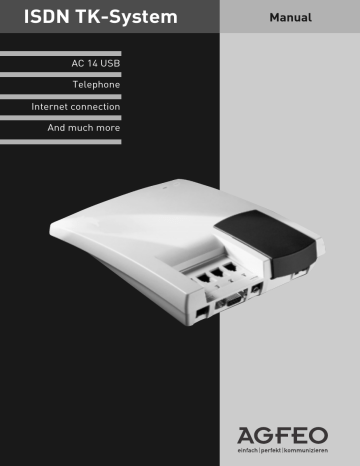
Communication through PC
Software overview ¢¢¢¢¢¢¢¢¢¢¢¢¢¢¢¢¢¢¢¢¢¢¢¢¢¢¢¢¢¢¢¢¢¢¢¢¢¢¢¢¢¢¢¢¢¢¢¢¢¢¢¢¢¢¢¢¢¢¢¢¢¢¢¢¢¢
The CD-ROM supplied contains the software package
TK-Soft and the communications software TK-com . The communications software makes available to you high-performance universal communications programs which give you the most important applications of data communication via the USB connection to the TK system. For environmental reasons we have not provided large volumes of printed operating instructions for individual communication programs. You can access the help function for every application with key F1 and can print the help text out yourself if you wish.
Program components of software package TK-Soft ¢¢¢¢¢¢¢¢¢¢¢¢¢¢¢¢¢¢¢¢¢¢¢¢¢¢¢¢¢¢¢¢¢¢
TK-Bill - is responsible for costing your calls.
Provided your network operator transmits the tariff information, the software calculates all call costs. TK-bill sorts and calculates by extension, date, call numbers or customers. It is also possible for all calls to be sorted by network provider. TK-bill not only logs calls which incur costs but if requested will also log incoming calls, producing a logbook of all telephone activities.
TK-LCR - is a program aimed at reducing your telephone costs. Least-cost-routing means that you will always make calls using the cheapest provider. If the selected route happens to be busy the fallback function automatically switches to the next cheapest provider. This is implemented by an „intelligent“ database in table form. An individual routing table for cost-optimised calls can be created at any time. If for instance you wish only to call through providers who can be used without prior registration („Call-by-Call“) no problem. Once you have entered this request you do not need to do anything else. The TK system will always search for the cheapest provider for any time and distance.
A weekly profile can be established for up to eight different providers with your network code. You can also freely specify eight tariff areas. Just click on the provider requested and drag it into the appropriate „timetable“ using the mouse - it’s a simple as that !
It is even simpler if you use your dealer. He can enter the cheapest providers in your region into your TK system memory by remote configuration.
Or you may for instance use the free tariff service on the internet and download your individual selection directly onto the PC.
TK-phone - with the CTI program (computer telephone integration) the PC make calls via the TK system. It does not matter which program you are currently working in, TK-phone will inform you on the monitor at any time who is or was trying to call you. Simply double-click on the call list to return the call. Or you can immediately store all telephone numbers in the computer. The TKphone directory is limited only by the size of the hard disk. TK-phone also allows you to select any telephone number on the screen: for example if you receive an e-mail and want to call the sender.
Mark the phone number on the e-mail and copy the number into the temporary memory. Your phone rings. When you pick up, the number is dialled from the temporary memory. You can then speak to the subscriber.
TK-set - for programming the TK system from a
PC. Call diverting, ring sequences, daytime/night switching and all the parameters of the ISDN system can be quickly and easily set or modified.
With TK-set you can also store your individual configuration on the hard disk or diskette. If necessary you can transfer everything back to the
TK system. (See chapter „Programming the TK system“).
C
Communication through PC C - 1
Program components in the communication software TK-Com ¢¢¢¢¢¢¢¢¢¢¢¢¢¢¢¢¢¢¢¢¢¢¢
TK-Info - is an information function which signals the current state of send or receive procedures on the windows task bar. The symbol in the task bar changes depending on the action. Further information is also displayed via a Tool tip.
TK-Fax - this application makes it possible for you to view and work on faxed documents both sent and received. Faxes are sent via the fax printer driver installed in the system; you can for instance print out the document to be faxed from your word-processing package via the fax printer driver.
The application shows all incoming and outgoing faxes in a log-book. It is possible to read and/or print out documents received and sent. To read a fax you highlight the document required in the logbook and open it through the Look function in the tool bar or the corresponding menu item in the Fax menu. If you want to look at various documents you do not need to open all the files individually; highlight all the corresponding documents and select the required function from the tool bar or the menus.
A document which has already been read will be marked in the log-book. A short-cut print function assists in creating the log-book. Via the menu item Log-book- Print List the log-book selected will be printed. The symbols on the lefthand side make it possible to set filters for the logbook which the view will also follow.
A document which has already been printed will be identified with the symbol in the log-book.
Transmission status is also shown in the log-book by various coloured arrows.
To delete log-book entries and the documents associated with them a button is available on the tool bar which when activated deletes all selected menu entries. You can also use the short-cut delete functions which you access via the menu item Delete in the log-book menu. However if you wish to delete log-book entries but not the faxes associated with them you can back-up documents via the disk symbol in the tool bar to your hard disk or other medium.
TK-File - this application makes it possible for you to exchange data quickly and easily with another user via the standardised Eurofile transfer.
If you wish to transfer files you must first connect to another PC. To do this enter a telephone number under Connection or select a number via
C - 2 the Combination field and activate the button
Compile on the tool bar.
The presentation of files and navigation in the files takes place precisely as in Windows Explorer. On the left-hand side you will see the files which are on the hard disk. On the right-hand side the other user is shown in the same way. Highlight the files to be transferred and drag these with the mouse to the target file of the other computer.
TK-Tel - this application makes it possible to also use your PC conveniently as an ISDN telephone.
TK-Tel contains the two program components
AGFEO TK-Tel Telephone and AGFEO TK-Tel
ControlCenter.
AGFEO TK-Tel Telefon contains the log-book, address books and configuration dialogs.
All connections are logged in the log-book with important information.
The address books give you direct access to the databases which you have linked to these. For an incoming or outgoing telephone call you receive the necessary data for the relevant call directly.
The AGFEO TK-Tel ControlCenter appears as a telephone receiver in the taskbar of your system.
Current connection data are displayed as a small window next to the Control Centre. Via this window you can select all connection-orientated functions with the mouse (eg hang up, swap broker, query). Via the menu functions you can perform all the necessary set and configure tasks for the application.
TK-Voice - is a convenient call-answering system on a software basis. This offers the user all the same functions as are offered by a conventional digital answering machine.
These include voice announcements, recording messages with date and time stamp and an integral remote access function.
As an option you can set a personal thirteen-digit remote access code. The increased code length offers a high level of security.
You need a telephone or full-duplex soundcard in addition to a microphone and loudspeaker though which you can record your personal announcement and listen to voice messages.
The program already contains pre-set announcements. You can listen to these announcements via the Announce button on the toolbar or the corresponding menu item and modify them if you prefer a different message.
Communication through PC
Before you can listen to a message a call number must be defined.
Incoming messages will be displayed in a log-book.
Via the symbols on the left-hand border you can select „display all messages“ or only new ones.
The log-book printout will follow the selection made.
To listen to messages received you select this in the log-book and confirm using the Play button on the tool bar or select the corresponding menu item in the Messages menu. The symbol appears in the log-book against messages already listened to.
You can access a short-cut print function via the
Print button or the corresponding menu item which assists you in printing out a log-book.
So that you do not waste valuable memory space on your hard disk, short-cut delete functions are available. Using the button Delete all the selected log-book entries and their corresponding sound files are deleted. If you want to take certain messages out of the log-book, however, but not finally delete them, you can back-up the file before deleting. You can back up the sound file on your hard disk or another medium via the menu item
Store Under in the Messages menu.
which you can use the remote data transmission network via ISDN. You can make connections to the Internet using this and connect computers to one another (via the Remote Access Service). Further information on the remote data transmission network is available in Windows 98 documentation.
CTI - Computer-assisted calling via TAPI interface ¢¢¢¢¢¢¢¢¢¢¢¢¢¢¢¢¢¢¢¢¢¢¢¢¢¢¢¢¢¢¢¢¢¢¢¢
TAPI - (Telephony Applications Programming Interface) in contrast to TK-Phone is not a stand-alone
CTI application but an interface between a TAPIcompatible Windows application and the TK system. Provided programs (applications) support this interface, it is possible to control the TK system.
The extent of control depends on the application used. However it usually includes starting outgoing calls (selection from the application) and display of incoming calls.
TAPI is a Microsoft Operating Systems interface and the application side of the Microsoft-Telephony-Interface. To connect this interface to the TK system a Telephony-Service-Provider (TSP) from the manufacturer of the ISDN hardware is necessary, in this case AGFEO. The TSP is a driver which you must install on your PC. It executes the required
TAPI functions and controls the necessary data exchange between the PC and the TK system.
Because of the continually growing function capability of TAPI-assisted applications the TSP needs to be continuously expanded. So that you always have the current TSP available we make the
TSP available to you on our Internet homepage at hhp://www.agfeo.de.
The self-unpacking file contains all the information necessary for installation and for the applications supported. If you do not have internet access please contact your dealer. The TSP will be sent to you free of charge.
C
Communication through PC C - 3
advertisement
Key Features
- Seamless call management with intuitive controls
- Integrated web browser for easy internet access
- Home automation integration for remote control of devices
- Customizable settings for personalized user experience
- Compatibility with various IP-based communication systems
- Remote configuration for convenient management
- High-quality audio for crystal-clear conversations
Related manuals
Frequently Answers and Questions
Can I use the AGFEO AC 14 WebPhonie to make and receive phone calls?
Can I access the internet with the AGFEO AC 14 WebPhonie?
Can I control my home automation system with the AGFEO AC 14 WebPhonie?
advertisement
Table of contents
- 69 Acknowledgement tone
- 4 Analog terminals
- 13 Answering calls
- 71 Answering machine. See TK-Voice
- 20 Picking up a call
- 46 Assigning the barred numbers
- 4 Asterisk key
- 13 Authorisation
- 46 access to the ISDN network
- 47 defining
- 16 B-channel. See Line
- 71 Barred numbers
- 49 assigning
- 48 programming
- 13 Barred range
- 35 Basic factor
- 18 Box PIN
- 56 programming
- 26 Brokerage
- 52 Setting a variant
- 5 Busy LED
- 17 Busy on busy
- 69 Busy tone
- 15 Callback
- 27 internal
- 27 on busy
- 12 Calling an internal subscriber
- 12 Calling external subscribers
- 19 Callthrough one the move
- 35 Charge pulses
- 42 Clearing the memory
- 54 CLIP function, set options
- 49 Combi-device
- 12 Combi-device connection
- 35 Communication of the charge pulses
- 71 Communication software. Siehe TK-Com, TK-Soft
- 59 Communication through PC
- 21 Conference
- 39 Connecting the PC
- 9 Connecting the telecommunications system
- 10 Connection assignment
- 39 PC cable
- 11 Connection costs
- 24 Connection ID
- 7 Connection panel
- 10 opening and closing
- 64 Connections to Internet or other network
- 35 Cost menu
- 35 Cost PIN
- 61 CTI - Computer-assisted calling
- 4 Data transmission
- 71 Day service
- 43 programming
- 22 switching on
- 43 Defining ringing assignment
- 4 Dialling method
- 69 Dialling tone
- 28 Direct call
- 38 Disply charges for the last call
- 33 Diversion
- 34 activating (switching on)
- 34 deactivating (switching off)
- 33 via the ISDN exchange
- 33 via the telephone system
- 20 Diversion from
- 28 Do not disturb
- 64 DT network
- 13 DTMF post-dialling
- 4 Dual tone multi-frequency dialling (DTMF)
- 4 Dual tone multi-frequency dialling method (DTMF)
- 19 Durchrufen von unterwegs
- 42 END (exit programming mode)
- 49 Entering terminal types
- 56 Entering the code
- 36 Entering the limit
- 69 Error tone
- 42 ESC (old settings)
- 71 Eurofiletransfer. Siehe hier TK-File
- 65 External
- 68 External call
- 71 External connection
- 65 incoming
- 65 outgoing
- 12 External seizure
- 12 at combi-device connection
- 11 spontaneous
- 11 spontaneous with internal
- 11 switching
- 12 with "0"
- 12 with certain MSN
- 22 Fallback
- 66 Fault
- 49 Fax
- 20 Follow me (diversion from)
- 72 Forwarding (internal)
- 45 Cycles (ringing cycles)
- 43 Programming
- 48 Free range
- 5 Function LED
- 4 Hash key
- 17 Having a caller identified
- 65 Incoming external connection
- 41 Input in the programming mode
- 66 Inspections in the event of malfunctions
- 63 Install communications software
- 63 Install driver software
- 39 Installing the configuration program
- 72 Interface
- 10 RS 232C
- 65 Internal
- 68 Internal call
- 43 Internal phone numbers
- 64 Internet
- 65 ISDN
- 7 access (S0)
- 8 bus
- 33 call forwarding
- 27 callback on busy
- 9 connecting cable
- 52 hold
- 17 malicious call tracing
- 23 parking (replugging on the bus)
- 8 sockets
- 8 terminals
- 31 transmitting the phone number
- 5 Keys
- 13 Knocking
- 13 answer call
- 14 reject
- 16 Knocking prevention
- 13 Knocking tone
- 36 KOS (start cost menu)
- 22 Least Cost Routing (LCR)
- 5 Light emitting diodes (LED)
- 5 Busy LED (red)
- 5 Function LED (green)
- 35 Limit/Disconnect at limit
- 11 Line
- 3 List of contents
- 57 Loading new firmware
- 56 Local network code
- 28 Lock
- 28 Locking/unlocking the telephone
- 66 Malfunctions
- 17 Malicious call tracing
- 39 Minimum PC requirements
- 4 Modem
- 65 MSN (Multiple Subscriber Number)
- 8 Multi-equipment access
- 72 Multiple subscriber numbers (MSN)
- 9 quick entry
- 9 save
- 65 Music on Hold (MoH)
- 26 Muting
- 22 Network code
- 22 Network provider
- 22 Night service
- 53 programming
- 8 NTBA (NT) – network termination
- 65 Outgoing external connection
- 72 Parking
- 23 in the ISDN exchange
- 23 in the telephone system
- 7 PC interface
- 72 Phonebook
- 30 Dialling the phone number
- 29 Programming the phone number
- 72 Pick up. Siehe Anrufe heranholen
- 20 Picking up a call
- 20 Picking up calls
- 5 Pictograms
- 72 PIN (Personal Identity Number)
- 18 Box PIN
- 35 Cost PIN
- 55 System PIN
- 28 Telephone PIN
- 13 Post dialling
- 13 Post dialling numbers
- 66 Power failure
- 72 Power pack
- 9 connecting
- 8 Power supply
- 41 PRO (start programming mode)
- 60 Program components in the communication software
- 59 Program components of software
- 73 Programming
- 39 with a PC
- 41 with a telephone
- 73 Programming mode
- 42 exit
- 41 start
- 48 Programming regional numbers
- 50 Programming short commands
- 4 Pulse dialling method
- 26 Refer back
- 26 in the room
- 73 Remote configuration – Remote service
- 40 Release
- 40 Remote service phone number
- 18 Remote control (switch box)
- 12 Reserving a line
- 68 Resetting the telecommunications system
- 42 Restoring old settings
- 42 Restoring the as-delivered state
- 22 Ringing assignment
- 68 Ringing rhythms
- 45 setting
- 69 Ringing tone
- 68 Rings
- 25 Room monitoring
- 10 RS 232C interface
- 65 S0 basic access
- 4 Safety Instructions
- 4 Safety instructions
- 7 Scope of delivery
- 7 Selecting location
- 53 Send zero
- 49 Service ID
- 65 Services
- 62 Set up USB connection
- 45 Setting external calls
- 51 Setting list of callers
- 51 Setting the call list
- 52 Setting the flash time
- 29 Short dialling index
- 4 Signal key R (refer back)
- 73 Software. Siehe Firmware
- 59 Software overview
- 62 Soundcard
- 16 Special dialling tone
- 34 ISDN exchange
- 66 switching off
- 55 Standard PIN
- 18 Switch box
- 55 Box PIN
- 44 Phone number
- 73 System PIN
- 41 entering
- 55 programming
- 62 System requirements
- 61 TAPI interface
- 35 Tariff unit
- 70 Technical data
- 73 Telefax. Siehe TK-Fax
- 49 Telephone
- 10 Telephone line
- 28 Telephone PIN
- 73 Telephoning
- 12 Calling externally
- 12 Calling internally
- 65 Terminals
- 4 Analog
- 10 Connecting to external TAE sockets
- 8 Connecting to the telecommunications system
- 8 Flash time
- 8 Types
- 21 Three-party conference
- 30 Timer
- 73 TK-Com
- 60 TK-Fax
- 60 TK-File
- 60 TK-Info
- 60 TK-Tel
- 60 TK-Voice
- 73 TK-Soft
- 59 TK-Bill
- 59 TK-LCR
- 59 TK-Phone
- 59 TK-Set
- 69 Tones
- 17 Tracing – identifying malicious callers
- 14 Transferring a call
- 14 Internal
- 11 Transmitting the phone number
- 31 Switching
- 11 Transmitting your phone number
- 61 TSP
- 62 USB connection
- 10 USB-interface
- 35 User factor
- 9 Wall mounting
- 9 Western plug