Appendix 6: Main Menu Structure. Xerox 6030, 8830, 8825, 721P, 8825 DDS, 8850 DS, 6050, 8850, 8830 DDS, 510
Add to My manuals193 Pages
Xerox 510 is a wide format copy system that offers a range of features to help you create high-quality copies of your documents. With its advanced scanning and printing technology, the Xerox 510 can produce copies that are sharp, clear, and accurate. The system also includes a variety of features to help you customize your copies, such as the ability to reduce or enlarge the size of your copies, and to add watermarks or other special effects. Additionally, the Xerox 510 is easy to use, with a user-friendly control panel and a variety of helpful features, such as automatic document feeding and automatic image quality adjustment.
advertisement
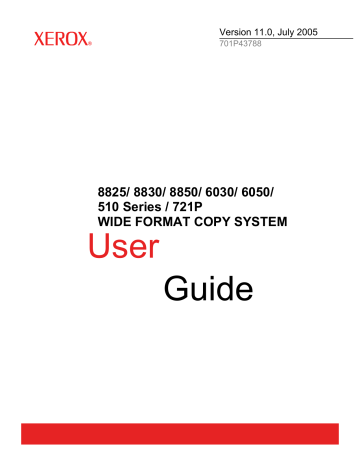
Appendix 6: Main Menu Structure
Appendix 7 shows the Main Menu structure. The menu tree below shows the top level of the Main Menu. The pages that follow contain menu trees for each of the four top-level options.
Main Menu
Configuration System Information System Administration Diagnostics
The menu tree below shows the Configuration option structure of the
Main Menu.
Configuration
Localization
Language
Display units
Control Panel
Copy Options
Beeper
Text
Default Mode
Image
Enhancement
Color IQ
Normal Mode
Dynamic Background
Removal
Timers
Feature
Printer Interrupt
File Deletion
Power
Saver
Power Saver delay
Scanner
Control
Autoscan
Document Return
Mode:
Autowidth/Auto
Center
Width
Autowidth
Productivity
Media Series
Custom R/E
Preset
Custom Media
Formats
Imaging
Auto-Rotate
Reduction Line Preservation
170
•
Appendices XEROX WIDE FORMAT COPY SYSTEM
The menu tree below shows the System Information option structure of the Main Menu.
System Information
System Description Recent Fault List Configuration Prints
Copier Configuration
Printer Configuration
Printer Settings
All Configuration Prints
Scanner Controller Control Panel
Printer Finisher
The menu tree below shows the structure of the System Administration option of the Main Menu.
System Administration
Job Accounting Mode
Password
Change Password
List by Directory
Delete Images
Delete All Images
Change Password
Security Settings
Image Recall
The menu tree below shows the Diagnostics option structure of the Main
Menu.
Diagnostics
Usage Meters
Scanner (Ft
2
Media Linear
Media Area
)
Clear Scanner
Usage
Scanner (Ft
2
)
Scanner
Diagnostics
Image Path
Scan Bar
Full System Test
Write NVR
Reset NVR Defaults
Scanner Reliability Meter
Scanner Faults (Ordered)
Scanner Faults (Counts) Clear
Scanner Fault Log Clean
Calibration Zone
Read NVR
Installation Test
Component Test
Motor Speed
Lead Edge/Trail Edge
Sensors
Motor Communications
Document Motor
Lamp
Calibration Motor
XEROX WIDE FORMAT COPY SYSTEM
Password
Appendices
•
171
Index
ADAPTIVE CONTRAST, 103
Auto
, 18
Auto Media Source, 19
AUTO ROTATE, 101
Automatic edge detection and document centering, 34
AUTOSCAN, 49, 105, 106
AUTOWIDTH, 50, 105
AUTOWIDTH /AUTOCENTER,
34
AUTOWIDTH/AUTOCENTER,
50, 106
Background Suppression
, 46,
88
Background Suppression option, 17
Batch key, 75 beeper, 96
BEST COMPRESSION, 46
BEST IQ, 46 blueprint, 37
C/CA
(Clear/Clear All) key, 24
C
/
CA
key, 90
CAD_GIS, 46
CALIBRATION MOTOR, 129
CALIBRATION MOTOR option,
135
Calibration Roll Drive Gear, 133
Calibration Screen, 135
CHANGE PASSWORD, 112
CHANGE PASSWORD option,
117
Change Password Screen, 117 checkplot, 73
CLEAN CAL ZONE, 128
Clean Cal Zone Screen, 128
CLEAN CALIBRATION ZONE,
122
Cleaning and maintenance -
Scanner, 143
XEROX WIDE FORMAT COPY SYSTEM
Cleaning the Calibration Strip,
145
Cleaning the Platen Glass and
Document Drive Rolls, 144
CLEAR LAST IMAGE, 90
Clear Scanned Image Screen,
90
CLEAR SCANNER FAULT
LOG, 121
CLEAR SCANNER FAULT LOG option, 128
Clear Scanner Fault Log
Screen, 128
CLEAR SCANNER USAGE,
119
Clear Scanner Usage Screen,
121
Clearing the scanned images,
90
Color
, 16, 44
Color Enablement Feature
Key
, 2
Color lithograph, 37
Color map, 37
Color photograph, 37
Compact Organizer, 7
Compact Stacker, 8
COMPONENT TESTS, 122
COMPONENT TESTS option,
128
Component Tests Screen, 129
COMPRESSION (JPEG selected), 46
COMPRESSION (TIFF selected), 45
CONFIGURATION, 93
Configuration menu, 94
Configuration menu options,
170
CONFIGURATION menu:, 94
Index
•
173
174
•
Index
CONFIGURATION PRINTS,
107
CONFIGURATION PRINTS option, 110
Configuration Screen, 95, 110
CONTROL PANEL, 94
CONTROL PANEL option, 96
Control Panel Screen, 96
CONTROLLER FAULT, 150
Controller Power Switches, 27
Controller Screen, 108
Copier Configuration Screen,
111
Copier Parameters and Images
Screen, 62 copies, making, 49
COPY LENGTH, 41, 101
COPY mode, 85
COPY MODE, 40
Copy Mode Sample, 82
Copy
option, 18, 47
COPY OPTIONS, 94, 97
COPY OPTIONS menu, 97
Copy Options Screen, 97 copy the same size as the original document, 53
CROSSFOLD OPTIONS, 71
CUSTOM MEDIA FORMATS,
99
Custom Media Formats Screen,
100, 107
Custom Output Format Screen,
12
CUSTOM R/E PRESETS option, 100
Custom R/E Presets Screen,
101
Decimal key, 23
DEFAULT, 45
Default media settings, 52
DELETE ALL IMAGES, 113
DELETE ALL IMAGES option,
116
Delete All Images Screen, 116
DELETE IMAGE option, 115
DELETE IMAGES, 113
Delete Images Screen, 115
Delete Last Job Screen, 63
DELETE TEMPLATE option, 66
Delete Template Screen, 67
Deleting the Last Job, 63
DIAGNOSTICS, 93
Diagnostics menu, 119
Diagnostics Menu, 120
Diagnostics Menu options, 171
DIAGNOSTICS option, 119 display units, 95
Document Exit Slot, 6
Document Feed Tray, 5
Document Handler, 4
DOCUMENT MOTOR, 129
Document Motor
Communications Screen,
133
Document Motor Screen, 134
Document quality, 33
DOCUMENT RETURN, 49, 105
DYNAMIC BACKGROUND
REMOVAL, 41
DYNAMIC BACKGROUND
REMOVAL, 33
Enlargement, 100
Enter
key, 22
Error Code Table
, 150
Error Screen - Job Accounting,
142
Exit
key, 22
Faded line/text drawing, 37
FASTEST, 41
Feature Keys, 2
FILE DELETION, 104
FILE FORMAT, 43
File formats supported, 168 file system, 90
FILE SYSTEM, 112
FILE SYSTEM option, 90, 113
File System Screen, 114 film, vellum/tracing, 37
Finisher
key, 56, 68
Finisher Not Available Error
Message Screen, 69
Finisher Screen, 68, 109 fixed copy size, 54
FOLD PROGRAM, 70
Fold Program Screen, 70
Folder, 55
FORMAT, 42, 45
FORWARD prints, 74
FTP, 1, 23, 83, 85, 118
FTP Transfer Failed Screen, 86
FULL SYSTEM TEST, 121
FULL SYSTEM TEST option,
124
Full System Test Screen, 124
Graphical Display, 9
HFT Controller, 27
IEEE 1394 Cable and
Connector, 6
IMAGE ENHANCEMENT feature, 102
Image Enhancement Screen,
18, 41, 103
XEROX WIDE FORMAT COPY SYSTEM
IMAGE ENHANCEMENTS, 94
Image Entering the Scanner
Diagram, 77
IMAGE PATH, 121
Image Path Screen, 123
Image Quality
, 14, 39, 51
Image Quality Area, 14
Image Quality Illustration, 51
IMAGING option, 101
Imaging screen, 41
Imaging Screen, 102
Immediate Image Overwrite, 61
INDEX, 45
INDEX ED, 45
INSTALLATION TEST PRINT,
119
INTELLIGENT TITLE BLOCK,
72
Invalid Mode screen, 15
INVERT option, 80
Job Accounting, 139
JOB ACCOUNTING MODE,
112, 140
Job Accounting Mode Screen,
140
JOB ACCOUNTING option, 113
Job Parameters and Images
Screen, 63
Job Parameters Recalled
Screen, 66, 68
Job Parameters Saved Option,
67
Job Parameters Saved Screen,
65
JOB TEMPLATES, 61
JOB TEMPLATES option, 63
Job Templates Screen, 64
JUSTIFICATION, 76
JUSTIFICATION option, 78
Justification Screen, 79
LAMP, 129 language, 95
LAST JOB, 61
LAST JOB option, 61
Last Job Screen, 62
LEAD EDGE/TRAIL EDGE, 129
Lead Edge/Trail Edge
Adjustment Screen, 130
LEAD EDGE/TRAIL EDGE option, 130
LED status indicators
, 169
LED Status Indicators, 169
Line
, 16, 42
Line
mode, 40
Line, photo or mixed original on film, 37
XEROX WIDE FORMAT COPY SYSTEM
LIST BY DIRECTORY, 113
List by Directory Screen, 114
LOCALIZATION, 94
LOCALIZATION option, 95
Localization Screen, 95 long document, 57
Main Menu, 93
Main menu options, 170
Main Menu Screen, 94
MANUAL, 50
Manual
mode, 12
Manual
mode, 19
Manual Reduction/Enlargement
Screen, 20
MANUAL WIDTH, 105
MARGIN OPTIONS, 71
Margin Options Screen, 71
MARGINS, 76 margins for an image, 77
MARGINS option, 76
Margins Selection Screen in
Transform Menu, 77, 78
MAXIMUMCOPY LENGTH, 41,
101
MEDIA FORMATS, 99
Media Selection, 10
Media Selection Area
, 10
MEDIA SERIES option, 98
Media Series Screen, 99
Media sizes
, 98
Menu
key, 22
MIRROR option, 79
Mirror transformations
, 80
Mode
key, 22
MOTOR COMMUNICATIONS,
129
MOTOR COMMUNICATIONS test, 133
MOTOR SPEED, 129
MOTOR SPEED option, 130
Motor Speed Screen, 130
Navigation keys, 9
Navigational Keys and
Graphical Display Area, 21
Next
key, 22
Normal
, 15
NORMAL, 46
Normal
mode, 40, 42
NORMAL MODE, 41
Numeric Keypad, 23
Numerical Key pad, 9
Operating in SCAN mode, 88
Option Keys section, 9
Original
,
Type
, 15, 40
OUTPUT BIN option, 72
Output Bin Screen, 73
Index
•
175
176
•
Index
Output Format option, 12
OVERLENGTH OPTIONS, 70
Overlength Options Screen, 70 oversized documents, 57
PACKBITS, 44, 45
PALETTE, 45
paper sizes
, 166 password, 112
PASSWORD, 119
PASSWORD option, 136
Password Screen, 137
PERCEPTUAL, 46
Photo
, 16, 43
Photo
mode, 40
Please Enter Account Id
Screen, 141
Please Enter Directory Screen,
87
Please Enter User Id Screen,
141
Power Cord, 6
Power off the Controller and the
Printer, 31 power on the XEROX WIDE
FORMAT COPY
SYSTEMS, 25
Power On/Off Switch, 6, 26
Power On/Off Switch Photo, 31
POWER SAVER, 94
POWER SAVER option, 105
Power Saver Screen, 105
Power Switch Photo, 26
Preparing documents, 36
Preset
, 12
Preset
(factory default), 20
Preset Output Format screen,
13
Preset Output Format Screen,
54
Preset Reduction/Enlargement
Screen, 20
PREVIEW, 43
PREVIEW, 42, 45
Printer Configuration Screen,
111
PRINTER INTERRUPT, 104
Printer Interrupt key, 60
Printer Screen, 109
Printer Settings Screen, 111
Problem solving, 147
PRODUCTIVITY, 106
PRODUCTIVITY – ANSI, 50
PRODUCTIVITY MODE, 34
PUNCH OPTIONS, 71
Punch Options Screen, 71
READ NVR, 122
READ NVR option, 136
Read NVR Screen, 136
Ready to Build Set Screen, 74
Ready to Copy Screen, 22, 31,
40, 52, 56, 70, 93
Ready to Print Set Screen, 74
Ready to Scan Screen, 22, 87
READY TO SCAN screen, 87
RECALL FACTORY
DEFAULTS, 61, 68
RECALL LAST JOB, 61, 62
RECALL TEMPLATE option, 65
Recall Template Screen, 66
RECENT FAULT LIST, 107
RECENT FAULT LIST option,
109
Recent Fault List Screen, 110
Reduce/Enlarge
, 19, 88
Reduce/Enlarge Area, 19
Reduction, 100
REDUCTION LINE
PRESERVATION, 41
REDUCTION LINE
PRESERVATION, 101
RESET NVR DEFAULTS, 121
RESET NVR DEFAULTS option, 125
Reset NVR Defaults Screen,
125
REVERSE prints, 74
roll sizes
, 167
Safety Notes, vii
Sample key, 82
Sample Mode Screen, 82
SAVE DEFAULT TEMPLATE,
61
SAVE DEFAULT TEMPLATE option, 67
SAVE TEMPLATE option, 64
Save Template Screen, 64
SCAN BAR, 121
SCAN BAR option, 123
Scan Bar Screen, 123
Scan Control keys, 9
Scan Control Keys, 24
SCAN mode, 85
SCAN MODE, 42
Scan Mode Sample, 82
Scan Options (Color) Screen,
46
Scan Options (Color) screens,
17
Scan Options (Color) Screens,
45
Scan Options (Line) Screen, 16,
43
XEROX WIDE FORMAT COPY SYSTEM
Scan Options (Normal) Screen,
15, 42
Scan Options (Photo) Screen,
16, 43, 44
Scanner compact components,
7
SCANNER CONTROL, 94
SCANNER CONTROL option,
105
Scanner Control Panel, 4, 9
Scanner Control Panel Photo, 9
Scanner Control Screen, 49,
106
SCANNER DIAGNOSTICS, 119
SCANNER DIAGNOSTICS option, 121
Scanner Diagnostics Screen,
122
SCANNER FAULTS (COUNT) option, 127
SCANNER FAULTS
(COUNTS), 121
Scanner Faults (Counts)
Screen, 128
SCANNER FAULTS
(ORDERED), 121
SCANNER FAULTS
(ORDERED) option, 126
Scanner Faults (Ordered)
Screen, 127
SCANNER RELIABILITY
METER, 121
SCANNER RELIABILITY
METER option, 125
Scanner Reliability Screen, 126
Scanner Screen, 108
Scanner standard components,
4
Scanning Resolutions, 165
Scanning resolutions and speeds
, 165
Scanning strategies, 37
Scanning strategies for special documents
, 37
Scanning to the Network, 85
Scan-to-FTP
, 85
Scan-to-Net, 86
Scan-to-Net Feature Key
, 2
Scan-to-Print Feature Key
, 2 security feature, 85
SECURITY SETTINGS, 118
SECURITY SETTINGS, 112
SECURITY SETTINGS option,
118
Security Settings Screen, 119
XEROX WIDE FORMAT COPY SYSTEM
Selections disabled in SCAN mode, 88
SENSORS, 129
SENSORS option, 131
Sensors Screen, 131 sepia, 37
Sets Build
, 88
Sets Build key, 73
Sets Build Screen, 73
Source
option, 11
Special features keys, 59
Special Features keys, 9
Special Features Keys, 24
Specifications, 162
Speed Enhancement T
, 2
Speeds, 165
SRGB, 103
Stand, 5
Standard Organizer, 5
Standard Stacker, 6
Start
key, 24
Status LED, 6
Stop
key, 24
Store/Recall key, 61
Store/Recall Screen, 61
Synchro
mode, 13
SYSTEM ADMINISTRATION,
93
SYSTEM ADMINISTRATION menu, 112
System Administration menu options, 171
SYSTEM ADMINISTRATION option, 112
System Administration Screen,
113
SYSTEM DESCRIPTION, 107
SYSTEM DESCRIPTION option, 108
System Description Screen, 108
SYSTEM INFORMATION, 93
System Information menu, 107
System Information menu options, 171
SYSTEM INFORMATION option, 107
System Information Screen, 107
System Screen, 113
TAB OPTIONS, 70
Tab Options Screen, 71
Template is in Use Screen, 65
Thick Document Lever, 4
TIMERS, 94
TIMERS option, 103
Timers Screen, 104
TITLE BLOCK LOCATION, 72
Index
•
177
Title Block Location Screen, 72
TRANSFORM, 76
Transform key, 76
TRANSFORM MENU, 76
Transform Menu Screen, 76
TRANSFORM option, 79
Transform Screen, 80, 81 translucent media, 37
Type Line, 42
Type
option, 11, 15, 40
Type Photo, 43
Type, Color, 44
Type, Normal, 42
Understanding the READY TO
SCAN screen, 87
USAGE METERS, 119, 120
Usage Meters Screen, 120
WEB, 46
WIDE DOCUMENTS, 57
WIDE FORMAT SCAN
SYSTEM Front View, 4
WIDE FORMAT SCAN
SYSTEM Rear View, 5
Width Found for Set is XX.X
Screen, 75
WRITE NVR, 121
WRITE NVR option, 125
Write NVR Screen, 125
178
•
Index XEROX WIDE FORMAT COPY SYSTEM
advertisement
Key Features
- Advanced scanning and printing technology for sharp, clear, and accurate copies
- Ability to reduce or enlarge the size of copies
- Variety of features to help you customize your copies
- User-friendly control panel
- Automatic document feeding
- Automatic image quality adjustment
Related manuals
Frequently Answers and Questions
How do I power on the Xerox 510?
How do I make a copy using the Xerox 510?
How do I troubleshoot paper jams in the Xerox 510?
advertisement
Table of contents
- 16 Feature Keys
- 18 Scan System standard components
- 21 Scan System compact components
- 23 Scan System Control Panel
- 24 Media Selection
- 28 Image Quality Area
- 31 Background Suppression
- 33 Reduce/Enlarge
- 35 Graphical Display and Navigation Keys
- 37 Numeric Keypad and Special Features/Control Keys
- 38 Special Features Keys
- 38 Scan Control Keys
- 39 The Printer and the FreeFlow Accxes Controller
- 39 Powering On the WIDE FORMAT COPY SYSTEM
- 39 Initial power-on
- 40 Switching on the Scan System
- 40 8825/8830/8850)
- 41 Controller Power Switches
- 41 8825/8830/8850/510 Series/721P)
- 43 Switching on the Printer and the Controller
- 44 Scan System Warm-up
- 45 Powering off the System
- 47 Document quality
- 47 Dynamic Background Removal
- 48 Automatic edge detection and document centering
- 49 Determining document quality
- 49 What is a good quality document?
- 49 What is a bad quality document?
- 50 Preparing documents
- 51 Scanning strategies
- 54 Original, Type
- 54 COPY MODE
- 54 Type, Normal, Line, Photo
- 56 SCAN MODE
- 56 Type, Normal
- 56 Type Line
- 57 Type Photo
- 58 Type, Color
- 60 Background Suppression
- 63 Making copies
- 63 Controlling the scan
- 65 Image Quality
- 66 Making a copy with the default settings
- 67 Making a copy the same size as the original document
- 68 Fitting the image to a fixed copy size
- 69 Scanning when using a Folder
- 70 Ready to Copy Finisher Screen
- 71 Scanning oversized documents
- 71 LONG DOCUMENTS
- 71 WIDE DOCUMENTS
- 73 Special features keys
- 74 Printer Interrupt key
- 75 Store/Recall key
- 75 Last Job
- 77 Job Templates
- 81 Save Default Template
- 82 Recall Factory Defaults
- 82 Finisher key
- 84 Finisher menu options
- 87 Sets Build key
- 87 Preparing to build the set
- 87 Building and printing the set
- 89 Batch key
- 90 Transform key
- 90 Margins
- 92 Justification
- 93 Transform
- 96 Sample key
- 96 Copy Mode Sample
- 96 Scan Mode Sample
- 99 Scanning to the Network (SCAN mode)
- 100 Switching between COPY mode and SCAN mode
- 101 Understanding the READY TO SCAN screen
- 102 Selections disabled in SCAN mode
- 102 Operating in SCAN mode
- 104 Clearing the scanned images
- 104 Managing the file system
- 107 Main Menu
- 108 Configuration menu
- 109 LOCALIZATION
- 110 CONTROL PANEL
- 111 COPY OPTIONS
- 116 IMAGE ENHANCEMENTS
- 117 TIMERS
- 119 POWER SAVER
- 119 SCANNER CONTROL
- 121 System Information menu
- 122 SYSTEM DESCRIPTION
- 123 RECENT FAULT LIST
- 124 CONFIGURATION PRINTS
- 126 System Administration menu
- 126 Entering the system administration password
- 127 JOB ACCOUNTING
- 127 FILE SYSTEM
- 131 CHANGE PASSWORD
- 132 SECURITY SETTINGS
- 133 Diagnostics menu
- 134 USAGE METERS
- 135 CLEAR SCANNER USAGE
- 135 SCANNER DIAGNOSTICS
- 150 PASSWORD
- 153 Job Accounting
- 153 Overview
- 154 Job Accounting Mode menu
- 154 Submitting jobs
- 154 From the Scan System Control Panel
- 156 Over the network
- 156 Terminating use under an account
- 157 Cleaning and maintenance - Scan System
- 158 Cleaning the Platen Glass, Document Drive Rolls, and Backer Roll
- 159 Cleaning the Calibration Strip
- 161 Problem solving
- 176 Specifications
- 179 Appendix 1: Scanning Resolutions and Speeds
- 180 Appendix 2: Paper Sheet Sizes
- 181 Appendix 3: Paper Roll Sizes
- 182 Appendix 4: File Formats
- 183 Appendix 5: LED Status Indicators
- 184 Appendix 6: Main Menu Structure