- No category
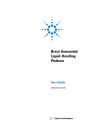
advertisement
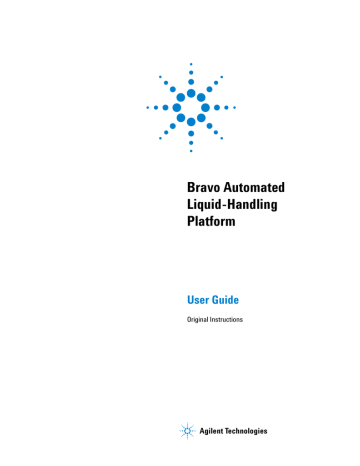
For information about...
Running a task
Shutting down
4 Maintaining the Bravo Platform
Changing the Bravo head
See...
“Performing a task using Bravo
“Starting up and shutting down” on page 19
Changing the Bravo head
About this topic
The procedure for changing the head that is mounted on the Bravo Platform is basically the same for the different types of heads, including disposable- tip heads, fixed- tip heads, and pin tools. Use the procedures in this topic to remove a mounted head, install a different head, and adjust the corresponding settings in the VWorks software.
Before you begin
WARNING
AssayMAP Bravo Platform only. To prevent potential injury from exposure to chemical spills, ensure that you empty the syringes before uninstalling the Bravo 96AM
Head. For instructions, see “Uninstalling the Bravo 96AM Head” on page 192 .
IMPORTANT
If a head is being used for the first time, make sure you have a profile specifically for that head. If necessary, create a new profile before
starting the following procedure. For details, see “Creating and managing profiles” on page 28 .
• If there are disposable tips on the currently installed head, use the Tips Off command in Bravo Diagnostics to remove the tips before removing the head.
• Make sure that the head mount is in its home position above deck location 5.
If the head mount is not in the home, click the Jog/Teach tab in Bravo
Diagnostics, and then click Home XYZ to reposition the head mount.
Removing the head and mounting a different head
IMPORTANT
If you are changing the currently installed head for the same type of head and want to edit the profile, you may use the Change head wizard. Otherwise, use the following procedure.
To change the mounted Bravo head:
1
On the side of the Bravo Platform, press the power switch to the
off ( o) position.
Bravo Automated Liquid-Handling Platform User Guide 63
4 Maintaining the Bravo Platform
Changing the Bravo head
64
2
Make sure that the head mount is at its home position above deck location 5, as shown in the preceding figure.
If necessary, manually move the head to the center of the deck.
3
To unlock the mounted head, refer to the following figure:
a
Pull out and twist the two head- retainer pins (
1
) one- quarter turn so that they remain retracted.
b
Turn the head lock (
2
) counterclockwise until it clicks into position.
00235
Bravo
Installing head 1
2
1
Bravo Automated Liquid-Handling Platform User Guide
4 Maintaining the Bravo Platform
Changing the Bravo head
4
Grasp the head firmly using care not to touch the barrels, probes, tips, or pins. While supporting the head with your hands, use your thumbs to push the head from side to side and slide it out of the Bravo head mount.
CAUTION
Carefully support the head without touching the barrels, tips, or pins.
Dropping the head or bumping the barrels, tips, or pins will damage the head.
5
Carefully place the head into the head stand to protect the barrels, tips, or probes for storage as follows:
• Disposable- tip pipette heads. Rest the bottom of the stand on a clean, dry surface. Slide the head into the stand, with the barrels facing down, as the following figure shows.
Figure Series III disposable-tip head and storage stand
96lt
• Fixed- tip pipette heads and pin tools. Rest the top of the head on a clean, dry surface with the tips or pins facing up. Slide the stand onto the head as the following figure shows.
Figure Fixed-tip head and storage stand
UL 50
96
F
Bravo Automated Liquid-Handling Platform User Guide 65
4 Maintaining the Bravo Platform
Changing the Bravo head
• Bravo 96AM Head. Ensure that the top of the head is resting on a clean, stable surface so that the probes are facing up.
Carefully place the stand (
1
) onto the head, guiding the side cutouts onto the two side tabs (
2
) on the head. Use care to avoid touching the probes.
Figure Bravo 96AM Head and storage stand
1
2
66
Store the head top- side up and resting in the head stand.
6
On the head to be mounted, pull out and twist the two head- retainer pins one- quarter turn so that they remain retracted.
7
Slide the head onto the Bravo head mount. Press the head firmly into place to ensure the head is plugged into the connector receptacle on the head mount.
8
To lock the head:
a
Rotate the head lock clockwise until it reaches its hard stop.
This ensures that the head is fully seated and does not shift position during operation.
b
Twist the two head- retainer pins so they snap in, securing the head on the mount.
Bravo Automated Liquid-Handling Platform User Guide
00237
Bravo
Installing Head 3
4 Maintaining the Bravo Platform
Changing the Bravo head
CAUTION
To prevent potential contamination, avoid touching the pipette head barrels, tips, pins, or probes with your hands.
CAUTION
If the Bravo head is not properly secured in place, it could drop unexpectedly. Dropping the head, or bumping the barrels, tips, pins, or probes will damage the head. Contact Automation Solutions Technical Support if you suspect a damaged head.
9
On the side of the Bravo Platform, press the power switch to the on (
I) position.
Adjusting VWorks software settings
After mounting a different Bravo head, you must ensure that the Bravo device in the VWorks software is linked to the correct profile.
To adjust VWorks software settings for a new Bravo head:
1
In the VWorks window, ensure the correct device file is open for this Bravo device, and then ensure that the profile selected under Bravo Properties is correct.
IMPORTANT
If this is the first time to use this Bravo head with this device, you must create a profile for the new Bravo head.
Bravo Automated Liquid-Handling Platform User Guide 67
4 Maintaining the Bravo Platform
Changing the Bravo head
68
2
To initialize the Bravo Platform, click
Initialize selected devices in the device file.
3
Open Bravo Diagnostics, and in the Jog/Teach tab, make sure that a value is displayed for each axis.
This confirms communication between the Bravo Platform and VWorks software.
4
If you opened an existing device file in
, go to the
Configuration tab and verify that the location configuration graphic matches what you actually have on the Bravo deck.
Related information
For information about...
See...
Tips Off task in Bravo
Platform Diagnostics
Initializing the Bravo Platform
“Initializing the Bravo Platform” on page 32
Homing the Bravo head
“Homing the pipette head” on page 84
Available Bravo heads
“Performing a task using Bravo
Changing the profile
“Pipette heads and pin tools” on page 12
“Creating and managing profiles” on page 28
Bravo Automated Liquid-Handling Platform User Guide
advertisement
Related manuals
advertisement
Table of contents
- 7 Preface
- 8 About this guide
- 9 Accessing Automation Solutions user information
- 15 Introduction to the Bravo Platform
- 16 Safety notes
- 17 About the Bravo Platform
- 19 Hardware overview
- 23 Connection panel description
- 26 Pipette heads and pin tools
- 29 Software overview
- 31 Setting up the Bravo Platform
- 32 Workflow for setting up the Bravo Platform
- 33 Starting up and shutting down
- 35 Creating or adding a Bravo device
- 40 Opening Diagnostics
- 42 Creating and managing profiles
- 46 Initializing the Bravo Platform
- 50 Setting teachpoints
- 57 Verifying the gripper setup
- 59 Configuring external robot access
- 69 Preparing for a protocol run
- 70 Workflow for preparing a protocol run
- 70 Emergency stops
- 71 Planning for the protocol run
- 72 About performing dry runs
- 73 Maintaining the Bravo Platform
- 74 Routine maintenance
- 75 Cleaning the Bravo Platform
- 76 Cleaning up after a run
- 77 Changing the Bravo head
- 83 Replacing the fuse
- 84 Retracting tip box stripper pins
- 86 Moving the head manually
- 87 Recovering from a head collision
- 89 Troubleshooting hardware problems
- 91 Troubleshooting hardware-related error messages
- 92 Reporting problems
- 95 Using Bravo Diagnostics
- 96 About the Jog/Teach tab
- 98 Homing the pipette head
- 100 Jogging the pipette head
- 102 Changing the pipette head speed
- 103 Using the Move and Approach commands
- 105 Fine-tuning the gripper movements
- 111 Clearing motor faults and checking the head type
- 112 Performing a task using Bravo Diagnostics
- 115 Accessories and platepads
- 116 Accessories overview for the Bravo Platform
- 118 Installing the Accessories Hub
- 121 Setting up a Microplate Vacuum Alignment Station
- 126 Setting up the Orbital Shaking Station
- 132 Using the teach plate to set the teachpoint for an accessory
- 134 Setting up the Vacuum Filtration Station
- 147 Configuring a platepad for delidding
- 148 Installing an Alignment Station
- 150 Setting up a Nested Rack Insert
- 153 Using the Manual Fill Reservoir
- 154 Setting up the Thermal Station
- 157 Setting up thermal and shaking stations (Inheco controller)
- 165 (Bravo SRT only) Setting up an LT tip box location
- 169 Autofilling accessories
- 170 Autofilling station overview and setup workflow
- 171 Configuring an autofilling station for the Bravo Platform
- 176 Setting up a Weigh Station for the Bravo Platform
- 179 Setting up the Barcode Reader
- 180 About setting up the Barcode Reader
- 182 Installing or removing the Barcode Reader
- 183 Creating a profile for the Barcode Reader
- 185 Specifying the Barcode Reader location
- 187 Testing and optimizing barcode scanning
- 193 Setting up the AssayMAP Bravo Platform
- 194 AssayMAP Bravo Platform overview
- 197 Bravo 96AM Head overview
- 202 AssayMAP cartridge overview
- 204 About installing the AssayMAP Bravo Platform
- 205 Installing and using the Bravo 96AM Head
- 213 Installing the 96AM Wash Station
- 217 Setting up the AssayMAP Bravo Platform
- 220 Setting teachpoints for the AssayMAP Bravo Platform
- 223 Verifying and adjusting teachpoints for the accessory locations
- 231 Opening the Protein Sample Prep Workbench
- 232 Requirements for partial-head liquid handling
- 237 Diagnostics quick reference
- 238 Bravo Diagnostics dialog box
- 239 Configuration tab quick reference
- 242 Accessory Diagnostics dialog box
- 243 External Robots tab quick reference
- 244 IO tab quick reference
- 246 Jog/Teach tab quick reference
- 250 Gripper tab quick reference
- 252 Profiles tab quick reference
- 256 Processes tab quick reference
- 259 Aspirate task parameters
- 263 Dispense task parameters
- 265 Dispense to Waste task parameters
- 269 Mix task parameters
- 272 Pump Reagent parameters
- 273 Shake task parameters
- 275 Vacuum Filtration Station task parameters
- 278 Wash Tips task parameters
- 281 Pin Tool task parameters
- 285 AM Aspirate task parameters
- 290 AM Dispense task parameters
- 295 AM Mix task parameters
- 299 Index