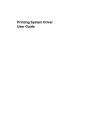
advertisement
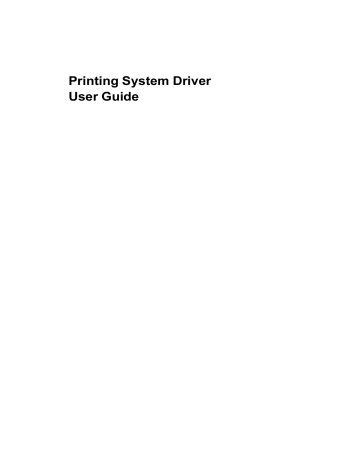
Job
The number of Private print jobs that can be stored is limited only by the storage capacity of the RAM disk. You can manually delete a job at the operation panel.
Warning: A print job can replace a job in RAM disk memory having the same
User name and Job name. To prevent this, select Use job name + date and
time under Overwrite job name.
Storing a Private Print Job
Private print lets you store a document temporarily in printing system memory without printing, and protect it with an Access code. The job is stored in RAM disk memory until it is printed, manually deleted, or turned off.
1
In the Job tab, select Job storage (e-MPS).
2
Select Private print.
3
In the Access code box, type four numbers if you want to restrict access to your document.
4
Click OK in all dialog boxes.
Job Name
8-3
A Job name is a unique identifier for each print job. It helps you find and print your job from the printing system’s operation panel. When you send a print job using one of the Job storage (e-MPS) options, you can assign a custom name to the job or use the name of the application file.
For Microsoft Word and PowerPoint, you can choose to include or omit the application name from the application defined Job name. You can also ensure that jobs in printing system memory are not replaced by new jobs having the same Job name.
Don’t Use Application Name
Don’t use application name is an option to remove the application name from the job name in job storage features. By selecting Don’t use application name, the file name you choose appears clearly in the job list. This feature is applicable only when printing from Microsoft Word or PowerPoint.
Overwrite Job Name
Overwrite job name is an option to ensure that a saved print job is not replaced in printing system memory by a new job having the same Job name. If a user sends two print jobs with the same User name and Job name, the second job replaces the first job without any prompt. To prevent this, Overwrite job name can automatically change the Job name by adding the date and time the job is sent. This feature also helps you to track when print jobs were sent from the computer.
The selected option applies to a Job name with either Application defined or
Custom selected. Overwrite job name options include:
Replace existing file
This option lets the current print job replace an existing job in printing system memory, if a job with the same User name and Job name exists.
User Guide
Printing System Driver
Job
Use job name + date and time
This option adds the current date and time to the end of the Job name, in the format: mmddyy hhmmss
The previous print job with the same job name remains in the printing system memory.
Selecting a Job Name
You must select a job name to use with Job storage (e-MPS) features, so that you can find your job in job lists on the printing system’s operation panel. The selected job name is saved with the print job when the job is sent to printing system memory.
1
In the Job tab, select Job storage (e-MPS).
2
Under Job name, select a name:
Application defined
This option uses the name of the application document as the job name. For
Microsoft Word or PowerPoint documents, selecting Don’t use application
name removes the name of the application so that only the document name appears as the job name.
Custom
This option uses a unique name for each job. Type a name in the box, up to
79 characters.
3
Select an Overwrite job name option in case a job already exists in printing system memory with the same job name:
Replace existing file
If a job with the same user name and job name exists, the current print job replaces an existing job in printing system memory.
Use job name + date and time
This option adds the current date and time to the end of the job name, in the format: mmddyy hhmmss
The previous print job with the same job name remains in the printing system memory.
8-4
advertisement
Related manuals
advertisement
Table of contents
- 7 Preparing to Install the Driver
- 7 Selecting an Installation Method
- 8 Installing Utilities
- 8 Upgrading Driver Components
- 8 Express Installation
- 8 Installing in Express Mode
- 10 Custom Installation
- 10 Installing in Custom Mode with a Network Connection using Discover
- 11 Installing in Custom Mode with a USB Connection using Discover
- 12 Installing in Custom Mode with a Network Connection using Custom Select
- 14 Installing in Custom Mode with a USB Connection using Custom Select
- 15 Optional Printer Components
- 15 Installing Optional Printer Components
- 15 The Add Printer Wizard
- 15 Installing a Printer Driver in Windows 7 and Windows Vista
- 16 Installing a Printer Driver in Windows XP
- 16 Printer Driver Settings Access
- 16 Changing the Default Driver Settings
- 18 Accessing Device Settings
- 18 Device Options
- 18 Setting Device Options
- 18 Auto Configure
- 19 Enabling Auto Configuration
- 19 Memory
- 19 Setting the Memory
- 20 RAM Disk
- 20 Setting RAM Disk
- 20 Administrator Settings
- 20 General
- 21 Show Quick Print Tab
- 21 Send Count Information
- 21 Send Application Name
- 21 Associate Profile with Application
- 21 Password Protect Administrator Settings
- 22 Setting the Administrator Password
- 22 Clearing the Administrator Password
- 22 SNMP
- 22 SNMPv3 Options
- 23 Selecting SNMP Settings
- 23 Lock Settings
- 24 Lock Settings Options
- 24 User Login
- 25 User Login Options
- 25 Printing with User Login
- 26 Job Accounting
- 26 Job Accounting Options
- 27 Printing with Job Accounting
- 27 User Settings
- 28 Identification
- 28 Setting User Identification
- 28 Units
- 28 Selecting a Unit of Measurement
- 28 Language Preference
- 28 Setting Language Preference
- 28 PDL (Page Description Language)
- 29 PDL Options
- 30 PDL Settings
- 30 Selecting a PDL
- 31 PDF Options
- 32 Printing and Saving to PDF
- 32 XPS Driver
- 33 Compatibility Settings
- 33 Media Source Enumeration
- 33 Setting Media Sources
- 33 Ignore Application Collation
- 33 Selecting Printer Driver Collation
- 34 Combine Source and Media Type Lists
- 34 Creating a Combined Source List
- 34 Removing a Plug-in
- 35 Quick Print Options
- 35 Common Printing Options
- 36 Collate
- 36 Duplex Printing
- 37 Multiple Pages per Sheet
- 37 Edit Quick Print
- 37 Editing Quick Print Options
- 37 Profiles
- 38 Selecting a Profile
- 38 Saving a Profile
- 39 Editing a Profile
- 39 Importing a Profile
- 39 Exporting a Profile
- 40 Application Based Printing
- 40 Adding an Association
- 40 Editing an Association
- 42 Basic Settings
- 43 Source and Media Types
- 43 Print Size and Page Size
- 44 Creating a Custom Page Size
- 44 Printing with Custom Size Pages
- 44 Duplex Printing
- 45 Printing in Duplex Mode
- 45 Collate
- 46 Printing Collated Documents
- 46 Quality
- 46 Print Preview
- 46 Previewing a Print Job
- 47 About
- 47 Displaying Version Information
- 47 Displaying Plug-in Information
- 48 Multiple Pages per Sheet
- 48 Printing Multiple Pages per Sheet
- 49 Scaling
- 49 Setting Scaling on the Page
- 49 Gutter
- 49 Creating a Gutter
- 50 Booklet
- 50 Printing a Booklet
- 50 Poster
- 51 Printing a Poster
- 52 Print Quality and Custom Quality
- 52 Selecting Print Quality
- 53 Selecting EcoPrint
- 53 Half Speed Mode
- 53 Fonts
- 53 Font Settings
- 54 Selecting Font Settings
- 54 Font Substitution
- 54 Setting Font Substitution
- 55 Disable Device Fonts
- 55 Disabling Device Fonts
- 55 Graphics
- 55 Selecting Graphics Settings
- 55 Pattern Scaling
- 56 Inversion Options
- 56 Optimization
- 56 CIE Option
- 57 Halftone Screen
- 57 Setting the Halftone Screen
- 58 Adjusting Grayscale
- 58 Text and Graphics Effects
- 59 Cover Mode
- 59 Printing Covers
- 60 Cover Mode Options
- 62 Choosing Cover Media
- 63 Page Insert
- 63 Printing Page Inserts
- 64 Page Insertion Options
- 64 Transparency Interleaving
- 65 Inserting Backing Sheets Between Transparencies
- 66 Job Storage (e-MPS)
- 66 Job Storage (e-MPS) options
- 67 Proof and Hold
- 67 Printing a Proof and Hold Job
- 67 Private Print
- 68 Storing a Private Print Job
- 68 Job Name
- 68 Don’t Use Application Name
- 68 Overwrite Job Name
- 69 Selecting a Job Name
- 70 Prologue/Epilogue
- 70 Selecting a Prologue/Epilogue File
- 70 Editing a Prologue/Epilogue File
- 71 Deleting a Prologue/Epilogue File
- 71 Assigning a Prologue/Epilogue File
- 71 Unassigning a Prologue/Epilogue File
- 71 Specifying the Insertion Point
- 72 Watermark
- 72 Adding or Editing a Watermark
- 73 Selecting Pages for Watermark
- 74 Security Watermark
- 75 Adding or Editing a Security Watermark
- 76 Adjusting Security Watermark Calibration
- 76 Selecting Pages for Security Watermark
- 77 Status Monitor
- 77 Selecting Status Monitor Options
- 78 Setting Status Monitor Preferences
- 79 EMF Spooling
- 79 Selecting EMF Spooling
- 79 Enable Client Profile