advertisement
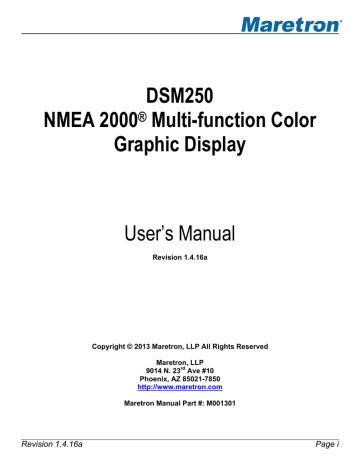
5.2.4 Display Settings Menu
The display settings menu allows you to change parameters related to display operation.
Figure 13 – DSM250 Display Settings Screen
5.2.4.1 Advanced Configuration
Advanced Configuration changes some complex parameters within the device, and should only be performed by an advanced user. Typically advanced configuration is only done at installation and should not need to be done while at sea.
Figure 14 – DSM250 Advanced Configuration
5.2.4.1.1 Installation Description
This entry allows you to modify the NMEA 2000 installation description text strings. You can enter any information you like here, such as the date the unit was installed, or the location in which it was installed, for later reference. Tools such as Maretron N2KAnalyzer allow you to view these values
later. See section 3.3.4 for details on how to enter a textual value.
Revision 1.4.16a Page 29
DSM250 User’s Manual
5.2.4.1.2 Primary Device Selection
Not all the data displayed by the DSM250 can be taken directly off the NMEA 2000 bus. Some require calculations with other parameters before the desired value can be displayed. An example would be the display of ground relative wind. In this case, the wind measured by the weather station needs to be combined with the vessel heading, course over ground, and speed over ground.
The instance number of the weather station is specified for each control.
This table provides the instance numbers of the other parameters used in the calculations.
Figure 15 – DSM250 Primary Device Selection
5.2.4.1.3 Refresh Network Information
have been detected on the NMEA2000 bus. This list is kept in memory permanently to reduce the overhead of requesting device information each time one of these pages is requested.
Pressing the Enter key while this selection is highlighted will clear the list of devices. It will be necessary to perform this action to remove traces of devices that have been removed from the bus.
5.2.4.1.4 Restore Factory Defaults
This option restores all settings on the DSM100 device to their factory default state.
5.2.4.2 Advanced Information
The Advanced Information Page displays information pertaining to the permanent setup and configuration of the DSM250.
Page 30 Revision 1.4.16a
Figure 16 – DSM250 Advanced Information Screen
Most of the items within the Advanced Information… menu are obvious and not described here, although a less obvious menu item (Bus Status…) is described below.
5.2.4.2.1 Bus Status
The DSM250 is capable of monitoring the NMEA 2000 ® network and displaying certain statistics.
Baud Rate : the speed capability of the connected network given in bits per second (bps),
Voltage : the network voltage as measured by the DSM250 in Volts,
Traffic
: the percent usage of the total available bandwidth measured by the DSM250,
Receive Rate
: the DSM250 measured received rate in frames per second (fps),
Transmit Rate : the DSM250 measured transmit rate in frames per second (fps),
Error Count : the DSM250 measured error frames since entering the Bus Status screen,
Receive Counter
: the number of DSM250 measured received frames, and
Transmit Counter : the number of DSM250 measured transmitted frames.
Revision 1.4.16a
Figure 17 – Bus Status Display
Page 31
DSM250 User’s Manual
5.2.4.3 Backlight
The DSM250 has three user-programmable lighting levels which may be cycled through using the
Lights key ( ) on the keypad while the DSM250 is operating in favorite screens mode. Each time you quick press the Lights key ( ) in favorite screens mode, the DSM250 backlight will transition between the “Low” setting, the “Medium” setting, and the “High” setting Note that a quick press of the
Lights key ( ) changes the screen intensity or backlight while a long press changes the color
palette as described in Section 5.2.4.4. The Backlight menu allows you to program the “Low”,
“Medium”, and “High” brightness levels. The value that appears next to the appropriate setting is
measured in percent of full brightness. The Backlight menu can be seen in Figure 18 below.
Figure 18 – Backlight Menu
5.2.4.4 Color Setup
The DSM250 has eight user-programmable color palettes. The default color palettes are as follows:
• Color Set #1 – White Back Ground, Black Foreground
• Color Set #2 – Red Back Ground, Black Foreground
• Color Set #3 – Blue Back Ground, Black Foreground
• Color Set #4 – Green Back Ground, Black Foreground
• Color Set #5 – Black Background, White Foreground
• Color Set #6 – Black Background, Red Foreground
• Color Set #7 – Black Background, Blue Foreground
• Color Set #8 – Black Background, Green Foreground
Choosing the “Color Setup…” menu item from the main “Display Settings..” menu takes you to the
Page 32 Revision 1.4.16a
Figure 19 – Color Palette Selection Screen
Use the Scroll Up ( ) or Scroll Down ( ) keys to move the highlight to the color set that you want to change, and then press the Enter key ( ). Selecting “Color Set #1” takes you to the screen
Figure 20 – Color Palette Configuration Screen
You can enable or disable Color Set #1 by changing the “Color Set:” to “Off”. This will disable Color
Set #1 while changing between color palettes when using a long press of the Lights key ( ) when the DSM250 is operating in favorite screens mode. Change the “Color Set:” back to “On” to enable this color palette.
Notice that Color Set #1 has a white background (100% Red, 100% Green, and 100% Blue equals white) and that the foreground color is black. You can adjust the three different colors to achieve different color backgrounds. Use the Scroll Up ( ) or Scroll Down ( ) keys to move the highlight to the color you want to change, and then press the Enter key ( ). Use the Scroll Up ( ) or Scroll
Down ( ) keys with the percentage number selected to change that particular color’s intensity. You can also switch the background color to the foreground color by changing the Inverse Background to
Revision 1.4.16a Page 33
DSM250 User’s Manual
“On”. The background will switch to black and the percentage color settings are now used to define the foreground color.
5.2.4.5 Demo Mode
The DSM250 has a demo mode suited for displaying the capabilities of the unit. It causes the
DSM250 to operate in a “simulated data” mode, where the DSM250 will install a set of pre-defined favorite screens and other configuration and will then display only the internally generated simulated data and will ignore any data arriving over the NMEA 2000 ® bus. While in demo mode, the DSM250 will display a “Demo” indicator in the upper right hand corner of the screen. Programming this option to “On (Show Room Mode)” or “On (Boat Show Mode, No Auto Reset)” will cause the DSM250 to enter the demo mode while programming this option for “Off (Normal Use Mode)” will cause the
DSM250 to return to using data from the NMEA 2000 ® bus.
In order to be able to demonstrate all of the DSM250’s capabilities, the unit allows the user to setup and configure different screens while in demo mode. However, in a show room environment and five minutes after the last button push (i.e., the customer has walked away the demo unit), the DSM250 will reset itself to the default screens. There are others times where it is important that the DSM250 doesn’t automatically reset after five minutes to the default screens, for example at a boat show where it is desired to show specific screens while running in the demo mode and thus the “Boat Show
Mode”.
WARNING : All data displayed in demo mode is simulated. Do not use this data for vessel monitoring or navigation purposes.
Figure 21 – Setting the Demo Mode
5.2.4.6 Keyboard Beep
The DSM250 has an annunciator that can be programmed to beep every time a key is pressed.
Conversely, the keypad beep may be disabled if desired.
Page 34 Revision 1.4.16a
Figure 22 – Setting the Keyboard Beep Option
5.2.4.7 Label
Each DSM250 can be given a software label. Normally this label will indicate the position of the
DSM250 and is used by the Alert System to identify one DSM250 from another.
Figure 23 – Editing the DSM250 Label
5.2.4.8 Language
The DSM250 currently supports two languages: English and Dutch (Nederlands). Support for other languages is planned for future firmware releases. To change the currently used language, use the
Scroll Up ( ) or Scroll Down ( ) keys to move the highlight to the “Language:” menu item, and then press the Enter key ( ) to move the highlight to the language selection on the right. Use the
Scroll Up ( ) or Scroll Down ( ) keys to change the selection to the desired value, and then press the Enter key ( ) to confirm your selection. The DSM250 will then reset itself, after which the selected language will be used for menus and titles.
5.2.4.9 Software Version
This field displays the version of the Firmware running in the DSM250.
Revision 1.4.16a Page 35
advertisement
Related manuals
advertisement
Table of contents
- 17 General
- 17 Introduction
- 17 Firmware Revision
- 17 DSM250 Features
- 17 Quick Install
- 18 Installation
- 18 Unpacking the Box
- 18 Choosing a Mounting Location
- 18 Mounting the DSM
- 18 Surface Mounting the DSM
- 19 Flush Mounting the DSM
- 20 Gimbal Mounting the DSM
- 21 Connecting the DSM
- 21 Checking the Connection
- 22 Operating the DSM
- 22 Turning the DSM250 On
- 22 Turning the DSM250 Off
- 23 Keypad Essentials
- 23 Navigating in a Menu
- 24 Choosing a Value from a List
- 24 Entering a Numeric Value
- 24 Entering a Textual Value
- 27 Important Concepts
- 27 Favorite Screens
- 27 Categories and Data Types
- 28 AC Bus
- 28 AC Generator
- 29 AC Utility
- 30 Anchor Watch
- 30 Depth
- 30 Elec. Distribution
- 30 Engine
- 32 Environment
- 32 Fluid Flow
- 32 Fuel Management
- 33 Heading
- 33 Humidity
- 34 Indicator
- 34 Navigation
- 34 Rudder
- 34 Pressure/Vacuum
- 35 Special Devices
- 35 Speed
- 35 Temperature
- 36 Transmission
- 36 Vessel
- 38 Alerts
- 38 Alert Types
- 38 Alert Terminology
- 38 Alert Priority
- 38 Vessel Alert Operating Modes
- 39 Alert States
- 40 Available Alert Classes
- 41 Operating Modes
- 41 Favorite screens modes
- 42 Menu Mode
- 43 Alert Setup Menu
- 43 Alert Status
- 43 Configuration Menu
- 45 Display Settings Menu
- 52 Favorite Screens Mode
- 52 Favorite Screens Setup Menu
- 56 Units Menu
- 60 Device Configuration
- 63 Airmar Depth/Speed/Temperature Transducers
- 63 Advanced Configuration
- 64 Device Instance
- 64 Installation Description
- 64 NMEA2000 PGN Enable/Disable
- 64 Clear Speed Calibration
- 65 Speed Calibration
- 65 Clear Temperature Offset
- 66 Temperature Calibration
- 66 Transducer Depth Offset
- 67 Trip Log
- 68 Bennett EP-30 (NMEA1) Trim Tabs Configuration
- 68 Trim Tabs Calibration
- 70 Maretron ACM100 Configuration
- 70 Advanced Configuration
- 73 AC Circuit Type
- 73 AC Device Type
- 73 Device Instance
- 73 Label
- 74 Reset Total Energy Recorded
- 75 Maretron ALM100 Configuration
- 75 Advanced Configuration
- 76 Instance
- 76 Label
- 77 Test Annunciator
- 78 Maretron DCM100 Configuration
- 78 Advanced Configuration
- 80 Current Sensor Zero Offset Calibration
- 81 DC Type
- 83 Instance
- 83 Label
- 84 Maretron DCR100 Configuration
- 84 Advanced Configuration
- 86 Device Label
- 86 Instance
- 86 Channel #1-#6 Configuration
- 88 Maretron DSM200 Configuration
- 89 Remote Device Selection
- 91 Maretron DSM150, DSM250 Configuration
- 91 Remote Device Selection
- 92 Copy alarms settings from local display
- 93 Copy device selection from local display
- 94 Copy display settings from local display
- 94 Copy favorite settings from local display
- 95 Copy DST100 calibrations from local display
- 95 Copy all settings from local display
- 96 Label
- 97 Remote Device Selection
- 98 Maretron DST100 Configuration
- 98 Advanced Configuration
- 99 Clear Speed Calibration
- 99 Speed Calibration
- 100 Transducer Depth Offset
- 100 Trip Log
- 102 Maretron DST110 Configuration
- 102 Advanced Configuration
- 103 Clear Speed Calibration
- 104 Speed Calibration
- 104 Clear Temperature Offset
- 105 Temperature Calibration
- 105 Transducer Depth Offset
- 106 Trip Log
- 107 Maretron EMS100 Configuration
- 107 Engine Instance
- 107 Boost Pressure Gauge Type
- 108 Boost Pressure Sender Type
- 108 Boost Pressure Sender Offset
- 108 Drive Trim Gauge Type
- 108 Drive Trim Sender Type
- 109 Drive Trim Sender Offset
- 109 Oil Pressure Gauge Type
- 109 Oil Pressure Sender Type
- 109 Oil Pressure Sender Offset
- 110 Water Temperature Gauge Type
- 110 Water Temperature Sender Type
- 110 Water Temperature Sender Offset
- 110 Preset Engine Hours
- 111 Tachometer Flywheel Teeth
- 112 Maretron FFM100 Configuration
- 112 Advanced Configuration
- 114 Device Label
- 114 Operating Mode
- 114 Channel
- 123 Maretron FPM100 Configuration
- 123 Advanced Configuration
- 125 Channel
- 132 Maretron GPS100 Configuration
- 133 Advanced Configuration
- 137 Cold Start GPS
- 137 GPS Mode Setting
- 138 Device Label
- 138 SBAS (WAAS) Enable/Disable
- 140 Maretron GPS200 Configuration
- 140 Advanced Configuration
- 142 Cold Start GPS
- 142 Device Label
- 142 SBAS (WAAS,EGNOS,MSAS) Enable/Disable
- 144 Maretron IPG100 Configuration
- 146 Device Label
- 146 N2KServer Password
- 147 IP Address
- 147 Subnet Mask
- 147 Default Gateway
- 147 Default DNS
- 148 Maretron J2K100 Configuration
- 148 Advanced Configuration
- 150 Device Label
- 150 NMEA 2000 Instance – Engine
- 151 Transmission Instance
- 152 AC/Icemaker Instance
- 152 J1939 Source Address Configuration
- 153 Refresh J1939 source address list
- 153 Maretron NBE100 Configuration
- 154 Advanced Configuration
- 154 Maretron RAA100 Configuration
- 155 Advanced Configuration
- 156 Label
- 157 Rudder Angle Calibration
- 160 Rudder Number
- 161 Operating Mode
- 162 Gauge Resistance, + to Sender
- 162 Gauge Resistance, - to Sender
- 164 Maretron RIM100 Configuration
- 164 Advanced Configuration
- 165 Device Label
- 166 Instance
- 166 Channel Configuration
- 167 Maretron SIM100 Configuration
- 167 Advanced Configuration
- 168 Device Label
- 169 Instance
- 169 Channel Configuration
- 170 Maretron SSC200 Configuration
- 170 Advanced Configuration
- 173 Installation Offset Calibration
- 174 Inverted Installation Entry
- 175 Label
- 175 Magnetic Deviation Calibration
- 176 Magnetic Deviation Status
- 176 Rate of Turn Damping Period
- 177 Rate of Turn Zero Offset Calibration
- 177 Variation Source Entry
- 181 Maretron TLA100 Configuration
- 181 Advanced Configuration
- 182 Label
- 182 Tank Capacity
- 183 Tank Levels Calibration
- 188 Tank Number
- 188 Tank Type
- 189 Operating Mode
- 190 Gauge Resistance, + to Sender
- 190 Gauge Resistance, - to Sender
- 192 Maretron TLM100 Configuration
- 192 Advanced Configuration
- 193 Label
- 193 Tank Capacity
- 194 Tank Levels Calibration
- 198 Tank Number
- 198 Tank Type
- 199 Maretron TLM150 Configuration
- 199 Maretron TLM200 Configuration
- 200 Maretron TMP100 Configuration
- 200 Advanced Configuration
- 201 Channel Configuration
- 202 Device Label
- 203 Maretron USB100 Configuration
- 203 Advanced Configuration
- 204 Remote Device Selection
- 205 Maretron VDR100 Configuration
- 206 Maretron WSO100 Configuration
- 206 Advanced Configuration
- 208 Device Label
- 209 Installation Offset Calibration
- 211 Wind Data Damping Period
- 211 Barometric Pressure
- 212 Outside Humidity
- 212 Outside Temperature
- 214 Data Display Types
- 214 Anchor Watch Display
- 215 Compass Rose Display
- 216 Gauge Display
- 217 GPS Status Display
- 218 Numeric Display
- 219 Rolling Road
- 220 Line Graph
- 220 Weather Display
- 222 Wind Rose
- 222 Moon Phase Display
- 222 Trim Tab Display
- 223 Swing Meter Display
- 223 Tank Gauge Display
- 224 Switch/Breaker Display
- 228 Alerts
- 228 Displaying Active Alerts
- 228 Alert Status Screen
- 229 Accepting or Cancelling an Alert
- 229 From a Favorite Screen
- 229 From the Alert Status Screen
- 230 Adding an Alert
- 231 Enable/Disable Control
- 231 Alert Type
- 231 Priority
- 232 Trigger Source
- 232 Description
- 232 Location
- 232 Trigger Configuration
- 246 Local Audible
- 247 Remote Annunciators
- 247 Operating Mode Moored
- 247 Operating Mode Underway
- 248 Operating Mode Anchored
- 248 Scope
- 248 Deleting an Alert
- 249 Editing an Alert
- 251 Setting the Vessel Operating Mode
- 251 Advanced Configuration
- 252 Remote Alert Audible
- 252 Flashing Screen
- 252 Restore Factory Defaults
- 254 Maintenance
- 255 Troubleshooting
- 256 Technical Specifications
- 261 Technical Support
- 262 Installation Template
- 264 Maretron (2 Year) Limited Warranty