advertisement
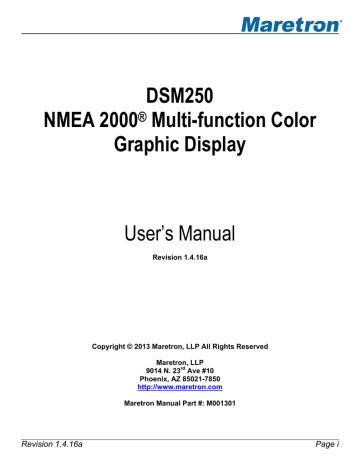
DSM250 User’s Manual change the value to the desired tank capacity value, and finally, press the Accept key to confirm your selection.
Figure 202 – Configuring the Tank Capacity
After you have pressed the Accept key, a confirmation screen will appear that warns you that the fluid remaining measurement will change as a result of this change. Press the Accept key to accept the change and store the new tank capacity value within the TLM100, or Press the Cancel Key to cancel the change and leave the old tank capacity programmed into the TLM100.
Figure 203 – Tank Capacity Change Confirmation Screen
6.24.4 Tank Levels Calibration
In order for the TLM100 to indicate an accurate tank level, it must know the geometry of the tank.
There are two methods of calibrating the tank level sender:
• Custom Calibration – use for non-rectangular tanks (also, most accurate in any case, but requires more effort)
• Rectangular Tank – By inputting some dimensions of a rectangular tank, the TLM100 is able to interpolate the volume of liquid from the distance to the surface.
Page 178 Revision 1.4.16a
6.24.4.1 Custom Calibration
The Custom Calibration setting will provide the most accurate tank level readings under any circumstances, but it requires that you go through a process in which you gradually fill the tank, stopping periodically to input the current fluid level. The TLM100 will measure the distance to the surface at each point and create a custom calibration map which relates the fluid levels to the volume
in the tank. Figure 186 below shows a screenshot of the DSM250 with the Custom Calibration option
highlighted. Custom calibration is necessary for non-rectangular tanks. To perform custom calibration of the tank level sender, use the Scroll Up ( ) or Scroll Down ( ) keys to move the highlighted cursor over the “Custom Calibration…” menu item. Then, press the Enter key ( ) to confirm your selection and begin the calibration process.
Figure 204 – Performing Custom Calibration of the Tank Level Monitor
The first step in custom calibration of the tank level monitor is to provide an estimated capacity of the tank. This estimated capacity must be within +/- 25% of the actual capacity. To set the estimated tank capacity, use the Increase and Decrease keys to adjust the displayed value until the desired value is shown. Then, press the Accept key to confirm your selection and continue with the calibration process. If you desire to stop the calibration process, pressing the Abort key ( ) will end the process and return you to the Tank Levels Calibration menu.
Revision 1.4.16a
Figure 205 – Tank Levels Calibration Capacity Estimation
Page 179
DSM250 User’s Manual
The next step in the calibration process is to fill the tank and indicate the volume of fluid in the tank at various points while filling the tank. This process should be started with an empty tank. You only need to indicate two calibration points for a rectangular tank, and can use up to 16 calibration points for a
tank with a more complex shape. Figure 206 shows a screenshot of the first calibration step. Enter
the first calibration point with an empty tank (0.0 Gallons/liters) by pressing the Accept key. The
“Current Point” highlight will advance to the next point.
Figure 206 – Empty Level Calibration
Each time you press Accept during this process and after the Current Point highlight advances, put more fluid into the tank, and note the total volume of fluid pumped into the tank at this point. Use the
Increase and Decrease keys to set the current tank level to the appropriate value, and then press the
Accept
key to store the current calibration point and advance to the next calibration point. Figure 207
shows a screenshot of these intermediate calibration points.
Page 180
Figure 207 – Intermediate Level Calibration
Revision 1.4.16a
Once the tank is completely full, instead of pressing the Accept key to store the current calibration point, press the Complete key. This will complete the calibration process and will also adjust the tank
capacity to the currently indicated level. Figure 208 below shows the calibration screen at the last
point with the full tank level (and thus the tank capacity) set to 101 gallons.
Figure 208 – Full Level Calibration
After you press accept, a confirmation screen will appear showing completion of the calibration process and the new tank capacity value. A screenshot of this calibration screen is shown below in
Figure 209 – Custom Tank Level Calibration Confirmation Screen
6.24.4.2 Rectangular Tank
If you have a rectangular tank, and you know the capacity of the tank, you can easily calibrate the
sender by using the “Rectangular Tank” menu item. Figure 210 below shows this option highlighted.
Use the Scroll Up ( ) or Scroll Down ( ) keys to move the highlight over this menu item, and then press the Enter key ( ).
Revision 1.4.16a Page 181
advertisement
Related manuals
advertisement
Table of contents
- 17 General
- 17 Introduction
- 17 Firmware Revision
- 17 DSM250 Features
- 17 Quick Install
- 18 Installation
- 18 Unpacking the Box
- 18 Choosing a Mounting Location
- 18 Mounting the DSM
- 18 Surface Mounting the DSM
- 19 Flush Mounting the DSM
- 20 Gimbal Mounting the DSM
- 21 Connecting the DSM
- 21 Checking the Connection
- 22 Operating the DSM
- 22 Turning the DSM250 On
- 22 Turning the DSM250 Off
- 23 Keypad Essentials
- 23 Navigating in a Menu
- 24 Choosing a Value from a List
- 24 Entering a Numeric Value
- 24 Entering a Textual Value
- 27 Important Concepts
- 27 Favorite Screens
- 27 Categories and Data Types
- 28 AC Bus
- 28 AC Generator
- 29 AC Utility
- 30 Anchor Watch
- 30 Depth
- 30 Elec. Distribution
- 30 Engine
- 32 Environment
- 32 Fluid Flow
- 32 Fuel Management
- 33 Heading
- 33 Humidity
- 34 Indicator
- 34 Navigation
- 34 Rudder
- 34 Pressure/Vacuum
- 35 Special Devices
- 35 Speed
- 35 Temperature
- 36 Transmission
- 36 Vessel
- 38 Alerts
- 38 Alert Types
- 38 Alert Terminology
- 38 Alert Priority
- 38 Vessel Alert Operating Modes
- 39 Alert States
- 40 Available Alert Classes
- 41 Operating Modes
- 41 Favorite screens modes
- 42 Menu Mode
- 43 Alert Setup Menu
- 43 Alert Status
- 43 Configuration Menu
- 45 Display Settings Menu
- 52 Favorite Screens Mode
- 52 Favorite Screens Setup Menu
- 56 Units Menu
- 60 Device Configuration
- 63 Airmar Depth/Speed/Temperature Transducers
- 63 Advanced Configuration
- 64 Device Instance
- 64 Installation Description
- 64 NMEA2000 PGN Enable/Disable
- 64 Clear Speed Calibration
- 65 Speed Calibration
- 65 Clear Temperature Offset
- 66 Temperature Calibration
- 66 Transducer Depth Offset
- 67 Trip Log
- 68 Bennett EP-30 (NMEA1) Trim Tabs Configuration
- 68 Trim Tabs Calibration
- 70 Maretron ACM100 Configuration
- 70 Advanced Configuration
- 73 AC Circuit Type
- 73 AC Device Type
- 73 Device Instance
- 73 Label
- 74 Reset Total Energy Recorded
- 75 Maretron ALM100 Configuration
- 75 Advanced Configuration
- 76 Instance
- 76 Label
- 77 Test Annunciator
- 78 Maretron DCM100 Configuration
- 78 Advanced Configuration
- 80 Current Sensor Zero Offset Calibration
- 81 DC Type
- 83 Instance
- 83 Label
- 84 Maretron DCR100 Configuration
- 84 Advanced Configuration
- 86 Device Label
- 86 Instance
- 86 Channel #1-#6 Configuration
- 88 Maretron DSM200 Configuration
- 89 Remote Device Selection
- 91 Maretron DSM150, DSM250 Configuration
- 91 Remote Device Selection
- 92 Copy alarms settings from local display
- 93 Copy device selection from local display
- 94 Copy display settings from local display
- 94 Copy favorite settings from local display
- 95 Copy DST100 calibrations from local display
- 95 Copy all settings from local display
- 96 Label
- 97 Remote Device Selection
- 98 Maretron DST100 Configuration
- 98 Advanced Configuration
- 99 Clear Speed Calibration
- 99 Speed Calibration
- 100 Transducer Depth Offset
- 100 Trip Log
- 102 Maretron DST110 Configuration
- 102 Advanced Configuration
- 103 Clear Speed Calibration
- 104 Speed Calibration
- 104 Clear Temperature Offset
- 105 Temperature Calibration
- 105 Transducer Depth Offset
- 106 Trip Log
- 107 Maretron EMS100 Configuration
- 107 Engine Instance
- 107 Boost Pressure Gauge Type
- 108 Boost Pressure Sender Type
- 108 Boost Pressure Sender Offset
- 108 Drive Trim Gauge Type
- 108 Drive Trim Sender Type
- 109 Drive Trim Sender Offset
- 109 Oil Pressure Gauge Type
- 109 Oil Pressure Sender Type
- 109 Oil Pressure Sender Offset
- 110 Water Temperature Gauge Type
- 110 Water Temperature Sender Type
- 110 Water Temperature Sender Offset
- 110 Preset Engine Hours
- 111 Tachometer Flywheel Teeth
- 112 Maretron FFM100 Configuration
- 112 Advanced Configuration
- 114 Device Label
- 114 Operating Mode
- 114 Channel
- 123 Maretron FPM100 Configuration
- 123 Advanced Configuration
- 125 Channel
- 132 Maretron GPS100 Configuration
- 133 Advanced Configuration
- 137 Cold Start GPS
- 137 GPS Mode Setting
- 138 Device Label
- 138 SBAS (WAAS) Enable/Disable
- 140 Maretron GPS200 Configuration
- 140 Advanced Configuration
- 142 Cold Start GPS
- 142 Device Label
- 142 SBAS (WAAS,EGNOS,MSAS) Enable/Disable
- 144 Maretron IPG100 Configuration
- 146 Device Label
- 146 N2KServer Password
- 147 IP Address
- 147 Subnet Mask
- 147 Default Gateway
- 147 Default DNS
- 148 Maretron J2K100 Configuration
- 148 Advanced Configuration
- 150 Device Label
- 150 NMEA 2000 Instance – Engine
- 151 Transmission Instance
- 152 AC/Icemaker Instance
- 152 J1939 Source Address Configuration
- 153 Refresh J1939 source address list
- 153 Maretron NBE100 Configuration
- 154 Advanced Configuration
- 154 Maretron RAA100 Configuration
- 155 Advanced Configuration
- 156 Label
- 157 Rudder Angle Calibration
- 160 Rudder Number
- 161 Operating Mode
- 162 Gauge Resistance, + to Sender
- 162 Gauge Resistance, - to Sender
- 164 Maretron RIM100 Configuration
- 164 Advanced Configuration
- 165 Device Label
- 166 Instance
- 166 Channel Configuration
- 167 Maretron SIM100 Configuration
- 167 Advanced Configuration
- 168 Device Label
- 169 Instance
- 169 Channel Configuration
- 170 Maretron SSC200 Configuration
- 170 Advanced Configuration
- 173 Installation Offset Calibration
- 174 Inverted Installation Entry
- 175 Label
- 175 Magnetic Deviation Calibration
- 176 Magnetic Deviation Status
- 176 Rate of Turn Damping Period
- 177 Rate of Turn Zero Offset Calibration
- 177 Variation Source Entry
- 181 Maretron TLA100 Configuration
- 181 Advanced Configuration
- 182 Label
- 182 Tank Capacity
- 183 Tank Levels Calibration
- 188 Tank Number
- 188 Tank Type
- 189 Operating Mode
- 190 Gauge Resistance, + to Sender
- 190 Gauge Resistance, - to Sender
- 192 Maretron TLM100 Configuration
- 192 Advanced Configuration
- 193 Label
- 193 Tank Capacity
- 194 Tank Levels Calibration
- 198 Tank Number
- 198 Tank Type
- 199 Maretron TLM150 Configuration
- 199 Maretron TLM200 Configuration
- 200 Maretron TMP100 Configuration
- 200 Advanced Configuration
- 201 Channel Configuration
- 202 Device Label
- 203 Maretron USB100 Configuration
- 203 Advanced Configuration
- 204 Remote Device Selection
- 205 Maretron VDR100 Configuration
- 206 Maretron WSO100 Configuration
- 206 Advanced Configuration
- 208 Device Label
- 209 Installation Offset Calibration
- 211 Wind Data Damping Period
- 211 Barometric Pressure
- 212 Outside Humidity
- 212 Outside Temperature
- 214 Data Display Types
- 214 Anchor Watch Display
- 215 Compass Rose Display
- 216 Gauge Display
- 217 GPS Status Display
- 218 Numeric Display
- 219 Rolling Road
- 220 Line Graph
- 220 Weather Display
- 222 Wind Rose
- 222 Moon Phase Display
- 222 Trim Tab Display
- 223 Swing Meter Display
- 223 Tank Gauge Display
- 224 Switch/Breaker Display
- 228 Alerts
- 228 Displaying Active Alerts
- 228 Alert Status Screen
- 229 Accepting or Cancelling an Alert
- 229 From a Favorite Screen
- 229 From the Alert Status Screen
- 230 Adding an Alert
- 231 Enable/Disable Control
- 231 Alert Type
- 231 Priority
- 232 Trigger Source
- 232 Description
- 232 Location
- 232 Trigger Configuration
- 246 Local Audible
- 247 Remote Annunciators
- 247 Operating Mode Moored
- 247 Operating Mode Underway
- 248 Operating Mode Anchored
- 248 Scope
- 248 Deleting an Alert
- 249 Editing an Alert
- 251 Setting the Vessel Operating Mode
- 251 Advanced Configuration
- 252 Remote Alert Audible
- 252 Flashing Screen
- 252 Restore Factory Defaults
- 254 Maintenance
- 255 Troubleshooting
- 256 Technical Specifications
- 261 Technical Support
- 262 Installation Template
- 264 Maretron (2 Year) Limited Warranty