advertisement
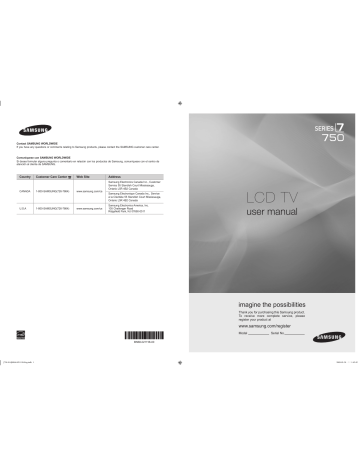
¦
Network Connection
You can set up the Internet Protocol so that you can communicate with various connected networks.
❑
■
Network Connection - Cable
LAN Connection for a DHCP Environment
The procedures to set up the network using Dynamic Host Configuration Protocol (DHCP) are described below. Since an IP address, subnet mask, gateway, and DNS are automatically allocated when DHCP is selected, you do not have to enter them manually.
1. Connect the LAN port on the rear panel of the TV and the external modem with a LAN Cable.
2. Connect the Modem port on the wall and the external modem with a Modem Cable.
The Modem Port on the Wall External Modem
(ADSL / VDSL / Cable TV)
TV Rear Panel
2 Modem Cable 1 LAN Cable
You can connect the LAN via a Sharer (Router).
The Modem Port on the Wall
External Modem
(ADSL / VDSL / Cable TV)
Modem Cable LAN Cable
IP Sharer
LAN Cable
TV Rear Panel
You can connect the LAN port and the TV directly depending on your network status.
The LAN Port on the Wall TV Rear Panel
LAN Cable
N
N
N
N
N
The terminals (the position of the port and the type) of the external device may differ depending on the manufacturer.
If the IP address allocation by the DHCP server has failed, turn the external modem off, turn it on again after at least 10 seconds and then try again.
For the connections between the external modem and the Sharer (Router), refer to the owner’s manual of the corresponding product.
You can connect the TV to the LAN directly without connecting it through a Sharer (Router)
You cannot use a manual-connection-type ADSL modem because it does not support DHCP. You have to use an automaticconnection-type ADSL modem.
English - 0
[750-NA]BN68-02111B-Eng.indb 30 2009-03-30 �� 1:42:51
■
LAN Connection for Static IP Environment
The procedures to set up the network using a static IP address are described below. You have to manually enter the IP address, subnet mask, gateway, and DNS that are provided by your Internet Service Provider (ISP).
1. Connect the LAN port on the rear panel of the TV and the LAN port on the wall using the LAN cable.
The LAN Port on the Wall TV Rear Panel
1 LAN Cable
You can connect the LAN via a Sharer (Router).
The LAN Port on the Wall
IP Sharer
TV Rear Panel
LAN Cable LAN Cable
N
N
N
N
N
N
The terminals (the position of the port and the type) of the external device may differ depending on the manufacturer.
If you are using a static IP address, your ISP will inform you of the IP address, subnet mask, gateway, and DNS. You must enter these values to complete the network settings. If you do not know the values, ask your network administrator.
For the information on how to configure and connect a Sharer (Router), refer to the owner’s manual for the corresponding product.
You can connect the TV to the LAN directly without connecting it through a Sharer (Router).
If you use an IP Sharer (IP Router) that supports DHCP, you can set up the device as either DHCP or static IP.
For the procedures to use a static IP address, ask your Internet Service Provider.
[750-NA]BN68-02111B-Eng.indb 31
English - 1
2009-03-30 �� 1:42:52
❑
Network Connection - Wireless
You can connect to the network wirelessly through a wireless IP sharer.
TV Side Panel
Wireless IP sharer
The LAN Port on the Wall or
Samsung Wireless LAN
Adapter
LAN Cable
1. Connect the ‘Samsung Wireless LAN Adapter’ into the USB1(HDD) or USB2 terminal of the TV.
N You must use the ‘Samsung Wireless LAN Adapter’(WIS09ABGN) to use a wireless network.
N Samsung’s Wireless LAN adapter is sold separately. The WIS09ABGN Wireless LAN adapter is offered by select retailers,
Ecommerce sites and Samsungparts.com.
N
N
N
N
N
N
N
To use a wireless network, your TV must be connected to a wireless IP sharer. If the wireless IP sharer supports DHCP, your TV can use a DHCP or static IP address to connect to the wireless network.
Samsung’s Wireless LAN adapter supports IEEE 802.11A, IEEE 802.11B, IEEE 802.11G, IEEE 802.11N. When you play
DLNA video over IEEE 802.11B/G connection, the video may not be played smoothly.
If the wireless IP sharer allows you to turn the Ping connection function on/off, turn it on.
Select a channel for the wireless IP sharer that is not currently being used. If the channel set for the wireless IP sharer is currently being used by another device nearby, this will result in interference and communications may fail.
If you apply a security system other than the systems listed below, it will not work with the TV.
When applying the security key for the AP (wireless IP sharer), only the following is supported.
1) Authentication Mode : OPEN, SHARED, WPAPSK, WPA2PSK
2) Encryption Type : WEP, TKIP, AES
When applying the security key for the Ad-hoc mode, only the following is supported.
1) Authentication Mode : SHARED, WPANONE
2) Encryption Type : WEP, TKIP, AES
If your AP supports WPS(Wi-Fi Protected Setup), you can connect to the network via PBC (Push Button Configuration) or
PIN (Personal Indentification Number). WPS will automatically configure the SSID and WPA key in either mode.
If the device isn’t certified, it may not connect to the TV via the ‘Samsung Wireless LAN Adapter’.
[750-NA]BN68-02111B-Eng.indb 32
English - 2
2009-03-30 �� 1:42:52
advertisement
Key Features
- 101.6 cm (40") LCD
- Full HD 1920 x 1080 pixels 16:9
- 2 ms
- 200 W
Related manuals
advertisement
Table of contents
- 4 List of Features
- 4 Accessories
- 5 Viewing the Control Panel
- 6 Viewing the Remote Control
- 7 Installing Batteries in the Remote Control
- 7 Viewing the menus
- 9 Plug & Play Feature
- 10 Connecting VHF and UHF Antennas
- 11 Connecting Cable TV
- 12 Viewing the Connection Panel
- 15 Channel Menu
- 16 Managing Channels
- 22 Viewing Picture-in-Picture
- 23 Using Your TV as a Computer (PC) Display
- 24 Setting up the TV with your PC
- 30 Setting the Time
- 32 Network Connection
- 35 Setting the Network
- 38 Input Menu
- 38 Support Menu
- 41 Connecting a USB Device
- 42 Media Play Function
- 44 Sorting the Photo List
- 45 Photo List Option Menu
- 46 Viewing a Photo or Slide Show
- 47 Slide Show Option Menu
- 49 Sorting the Music List
- 50 Music List Option Menu
- 51 Playing Music
- 52 Music Play option Menu
- 52 Sorting the Movie List
- 53 Movie List Option Menu
- 53 Playing a Movie File
- 56 Movie Play Option Menu
- 57 Using the Setup Menu
- 58 Setting the DLNA Network
- 59 Installing the DLNA Application
- 60 Using the DLNA Application
- 62 Using the DLNA Function
- 63 Connecting Anynet+ Devices
- 64 Setting Up Anynet
- 64 Switching between Anynet+ Devices
- 65 Recording
- 65 Listening through a Receiver (Home Theater)
- 66 Troubleshooting for Anynet
- 67 Using the Content Library
- 68 Using the TV Memory Contents
- 69 Using the Content Management
- 70 Getting Started with Internet@TV
- 73 Editing Snippets in the Dock
- 75 Using the Yahoo!® Widget Gallery
- 76 Using the Yahoo!® Weather Widget
- 76 Using the Yahoo!® News Widget
- 77 Using the Yahoo!® Flickr Widget
- 78 Using the Yahoo!® Finance Widget
- 78 Troubleshooting for internet@TV
- 78 Help Website
- 79 Home Network Center
- 80 Setting Up the Home Network Center
- 81 Using the Message Function
- 82 Using the Media Function
- 83 Troubleshooting
- 84 Installing the Stand
- 84 Disconnecting the Stand
- 85 Assembling the Cables
- 86 Anti-Theft Kensington Lock
- 86 Securing the Installation Space
- 87 Securing the TV to a Wall or Cabinet
- 90 Dimensions
- 108 Listado de características
- 108 Accesorios
- 109 Aspecto general del panel de control
- 110 Aspecto general del mando a distancia
- 111 Instalación de las pilas en el mando a distancia
- 111 Visualización de menús
- 113 Función Plug & Play
- 114 Conexión de las antenas de VHF y UHF
- 115 Conexión de TV por cable
- 116 Aspecto general del panel de conexiones
- 119 Menú del canal
- 120 Gestión de los canales
- 126 Visualización PIP (Imagen en imagen)
- 127 Uso del televisor como una pantalla de ordenador (PC)
- 128 Ajuste del televisor con el ordenador
- 136 Conexión de la red
- 142 Menú de entrada
- 142 Menú de ayuda
- 145 Conexión de un dispositivo USB
- 146 Funciones del reproductor multimedia
- 149 Menú de opciones de la lista de fotos
- 150 Visualización de una foto o una presentación
- 151 Menú de opciones de la presentación de diapositivas
- 154 Menú de opciones de la lista de música
- 155 Reproducción de música
- 156 Menú de opciones de la reproducción de música
- 157 Menú de opciones de la lista de películas
- 157 Reproducción de un archivo de película
- 160 Menús de opciones de la reproducción de películas
- 167 Conexión de dispositivos Anynet
- 168 Conmutación entre dispositivos Anynet
- 169 Grabación
- 169 Escucha a través de un receptor (sistema Cine en casa)
- 170 Solución de problemas de Anynet
- 171 Uso de la biblioteca de contenidos
- 172 Uso del contenido de la memoria del TV
- 173 Uso del gestor de contenido
- 174 Primeros pasos con Internet@TV
- 177 Edición del extracto en el acoplamiento
- 179 Uso de la galería de widgets de Yahoo!
- 180 Uso del servicio meteorológico de Yahoo!
- 181 Uso del servicio Flickr de Yahoo!
- 182 Solución de problemas de Internet@TV
- 182 Página web de la ayuda
- 183 Centro de red doméstica
- 185 Uso de la función de mensajería
- 186 Uso de la función multimedia
- 188 Instalación del soporte
- 188 Desconexión del soporte
- 189 Montaje de los cables
- 190 Bloqueo antirrobo Kensington
- 190 Seguridad en el espacio de instalación
- 191 Fijación del televisor a una pared o un armario
- 194 Dimensiones
- 201 Liste des caractéristiques
- 201 Accessoires
- 204 Insertion des piles dans la télécommande
- 206 Fonction Prêt à I’emploi
- 207 Connexion d'antennes VHF et UHF
- 208 Connexion pour la câblodiffusion
- 212 Menu des canaux
- 213 Gestion des canaux
- 219 Visionnement Image sur Image
- 220 Utilisation du téléviseur comme écran PC
- 227 Réglage de l’horloge
- 229 Connexion au réseau
- 235 Menu Input
- 235 Support technique
- 238 Connecting a USB Device
- 239 Fonction Media Play
- 241 Classement de la liste des photos
- 242 Options du menu Liste des photos
- 243 Lecture d’une photo ou d’un diaporama
- 244 Options du menu Diaporama
- 246 Classement de la liste de musique
- 248 Lecture musicale
- 249 Options du menu Lecture de la musique
- 254 Utilisation du menu Setup
- 256 Installation de l’application DLNA
- 257 Utilisation de l’application DLNA
- 259 Utilisation de la fonction DLNA
- 260 Branchement d’appareils Anynet
- 261 Permutation entre appareils Anynet
- 262 Enregistrement
- 263 Dépannage de la fonction Anynet
- 264 Utilisation du mode Content Library
- 265 Utilisation du contenu intégré dans la mémoire du téléviseur
- 266 Utilisation du mode Gestion de contenu
- 267 Démarrage avec Internet@TV
- 272 Utilisation de Yahoo!® Widget Gallery
- 273 Utilisation de l’objet fenêtre Yahoo!® Weather
- 273 Utilisation de l’objet fenêtre Yahoo!® News
- 274 Utilisation de l’objet fenêtre Yahoo!® Flickr
- 275 Utilisation de l’objet fenêtre Yahoo!® Finance
- 275 Dépannage de la fonction internet@TV
- 275 Site Web d’aide
- 276 Centre réseau domest
- 277 Programmation du Centre réseau domest
- 278 Utilisation de la fonction Message
- 279 Utilisation de la fonction Media
- 280 Dépannage
- 281 Installation du support
- 281 Retrait du support
- 282 Assemblage des câbles
- 283 Utilisation du verrou antivol Kensington
- 283 Sécurisation de l’espace d’installation
- 284 Stabilisation du téléviseur par rapport au mur ou une armoire
- 287 Dimensions