advertisement
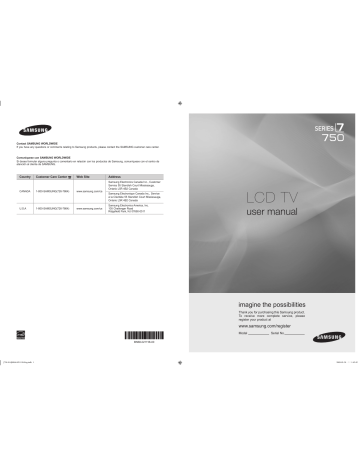
Using the Remote Control Button in Media Play Menu
Button
▲/▼/◄/►
ENTER E
∂ / ∑
RETURN
TOOLS
∫
π / μ
INFO
MEDIA.P
z , EXIT, TV
Operations
Move the cursor and select an item.
Select the currently selected item. While playing a slide show, movie, or music file:
- Pressing the ENTER E button during play pauses the play.
- Pressing the ENTER E button during pause resumes the play.
Play or pause the Slide Show, music or movie.
Return to the previous menu.
Run various functions from the Photo, Music and Movie menus.
Stop the current slide show, Music or Movie file.
Jump to previous group/Jump to next group.
Show file information.
Exit Media Play mode.
Stop Media Play mode and Returns to TV mode.
¦
Media Play Function
This function enables you to view and listen to photo, music and/or movie files saved on a USB Mass Storage Class (MSC) device.
Entering the Media Play (USB & DLNA) Menu
1. Press the MENU button. Press the ▲ or ▼ button to select Application , then press the ENTER E button.
SUM
851.86MB/993.02MB Free
PHOTO
2. Press the ▲ or ▼ button to select Media Play (USB & DLNA) , then press the
ENTER E button.
N The Media Play (USB & DLNA) menu is displayed.
SUM
Photo
Device
Music Movie Setup
R Return
O Press the MEDIA.P
button on the remote control to display the Media Play menu.
O Press the SOURCE button on the remote control to view the source list.
Then Press the ▲ or ▼ button to select USB .
. Press the Red button, then press the ▲ or ▼ button to select the TV memory or USB Memory. Press the ENTER E button.
N This function differs depending on the TV Memory / USB Memory Device / DLNA device.
N The selected USB device name appears at the bottom left of the screen.
4. Press the ◄ or ► button to select an icon ( Photo, Music, Movie, Setup ), then press the ENTER E button.
N To exit Media Play mode, press the MEDIA.P
button on the remote control.
[750-NA]BN68-02111B-Eng.indb 40
English - 40
2009-03-30 �� 1:42:55
Removing a USB Memory Device Safely
You can remove the device safely from the TV.
1. Press the TOOLS button in the Media Play file list screen, or while a Slide Show, music or movie is being played.
2. Press the ▲ or ▼ button to select Safe Remove , then press the ENTER E button.
. Remove the USB device from the TV.
Color Folder Preference Basic View Timeline
1231.jpg
1232.jpg
1233.jpg
1234.jpg
5/15
Slide Show
Copy
Play Current Group
Copy Current Group
1236.jpg
Information
Safe Remove
1237.jpg
Favorites Setting Select T Tools R Return
Screen Display
SUM Device
Color Folder Preference
1
Basic View Timeline
2
5/15
Sort key List Section
Group List Section
File List Section
1231.jpg
1232.jpg
1233.jpg
SUM
4
Device
1234.jpg
1235.jpg
1236.jpg
1237.jpg
3
6
1File(s) Selected
5
Favorites Setting Select
T
Tools
R
Return
Move to either ‘Sort key List Section’, ‘Group List Section’ or ‘File List Section’ using the Up and Down buttons. After selecting a section, press the ◄ or ► buttons to select an item.
1 Current Sort key: This field shows the current standard for sorting files. Press the ◄ or ► button to change the standard for sorting files.
2 View Groups: Shows the detailed groups of the files sorted according to the selected Sort key. The sort group where the currently selected file is contained is highlighted.
3 Currently selected file: The selected file is the file you can now control. Photo and movie files are displayed as thumbnail images.
4 Current Device: Shows the currently selected device name. Press the Red button to select a device.
Red ( Device ) button: Selects a connected device.
5 Help Items
Green ( Favorites Setting ) button: Changes the Favorites Setting for the selected file. Press this button repeatedly until the desired value appears.
Yellow ( Select ) button: Selects file from the file list. Selected files are marked with a symbol c . Press the Yellow button again to cancel a file selection.
TOOLS ( Tools ) button: Displays the option menus. (The option menu changes according to the current status.)
6 Item Selection Information: Shows the number of files that are selected by pressing the Yellow button.
[750-NA]BN68-02111B-Eng.indb 41
English - 41
2009-03-30 �� 1:42:57
advertisement
Key Features
- 101.6 cm (40") LCD
- Full HD 1920 x 1080 pixels 16:9
- 2 ms
- 200 W
Related manuals
advertisement
Table of contents
- 4 List of Features
- 4 Accessories
- 5 Viewing the Control Panel
- 6 Viewing the Remote Control
- 7 Installing Batteries in the Remote Control
- 7 Viewing the menus
- 9 Plug & Play Feature
- 10 Connecting VHF and UHF Antennas
- 11 Connecting Cable TV
- 12 Viewing the Connection Panel
- 15 Channel Menu
- 16 Managing Channels
- 22 Viewing Picture-in-Picture
- 23 Using Your TV as a Computer (PC) Display
- 24 Setting up the TV with your PC
- 30 Setting the Time
- 32 Network Connection
- 35 Setting the Network
- 38 Input Menu
- 38 Support Menu
- 41 Connecting a USB Device
- 42 Media Play Function
- 44 Sorting the Photo List
- 45 Photo List Option Menu
- 46 Viewing a Photo or Slide Show
- 47 Slide Show Option Menu
- 49 Sorting the Music List
- 50 Music List Option Menu
- 51 Playing Music
- 52 Music Play option Menu
- 52 Sorting the Movie List
- 53 Movie List Option Menu
- 53 Playing a Movie File
- 56 Movie Play Option Menu
- 57 Using the Setup Menu
- 58 Setting the DLNA Network
- 59 Installing the DLNA Application
- 60 Using the DLNA Application
- 62 Using the DLNA Function
- 63 Connecting Anynet+ Devices
- 64 Setting Up Anynet
- 64 Switching between Anynet+ Devices
- 65 Recording
- 65 Listening through a Receiver (Home Theater)
- 66 Troubleshooting for Anynet
- 67 Using the Content Library
- 68 Using the TV Memory Contents
- 69 Using the Content Management
- 70 Getting Started with Internet@TV
- 73 Editing Snippets in the Dock
- 75 Using the Yahoo!® Widget Gallery
- 76 Using the Yahoo!® Weather Widget
- 76 Using the Yahoo!® News Widget
- 77 Using the Yahoo!® Flickr Widget
- 78 Using the Yahoo!® Finance Widget
- 78 Troubleshooting for internet@TV
- 78 Help Website
- 79 Home Network Center
- 80 Setting Up the Home Network Center
- 81 Using the Message Function
- 82 Using the Media Function
- 83 Troubleshooting
- 84 Installing the Stand
- 84 Disconnecting the Stand
- 85 Assembling the Cables
- 86 Anti-Theft Kensington Lock
- 86 Securing the Installation Space
- 87 Securing the TV to a Wall or Cabinet
- 90 Dimensions
- 108 Listado de características
- 108 Accesorios
- 109 Aspecto general del panel de control
- 110 Aspecto general del mando a distancia
- 111 Instalación de las pilas en el mando a distancia
- 111 Visualización de menús
- 113 Función Plug & Play
- 114 Conexión de las antenas de VHF y UHF
- 115 Conexión de TV por cable
- 116 Aspecto general del panel de conexiones
- 119 Menú del canal
- 120 Gestión de los canales
- 126 Visualización PIP (Imagen en imagen)
- 127 Uso del televisor como una pantalla de ordenador (PC)
- 128 Ajuste del televisor con el ordenador
- 136 Conexión de la red
- 142 Menú de entrada
- 142 Menú de ayuda
- 145 Conexión de un dispositivo USB
- 146 Funciones del reproductor multimedia
- 149 Menú de opciones de la lista de fotos
- 150 Visualización de una foto o una presentación
- 151 Menú de opciones de la presentación de diapositivas
- 154 Menú de opciones de la lista de música
- 155 Reproducción de música
- 156 Menú de opciones de la reproducción de música
- 157 Menú de opciones de la lista de películas
- 157 Reproducción de un archivo de película
- 160 Menús de opciones de la reproducción de películas
- 167 Conexión de dispositivos Anynet
- 168 Conmutación entre dispositivos Anynet
- 169 Grabación
- 169 Escucha a través de un receptor (sistema Cine en casa)
- 170 Solución de problemas de Anynet
- 171 Uso de la biblioteca de contenidos
- 172 Uso del contenido de la memoria del TV
- 173 Uso del gestor de contenido
- 174 Primeros pasos con Internet@TV
- 177 Edición del extracto en el acoplamiento
- 179 Uso de la galería de widgets de Yahoo!
- 180 Uso del servicio meteorológico de Yahoo!
- 181 Uso del servicio Flickr de Yahoo!
- 182 Solución de problemas de Internet@TV
- 182 Página web de la ayuda
- 183 Centro de red doméstica
- 185 Uso de la función de mensajería
- 186 Uso de la función multimedia
- 188 Instalación del soporte
- 188 Desconexión del soporte
- 189 Montaje de los cables
- 190 Bloqueo antirrobo Kensington
- 190 Seguridad en el espacio de instalación
- 191 Fijación del televisor a una pared o un armario
- 194 Dimensiones
- 201 Liste des caractéristiques
- 201 Accessoires
- 204 Insertion des piles dans la télécommande
- 206 Fonction Prêt à I’emploi
- 207 Connexion d'antennes VHF et UHF
- 208 Connexion pour la câblodiffusion
- 212 Menu des canaux
- 213 Gestion des canaux
- 219 Visionnement Image sur Image
- 220 Utilisation du téléviseur comme écran PC
- 227 Réglage de l’horloge
- 229 Connexion au réseau
- 235 Menu Input
- 235 Support technique
- 238 Connecting a USB Device
- 239 Fonction Media Play
- 241 Classement de la liste des photos
- 242 Options du menu Liste des photos
- 243 Lecture d’une photo ou d’un diaporama
- 244 Options du menu Diaporama
- 246 Classement de la liste de musique
- 248 Lecture musicale
- 249 Options du menu Lecture de la musique
- 254 Utilisation du menu Setup
- 256 Installation de l’application DLNA
- 257 Utilisation de l’application DLNA
- 259 Utilisation de la fonction DLNA
- 260 Branchement d’appareils Anynet
- 261 Permutation entre appareils Anynet
- 262 Enregistrement
- 263 Dépannage de la fonction Anynet
- 264 Utilisation du mode Content Library
- 265 Utilisation du contenu intégré dans la mémoire du téléviseur
- 266 Utilisation du mode Gestion de contenu
- 267 Démarrage avec Internet@TV
- 272 Utilisation de Yahoo!® Widget Gallery
- 273 Utilisation de l’objet fenêtre Yahoo!® Weather
- 273 Utilisation de l’objet fenêtre Yahoo!® News
- 274 Utilisation de l’objet fenêtre Yahoo!® Flickr
- 275 Utilisation de l’objet fenêtre Yahoo!® Finance
- 275 Dépannage de la fonction internet@TV
- 275 Site Web d’aide
- 276 Centre réseau domest
- 277 Programmation du Centre réseau domest
- 278 Utilisation de la fonction Message
- 279 Utilisation de la fonction Media
- 280 Dépannage
- 281 Installation du support
- 281 Retrait du support
- 282 Assemblage des câbles
- 283 Utilisation du verrou antivol Kensington
- 283 Sécurisation de l’espace d’installation
- 284 Stabilisation du téléviseur par rapport au mur ou une armoire
- 287 Dimensions