advertisement
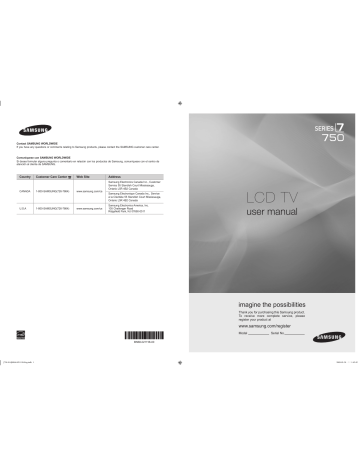
INPUT / SUPPORT
¦
Input Menu
❑
■
Source List
Use to select TV or other external input sources such as DVD / Blu-ray players / Cable Box /
Satellite receivers (Set-Top Box) connected to the TV. Use to select the input source of your choice.
O Press the SOURCE button on the remote control to view an external signal source.
TV / AV1 / AV2 / Component1 / Component2 / PC / HDMI1/DVI / HDMI2 / HDMI / HDMI4 /
USB
N You can choose only those external devices that are connected to the TV. In the Source
List , connected inputs will be highlighted and sorted to the top. Inputs that are not connected will be sorted to the bottom.
N If USB devices are connected to the USB1(HDD) and USB2 jacks, they are displayed as
USB1 and USB2 in order.
N
N
PC always stays activated.
Using the color buttons on the remote with the Source list
Red ( Refresh ): Refreshes the connected external devices. Press this if your Source is on and connected, but does not appear in the list.
TOOLS ( Tools ): Displays the Edit Name and Information menus.
Source List
Edit Name
Source List
TV
PC
AV1
AV2
Component1
Component2
Refresh T Tools
: - - - -
: - - - -
: - - - -
: - - - -
: - - - -
❑
■
Edit Name
VCR / DVD / Cable STB / Satellite STB / PVR STB / AV Receiver / Game / Camcorder / PC / DVI / DVI PC / TV / IPTV / Blu-ray
/ HD DVD / DMA
Name the device connected to the input jacks to make your input source selection easier.
N When a PC with a resolution of 1920 x 1080@60Hz is connected to the HDMI IN 1(DVI) port, you should set the HDMI1/DVI mode to DVI PC in the Edit Name of the Input mode.
¦
Support Menu
❑
Legal Notice
View the Legal Notice and General Disclaimer regarding Third Party Contents and Service.
N The General Disclaimer may differ depending on the country.
❑
Product Guide
The Product Guide gives you information on the most important features of this TV.
The descriptions provided by this function are in Engligh and French only.
Picture Quality
Eco-Friendly
Full HD 1080p
Auto Motion Plus 240Hz
Picture Mode
Internet@TV-Content Service
Content Library Flash
USB2.0 Movie
DLNA Wireless
Energy Saving Mode
Eco Material
Legal Notice
Product Guide
Self Diagnosis
Software Upgrade
HD Connection Guide
Contact Samsung
▶
English - 6
[750-NA]BN68-02111B-Eng.indb 36 2009-03-30 �� 1:42:54
Using the Remote Control Buttons in the Product Guide Menu
Button
Yellow Button
◄/►
ENTER E
RETURN
EXIT
Operations
Shows the contents of the Product Guide sequentially. (Auto Play)
Move the cursor and select an item.
Select the currently selected item.
Return to the previous menu.
Stop the current function and return to the Product Guide main menu.
❑
■
■
■
Self Diagnosis
Picture Test
If you think you have a picture problem, perform the picture test. Check the color pattern on the screen to see if the problem still exists.
● Yes : If the test pattern does not appear or there is noise in the test pattern, select Yes .
There may be a problem with the TV. Contact Samsung’s call center for assistance.
● No : If the test pattern is properly displayed, select No . There may be a problem with your external equipment. Please check your connections. If the problem still persists, refer to the external device’s user manual.
Picture Test
Sound Test
Signal Information
Self Diagnosis
▶
U
Move
E
Enter
R
Return
Sound Test
If you think you have a sound problem, please perform the sound test. You can check the sound by playing a built-in melody sound through the TV.
N
N
●
●
If you hear no sound from the TV’s speakers, before performing the sound test, make sure Speaker Select is set to TV speaker in the Sound menu.
The melody will be heard during the test even if Speaker Select is set to External Speaker or the sound is muted by pressing the MUTE button.
Yes : If during the sound test you can hear sound only from one speaker or not at all, select Yes . There may be a problem with the TV. Contact Samsung’s call center for assistance.
No : If you can hear sound from the speakers, select No . There may be a problem with your external equipment. Please check your connections. If the problem still persists, refer to the external device’s user manual.
Signal Strength (digital channels only)
Unlike analog channels, which can vary in reception quality from ‘snowy’ to clear, digital (HDTV) channels have either perfect reception quality or you will not receive them at all. So, unlike analog channels, you cannot fine tune a digital channel. You can, however, adjust your antenna to improve the reception of available digital channels.
N If the signal strength meter indicates that the signal is weak, physically adjust your antenna to increase the signal strength.
Continue to adjust the antenna until you find the best position with the strongest signal.
[750-NA]BN68-02111B-Eng.indb 37
English - 7
2009-03-30 �� 1:42:54
❑
■
■
■
Software Upgrade
Samsung may offer upgrades for the TV’s firmware in the future. These upgrades can be performed via the TV when it is connected to the Internet, or by downloading the new firmware from samsung.com to a USB memory device.
N
N
N
Current Version is the software already installed in the TV.
Alternative Software (Backup) shows the previous version that will be replaced.
Software is represented as ‘Year/Month/Day_Version’. The more recent the date, the newer the software version. Installing the latest version is recommended.
or
TV Side Panel
USB Drive
By USB
Insert a USB drive containing the firmware upgrade downloaded from samsung.com into the
TV. Please be careful to not disconnect the power or remove the USB drive while upgrades are being applied. The TV will turn off and turn on automatically after completing the firmware upgrade. Please check the firmware version after the upgrades are complete (the new version will have a higher number than the older version).
When software is upgraded, video and audio settings you have made will return to their default
(factory) settings. We recommend you write down your settings so that you can easily reset them after the upgrade.
Current Version
By USB
By Online
Alternative Software
Software Upgrade
2009/01/17_000001
2009/01/16_000000
▶
U Move E Enter R Return
By Online
Upgrades the software using the Internet.
N First, configure your network.
For detailed procedures on using the Network Setup, refer to the ‘Setting the Network’ instructions. (see pages 30~35)
N If the internet connection doesn’t operate properly, connection can be broken. please retry downloading. If the problem still happens, download by USB and upgrade.
Alternative Software (Backup)
If there is an issue with the new firmware and it is affecting operation, you can change the software to the previous version.
N
N
If software was changed, existing software is displayed.
You can change current software to alternative software by ‘ Alternative Software ’.
❑
HD Connection Guide
This menu presents the connection method that provides the optimal quality for the HDTV. Refer to this information when connecting external devices to the TV.
❑
Contact Samsung
View this information when your TV does not work properly or when you want to upgrade the software. You can view the information regarding the call center, product and software file download method.
[750-NA]BN68-02111B-Eng.indb 38
English - 8
2009-03-30 �� 1:42:54
advertisement
Key Features
- 101.6 cm (40") LCD
- Full HD 1920 x 1080 pixels 16:9
- 2 ms
- 200 W
Related manuals
advertisement
Table of contents
- 4 List of Features
- 4 Accessories
- 5 Viewing the Control Panel
- 6 Viewing the Remote Control
- 7 Installing Batteries in the Remote Control
- 7 Viewing the menus
- 9 Plug & Play Feature
- 10 Connecting VHF and UHF Antennas
- 11 Connecting Cable TV
- 12 Viewing the Connection Panel
- 15 Channel Menu
- 16 Managing Channels
- 22 Viewing Picture-in-Picture
- 23 Using Your TV as a Computer (PC) Display
- 24 Setting up the TV with your PC
- 30 Setting the Time
- 32 Network Connection
- 35 Setting the Network
- 38 Input Menu
- 38 Support Menu
- 41 Connecting a USB Device
- 42 Media Play Function
- 44 Sorting the Photo List
- 45 Photo List Option Menu
- 46 Viewing a Photo or Slide Show
- 47 Slide Show Option Menu
- 49 Sorting the Music List
- 50 Music List Option Menu
- 51 Playing Music
- 52 Music Play option Menu
- 52 Sorting the Movie List
- 53 Movie List Option Menu
- 53 Playing a Movie File
- 56 Movie Play Option Menu
- 57 Using the Setup Menu
- 58 Setting the DLNA Network
- 59 Installing the DLNA Application
- 60 Using the DLNA Application
- 62 Using the DLNA Function
- 63 Connecting Anynet+ Devices
- 64 Setting Up Anynet
- 64 Switching between Anynet+ Devices
- 65 Recording
- 65 Listening through a Receiver (Home Theater)
- 66 Troubleshooting for Anynet
- 67 Using the Content Library
- 68 Using the TV Memory Contents
- 69 Using the Content Management
- 70 Getting Started with Internet@TV
- 73 Editing Snippets in the Dock
- 75 Using the Yahoo!® Widget Gallery
- 76 Using the Yahoo!® Weather Widget
- 76 Using the Yahoo!® News Widget
- 77 Using the Yahoo!® Flickr Widget
- 78 Using the Yahoo!® Finance Widget
- 78 Troubleshooting for internet@TV
- 78 Help Website
- 79 Home Network Center
- 80 Setting Up the Home Network Center
- 81 Using the Message Function
- 82 Using the Media Function
- 83 Troubleshooting
- 84 Installing the Stand
- 84 Disconnecting the Stand
- 85 Assembling the Cables
- 86 Anti-Theft Kensington Lock
- 86 Securing the Installation Space
- 87 Securing the TV to a Wall or Cabinet
- 90 Dimensions
- 108 Listado de características
- 108 Accesorios
- 109 Aspecto general del panel de control
- 110 Aspecto general del mando a distancia
- 111 Instalación de las pilas en el mando a distancia
- 111 Visualización de menús
- 113 Función Plug & Play
- 114 Conexión de las antenas de VHF y UHF
- 115 Conexión de TV por cable
- 116 Aspecto general del panel de conexiones
- 119 Menú del canal
- 120 Gestión de los canales
- 126 Visualización PIP (Imagen en imagen)
- 127 Uso del televisor como una pantalla de ordenador (PC)
- 128 Ajuste del televisor con el ordenador
- 136 Conexión de la red
- 142 Menú de entrada
- 142 Menú de ayuda
- 145 Conexión de un dispositivo USB
- 146 Funciones del reproductor multimedia
- 149 Menú de opciones de la lista de fotos
- 150 Visualización de una foto o una presentación
- 151 Menú de opciones de la presentación de diapositivas
- 154 Menú de opciones de la lista de música
- 155 Reproducción de música
- 156 Menú de opciones de la reproducción de música
- 157 Menú de opciones de la lista de películas
- 157 Reproducción de un archivo de película
- 160 Menús de opciones de la reproducción de películas
- 167 Conexión de dispositivos Anynet
- 168 Conmutación entre dispositivos Anynet
- 169 Grabación
- 169 Escucha a través de un receptor (sistema Cine en casa)
- 170 Solución de problemas de Anynet
- 171 Uso de la biblioteca de contenidos
- 172 Uso del contenido de la memoria del TV
- 173 Uso del gestor de contenido
- 174 Primeros pasos con Internet@TV
- 177 Edición del extracto en el acoplamiento
- 179 Uso de la galería de widgets de Yahoo!
- 180 Uso del servicio meteorológico de Yahoo!
- 181 Uso del servicio Flickr de Yahoo!
- 182 Solución de problemas de Internet@TV
- 182 Página web de la ayuda
- 183 Centro de red doméstica
- 185 Uso de la función de mensajería
- 186 Uso de la función multimedia
- 188 Instalación del soporte
- 188 Desconexión del soporte
- 189 Montaje de los cables
- 190 Bloqueo antirrobo Kensington
- 190 Seguridad en el espacio de instalación
- 191 Fijación del televisor a una pared o un armario
- 194 Dimensiones
- 201 Liste des caractéristiques
- 201 Accessoires
- 204 Insertion des piles dans la télécommande
- 206 Fonction Prêt à I’emploi
- 207 Connexion d'antennes VHF et UHF
- 208 Connexion pour la câblodiffusion
- 212 Menu des canaux
- 213 Gestion des canaux
- 219 Visionnement Image sur Image
- 220 Utilisation du téléviseur comme écran PC
- 227 Réglage de l’horloge
- 229 Connexion au réseau
- 235 Menu Input
- 235 Support technique
- 238 Connecting a USB Device
- 239 Fonction Media Play
- 241 Classement de la liste des photos
- 242 Options du menu Liste des photos
- 243 Lecture d’une photo ou d’un diaporama
- 244 Options du menu Diaporama
- 246 Classement de la liste de musique
- 248 Lecture musicale
- 249 Options du menu Lecture de la musique
- 254 Utilisation du menu Setup
- 256 Installation de l’application DLNA
- 257 Utilisation de l’application DLNA
- 259 Utilisation de la fonction DLNA
- 260 Branchement d’appareils Anynet
- 261 Permutation entre appareils Anynet
- 262 Enregistrement
- 263 Dépannage de la fonction Anynet
- 264 Utilisation du mode Content Library
- 265 Utilisation du contenu intégré dans la mémoire du téléviseur
- 266 Utilisation du mode Gestion de contenu
- 267 Démarrage avec Internet@TV
- 272 Utilisation de Yahoo!® Widget Gallery
- 273 Utilisation de l’objet fenêtre Yahoo!® Weather
- 273 Utilisation de l’objet fenêtre Yahoo!® News
- 274 Utilisation de l’objet fenêtre Yahoo!® Flickr
- 275 Utilisation de l’objet fenêtre Yahoo!® Finance
- 275 Dépannage de la fonction internet@TV
- 275 Site Web d’aide
- 276 Centre réseau domest
- 277 Programmation du Centre réseau domest
- 278 Utilisation de la fonction Message
- 279 Utilisation de la fonction Media
- 280 Dépannage
- 281 Installation du support
- 281 Retrait du support
- 282 Assemblage des câbles
- 283 Utilisation du verrou antivol Kensington
- 283 Sécurisation de l’espace d’installation
- 284 Stabilisation du téléviseur par rapport au mur ou une armoire
- 287 Dimensions