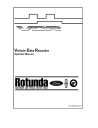
advertisement
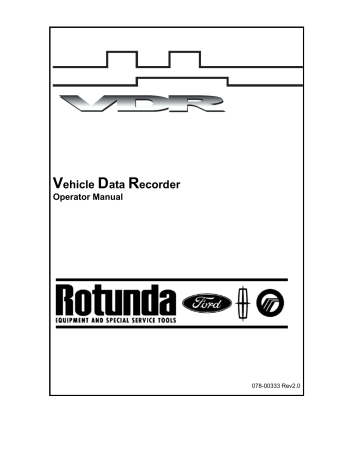
VDR Operator's Manual
For SAFE vehicle operation, be sure the cables are secured away from steering, shifting, and pedal controls. Failure to do so could result in personal injury.
Control of VDR/Manually Recording Data
If customer is to drive vehicle and capture recordings on VDR, technician will inform them how many recordings can be captured, see
Recording Time Set-up
on page 13.
1.
Drive vehicle as normal.
−
Make sure both indicator lights on the VDR Pendant are ON. VDR will not record data if
Pendant lights are not on. If the lights are OFF Press
Trigger Button
on Pendant to activate lights.
3.
Press Pendant Trigger
Button
when vehicle exhibits customer complaint(s).
3.
If VDR is set-up for multiple recordings, repeat steps 1-2.
Note: If hard start conditions are being evaluated, Pendant must be activated before attempting to start the vehicle. VDR will not record data if both Pendant lights are not on. If the lights are
OFF Press Trigger Button on Pendant to activate lights.
Recorded data will be retained by the VDR until it is overwritten or a new configuration is downloaded.
User Interface (Pendant)
There are five (5) different functions on the Pendant; a manual Trigger Button, a seven (7) segment LED display, a GREEN Power LED, a YELLOW Link LED, and an audible Buzzer.
A - Manual Trigger Button
B - LED (seven segment)
Display
C - Green Power LED
D - Yellow Link LED
E - Buzzer
18
VDR Operator's Manual
Manual Trigger Button (A)
This is used to manually trigger a recording of vehicle information. Once the VDR has been configured, each time the Trigger Button is depressed a recording will be made.
Note: Once all recordings have been captured, pressing the Trigger Button again will overwrite the first captured recording.
−
On certain vehicle applications the Trigger Button may need to be pressed to wake the
VDR up from
Sleep Mode
before a vehicle recording can be made.
Note: On certain vehicle applications the VDR may not automatically wake up when the ignition key is turned ON or the vehicle is started. This is determined if the GREEN and YELLOW LEDs and the digital display window do not light up when the key is turned to the ON or RUN position.
If the VDR does not automatically wake up, press the Trigger Button on the end of the Pendant to wake up the VDR. Once the Trigger Button is pressed the YELLOW Link LED will flash while the VDR attempts to establish communication with the vehicle. If communication is established, the YELLOW Link LED will stop flashing and the LED display window will illuminate. If the
VDR is unable to establish communications with the vehicle, it will go back to sleep in approximately 60 seconds. If the VDR goes back to sleep, check the connections at the VDR and the DLC connection on the vehicle. If all the connections are good and secure, the ignition key is in the ON or RUN position and the VDR still does not wake up, see VDR Support Section for instructions.
LED (seven segment) Display (B)
This digital display window shows the number of recordings that have been made since the VDR was downloaded. Once the maximum number of recordings have been made, the display number will flash. While making a recording the display segments will rotate in a clockwise direction, and when the VDR is being uploaded the display segments will rotate in a counterclockwise direction. When the VDR is in
Sleep Mode
the display will be blank.
The VDR Pendant may also display other codes in certain situations. After updating the VDR software, the display window may show a "C". The flashing "C" indicates that the configuration file downloaded to the VDR has been lost and is normal after performing a software update to the
VDR. The flashing "C" may also occur if the battery in the VDR fails, in this instance IDS will inform the user of this condition. An "E" may be displayed if an error occurs during the VDR software update process. If either of these two problems is encountered, see VDR Support Section for instructions.
GREEN Power LED (C)
This LED will illuminate when the VDR is connected to the
power supply
. The Power LED will also be ON when the vehicle powers the VDR and the VDR is not in
Sleep Mode
.
YELLOW Link LED (D)
This LED indicates that the VDR is communicating with the vehicle. When the VDR is communicating with the vehicle, the Link LED will be ON. If communications between the vehicle and the VDR are lost, the YELLOW Link LED will FLASH for 60 seconds and then turn
OFF when the VDR goes into
Sleep Mode
. The Link LED will also FLASH when uploading recording files from the VDR to the IDS.
19
advertisement
Related manuals
advertisement
Table of contents
- 3 Contents
- 4 Definitions, Acronyms, and Abbreviations
- 5 Introduction
- 6 System Components
- 6 Standard Equipment
- 7 Safety
- 7 Proper Installation and Use of this Equipment
- 8 Equipment Precautions
- 8 IMPORTANT SAFETY INSTRUCTIONS
- 10 Using the VDR
- 10 Vehicle Identification
- 10 Identifying a New Vehicle
- 11 Manual Vehicle Entry
- 12 VDR Set-up from IDS
- 14 Parameter Selection
- 15 Recording Time Set-up
- 16 Trigger Set-up
- 17 Download to VDR
- 19 Hook-up to Vehicle
- 20 Control of VDR/Manually Recording Data
- 20 User Interface (Pendant)
- 22 Pendant Events and Indicators
- 23 VDR Upload to IDS
- 24 File Naming
- 24 Playback
- 28 Technical Specifications
- 28 Vehicle Data Recorder (VDR)
- 28 Environmental Specifications
- 28 Vehicle Communications Link Interface
- 29 VDR Connectors
- 30 Care and Maintenance
- 31 Troubleshooting
- 31 Simple Checks
- 31 VDR System Diagnostics
- 33 Warranty
- 34 VDR Support
- 34 WEB BASED TECHNICAL INFORMATION SUPPORT REQUEST
