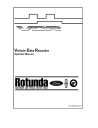
advertisement
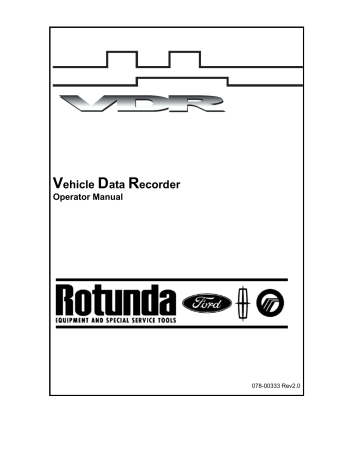
VDR Operator's Manual
a.
Place the current vehicle session on hold, or complete, or delete the session. b.
Select
VDR Upload
from
Vehicle Identification
. This will automatically pull the correct existing vehicle session, if available, or create a new session as required.
4.
When upload is complete, save the recordings by entering a filename followed by a description of the file (see
File Naming
).
Parameters and modules selected during VDR Setup, but not available on the vehicle will be listed on an information screen during the upload process.
File Naming
Upon the complete upload of the last recording from the VDR, a prompt will appear to name the recordings. File management procedures and any necessary data transformations will also be done at this time.
Playback
Playback
will be available upon completion of
File Naming
or when entering
VDR
Upload/Playback
from the toolbox menu. Selecting the
Playback
sub-tab will display a list of previously saved VDR recordings. Selecting a previous recording will display the recording as well as any associated DTCs.
22
VDR Operator's Manual
1.
Select
VDR Upload/Playback
from toolbox.
2.
Select
Playback
sub-tab.
3.
Select a saved recording to view.
Parameters on the Playback screen are displayed in both x-y plots and digital states. The display range can be adjusted, resized or zoomed in or out. The x-y plots can also be changed to display digital, histogram, or bar graph as appropriate for the signal selected.
Parameters can also be temporarily removed from the current display. This feature only temporarily removes the parameter from the display; it does not remove the parameter from the recording or delete the data for that parameter.
To remove a parameter from the playback display:
1.
Select the
Parameter Selection
icon.
2.
Select a parameter to un-highlight that parameter.
23
VDR Operator's Manual
To redisplay a parameter:
1.
Select the
Parameter Selection
icon.
2.
Select a parameter to highlight and redisplay that parameter.
24
VDR Operator's Manual
The DTC screen is also available to view any DTCs that were present before or after the recording was made. Any new DTC will have an asterisk next to it. Codes are listed under
CMDTCs and Pending DTCs, and the code descriptions appear when the DTC is highlighted.
25
advertisement
Related manuals
advertisement
Table of contents
- 3 Contents
- 4 Definitions, Acronyms, and Abbreviations
- 5 Introduction
- 6 System Components
- 6 Standard Equipment
- 7 Safety
- 7 Proper Installation and Use of this Equipment
- 8 Equipment Precautions
- 8 IMPORTANT SAFETY INSTRUCTIONS
- 10 Using the VDR
- 10 Vehicle Identification
- 10 Identifying a New Vehicle
- 11 Manual Vehicle Entry
- 12 VDR Set-up from IDS
- 14 Parameter Selection
- 15 Recording Time Set-up
- 16 Trigger Set-up
- 17 Download to VDR
- 19 Hook-up to Vehicle
- 20 Control of VDR/Manually Recording Data
- 20 User Interface (Pendant)
- 22 Pendant Events and Indicators
- 23 VDR Upload to IDS
- 24 File Naming
- 24 Playback
- 28 Technical Specifications
- 28 Vehicle Data Recorder (VDR)
- 28 Environmental Specifications
- 28 Vehicle Communications Link Interface
- 29 VDR Connectors
- 30 Care and Maintenance
- 31 Troubleshooting
- 31 Simple Checks
- 31 VDR System Diagnostics
- 33 Warranty
- 34 VDR Support
- 34 WEB BASED TECHNICAL INFORMATION SUPPORT REQUEST
