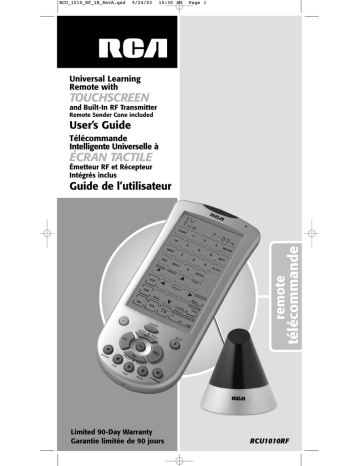RCU_1010_RF_IB_RevA.qxd 9/24/03 10:30 AM Page 14
Key Label Options
With the RCU1010RF, you have the ability to customize the LCD key labels to meet your needs.
Key Label Options allow you to change the LCD key labels to match the functions on your original component remote controls. It is recommended that the Key Label Options feature be used only after you have finished programming all your components. This feature allows you to select from multiple preset key labels to be shown on the touchscreen. You can change any LCD panel key except the LCD
LEARN
and MACRO keys. Any one of the available preset key label options can be chosen for each key. You can also choose to show only the key frame or hide the key completely.
Change LCD Component Key Labels
You can change the name of your component keys, if desired (VCR, SAT, DVD, etc.).
The TV component key label cannot be changed.
To choose from the preset key label options for LCD component keys, follow these steps:
1. Press and hold the SETUP key on the rubber keypad for 2-3 seconds until the LED indicator light remains on and the touchscreen shows the Code Setup Mode? Screen.
2. Release the SETUP key.
3. Press and release the SETUP key repeatedly until the LCD touchscreen displays the Key Labels Mode? Screen.
4. If the current component key label is to be changed, make this change prior to pressing any other LCD key.
5. To change a component key label, press and release the component key repeatedly until the desired label appears.
If, at any point, you wish to change a component key back to its original default setting, follow the steps above.
Note:
At this point, if you do not wish to change any key labels within this component, follow steps 6 and 7.
If you do wish to change key labels within this component, skip directly to step 5 in the Change LCD Key Labels Within a Component section below.
6. Press and release the SETUP key on the rubber keypad to confirm your change.
7. Press and release the LCD OK key to save.
Note:
The screen to the right shows ALL of the possible labels, although only the options for the component you selected are shown at any one time.
8. To exit the Setup Mode, press and release the LCD EXIT key, followed by the LCD OK key on the Exit Setup Screen.
Change LCD Key Labels Within a Component
You can change the key labels within a component, if desired. To choose preset key label options for keys within a component, follow these steps:
1. Press and hold the SETUP key on the rubber keypad for
2-3 seconds until the LED indicator light remains on and the touchscreen shows the Code Setup Mode? Screen.
2. Release the SETUP key.
3. Press and release the SETUP key repeatedly until the
LCD touchscreen displays the Key Labels Mode? Screen.
4. From the Key Label Mode? Screen, press and release the desired component key (TV, VCR, SAT, PVR/DVR, etc.) to display the keys for that screen.
14
RCU_1010_RF_IB_RevA.qxd 9/24/03 10:30 AM Page 15
Note:
To reset the current key labels within a component to their default settings, press and hold the current component key for three seconds. Resetting any key label within a component to its power-on default setting results in an automatic save for that mode. This will not affect your program codes or any Learned commands. Performing this reset will not reset the component key back to its default setting. This must be done by following the steps in the
Change LCD Component Key Labels section above.
5. Press and release any of the LCD panel keys within the current mode repeatedly to select the desired key label. Each time you press a key, a different label for that key is displayed.
6. To save your new key label selections for the current mode, press and release another component key or the SETUP key.
The display shows the Confirm to Save Screen. Press and release the LCD OK key to save or the LCD EXIT key to delete the changes you have made.
7. If you pressed another component key in step 6, those key labels are now displayed and you can proceed to rename them, if desired.
8. If the SETUP key was pressed in step 6, the screen returns to the Key Label Options? Screen.
9. The relabeling of keys is complete. To exit the Setup Mode, press and release the LCD EXIT key, followed by the LCD
OK
key on the Exit Setup Screen.
15