Learning. RCA RCU1010RF
Add to My manuals
78 Pages
RCA RCU1010RF is a universal remote control with a touchscreen and built-in RF transmitter. It comes with a remote sender cone and an IR extender.
The touchscreen makes it easy to navigate through the menus and find the functions you need. The built-in RF transmitter allows you to control your devices from anywhere in the room, even if there are obstacles in the way. The remote sender cone and IR extender give you even more flexibility, allowing you to control devices that are out of sight or in hard-to-reach places.
With its advanced features and user-friendly design, the RCA RCU1010RF is the perfect remote control for your home entertainment system.
advertisement
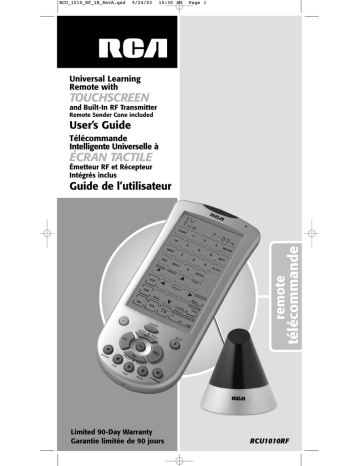
RCU_1010_RF_IB_RevA.qxd 9/24/03 10:30 AM Page 17
Learning
Learning Tips
Before transferring commands from your original remote to the RCU1010RF, check out these useful tips on Learning.
1. Make sure you are using fresh batteries in both the RCU1010RF and your original remote(s).
2. It is recommended that a Master Clear be done before attempting any Learning.
This clears all Learned commands for all component modes. (See section on
Master Clear.)
3. Point the top of the original remote at the base of the RCU1010RF so the
IR LED on the original remote is in line with the RCU1010RF Learn sensor, located at the bottom of the remote.
4. The distance between the two remotes should be approximately 2-3 inches apart.
5. To ensure that your units are compatible and to increase your familiarity with the Learning process, you may wish to experiment by learning two or three keys initially. Then, carry out a Master Clear before learning all the desired functions from your original remote.
6. Incandescent or low-energy light can cause interference with the
IR transmissions. When using the Learning function, keep the remotes at least three feet away from such light sources.
7. When learning a key, do not release the key on your original remote until the Learning Success Screen is displayed on the RCU1010RF touchscreen, which takes approximately 2-3 seconds. Until this occurs, the LCD touchscreen will display the Learning Please Wait Screen.
8. You cannot learn any commands under the LCD
LEARN
, LCD
MACRO
,
SETUP
,
BACKLIGHT
or any LCD component keys.
9. If there is a problem during the Learning process, the LED indicator light flashes for two seconds and the Learning Error Screen appears on the touchscreen. The unit still remains in Learning Mode.
10. All Learned keys are saved automatically.
11. When the memory is full, the display shows the Memory Full Screen and the LED indicator light flashes for two seconds. It is not possible to learn any keys without first clearing Learned commands under a component mode.
Code Learning
Codes from the Code Lists include basic functionality for each component they control. Once you have programmed in the list code for your specific component, you can customize the RCU1010RF touchscreen to include certain functions from your original remote(s) that were not embedded in the preset code. This allows you to transfer the best features from existing remotes to the RCU1010RF remote.
Your RCU1010RF has the ability to learn and store commands from your original remote(s) under the mode(s) of your choice. The RCU1010RF can store more than 30 key commands for each original remote. Only one original remote can be learned under any one mode (i.e., the RCU1010RF can learn the commands for one TV remote, one VCR remote, one DVD remote, etc.).
Once you have taught your RCU1010RF any additional commands from the original remotes and set your Key Label Options, use the Learned Key Reference Pages in this manual to enter your customized options for each mode.
Learning Commands
Now you’re ready to have your RCU1010RF learn the commands from your existing remote(s).
All Learned keys are saved automatically. Remember: only one original remote can be stored under any one mode. The RCU1010RF can learn the commands for one TV remote, one VCR remote, one DVD remote, etc.
17
RCU_1010_RF_IB_RevA.qxd 9/24/03 10:30 AM Page 18
Learning Commands (continued)
1. Gather all the remotes that you want to learn and have them all lined up on a flat surface before going into the Learn IR Mode.
2. Place the first original remote in the Learning position (see
Learning Tips section on pg. 17). Point the top of the original remote at the base of the RCU1010RF so the IR LED on the original remote is in line with the RCU1010RF Learn sensor, located at the bottom of the remote. The remotes should be positioned 2-3 inches apart.
3. If the original remote is a universal remote, you must press the component key on that remote to select the desired mode before proceeding with Learning. For example, pressing the
VCR
key on your original universal remote will allow your
RCU1010RF to learn from that component mode. If the original remote is a dedicated remote, e.g., a DVD remote only, this step is not needed.
4. Press and hold the SETUP key on the RCU1010RF’s rubber keypad for 2-3 seconds until the LED indicator light remains on and the touchscreen shows the Code Setup Mode? Screen.
5. Release the SETUP key.
6. Press and release the LCD LEARN key. The Learn IR Mode?
Screen is displayed.
7. Press and release the desired component key (TV, VCR,
SAT
, AUX, PVR/DVR, etc.). The Learn IR Key? Screen is displayed.
8. Press and release the LCD key or the rubber key on the
RCU1010RF that you wish to use to store the Learned commands. The Learning Please Wait Screen appears.
Note:
You cannot learn any commands under the LCD
LEARN
, LCD MACRO, SETUP, BACKLIGHT or any LCD component keys.
9. Press and hold the original remote key you want to transfer to the RCU1010RF until the Success Screen, followed by the
Learn IR Key? Screen, appears in the display. This process can take 2-3 seconds to complete.
10. Release the original remote key. If there is a problem during the Learning process, the LCD displays the Learning Error
Screen for three seconds but still remains in the Learning
Setup Mode. If this occurs, try adjusting the distance between the remotes slightly and repeat from step 8.
11. Repeat steps 8-10 for other keys to be learned.
12. When all the original remote commands have been learned, press and release the SETUP key. The display shows the
Learning Completed Screen, followed by the Learn IR Mode?
Screen. At this point, you can press and release the next component key for additional remotes you want the
RCU1010RF to learn and repeat steps 7-10. Remember: Each time you learn from a different component, you must put your original remote in that component mode. If the original remote is a dedicated remote, e.g., a DVD remote only, this step is not needed.
13. The Learning process is now complete. To exit the Setup
Mode, press and release the LCD EXIT key, followed by the
LCD OK key on the Exit Setup Screen.
Note:
If the LCD EXIT key does not respond, press and release the SETUP key repeatedly until the Exit Setup
Screen appears.
18
advertisement
Key Features
- Universal remote control with touchscreen
- Built-in RF transmitter for long range control
- Remote sender cone for controlling devices out of sight
- IR extender for controlling devices in hard-to-reach places
- Easy-to-navigate touchscreen menu
- 90-day limited warranty
Related manuals
Frequently Answers and Questions
How do I set up the remote sender cone?
How do I set up the IR extender?
How do I install the batteries?
How do I use the touchscreen menu?
How do I control devices from another room?
advertisement
Table of contents
- 2 Operating Precautions
- 4 Introduction
- 4 What’s So Great About RF Technology?
- 5 System Contents
- 5 RCU1010RF
- 5 Remote Sender Cone
- 5 IR Extender
- 5 Remote Sender Cone Setup
- 5 IR Extender Setup
- 6 Battery Information
- 6 Battery Installation
- 6 Battery Saver
- 6 Code Saver
- 6 Power-on Default
- 7 Product Diagram
- 7 LCD Touchscreen
- 7 LED Indicator Light
- 7 Setup Routine and Procedures
- 8 Enter Setup Mode
- 8 Exit Setup Mode
- 9 General Setup Notes
- 9 Component Control Screens
- 10 Code Entry
- 10 Code List Entry
- 11 Code Search
- 12 Code Autosearch
- 13 Code Identification
- 13 Code Identification Chart
- 14 Key Label Options
- 14 Change LCD Component Key Labels
- 14 Change LCD Key Labels Within a Component
- 16 Learned Key Reference Page
- 17 Learning
- 17 Learning Tips
- 17 Code Learning
- 17 Learning Commands
- 19 Clear All Stored Learned Commands Under a Mode
- 19 Master Clear
- 20 Key Operations
- 20 Program a SmartMacro
- 21 Execute a SmartMacro
- 21 Delete a SmartMacro
- 22 Edit a SmartMacro Inter-key Delay
- 23 Event Timer
- 23 Set an Event Timer
- 24 Delete an Event Timer
- 25 TV or CD/AUDIO Volume Punch-through
- 26 VCR/DVD Punch-through
- 26 Record Key
- 27 Additional Features
- 27 Keypress Beep Feature
- 28 LCD Touchscreen Display Time
- 28 Set Day and Time for LCD Display
- 29 Backlighting
- 30 Master Reset
- 31 RCA All Power Off Feature
- 31 Glossary of Terms
- 33 Troubleshooting
- 35 User’s Guide in French
- 69 Code List
- 78 Helpline
- 78 Limited 90-Day Warranty