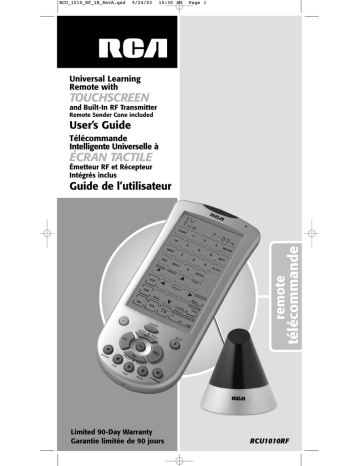advertisement
▼
Scroll to page 2
of
78
advertisement
Key Features
- Universal remote control with touchscreen
- Built-in RF transmitter for long range control
- Remote sender cone for controlling devices out of sight
- IR extender for controlling devices in hard-to-reach places
- Easy-to-navigate touchscreen menu
- 90-day limited warranty
Related manuals
Frequently Answers and Questions
How do I set up the remote sender cone?
Plug the remote sender cone into an electrical outlet and then connect the other end to the back of the RCU1010RF.
How do I set up the IR extender?
Plug the IR extender into an electrical outlet and then connect the other end to the back of the RCU1010RF.
How do I install the batteries?
Open the battery compartment on the back of the RCU1010RF and insert two AA batteries.
How do I use the touchscreen menu?
Touch the screen to select the desired function.
How do I control devices from another room?
Use the built-in RF transmitter to control devices from anywhere in the room, even if there are obstacles in the way.