RCA All Power Off Feature. RCA RCU1010RF
Add to My manuals
78 Pages
RCA RCU1010RF is a universal remote control with a touchscreen and built-in RF transmitter. It comes with a remote sender cone and an IR extender.
The touchscreen makes it easy to navigate through the menus and find the functions you need. The built-in RF transmitter allows you to control your devices from anywhere in the room, even if there are obstacles in the way. The remote sender cone and IR extender give you even more flexibility, allowing you to control devices that are out of sight or in hard-to-reach places.
With its advanced features and user-friendly design, the RCA RCU1010RF is the perfect remote control for your home entertainment system.
advertisement
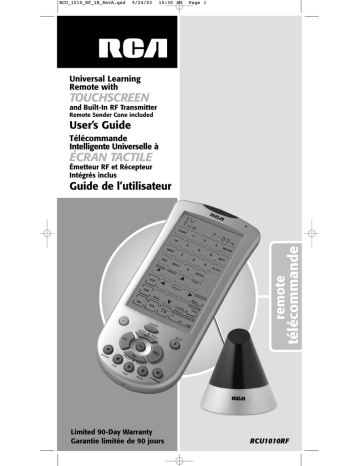
RCU_1010_RF_IB_RevA.qxd 9/24/03 10:31 AM Page 31
RCA All Power Off Feature
The RCA All Power Off feature is available in all normal operating modes. If the ON•OFF key on the rubber keypad is pressed twice consecutively (within two seconds), all RCA equipment is turned off.
The touchscreen shows the Power Off Screen while this routine is active.
Glossary of Terms
AUDIO FEATURES
AM•FM KEY
The AM•FM allows you to select the AM or FM band on your AUDIO system.
CENTER, FRONT, REAR & TEST KEYS
You can adjust the levels of the center, front and rear speakers by using the LCD UP
ARROW/DOWN ARROW
keys. The TEST key is used when you make speaker balance adjustments to maximize the performance of your AUDIO system.
CD, TAPE, TUNER, TV, VIDEO KEYS
Use the CD, TAPE, TUNER, TV and VIDEO keys to select the component you want to control.
DSP KEY
When the Digital Signal Processing (DSP) Mode is enabled, pressing this key allows you to cycle through the various DSP Modes.
UP ARROW / DOWN ARROW KEYS
The UP and DOWN ARROW keys are used to make adjustments on delay time, center speaker output level, rear speaker output level, front speaker level or subwoofer level.
PROG KEY
The PROGRAM key is used to program your AUDIO preset channels.
BACKLIGHT KEY
The BACKLIGHT key turns the LCD and key backlighting on or off.
COMPONENT KEYS
The component keys on the LCD change the component currently being controlled by the remote
(e.g., TV, VCR, CABLE, SAT, DVD, AUDIO 1, 2, 3, 4). The AUDIO 1-4 keys allow you to program your CD, TUNER, TAPE and AMP player. (
Note:
The VCR key is used for PVR/DVR.)
ENTER KEY
The LCD ENTER key is used to complete channel selections for some brands of TV’s. It is also used to complete the highlighted sections when navigating through new screens.
GO BACK KEY
The GO BACK key allows you to go to the previous channel you selected. It operates the same as the Last Channel, Previous Channel or Recall keys on your existing remote.
GUIDE KEY
If your component is equipped with this feature, the LCD GUIDE key brings up the on-screen program listing.
INPUT KEY
The LCD INPUT key selects the video inputs of your component, if the component is equipped with this feature.
LEARN
The LEARN feature is used to supplement the preprogrammed Code Lists. The standard Code Lists provide most of the functions needed, but you can add a small number of additional functions of your choice.
LED INDICATOR LIGHT
The Light Emitting Diode (LED) indicator light, located at the upper right-hand side of the RCU1010RF unit, lights up whenever a rubber key or any LCD touchscreen key is pressed. The LED indicator light flashes and beeps three times (approximately two seconds) to indicate any error condition.
LIQUID CRYSTAL DISPLAY
The Liquid Crystal Display (LCD) acts as the “virtual keypad” on the remote. The touchscreen is normally blank when the remote is not in use. Pressing the SETUP or BACKLIGHT key, or touching anywhere on the LCD, turns the display on. The remaining rubber keys do not activate the display.
NOTE:
Please use only your finger to touch the LCD screen. Sharp objects may cause scratches or cracks.
Glossary Of Terms
31
RCU_1010_RF_IB_RevA.qxd 9/24/03 10:31 AM Page 32
Glossary of Terms (continued)
MENU KEY
The LCD MENU key brings up the Main Menu. If you are already in the menu system, press and release the LCD OK or MENU keys to select a highlighted choice. Use the LCD NAVIGATION keys
(UP, DOWN, LEFT, and RIGHT ARROW keys) to move through the menu selections.
NOTE:
With some brands, the CH+ and CH- and VOL+ and VOL- keys on the rubber keypad navigate through the highlighted choices. Once you select a component key on the LCD touchscreen (TV, VCR,
DVD
, etc.), you put the remote in that mode, and it remains in that mode until you press and release another mode key. When you put the remote in a specific mode, the control screen for that mode is shown on the touchscreen. For example, if you put the remote in TV Mode, the screen you see on the touchscreen is the TV Mode control screen. (
Note:
The VCR key and the VCR Mode are used for
PVR/DVR operations.)
MUTE KEY
The MUTE key on the rubber keypad mutes the volume on your component with volume control.
NAVIGATION KEYS & SELECT KEY
Use the LCD NAVIGATION keys (UP, DOWN, LEFT and RIGHT ARROW keys) to move the through on-screen menu and guides. The NAVIGATION keys may also be used to move through the highlighted choices. The LCD SELECT key chooses the highlighted choice.
NOTE:
With some manufactured models, the LCD MENU or ENTER key is used to select the highlighted choices.
PIP & SWAP KEYS
The LCD Picture-in-Picture (PIP) and SWAP keys operate your TV’s Picture-in-Picture, if equipped with this feature.
PUNCH-THROUGH
A Punch-through command has the ability to punch through from one component to another
(e.g., pressing the TV VOL+/VOL- keys can work while the remote is in the VCR Mode).
REVERSE, STOP, PLAY, PAUSE, FORWARD KEYS
These rubber keys operate the same as your existing remotes.
SETUP KEY
The SETUP key on the rubber keypad is used to walk you through the steps in setting up the remote.
Setup is used for Code List Entry, Code Search, Code Identification and other functions. During a Setup function, if no button is pressed for 60 seconds, the remote automatically exits from the Setup routine.
SLEEP KEY
The LCD SLEEP key allows you to turn your TV off automatically, if your TV is equipped with this feature.
SMARTMACRO SM
When programmed, the SmartMacro function causes a series of events to occur in sequential order.
Once programmed, pressing the LCD MACRO key activates a screen that allows you to select any of your programmed Macros. An example of a Macro sequence could be “Turn on the TV; then set it to channel 3; then turn on the satellite receiver; then set it to channel 57.” You can program and store nine SmartMacros, each consisting of up to 20 commands.
TIMER
This feature allows an event to happen at a later time on the current day, such as “Turn the TV on at 7:00 PM.” The Timer Mode allows you to set up to four individual commands and must be reprogrammed after each event occurs.
TV•VCR KEY
The LCD TV•VCR key operates the same as the TV/VCR or antenna keys on your original remotes.
VOLUME AND CHANNEL KEYS
The VOLUME and CHANNEL keys (VOL+/VOL-, CH+, and CH- keys) on the rubber keypad increase and decrease the volume level and channel numbers.
NOTE:
With some brands, these keys also navigate through the highlighted choices in the menu options.
32
advertisement
Key Features
- Universal remote control with touchscreen
- Built-in RF transmitter for long range control
- Remote sender cone for controlling devices out of sight
- IR extender for controlling devices in hard-to-reach places
- Easy-to-navigate touchscreen menu
- 90-day limited warranty
Related manuals
Frequently Answers and Questions
How do I set up the remote sender cone?
How do I set up the IR extender?
How do I install the batteries?
How do I use the touchscreen menu?
How do I control devices from another room?
advertisement
Table of contents
- 2 Operating Precautions
- 4 Introduction
- 4 What’s So Great About RF Technology?
- 5 System Contents
- 5 RCU1010RF
- 5 Remote Sender Cone
- 5 IR Extender
- 5 Remote Sender Cone Setup
- 5 IR Extender Setup
- 6 Battery Information
- 6 Battery Installation
- 6 Battery Saver
- 6 Code Saver
- 6 Power-on Default
- 7 Product Diagram
- 7 LCD Touchscreen
- 7 LED Indicator Light
- 7 Setup Routine and Procedures
- 8 Enter Setup Mode
- 8 Exit Setup Mode
- 9 General Setup Notes
- 9 Component Control Screens
- 10 Code Entry
- 10 Code List Entry
- 11 Code Search
- 12 Code Autosearch
- 13 Code Identification
- 13 Code Identification Chart
- 14 Key Label Options
- 14 Change LCD Component Key Labels
- 14 Change LCD Key Labels Within a Component
- 16 Learned Key Reference Page
- 17 Learning
- 17 Learning Tips
- 17 Code Learning
- 17 Learning Commands
- 19 Clear All Stored Learned Commands Under a Mode
- 19 Master Clear
- 20 Key Operations
- 20 Program a SmartMacro
- 21 Execute a SmartMacro
- 21 Delete a SmartMacro
- 22 Edit a SmartMacro Inter-key Delay
- 23 Event Timer
- 23 Set an Event Timer
- 24 Delete an Event Timer
- 25 TV or CD/AUDIO Volume Punch-through
- 26 VCR/DVD Punch-through
- 26 Record Key
- 27 Additional Features
- 27 Keypress Beep Feature
- 28 LCD Touchscreen Display Time
- 28 Set Day and Time for LCD Display
- 29 Backlighting
- 30 Master Reset
- 31 RCA All Power Off Feature
- 31 Glossary of Terms
- 33 Troubleshooting
- 35 User’s Guide in French
- 69 Code List
- 78 Helpline
- 78 Limited 90-Day Warranty