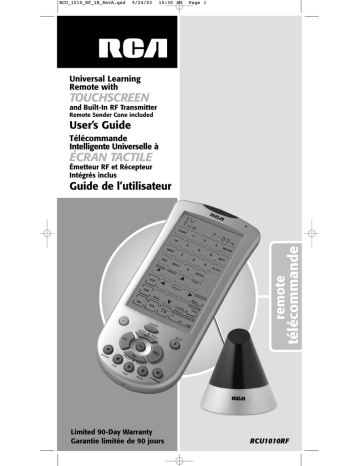RCU_1010_RF_IB_RevA.qxd 9/24/03 10:30 AM Page 21
12. Program additional commands in the order you want them to be stored in the SmartMacro. To add commands to the
SmartMacro, repeat steps 9-11 above, using the original remotes to program. Remember: Each time you program a
SmartMacro from a different component, you must put your original remote in that component mode. If the original remote is a dedicated remote, e.g., a DVD remote only, this step is not needed.
13. When finished, press and release the LCD OK key. You can store up to 20 learned commands under one SmartMacro.
14. Once you are finished programming the Macro, press and release the LCD OK key on the Confirm to Save? Screen to confirm and save.
15. The touchscreen returns to the Set SmartMacro? Screen.
16. The SmartMacro programming is complete. To exit the Setup
Mode, press and release the LCD EXIT key, followed by the
LCD OK key on the Exit Setup Screen.
Note:
If the LCD EXIT key does not respond, press and release the SETUP key repeatedly until the Exit Setup Screen appears.
Execute a SmartMacro
To execute a SmartMacro that has been previously programmed, follow these steps:
1. Press and release the SETUP key, the BACKLIGHT key, or any LCD touchscreen key to activate the LCD touchscreen.
2. Press and release the LCD MACRO key.
Note:
If no Macros are programmed, the No Macro Stored
Screen is displayed.
3. Press and release the programmed LCD MACRO key number corresponding to the sequence you wish to activate.
4. If the keypress beep is enabled, you hear a series of beeps as the Macro executes. The number of beeps you hear corresponds to the number of Learned commands within the SmartMacro.
Delete a SmartMacro
To delete a SmartMacro that has previously been programmed, follow these steps:
Note
: If no Macros have been previously programmed, this option is not shown in Setup Mode.
1. Press and hold the SETUP key on the rubber keypad for
2-3 seconds until the LED indicator light remains on and the touchscreen shows the Code Setup Mode? Screen.
2. Release the SETUP key.
3. Press and release the SETUP key repeatedly until the Delete a Macro? Screen appears. Press and release the LCD OK key.
4. The LCD displays the Delete Macro Key? Screen. Press and release the LCD MACRO key (1-9) to select the previously programmed Macro you wish to delete.
Note:
When deleting a Macro, only the programmed Macro key(s) are displayed on the LCD touchscreen.
Delete a SmartMacro (continued on next page)
21