Selecting the Postage Mode and Running the Mail. Pitney Bowes DM800i™, DM800i Series, DM800i, DM800iTM
Add to My manuals188 Pages
advertisement
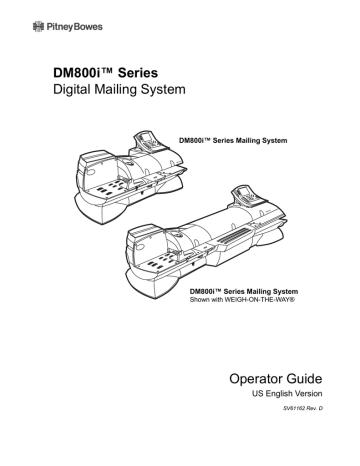
4 • Running Mail
3
Selecting the Postage
Mode and
Running the
Once you decide the appropriate mode for running your mail job, you select the mode on your mailing system. To access the modes, press the Mode key on the IntelliLink® Control Center.
The names of the modes as they appear on the screen are shown in the menu on the right.
Depending on your model number, you may have all or only some of these options.
For a detailed description of each mode, refer to the specific mode topic in this section. Follow the steps for your mode exactly.
Select Mode
Key in Postage
WOW - Weigh on the Way
Weigh First Piece
Differential Weighing
Manual Weight Entry
Attached Scale
Attached Scale - AutoTape
Print Permit
Seal Only - No Printing
Time and Date Stamping
Mode Selection:
Reduced Speed
Mode
While your mailing system processes the mail, the screen:
• Displays the status of the current job.
• Instructs you, if necessary: to insert an envelope or to reboot your system (or displays an error message).
• Keeps a running count of processed mail.
• Displays errors, at which point the machine stops immediately.
Reduced Speed Mode provides "Normal" or "Reduced" speed mode for mail that requires extra care during processing. This option can be saved in a custom preset.
To use this mode:
1. Press the Mode key.
2. Press the right arrow key to toggle between "Normal" and "Reduced" speed. The current speed appears on the bottom left corner of the screen.
Reduced Speed Mode will remain active unless it is changed by the operator, or the system defaults to ‘Normal’ as part of the Normal Preset.
4-10 SV61162 Rev. D
Mode Selection:
Key in Postage
Mode Selection:
WOW® - Weigh-
On-The-Way®
DM800i™ Series Digital Mailing System Operating Guide
Use this mode if you know what the correct amount of postage is for your mail and you intend to apply this postage to each piece.
1. Press the Mode key.
2. Select Key In Postage.
3. Key in the correct postage value using the numeric keys on the
IntelliLink® Control Center, then press the Enter key.
4. If you are done, place the mail on the feed deck and press the Start key, otherwise go to step 4.
5. If you want to change the date, add or change an advertisement or inscription, press the Menu key and select Meter Stamp Options. For
more information, refer to “Selecting the Meter Stamp Options” in this
chapter.
6. When finished, place the stack of mail or piece of mail on the feed deck and press the Start key.
7. If you are using the optional DJPS/DMPS Power Stacker, we recommend you remove your mail in manageable stacks and not allow the deck to fill completely. The system will halt the stacker if it is filled to its maximum capacity.
This feature is available only on systems that have the optional
Weigh-On-The-Way® (WOW®) module installed.
WOW® feature increases your productivity by weighing the piece of mail and applying the correct postage as it travels through the mailing machine.
WARNING!
Do not lean on or disturb the system while it is processing mail in this mode. It will affect the amount of postage applied to the mail piece.
To run mail in the WOW® mode:
1. Press the Mode key.
2. Select WOW - Weigh on the Way.
3. Press the Class key and select the class. For more information, refer to
“Selecting the Class, Carrier, Special Services or Options”
in this chapter.
4. Press the Seal key and select your sealing option.
5. Place the stack of mail on the feed deck.
6. Press the Start key.
7. If you are using the optional DJPS/DMPS Power Stacker, we recommend you remove your mail in manageable stacks and not allow the deck to fill completely. The system will halt the stacker if it is filled to its maximum capacity.
SV61162 Rev. D 4-11
4 • Running Mail
Mode Selection:
Weigh First Piece
This feature is available only on systems that have the optional
Weigh-On-The-Way® (WOW®) module installed.
In this mode, the machine weighs the first mail piece and processes the remaining mail at the same postage rate.
WARNING!
Do not lean on or disturb the system while it is processing mail in this mode. It will affect the amount of postage applied to the mail piece.
To run mail in this mode:
1. Press the Mode key.
2. Select Weigh First Piece.
3. Press the Class key and select the class. For more information, refer to
4-“Selecting the Class, Carrier, Special Services or Options”
in this chapter.
4. Press the Seal key and select your sealing option.
5. Place the stack of mail on the feed deck.
6. Press the Start key.
7. If you are using the optional DJPS/DMPS Power Stacker, we recommend you remove your mail in manageable stacks and not allow the deck to fill completely. The system will halt the stacker if it is filled to its maximum capacity.
Mode Selection:
Differential
Weighing
This option is available on your system if it has the optional integrated platform scale or an attached external scale.
This option allows you to place all of the mail on the scale at once, then remove each piece, one at a time and run it through the system. The system calculates the postage for each piece of mail you remove from the scale and applies the postage to the piece as it goes through the mailing system.
For larger pieces of mail (large envelopes or packages), you can use differential weighing to have the system automatically print a tape every time you remove a piece of mail from the scale.
Before using differential weighing:
• Make sure each piece of mail weighs at least as much as the amount specified as the differential trip weight during the installation of your mailing system. Refer to the Set Up the Scale/Select Rates: Diff Weigh
Trip Weight
section in Chapter 5 in this guide.
• Make sure the stack of mail is less than the capacity of the scale. If
"overweight" appears on the display, remove pieces of mail until the message disappears.
To use differential weighing:
1. Remove all pieces of mail from the scale.
2. Set the scale to zero by pressing the Menu key, then selecting Zero
Scale
.
3. Press the Mode key.
4. Select Differential Weighing.
4-12 SV61162 Rev. D
Mode Selection:
Manual Weight
Entry
DM800i™ Series Digital Mailing System Operating Guide
5. The system prompts you to place the mail on the scale.
CAUTION:
Make sure you center the mail on the scale and check to be sure it is not touching any other surface or object.
6. Place the mail on the scale.
• If you have previously selected a class, the system displays the following prompt at the top of the screen: Print tapes automatically
On or Off.
- If you select On, then when you remove each piece of mail, the system automatically prints a tape.
- If you select Off, you remove the first piece of mail and place it on the feed deck. The system automatically feeds the mail.
• If you have not previously selected a class, you are prompted to
select one now. For more information, refer to “Selecting the Class,
Carrier, Special Services or Options”
7. Begin removing mail from the scale. Please note the following:
• Remove each piece of mail in a single continuous motion.
• If you mistakenly remove more than one piece of mail, put all of the pieces of mail back on the scale. If you only put one piece back on, the system does not print the correct postage.
8. When you remove the last piece of mail from the scale, the system asks you if you want to print postage. This is in case the last piece you remove from the scale is the container for the mail.
To perform manual weight entry:
1. Press the Mode key.
2. Select Manual Weight Entry.
3. Type in the number of pounds and press Enter.
4. If the weight of your mail is less than 1 lb, press the right arrow key to go to the ounces field.
5. Type in the number of ounces and press Enter.
Press the Class key if required and select the class. For more informa-
tion, refer to “Selecting the Class, Carrier, Special Services or Options”
in this chapter.
NOTE:
If the weight you enter is invalid for the class, you are prompted to select another class.
6. If this is a package, press the Tape key, otherwise go to step 7.
7. Place the piece of mail on the feed deck.
8. Press the Start key.
9. If you are using the optional DJPS/DMPS Power Stacker, we recommend you remove your mail in manageable stacks and not allow the deck to fill completely. The system will halt the stacker if it is filled to its maximum capacity.
SV61162 Rev. D 4-13
4 • Running Mail
Mode Selection:
Attached Scale
Use this option If the AutoScale feature is set to Off see Set Up Scales/
Rates: AutoScale in Chapter 5 in this guide.
1. Press the Mode key.
2. Select Attached Scale. The “Attached Scale Mode” screen appears.
3. Place the piece of mail on the scale.
CAUTION:
Make sure you center the mail on the scale and check to be sure it is not touching any other surface or object.
4. If the class displayed in this screen is incorrect, press the Class key
and select the class. For more information, refer to “Selecting the
Class, Carrier, Special Services or Options”
in this chapter.
5. If this is a package, press the Tape key, otherwise go to step 6.
6. Place the piece of mail on the feed deck.
7. Press the Start key.
8. If you are using the optional DJPS/DMPS Power Stacker, we recommend you remove your mail in manageable stacks and not allow the deck to fill completely. The system will halt the stacker if it is filled to its maximum capacity.
Mode Selection:
Attached Scale -
AutoTape
Use this option if you want the system to automatically weigh and print a tape as soon as you place a piece of mail on the scale.
Before using this weighing option:
Make sure each piece of mail weights at least as much as the amount specified as the differential trip weight during the installation of your mailing system. For more information, refer to the Set Up the Scale/Select Rates:
Diff Weigh Trip Weight
section in Chapter 5 in this guide.
1. Set the scale to zero by pressing the Menu key, then selecting Zero
Scale
.
2. Press the Mode key.
3. Select Attached Scale - AutoTape.
4. The “Print Tape Automatically” screen appears.
5. Place each piece, one at a time on the scale.
CAUTION:
• Make sure you center the mail on the scale and check to be sure it is not touching any other surface or object.
• Do not lean on or touch the scale since the system will interpret this as a piece of mail and will deduct postage.
The system prints a tape every time you place another piece of mail on the scale.
4-14 SV61162 Rev. D
Mode Selection:
Print Permit
DM800i™ Series Digital Mailing System Operating Guide
This feature may be offered as an optional feature and is not available on all Pitney Bowes solutions. Please contact your local account representative to determine if this option is accessible on your system.
Refer to Ordering Permits for Your Mailing System in Chapter 11 in this guide for information on ordering permits.
A permit is a special postal mark used instead of the usual meter stamp imprint. You can file for a permit with the USPS. These permits provide you with special processing or discount rates.
Use permits when:
• You are processing standard mail.
• You want to apply prepaid postage to an enclosed reply envelope.
• You have a special rate agreement with the post office.
Mode Selection:
Seal Only
To select a Print Permit:
1. From the IntelliLink® Control Center, press the Mode key.
2. Select Print Permit. The “Print Permit Selection” screen appears.
3. Select the permit you want and press Enter.
4. Place the mail on the feed deck.
5. Press the Start key.
6. If you are using the optional DJPS/DMPS Power Stacker, we recommend you remove your mail in manageable stacks and not allow the deck to fill completely. The system will halt the stacker if it is filled to its maximum capacity.
Seal Only Mode allows you to seal envelopes without applying postage. If you are running accounting, and you select Seal Only Mode, you will be prompted to select an account to track the pieces against.
When you view or print an accounting report, “Seal Only” will appear in the
Class column if the pieces were processed in Seal Only mode.
1. Press the Mode key.
2. Select Seal Menu - No Printing and select the appropriate option.
3. Select the Reset Counter option if you want to clear the number of pieces of mail fed into the machine in the seal only mode.
4. Place the mail on the feed deck.
5. Press the Start key.
NOTE:
For additional sealing options, press the Seal key on the IntelliLink®
Control Center. This allows you to select the following options:
• Sealer on (seal envelopes)
• Sealer o ff
• Seal only, don’t print
• Adjust Wetness*
• Prime Moistener*
• *For more information, refer to the Adjusting the Wetness and Priming the Moistener sections in Chapter 9 of this guide.
6. If you are using the optional DJPS/DMPS Power Stacker, we recommend you remove your mail in manageable stacks and not allow the deck to fill completely. The system will halt the stacker if it is filled to its maximum capacity.
SV61162 Rev. D 4-15
4 • Running Mail
Mode Selection:
Time and Date
Stamping
Time Date Stamping mode allows you to print the current time and date, along with the word “Received” on incoming mail.
The time and date will remain the same during a single transaction
(whether you process a single envelope or 100 envelopes.) The system will update the date and time during the mail run.
NOTE:
The mailing system may operate at a slightly slower speed during this process.
1. Press the Mode key.
2. Select Time and Date Stamping. The time/date stamp appears in place of the meter stamp on the Main screen.
3. Turn the piece of mail over, so the meter stamp is facing down. Then, place the envelope on the feed deck with the flap facing up.
4. Press the Start key. The Time/Date stamp prints on the envelope.
Date prints here (MMM DD YYYY)
Time prints here
4-16 SV61162 Rev. D
advertisement
Related manuals
advertisement
Table of contents
- 4 Alerting Messages
- 4 FCC Compliance
- 5 FCC Compliance of Modem
- 9 PB Web Sites
- 9 Our Help Desk
- 9 Postage By Phone® System
- 9 Pitney Bowes Supplies
- 12 What’s in this Guide
- 12 Other Information
- 13 What You Need to Know
- 13 Safety Requirements
- 16 Important Information About Powering Your DM Series™ Digital Mailing System Off
- 18 Introducing the DM Series™ Mailing System
- 18 Features and Benefits
- 22 Parts of the Mailing System
- 34 Mail in a Minute
- 34 Preparing Your Mail
- 35 Running the Mail
- 36 Printing Postage Tapes
- 38 Navigating Hints
- 39 Applying Postage and Running Mail
- 40 Determining the Correct Postage Mode
- 42 Preparing Your Mail
- 46 Selecting the Postage Mode and Running the Mail
- 53 Selecting or Deselecting an Account
- 55 Selecting the Class, Carrier, Special Services or Options
- 57 Selecting the Meter Stamp Options
- 59 Using Electronic Confirmation Services
- 68 Adding Postage or Changing the Date
- 69 Clearing the Batch Count
- 72 Navigating Hints
- 73 Overview of Mailing System Set Up
- 74 Setting the Display Language
- 74 Adjusting Display Contrast
- 75 Setting the Date and Time of Day
- 76 Setting Up a Supervisor Password
- 76 Setting Up a Lock Code
- 77 Setting Up the Scale and Selecting Rates
- 86 Setting Up Postage By Phone® Meter Payment System
- 89 Configuring High/Low Funds Warning
- 89 Configuring Low Ink Warning
- 90 Configuring System Timeouts
- 92 Defining Presets
- 97 Creating Custom Messages
- 100 Taking the Meter Out of Service
- 100 Adding an Optional Printer
- 101 Configuring the Optional Barcode Scanner
- 106 Postage By Phone® Meter Payment System
- 106 Your Postage Meter
- 107 USPS Rekey Requirements
- 108 Managing Your Postage Funds
- 108 Connecting Your Postage Meter to a LAN
- 109 Connecting Your Postage Meter to an Analog Phone Line
- 110 Checking Available Funds in Your Postage Meter
- 110 Checking Your Postage By Phone® Meter Payment System Account Balance
- 111 Adding Postage
- 111 Postage Pass - Automated Postage Refill
- 114 Navigating Hints
- 115 Overview of Accounting
- 115 Using the Account Setup Procedures
- 116 Before Using the Setup Procedures
- 116 Viewing Accounts
- 116 Creating Accounts
- 118 Editing Accounts
- 118 Setting an Account Period
- 119 Turning Standard Accounting On or Off
- 119 Deleting Accounts
- 119 Turning Account Password Protection On or Off
- 120 Resetting (Clearing) all Accounts
- 120 Turning Reset Individual Accounts On or Off
- 121 Transferring Funds
- 122 Selecting an Accounting Type
- 123 Your Accounting System Features
- 124 Account Structure and Hierarchy
- 128 Introduction
- 128 Viewing a Report
- 128 Printing a Report
- 129 Single Account Report
- 130 Multi-Account Summary Report
- 132 Last Five Refills Report
- 133 USPS Confirmation Services Report (System Printer Required)
- 134 Account List Report (External Printer Required)
- 134 Funds Report
- 135 System Set Up Report
- 136 Error Report
- 137 Job Report
- 138 Data Capture Report (Non-US Use Only)
- 138 Electronic Return Receipt Report
- 139 Installed/ Pending Rates Report
- 139 Last Rates Downloaded Report
- 139 View Download Log Report
- 142 Items to Keep On Hand
- 142 Cleaning the Exterior
- 142 Tape Maintenance
- 144 E-Z Seal® Sealing Solution Maintenance
- 145 Moistener Maintenance
- 147 Printer Maintenance
- 149 Replacing the Ink Cartridge
- 151 Changing the Printhead
- 154 Changing the Wiper Blade Assembly
- 155 Performing Updates or Adding Features
- 158 How to Troubleshoot your Mailing System
- 158 Ink Waste Full Tray Warning
- 159 Envelope Sealing Problems
- 160 Envelope Feeding Problems
- 164 Tape Feeding Problems
- 164 Printing Problems
- 166 Postage Refill Problems
- 166 Display Problems
- 167 Weighing Problems
- 170 Ordering Supplies
- 170 Ordering a Pitney Bowes Supply Catalog
- 170 Moistener Kits
- 170 Printhead and Wiper Blade Replacments
- 170 USPS® Confirmation Services Labels
- 172 Specifications
- 174 Mailing Materials