Configuring System Timeouts. Pitney Bowes DM800i™, DM800i Series, DM800i, DM800iTM
Add to My manuals188 Pages
advertisement
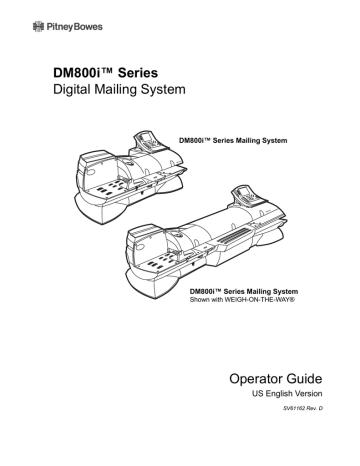
5 • Mailing System Setup
10
Configuring
System
Timeouts
This section describes how to set various system timeouts for your mailing system.
1. To access the system timeouts, press the Menu key on the control center, and select Set Up.
2. Select Basic Settings and then Time- outs to get all of the timeout options.
The timeout options are listed on the right.
All of these options are described in the following sections.
Timeouts
Display Sleep
System Sleep
Normal Preset Timer
Feeding Timeout
Waiting for Env
Transaction Timeout
Standby Mode: Least Power Usage
In order to reach the lowest level of power consumption, the mailing system can be manually switched "Off" while still plugged into the wall. Toggle the
"On/Off" switch to "Off" when not using the mailing system for an extended period of time. When switched back "On" expect some delay for a normal reboot to assure that the entire system is ready to go.
Timeouts:
Display Sleep
Timeouts:
Energy Star®
Sleep
This option allows you to specify how long the system can remain inactive before the display turns off. You can set the timeout for 1 - 30 minutes, in 1 minute increments. The default timeout is 5 minutes.
The display turns on again when you press any key on the control center or if you place mail in the feeder or on the scale (either integrated or attached external scale).
1. Press the Menu key and select Set Up.
2. Select Basic Settings and then Timeouts.
3. Select Display Sleep.
4. Enter the number of minutes (1-30) using the numeric keyboard.
5. Press the Enter key.
The Energy Star® "sleep" mode will save money, and help protect the environment. Use this option to specify how long the system remains inactive before it goes into "sleep".
You can set this timeout for 40 - 240 minutes, in 1 minute increments. The default timeout is 10 minutes.
The system goes into display sleep before it goes into system sleep. The system wakes up again when you press any key on the control center or if you place mail in the feeder or on the scale (either integrated or attached external scale).
1. Press the Menu key and select Set Up.
2. Select Basic Settings and then Timeouts.
3. Select System Sleep.
4. Enter the number of minutes (40 - 240 minutes) using the numeric keypad.
5. Press the Enter key.
5-20 SV61162 Rev. D
Timeouts:
Normal Preset
Timer
Timeouts:
Waiting for Env
DM800i™Series Digital Mailing System Operating Guide
The normal preset timer option allows you to specify how much time you want to allow the system to remain idle before it returns to the Normal Preset settings (refer to Define Presets section in this chapter for more information on Normal Presets).
You can set this timeout for 0 - 1440 minutes, in 1 minute increments. The default timeout is 30 minutes.
1. Press the Menu key and select Set Up.
2. Select Basic Settings and then Timeouts.
3. Select Normal Preset Timer.
4. To set the timer, enter the number of minutes (0-1440) using the numeric keyboard.
5. If you want the system to stay at the last settings used, select Never reset to Normal Preset
.
6. Press the Enter key.
Timeouts:
Feeding Timeout
Use this option to specify how much time to allow before the feeder stops after the last envelope is processed.
You can set this timeout for 5 - 90 seconds, in 1 second increments. The default timeout is 5 seconds.
This reduces the wear on your machine and acts as a safety measure if you leave the machine unattended.
1. Press the Menu key and select Set Up.
2. Select Basic Settings and then Timeouts.
3. Select Feeding Timeout.
4. Enter the number of seconds (0 - 90) using the numeric keyboard, or press the screen key corresponding to Turn Rollers off Immediately, or Run Until Stop key is Pressed.
5. If you entered the number of seconds, press the Enter key.
This option allows you to specify how long the system will continue to feed mail placed on the feed deck without having to press the Start key.
You can set this timeout for 0 - 90 seconds, in 1 second increments. The default timeout is 20 seconds.
1. Press the Menu key and select Set Up.
2. Select Basic Settings and then Timeouts.
3. Select Waiting for Env.
4. Enter the number of seconds (0 - 90) using the numeric keyboard.
5. Press the Enter key.
SV61162 Rev. D 5-21
advertisement
Related manuals
advertisement
Table of contents
- 4 Alerting Messages
- 4 FCC Compliance
- 5 FCC Compliance of Modem
- 9 PB Web Sites
- 9 Our Help Desk
- 9 Postage By Phone® System
- 9 Pitney Bowes Supplies
- 12 What’s in this Guide
- 12 Other Information
- 13 What You Need to Know
- 13 Safety Requirements
- 16 Important Information About Powering Your DM Series™ Digital Mailing System Off
- 18 Introducing the DM Series™ Mailing System
- 18 Features and Benefits
- 22 Parts of the Mailing System
- 34 Mail in a Minute
- 34 Preparing Your Mail
- 35 Running the Mail
- 36 Printing Postage Tapes
- 38 Navigating Hints
- 39 Applying Postage and Running Mail
- 40 Determining the Correct Postage Mode
- 42 Preparing Your Mail
- 46 Selecting the Postage Mode and Running the Mail
- 53 Selecting or Deselecting an Account
- 55 Selecting the Class, Carrier, Special Services or Options
- 57 Selecting the Meter Stamp Options
- 59 Using Electronic Confirmation Services
- 68 Adding Postage or Changing the Date
- 69 Clearing the Batch Count
- 72 Navigating Hints
- 73 Overview of Mailing System Set Up
- 74 Setting the Display Language
- 74 Adjusting Display Contrast
- 75 Setting the Date and Time of Day
- 76 Setting Up a Supervisor Password
- 76 Setting Up a Lock Code
- 77 Setting Up the Scale and Selecting Rates
- 86 Setting Up Postage By Phone® Meter Payment System
- 89 Configuring High/Low Funds Warning
- 89 Configuring Low Ink Warning
- 90 Configuring System Timeouts
- 92 Defining Presets
- 97 Creating Custom Messages
- 100 Taking the Meter Out of Service
- 100 Adding an Optional Printer
- 101 Configuring the Optional Barcode Scanner
- 106 Postage By Phone® Meter Payment System
- 106 Your Postage Meter
- 107 USPS Rekey Requirements
- 108 Managing Your Postage Funds
- 108 Connecting Your Postage Meter to a LAN
- 109 Connecting Your Postage Meter to an Analog Phone Line
- 110 Checking Available Funds in Your Postage Meter
- 110 Checking Your Postage By Phone® Meter Payment System Account Balance
- 111 Adding Postage
- 111 Postage Pass - Automated Postage Refill
- 114 Navigating Hints
- 115 Overview of Accounting
- 115 Using the Account Setup Procedures
- 116 Before Using the Setup Procedures
- 116 Viewing Accounts
- 116 Creating Accounts
- 118 Editing Accounts
- 118 Setting an Account Period
- 119 Turning Standard Accounting On or Off
- 119 Deleting Accounts
- 119 Turning Account Password Protection On or Off
- 120 Resetting (Clearing) all Accounts
- 120 Turning Reset Individual Accounts On or Off
- 121 Transferring Funds
- 122 Selecting an Accounting Type
- 123 Your Accounting System Features
- 124 Account Structure and Hierarchy
- 128 Introduction
- 128 Viewing a Report
- 128 Printing a Report
- 129 Single Account Report
- 130 Multi-Account Summary Report
- 132 Last Five Refills Report
- 133 USPS Confirmation Services Report (System Printer Required)
- 134 Account List Report (External Printer Required)
- 134 Funds Report
- 135 System Set Up Report
- 136 Error Report
- 137 Job Report
- 138 Data Capture Report (Non-US Use Only)
- 138 Electronic Return Receipt Report
- 139 Installed/ Pending Rates Report
- 139 Last Rates Downloaded Report
- 139 View Download Log Report
- 142 Items to Keep On Hand
- 142 Cleaning the Exterior
- 142 Tape Maintenance
- 144 E-Z Seal® Sealing Solution Maintenance
- 145 Moistener Maintenance
- 147 Printer Maintenance
- 149 Replacing the Ink Cartridge
- 151 Changing the Printhead
- 154 Changing the Wiper Blade Assembly
- 155 Performing Updates or Adding Features
- 158 How to Troubleshoot your Mailing System
- 158 Ink Waste Full Tray Warning
- 159 Envelope Sealing Problems
- 160 Envelope Feeding Problems
- 164 Tape Feeding Problems
- 164 Printing Problems
- 166 Postage Refill Problems
- 166 Display Problems
- 167 Weighing Problems
- 170 Ordering Supplies
- 170 Ordering a Pitney Bowes Supply Catalog
- 170 Moistener Kits
- 170 Printhead and Wiper Blade Replacments
- 170 USPS® Confirmation Services Labels
- 172 Specifications
- 174 Mailing Materials