Tape Feeding Problems. Pitney Bowes DM800i™, DM800i Series, DM800i, DM800iTM
Add to My manuals188 Pages
advertisement
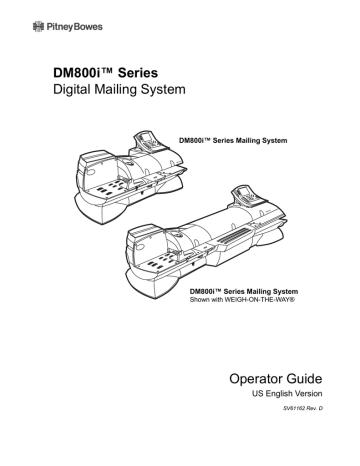
10 • Troubleshooting
Tape Feeding Problems
Description
Tape jamming in the feeder
Possible Causes
Adhesive is left on the leading edge of the new tap roll, or the leading edge of the tape is rolled or folded under the tape roller.
Solution
1. Lift the feed cover.
2. Select Unload Tape from the screen. The system backs the tape out of the tape slot.
NOTE:
If the system fails to back the tape out of the slot, gently pull the tape out of the slot.
3. Cut off the portion of the tape that is rolled over or crimped. Make sure the leading edge of the tape is completely covered with the protective backing and that you have a clean straight cut.
4. Put the tape back in so that it feeds from the bottom of the roll to the right.
NOTE:
The protective backing on the tape should be facing down.
5. Pull about 12 inches of tape from the end of the roll up toward the cover and then loop it down into the slot. Feed the tape back into the tape slot.
6. From the "Out of Tape" screen, select
Press Tape to feed tape
to feed the tape through the machine. The machine automatically cuts off the excess tape.
7. Close the feed cover.
8. If this problem persists, call the Help Desk.
Refer to the Pitney Bowes Contact Informa- tion List in this guide.
Printing Problems
Description
No postage is printing
Possible Causes
The Postage Mode is set to Seal
Only.
Postal Inspection is required. Your mailing system performs an automatic postal inspection every time you do a refill. If you have not done a refill in the last 120 days, you will not be able to print postage.
Your postal rate or special service requires a ZIP Code or Zone.
Solution
From the IntelliLink® Control Center, press the
Mode key and select the appropriate postage mode option displayed on the screen.
Refer to the Selecting the Postage Mode section in Chapter 4 in this guide.
Add postage. If you do not need to add postage at this time, simply log onto the Pitney Bowes
Data Center and check for updates. The system will automatically perform a meter inspection.
Enter the ZIP Code or Zone. Refer to the Enter- ing ZIP Codes and Zones
section in Chapter 4 in this guide.
10-8 SV61162 Rev. D
DM800i™ Series Digital Mailing System Operating Guide
Printing Problems
Description
Meter imprint is out of alignment
Possible Causes
Envelope is skewing on the feed deck.
Solution
Adjust the thickness adjustment knob to correspond to the envelope thickness. For thicker pieces of mail (3/8” to 5/8”), or mail containing several inserts, use the thick mail setting. For mail containing only single inserts, or for postcards, use the normal mail setting.
Thick mail setting
Meter imprint is streaked or incomplete; poor print quality:
The printer nozzle requires maintenance.
You need to change the printhead and wiper blade assembly.
Normal mail setting
Position the side guide close to but not touching the envelope.
Clean the printer nozzle and run a test print as described in the Cleaning the Printer Nozzle ection in Chapter 9 in this guide.
If you have already cleaned the printer nozzle and this fails to correct the problem, you need to change the printhead and wiper blade assembly.
Refer to the Changing the Printhead and
Changing the Wiper Blade Assembly
sections in Chapter 9 in this guide.
If this fails to correct the problem, call the Help desk. Refer to the Pitney Bowes Contact Infor- mation List
in this guide.
SV61162 Rev. D 10-9
advertisement
Related manuals
advertisement
Table of contents
- 4 Alerting Messages
- 4 FCC Compliance
- 5 FCC Compliance of Modem
- 9 PB Web Sites
- 9 Our Help Desk
- 9 Postage By Phone® System
- 9 Pitney Bowes Supplies
- 12 What’s in this Guide
- 12 Other Information
- 13 What You Need to Know
- 13 Safety Requirements
- 16 Important Information About Powering Your DM Series™ Digital Mailing System Off
- 18 Introducing the DM Series™ Mailing System
- 18 Features and Benefits
- 22 Parts of the Mailing System
- 34 Mail in a Minute
- 34 Preparing Your Mail
- 35 Running the Mail
- 36 Printing Postage Tapes
- 38 Navigating Hints
- 39 Applying Postage and Running Mail
- 40 Determining the Correct Postage Mode
- 42 Preparing Your Mail
- 46 Selecting the Postage Mode and Running the Mail
- 53 Selecting or Deselecting an Account
- 55 Selecting the Class, Carrier, Special Services or Options
- 57 Selecting the Meter Stamp Options
- 59 Using Electronic Confirmation Services
- 68 Adding Postage or Changing the Date
- 69 Clearing the Batch Count
- 72 Navigating Hints
- 73 Overview of Mailing System Set Up
- 74 Setting the Display Language
- 74 Adjusting Display Contrast
- 75 Setting the Date and Time of Day
- 76 Setting Up a Supervisor Password
- 76 Setting Up a Lock Code
- 77 Setting Up the Scale and Selecting Rates
- 86 Setting Up Postage By Phone® Meter Payment System
- 89 Configuring High/Low Funds Warning
- 89 Configuring Low Ink Warning
- 90 Configuring System Timeouts
- 92 Defining Presets
- 97 Creating Custom Messages
- 100 Taking the Meter Out of Service
- 100 Adding an Optional Printer
- 101 Configuring the Optional Barcode Scanner
- 106 Postage By Phone® Meter Payment System
- 106 Your Postage Meter
- 107 USPS Rekey Requirements
- 108 Managing Your Postage Funds
- 108 Connecting Your Postage Meter to a LAN
- 109 Connecting Your Postage Meter to an Analog Phone Line
- 110 Checking Available Funds in Your Postage Meter
- 110 Checking Your Postage By Phone® Meter Payment System Account Balance
- 111 Adding Postage
- 111 Postage Pass - Automated Postage Refill
- 114 Navigating Hints
- 115 Overview of Accounting
- 115 Using the Account Setup Procedures
- 116 Before Using the Setup Procedures
- 116 Viewing Accounts
- 116 Creating Accounts
- 118 Editing Accounts
- 118 Setting an Account Period
- 119 Turning Standard Accounting On or Off
- 119 Deleting Accounts
- 119 Turning Account Password Protection On or Off
- 120 Resetting (Clearing) all Accounts
- 120 Turning Reset Individual Accounts On or Off
- 121 Transferring Funds
- 122 Selecting an Accounting Type
- 123 Your Accounting System Features
- 124 Account Structure and Hierarchy
- 128 Introduction
- 128 Viewing a Report
- 128 Printing a Report
- 129 Single Account Report
- 130 Multi-Account Summary Report
- 132 Last Five Refills Report
- 133 USPS Confirmation Services Report (System Printer Required)
- 134 Account List Report (External Printer Required)
- 134 Funds Report
- 135 System Set Up Report
- 136 Error Report
- 137 Job Report
- 138 Data Capture Report (Non-US Use Only)
- 138 Electronic Return Receipt Report
- 139 Installed/ Pending Rates Report
- 139 Last Rates Downloaded Report
- 139 View Download Log Report
- 142 Items to Keep On Hand
- 142 Cleaning the Exterior
- 142 Tape Maintenance
- 144 E-Z Seal® Sealing Solution Maintenance
- 145 Moistener Maintenance
- 147 Printer Maintenance
- 149 Replacing the Ink Cartridge
- 151 Changing the Printhead
- 154 Changing the Wiper Blade Assembly
- 155 Performing Updates or Adding Features
- 158 How to Troubleshoot your Mailing System
- 158 Ink Waste Full Tray Warning
- 159 Envelope Sealing Problems
- 160 Envelope Feeding Problems
- 164 Tape Feeding Problems
- 164 Printing Problems
- 166 Postage Refill Problems
- 166 Display Problems
- 167 Weighing Problems
- 170 Ordering Supplies
- 170 Ordering a Pitney Bowes Supply Catalog
- 170 Moistener Kits
- 170 Printhead and Wiper Blade Replacments
- 170 USPS® Confirmation Services Labels
- 172 Specifications
- 174 Mailing Materials