advertisement
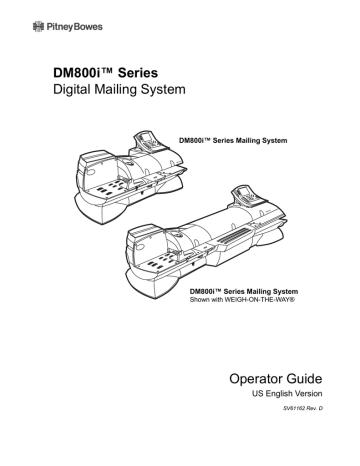
7 • Standard Accounting
3
Editing
Accounts
You can change the name of an account, make the account inactive (or active), add a password or change an existing one, and clear (reset) all data from the account.
1. Press the Accounts key.
2. Press the right arrow key to enter the “Set Up Account” screen.
3. Select Edit Account.
4. The names of your top level accounts appear. Select the account you want to edit.
5. Select the appropriate option: a. Edit Account Name - Select this to change the name of your account. (Only the chargeable account name can be changed. A new account with its own subaccounts/subsubaccounts is necessary for new high level account names.) b. Status - Select this to change the account’s status to Active or Inactive. Pressing the screen key for Status switches between active and inactive. c. Reset Account - Select this to clear all number of pieces and funds in this account. When you select this, the system prompts you to print a report of the account data. Once cleared, the data are unrecoverable. To keep a record of your data, select Print Report, then select Reset to clear the data.
Before you can reset or clear individual accounts, you must enable this feature. Refer to Turning Individual Reset Accounts On or Off in this chapter. d. Change | Add Password - This option allows you to change an existing password or create one for this account. Passwords are case sensitive, can be alphanumeric and must be at least four characters. You are prompted to confirm the new or modified password.
NOTE:
Before you can create or change a password, you must enable this feature. Refer to Turning Account Password Protection On or Off in this chapter.
4
7-6
Setting an
Account
Period
By default, your mailing system does not have an account period set. If you set an account period, when your system reaches the end of that period, you need to reset (clear) all of the data in the accounts before you can process mail again.
1. Press the Accounts key.
2. Press the right arrow key to enter the “Set Up Accounts” screen.
3. Select Accounting Period.
4. Select the appropriate accounting period (none, weekly, monthly, quarterly, twice a year, or yearly).
5. The system calculates the cutoff date. If you want to type in another cutoff date press the clear button and enter a cutoff date using the format: MM DD YYYY
EXAMPLE:
If you select a monthly accounting period and enter a cutoff date of 03 31 2007, as soon as your system reaches April 1, 2007 (12:01 a.m.), you must reset (clear) your account data. Your machine prompts you to do so at startup. Once you reset the accounts, the system automatically resets the cutoff date to 04 30 2007.
6. Press Enter.
SV61162 Rev. D
advertisement
Related manuals
advertisement
Table of contents
- 4 Alerting Messages
- 4 FCC Compliance
- 5 FCC Compliance of Modem
- 9 PB Web Sites
- 9 Our Help Desk
- 9 Postage By Phone® System
- 9 Pitney Bowes Supplies
- 12 What’s in this Guide
- 12 Other Information
- 13 What You Need to Know
- 13 Safety Requirements
- 16 Important Information About Powering Your DM Series™ Digital Mailing System Off
- 18 Introducing the DM Series™ Mailing System
- 18 Features and Benefits
- 22 Parts of the Mailing System
- 34 Mail in a Minute
- 34 Preparing Your Mail
- 35 Running the Mail
- 36 Printing Postage Tapes
- 38 Navigating Hints
- 39 Applying Postage and Running Mail
- 40 Determining the Correct Postage Mode
- 42 Preparing Your Mail
- 46 Selecting the Postage Mode and Running the Mail
- 53 Selecting or Deselecting an Account
- 55 Selecting the Class, Carrier, Special Services or Options
- 57 Selecting the Meter Stamp Options
- 59 Using Electronic Confirmation Services
- 68 Adding Postage or Changing the Date
- 69 Clearing the Batch Count
- 72 Navigating Hints
- 73 Overview of Mailing System Set Up
- 74 Setting the Display Language
- 74 Adjusting Display Contrast
- 75 Setting the Date and Time of Day
- 76 Setting Up a Supervisor Password
- 76 Setting Up a Lock Code
- 77 Setting Up the Scale and Selecting Rates
- 86 Setting Up Postage By Phone® Meter Payment System
- 89 Configuring High/Low Funds Warning
- 89 Configuring Low Ink Warning
- 90 Configuring System Timeouts
- 92 Defining Presets
- 97 Creating Custom Messages
- 100 Taking the Meter Out of Service
- 100 Adding an Optional Printer
- 101 Configuring the Optional Barcode Scanner
- 106 Postage By Phone® Meter Payment System
- 106 Your Postage Meter
- 107 USPS Rekey Requirements
- 108 Managing Your Postage Funds
- 108 Connecting Your Postage Meter to a LAN
- 109 Connecting Your Postage Meter to an Analog Phone Line
- 110 Checking Available Funds in Your Postage Meter
- 110 Checking Your Postage By Phone® Meter Payment System Account Balance
- 111 Adding Postage
- 111 Postage Pass - Automated Postage Refill
- 114 Navigating Hints
- 115 Overview of Accounting
- 115 Using the Account Setup Procedures
- 116 Before Using the Setup Procedures
- 116 Viewing Accounts
- 116 Creating Accounts
- 118 Editing Accounts
- 118 Setting an Account Period
- 119 Turning Standard Accounting On or Off
- 119 Deleting Accounts
- 119 Turning Account Password Protection On or Off
- 120 Resetting (Clearing) all Accounts
- 120 Turning Reset Individual Accounts On or Off
- 121 Transferring Funds
- 122 Selecting an Accounting Type
- 123 Your Accounting System Features
- 124 Account Structure and Hierarchy
- 128 Introduction
- 128 Viewing a Report
- 128 Printing a Report
- 129 Single Account Report
- 130 Multi-Account Summary Report
- 132 Last Five Refills Report
- 133 USPS Confirmation Services Report (System Printer Required)
- 134 Account List Report (External Printer Required)
- 134 Funds Report
- 135 System Set Up Report
- 136 Error Report
- 137 Job Report
- 138 Data Capture Report (Non-US Use Only)
- 138 Electronic Return Receipt Report
- 139 Installed/ Pending Rates Report
- 139 Last Rates Downloaded Report
- 139 View Download Log Report
- 142 Items to Keep On Hand
- 142 Cleaning the Exterior
- 142 Tape Maintenance
- 144 E-Z Seal® Sealing Solution Maintenance
- 145 Moistener Maintenance
- 147 Printer Maintenance
- 149 Replacing the Ink Cartridge
- 151 Changing the Printhead
- 154 Changing the Wiper Blade Assembly
- 155 Performing Updates or Adding Features
- 158 How to Troubleshoot your Mailing System
- 158 Ink Waste Full Tray Warning
- 159 Envelope Sealing Problems
- 160 Envelope Feeding Problems
- 164 Tape Feeding Problems
- 164 Printing Problems
- 166 Postage Refill Problems
- 166 Display Problems
- 167 Weighing Problems
- 170 Ordering Supplies
- 170 Ordering a Pitney Bowes Supply Catalog
- 170 Moistener Kits
- 170 Printhead and Wiper Blade Replacments
- 170 USPS® Confirmation Services Labels
- 172 Specifications
- 174 Mailing Materials