advertisement
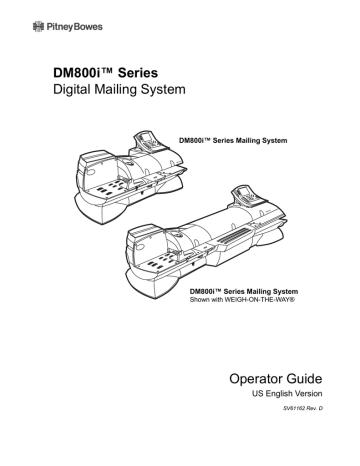
8 • Reports
Introduction
Viewing a
Report
Printing a
Report
Creating a report is quick and easy on your mailing system. With the capability to print out reports on roll tape or envelopes using the internal mailing system printer, you can easily keep an accurate record of all your mailing activities.
NOTE:
The accounting reports described in this chapter are for the standard accounting package provided with your DM Series™ Digital Mailing System. If you are using another optional accounting package (for example, Budget Manager), refer to the documentation provided with that application.
For some reports, you need an external or attached printer. For instructions on how to set up an attached printer, refer to Chapter 5 - Mailing System
Setup, Set Up Optional Printer
, in this guide.
Each report is described in the following sections. Each section shows you the display on the screen and the information that prints out.
1. Press the Reports key.
2. Select the report you want to view. The report appears in the main display.
You may print reports using the internal mailing system printer, or an attached external printer if one is connected to your system.
1. Press the Reports key.
2. Select the report you want to print. The report appears in the main display. Press Enter.
3. Depending on your particular system, select one of the bulleted options below.
• If your system can only print using the internal mailing system printer: press the Start or Tape key to print on an envelope or tape.
• If you have an external printer and your report can only print to an external printer, the system asks you to press Enter.
• If you have an external printer and your report can print to an external printer or the internal printer, the system prompts you to “Select a Printer.” If you want to use the attached external printer, select
Attached Printer
and press Enter. If you want to use the system printer, select Mailing Machine. Press the Start or Tape key to print on an envelope or tape.
8-2 SV61162 Rev. D
advertisement
Related manuals
advertisement
Table of contents
- 4 Alerting Messages
- 4 FCC Compliance
- 5 FCC Compliance of Modem
- 9 PB Web Sites
- 9 Our Help Desk
- 9 Postage By Phone® System
- 9 Pitney Bowes Supplies
- 12 What’s in this Guide
- 12 Other Information
- 13 What You Need to Know
- 13 Safety Requirements
- 16 Important Information About Powering Your DM Series™ Digital Mailing System Off
- 18 Introducing the DM Series™ Mailing System
- 18 Features and Benefits
- 22 Parts of the Mailing System
- 34 Mail in a Minute
- 34 Preparing Your Mail
- 35 Running the Mail
- 36 Printing Postage Tapes
- 38 Navigating Hints
- 39 Applying Postage and Running Mail
- 40 Determining the Correct Postage Mode
- 42 Preparing Your Mail
- 46 Selecting the Postage Mode and Running the Mail
- 53 Selecting or Deselecting an Account
- 55 Selecting the Class, Carrier, Special Services or Options
- 57 Selecting the Meter Stamp Options
- 59 Using Electronic Confirmation Services
- 68 Adding Postage or Changing the Date
- 69 Clearing the Batch Count
- 72 Navigating Hints
- 73 Overview of Mailing System Set Up
- 74 Setting the Display Language
- 74 Adjusting Display Contrast
- 75 Setting the Date and Time of Day
- 76 Setting Up a Supervisor Password
- 76 Setting Up a Lock Code
- 77 Setting Up the Scale and Selecting Rates
- 86 Setting Up Postage By Phone® Meter Payment System
- 89 Configuring High/Low Funds Warning
- 89 Configuring Low Ink Warning
- 90 Configuring System Timeouts
- 92 Defining Presets
- 97 Creating Custom Messages
- 100 Taking the Meter Out of Service
- 100 Adding an Optional Printer
- 101 Configuring the Optional Barcode Scanner
- 106 Postage By Phone® Meter Payment System
- 106 Your Postage Meter
- 107 USPS Rekey Requirements
- 108 Managing Your Postage Funds
- 108 Connecting Your Postage Meter to a LAN
- 109 Connecting Your Postage Meter to an Analog Phone Line
- 110 Checking Available Funds in Your Postage Meter
- 110 Checking Your Postage By Phone® Meter Payment System Account Balance
- 111 Adding Postage
- 111 Postage Pass - Automated Postage Refill
- 114 Navigating Hints
- 115 Overview of Accounting
- 115 Using the Account Setup Procedures
- 116 Before Using the Setup Procedures
- 116 Viewing Accounts
- 116 Creating Accounts
- 118 Editing Accounts
- 118 Setting an Account Period
- 119 Turning Standard Accounting On or Off
- 119 Deleting Accounts
- 119 Turning Account Password Protection On or Off
- 120 Resetting (Clearing) all Accounts
- 120 Turning Reset Individual Accounts On or Off
- 121 Transferring Funds
- 122 Selecting an Accounting Type
- 123 Your Accounting System Features
- 124 Account Structure and Hierarchy
- 128 Introduction
- 128 Viewing a Report
- 128 Printing a Report
- 129 Single Account Report
- 130 Multi-Account Summary Report
- 132 Last Five Refills Report
- 133 USPS Confirmation Services Report (System Printer Required)
- 134 Account List Report (External Printer Required)
- 134 Funds Report
- 135 System Set Up Report
- 136 Error Report
- 137 Job Report
- 138 Data Capture Report (Non-US Use Only)
- 138 Electronic Return Receipt Report
- 139 Installed/ Pending Rates Report
- 139 Last Rates Downloaded Report
- 139 View Download Log Report
- 142 Items to Keep On Hand
- 142 Cleaning the Exterior
- 142 Tape Maintenance
- 144 E-Z Seal® Sealing Solution Maintenance
- 145 Moistener Maintenance
- 147 Printer Maintenance
- 149 Replacing the Ink Cartridge
- 151 Changing the Printhead
- 154 Changing the Wiper Blade Assembly
- 155 Performing Updates or Adding Features
- 158 How to Troubleshoot your Mailing System
- 158 Ink Waste Full Tray Warning
- 159 Envelope Sealing Problems
- 160 Envelope Feeding Problems
- 164 Tape Feeding Problems
- 164 Printing Problems
- 166 Postage Refill Problems
- 166 Display Problems
- 167 Weighing Problems
- 170 Ordering Supplies
- 170 Ordering a Pitney Bowes Supply Catalog
- 170 Moistener Kits
- 170 Printhead and Wiper Blade Replacments
- 170 USPS® Confirmation Services Labels
- 172 Specifications
- 174 Mailing Materials