advertisement
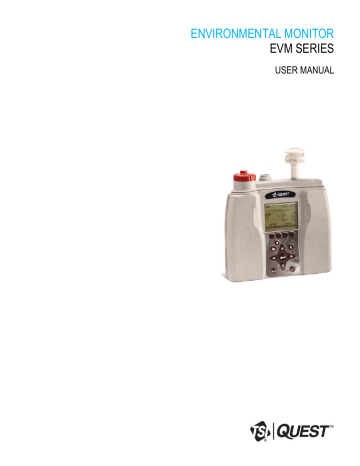
ENVIRONMENTAL MONITOR
EVM SERIES
USER MANUAL
iii Dangers, Warnings, & Cautions
ENVIRONMENTAL MONITOR
EVM SERIES
Dangers, Warnings, & Cautions
DANGER!
Failure to observe the following procedures may result in serious personal injury:
Not for use in Explosive or Hazardous locations. This product is NOT Intrinsically Safe.
Contains built-in lithium ion battery pack. DO NOT incinerate or dispose of in fire.
DO NOT disassemble, alter, or re-construct the li-ion battery.
Contains Class 3B visible laser radiation source (658 nm, nominal 5 mW). DO NOT look directly into beam or view with telescopic devices.
This instrument will NOT detect natural gas.
WARNING!
Read the manual before operation.
DO NOT store in temperatures exceeding 60°C (140°F) and in direct sunlight.
DO NOT immerse in liquids.
The Sensors and batteries in this instrument have limited shelf-life, even if never used.
DO NOT disassemble, service, or clean the optical engine internal components while power is applied. The laser source can hurt you.
Caution!
General
Condensation may damage your instrument and its sensors.
A non-condensing environment is required for proper measurements.
DO NOT charge batteries outside the range of 0°C to 40°C (32°F to 104°F).
Battery run-time may be somewhat reduced at lower than 20°C (68°F) temperatures.
Caution!
Temp/RH/Dew Point
The internal Temp/RH sensor in this instrument is not designed for use in bright sunlight or in the presence of a strong radiant heat sources. It is intended primarily for indoor use. It is not equivalent to a protected dry-bulb thermometer.
EVM Series User Manual
iv Dangers, Warnings, & Cautions
Caution!
PM/dust
Clean the optical engine mirror with a soft cloth, if it is dirty. Scratches will affect performance.
Avoid measuring wet particles, fogs, and liquid mists that will tend to cling to the impactor, optical engine, tubing, and pump surfaces.
Avoid oily mists as found near some machining operations.
This monitor is designed to measure dry particulates, not filaments.
DO NOT attempt to measure Asbestos with this instrument.
Keep a "Pump Protection Filter" or other gravimetric filter in place to help prolong the life of the pump.
You must check and calibrate the flow rate, when using this device as a (gravimetric) sampling pump.
Caution!
CO
2
Avoid exposure to condensation, fogs, and liquid mists that can contaminate the optical path inside the CO
2
sensor.
Caution!
PID
This instrument cannot detect methane gas.
For best sensor life, avoid acidic condensing gases.
The presence of moisture can affect performance of the PID.
Caution!
Toxic
Beware of certain cross-sensitivities when measuring toxic gas levels. Readings can be nonspecific in the presence of certain cross-contaminant gases.
Caution!
ir velocity
The tip of the Air velocity probe is very fragile.
EVM Series User Manual
v Dangers, Warnings, & Cautions
FCC Compliance Statement
This equipment has been tested and found to comply with the limits for a Class B digital device, pursuant to Part 15 of the FCC rules. These limits are designed to provide reasonable protection against harmful interference when the equipment is operated in a commercial or residential environment. This equipment generates, uses and can radiate radio frequency energy and, if not installed and used in accordance with the instruction manual, may cause harmful interference to radio communications. If harmful interference occurs, the user will be required to correct the interference at his or her expense.
EVM Series User Manual
Table of Contents vii Table of Contents
Table of Contents
Dangers, Warnings, & Cautions ....................................... iii
Table of Contents.............................................................. vii
Introduction ......................................................................... 1
Particulate Sampling (Aerosols/Dust Vapors) ................. 2
Particulate Path ............................................................... 2
Particulate Sizes .............................................................. 3
Particulates and Cut-Point ............................................... 4
Collecting/Sensing the Particulates ................................. 4
Gravimetric Sampling ...................................................... 4
Pump ............................................................................... 4
Gas Sensors Sampling ....................................................... 4
Gas Sensors and Path .................................................... 5
Volatile Organic Compounds (VOCs) Sampling .............. 6
Temperature, Relative Humidity, Dew Point .................... 6
What the Standards Say ..................................................... 6
Resources ....................................................................... 7
EVM Series .......................................................................... 8
Applications ..................................................................... 8
Models Explained ............................................................ 9
Getting Started .................................................................. 11
Checking the Equipment .................................................. 11
Display and Keypad .......................................................... 12
Diagram ......................................................................... 12
Keypad description ........................................................ 12
Turning on ......................................................................... 13
Start Screen Explanation ............................................... 13
Navigating ...................................................................... 14
Indicators/Icons on the display ...................................... 14
Turning Off ........................................................................ 15
Instrument Information .................................................... 15
Unit Information Screen ................................................. 15
TSI Detection Management Software DMS .................... 17
Communicating ................................................................. 17
Powering and Outputs on the EVM ............................... 17
Battery ...................................................................... 17
Charging ................................................................... 18
Outputs ..................................................................... 18
Setting up the Environmental Monitor ............................ 19
Setting up Parameters via the Keypad ........................... 19
Time and Date Setting ................................................... 19
Checking Battery Power ................................................ 20
Display: Language, Contrast, and Key Click ................. 22
Setting Logging and Viewing Run Time ........................ 23
PID Sensor Setup .......................................................... 25
Setting up Particulate Settings ...................................... 27
Setting Profiles (Particulate Correction Factors) ........... 28
How Particulate Factors are Adjusted and Calculated .. 28
Dust Correction Factors (Profiles) ............................ 28
Particulate Pump: Enable or Disable ............................. 30
Resetting the Gravimetric Filter ..................................... 30
Auxiliary Input/Output .................................................... 31
Digital Output ........................................................... 31
Air Velocity ..................................................................... 33
Analog-out ..................................................................... 33
Restoring Default Factory Settings ................................ 34
Backlight Setting ............................................................ 36
Resetting the EVM ......................................................... 36
Lock/Secure Run and/or Setup ..................................... 36
Unlock run and/or setup ................................................ 38
Auto-run ......................................................................... 38
Auto-run and timed-run mode .................................. 38
Auto-Run with Date Mode ........................................ 39
Auto-Run with Day of Week (DOW) Mode ............... 40
Calibrate Sensors ............................................................. 43
Placement and Calibration of Sensors ........................... 43
Calibrating sensors include: .......................................... 43
Inserting and Removing Sensors .................................. 43
Calibrating Particulates .................................................. 44
Impactor and use ........................................................... 45
Adjusting the Impactor/Turret Setting ............................ 46
Particulates Calibration (Zero Cal) ................................ 47
Particulate Advanced Calibration (Gravimetric) ............ 51
Gravimetric Calibration Overview ............................ 52
Performing a Gravimetric Calibration ............................ 52
Pump Flow Rate Calibration .......................................... 53
Toxic Gas Sensors ........................................................ 54
Cross Sensitivity ............................................................ 55
How Sensors Operate .............................................. 55
Quality Calibrations ....................................................... 55
About Sensors and Cal Storage .................................... 55
Calibration History and Sensor Serial Numbers ............ 55
Applying a Gas Sensor .................................................. 56
Calibrating Toxic Gas Sensors ...................................... 56
Toxic Gas Zero Calibration ...................................... 57
Ozone Calibration for Zero and Span ...................... 57
Toxic Gas Span Calibration ..................................... 59
................................................ 60
Accuracy .............................................................. 60
EVM Series User Manual
viii Table of Contents
Calibrating Photo-Ionization Detector (PID) Sensor ...... 63
PID parts per million (ppm) zero calibration ............. 63
PID parts per billion (ppb) zero calibration ............... 63
PID Span Calibration ............................................... 64
Calibrating Relative Humidity and Temperature ........... 66
Calibration History ......................................................... 67
Verify Calibration and Drifting Analysis ......................... 68
Measuring and Viewing .................................................... 71
Overview of Running a Session ...................................... 71
Quick Help ..................................................................... 71
Measuring .......................................................................... 71
Understanding What Data is Stored .............................. 72
Summary Data ......................................................... 72
Logged Data/Time History ............................................. 72
Running and Stopping ................................................... 73
Measurement Screens and Navigation ........................... 74
Unit defined ................................................................... 74
About the Measurement Soft Keys ................................ 75
Particulate Measurement Screen .................................... 76
Impactors and Particulate Measuring ............................ 76
Extending Run-Time for PM Measurements ................. 76
Changing Particulate Measurements ............................ 77
Relative Humidity and Temperature Measurements ..... 78
Relative Humidity and Temperature Screen ................. 78
Gas Measurements ........................................................... 79
Gas Screen .................................................................... 79
Composite Measurement ................................................. 80
Composite Screens ....................................................... 80
Air Velocity Meaursurement Screen ............................... 81
Summary Data ................................................................... 82
Viewing Details in the Measurement Screen ................ 82
Trend Data ......................................................................... 83
Viewing trend data in the measurement screen ............ 83
Past Session...................................................................... 84
Summary Data Screen .................................................. 84
File System Menu ............................................................. 86
Deleting Sessions Individually ....................................... 86
Delete All Sessions ....................................................... 87
Memory Remaining and File Properties ........................ 88
Estimated Run Time ...................................................... 89
Detection Management Software .................................... 91
Environmental Monitor Communication ........................ 91
Downloading Data with the EVM ..................................... 93
EVM: Viewing Data ........................................................... 93
Selecting a session/study .............................................. 93
EVM Panel Layout View (PLV) Page ............................ 94
EVM Reports and Printing ................................................ 96
Customizing Reports ..................................................... 97
EVM Setup .................................................................... 98
Saving and Sending Configurations ......................... 98
General EVM Setup ....................................................... 99
EVM General Parameters Table .............................. 99
EVM and Logging Settings .......................................... 100
EVM Logging Parameters Table ............................ 101
EVM and Auto-Run Setting ......................................... 101
Timed-Run and Auto-Run Setting .......................... 102
Date and Auto-Run Setting .................................... 102
Day of Week and Auto-Run Setting ....................... 103
EVM and Security Settings .......................................... 104
EVM and Triggering Settings....................................... 104
EVM and Particulate Settings ...................................... 106
EVM and Particulates Setup .................................. 106
EVM Firmware Update ................................................ 107
Maintenance and Cleaning............................................. 109
Overview .......................................................................... 109
PID Sensor .................................................................. 109
Removing and Installing PID Sensor ........................... 110
Maintenance and Cleaning Overview of PID ............... 111
Cleaning PID Sensor ................................................... 111
Optical Engine: Maintenance and Cleaning ................ 113
Impactor Care .................................................................. 116
Impactors and When To Clean .................................... 117
Gravimetric Cassette and Filter Paper .......................... 117
Specifications .................................................................. 119
Particulate Sensor .......................................................... 119
Volatile Organic Compounds (VOCs) Gas
Detector (PID Sensor) ..................................................... 119
Carbon Dioxide Sensor .................................................. 120
Relative Humidity Sensor............................................... 120
Temperature Sensor ....................................................... 120
Toxic Gas Sensors .......................................................... 121
Air Velocity Accessory (Optional – Air Probe 10)........ 121
Displayed Data ................................................................ 121
Electrical Characteristics ............................................... 122
Environmental effects .................................................... 122
Physical characteristics ................................................. 122
Measurements units ....................................................... 122
Operating Modes ............................................................. 123
Time Constants ............................................................... 123
Special Functions ........................................................... 123
EVM Series User Manual
ix Table of Contents
Estimated Logged Run Times ....................................... 124
Standard EVM-7 (Memory and logged time) ............... 124
Standard EVM-4 (Memory and logged time) ............... 125
Standard EVM-3 (Memory and logged time) ............... 127
Accessories: Replacement and Optional Parts ........... 128
Customer Service ........................................................... 131
Technical Support Contacts .......................................... 131
Service Contact Information .......................................... 131
Returning for Service ..................................................... 132
Calibration ....................................................................... 132
Warranty .......................................................................... 133
Glossary of Terms .......................................................... 135
Appendix C ...................................................................... 141
PID sensor and correction factors tables .................... 141
Appendix D ...................................................................... 151
Frequently Asked Questions (FAQs) ............................ 151
List of Figures
Figure 1-1: Particulate path diagram .................................... 2
Figure 1-2: Particulates and diameter size ........................... 3
Figure 2-1: Identifying your equipment ............................... 11
Figure 2-2: EVM keypad and display explained ................. 12
Figure 2-3: Start screen defined ......................................... 13
Figure 2-4: Unit Information screen .................................... 15
Figure 2-5: Selecting Unit Info. Sensors ............................. 16
Figure 2-6: Viewing installed sensors ................................. 16
Figure 2-7: Communicating with DMS via USB cable ........ 17
Figure 2-8: USB, power jack and digital output port ........... 18
Figure 3-1: Time-Date screen parameters ......................... 20
Figure 3-2: Start screen ...................................................... 21
Figure 3-3: Battery screen .................................................. 21
Figure 3-4: Screen display settings .................................... 22
Figure 3-5: Logging screen ................................................. 24
Figure 3-6: Estimated run time for logging screen .............. 25
Figure 3-7: PID correction factor ......................................... 26
Figure 3-9: Units screen ..................................................... 27
Figure 3-10: Edit profiles for dust calibration ...................... 29
Figure 3-11: Entering a profile for particulate calibration .... 29
Figure 3-12: Particulate setup screen ................................. 30
Figure 3-13: Configuring digital output................................ 32
Figure 3-14: Air Velocity setting .......................................... 33
Figure 3-16: Analog-Out screen ......................................... 34
Figure 3-17: Defaults screen (restoring factory settings) .... 34
Particulate Measurements ........................................... 151
Toxic Sensor Measurements ....................................... 154
Pump/Airflow Measurements ....................................... 155
Digital Output (using stereo plug & diagram) .............. 156
Power........................................................................... 158
Alarm Outputs .............................................................. 158
General: Mechanical .................................................... 159
Sensor and how to reorder .................................. 159
Sensor and how to reorder (continued) ............... 160
Calibrating Sensors ..................................................... 160
Appendix E ...................................................................... 163
System Errors Displayed on the EVM Series ............... 163
INDEX ............................................................................... 165
Figure 3-18: Restoring default calibrations ......................... 35
Figure 3-19: Backlight key .................................................. 36
Figure 3-20: Lock Soft key .................................................. 37
Figure 3-21: Setting lock/secure ......................................... 37
Figure 3-22: Selecting auto-run with timed-run mode......... 38
Figure 3-23: Setting timed-run and duration ....................... 39
Figure 3-24: Selecting auto-run with date mode ................. 39
Figure 3-25: Setting auto-run date mode ............................ 40
Figure 3-26: Setting auto-run DOW mode .......................... 41
Figure 4-1: Sensor housing and manifold ........................... 43
Figure 4-2: Sensors’ locations ............................................ 44
Figure 4-3: How the impactor functions .............................. 45
Figure 4-4: PM2.5 impactor setting example ...................... 46
Figure 4-5: Adjusting impactor/turret setting ....................... 47
Figure 4-6: Particulate zero cal with HEPA filter ................. 48
Figure 4-7: Selecting calibration screen ............................. 48
Figure 4-8: Particulate cal screen ....................................... 49
Figure 4-9: Particulate calibration and ready screen .......... 49
Figure 4-10: Particulate calibration and waiting screen ...... 50
Figure 4-11: Particulate calibration pause screen .............. 50
Figure 4-12: Zero Cal set for Particulates ........................... 51
Figure 4-13: Reset gravimetric setting ................................ 52
Figure 4-14: Pump flow rate calibration .............................. 53
Figure 4-15: Flow Rate Calibration ..................................... 54
Figure 4-16: Calibration history for EVM ............................. 55
Figure 4-17: Applying a gas sensor .................................... 56
Figure 4-18: Selecting sensor for calibration process......... 57
Figure 4-19: Calibration zero screen .................................. 58
Figure 4-20: Calibration zero pause screen ........................ 58
EVM Series User Manual
x Table of Contents
Figure 4-21: Span Calibration ............................................. 59
Figure 4-22: Saved Calibration screen ............................... 60
Figure 4-23: Selecting a calibration sensor ........................ 61
Figure 4-24: Calibration CO2 ready screen ........................ 61
Span Cal screen ......................... 62
Figure 4-26: Saved Calibration ........................................... 62
Figure 4-28: Calibration mode screen ................................ 64
Figure 4-29: PID Calibration Span soft key ........................ 65
Figure 4-30: Saved Calibration screen ............................... 66
Figure 4-31: Temperature calibration ................................. 67
Figure 4-32: Calibration History screen .............................. 67
Figure 4-33: Calibrate offset verify screen for
PID sensor ...................................................................... 68
Figure 4-34: Calibrating PID ............................................... 68
Figure 5-1: Quick help list for running a study .................... 71
Figure 5-2: Sample summary data from DMS reporting ..... 72
Figure 5-5: Example of measurement soft key menus ....... 75
Figure 5-6: Particulate Measurement screen ..................... 76
Figure 5-7: Selecting a measurement calculation .............. 77
Figure 5-8: RH and temperature measurement screen ...... 78
Figure 5-9: Gas measurement screen ................................ 79
Figure 5-10: Composite measurement screen ................... 80
Figure 5-11: Attaching Air Probe and measuring
Air velocity ...................................................................... 81
Figure 5-13: Selecting Trend soft key ................................. 83
Figure 5-14: Trend Screen for PM (Dust) ........................... 84
Figure 5-15: Past session screen ....................................... 84
Figure 5-16: Past Session with Files selected .................... 85
Figure 5-17: Summary screen of a past session ................ 86
Figure 5-18: Delete session message ................................ 87
Figure 5-19: Delete all sessions message .......................... 87
Figure 5-20: File Systems properties screen ...................... 88
Figure 5-21: Viewing estimated run time ............................ 89
Figure 6: Communicating with the EVM and DMS ............. 91
Figure 6-2: EVM and downloading ..................................... 93
Figure 6-3: Data finder page ............................................... 94
Figure 6-4: Charts and Graphs (panels) ............................. 95
Figure 6-5: EVM data in a report format ............................. 96
Figure 6-6: Customizing DMS reports ................................ 97
Figure 6-7: Saving and sending EVM setups ..................... 98
Figure 6-8: General EVM setups ........................................ 99
Figure 6-9: Logging EVM setups ...................................... 101
Figure 6-10: EVM Timed-Run Auto-Run setting ............... 102
Figure 6-11: EVM Auto-Run with Date setting .................. 103
Figure 6-12: EVM Auto-Run with Day of Week setting ..... 103
Figure 6-13: EVM Auto-Run with Day of Week setting ..... 104
Figure 6-14: EVM Triggering setup ................................... 105
Figure 6-15: EVM Auto-Run with Day of Week ................ 106
Figure 7-1: Removing and inserting PID sensor ............... 110
Figure 7-3: Removing the lamp with removal tool ............ 112
Figure 7-4: Remove/insert PID sensor with lamp
& pellet .......................................................................... 112
Figure 7-5: PID sensor cleaning kit ................................... 112
Figure 7-6: Fitting/Inserting the lamp and pellet ............... 113
Figure 7-7: Optical engine and cleaning ........................... 114
Figure 7-8: Cleaning the optical engine ............................ 115
Figure 7-9: When to clean impactors ................................ 117
List of Tables
Table 2-1: Keypad/user interface explained ....................... 13
Table 2-2: Indicators (i.e., run, stop, battery, Altf ............... 14
Table 3-1: Display settings explained ................................. 22
Table 3-3: Digital out/Logic settings .................................... 31
Table 4-1: Cross-sensitivity table of interfering gas ............ 55
Table 4-2: Gas calibration soft keys explained ................... 58
Table 5-1: Unit abbreviations .............................................. 74
Table 5-2: Measurement soft keys explained ..................... 75
Table 5-3: Measurement values explained ......................... 78
Table 5-4: Past session files soft keys explained ............... 85
EVM Series User Manual
.
1 Introduction
Table of Contents
CHAPTER
1
Introduction
The EPA (Environmental Protection Agency) conducted a study over the last 25 years (1975-2000) and determined that 107 measurable air pollutants, specifically carcinogens, exist in working environments.
Combined with the advent of closed windows, modern office buildings and various cleaning solvents, the outcome has been energy efficient buildings and homes which contain levels of carcinogens. At high levels, this is known as “Sick Building syndrome” and can cause acute effects such as headaches, eye/nose/throat irritation, dry cough or itchy skin, fatigue, and trouble concentrating just to name a few.
Area monitoring or spot checking for high levels of pollutants, such as particulates, VOCs, and toxics, should be a common practice to ensure good indoor air quality exists in your environment. If poor air quality is determined, engineering controls such as proper air ventilation and the removal of toxic gases, would be put into place in order to provide an adequate working/living environment.
The EVM is equipped to measure several different airborne containments or air pollutant applications including:
Particulate matter sampling (dust monitoring)
Gas sampling
Temperature sampling
Relative Humidity and Dew Point sampling
To get you started quickly with the EVM, the first chapter is dedicated to introducing basic particulate matter and toxic gas information. The subsequent chapters will guide you through setting up the EVM, running studies, and assessing your results with easy to follow steps and illustrations.
Caution
The EVM is intended to measure gases that are potentially dangerous to human health. To help ensure worker safety through the proper use of your unit, it is important that you not only read but also understand the contents of this manual. Familiarize yourself with the unit before using it in a potentially hazardous situation.
EVM Series User Manual
2 Introduction
Particulate Sampling (Aerosols/Dust Vapors)
Particulate Sampling (Aerosols/Dust Vapors)
The EVM is a portable-area monitoring instrument with a laser-photometer that measures and stores concentration levels of airborne-dust over time. It is designed to measure and help you identify the air pollutants, existing as matter (gases and aerosols) in the environment. The methodology used entails a handful of components including: an air inlet, the impactor (which is the particle size selector), the collection of particulates, gravimetric sampling, and the pump which are addressed in the upcoming sections.
Particulate Path
(1) TURRET
Air travels though the impactor and the larger, heavier particulates will stick to the greased plates within the impactor.
(2) OPTICAL ENGINE
While the pump maintains the flow rate, the smaller lighter particulates will pass through the optical engine.
(3) GRAVIMETRIC CASSETTE
The particulates will collect/trap in the gravimetric filter/cassettes.
❶
(4) PUMP
The remaining clean/filtered air passes through the pump.
(5) FLOW SENSOR
The clean/filtered air passes through flow sensor (flow-control orifice hole).
(6) OUTLET
Lastly, it passes through to the Outlet on the back of the instrument.
❻
❷
❺
❸
❹
Figure 1-1: Particulate path diagram
EVM Series User Manual
3 Introduction
Particulate Sampling (Aerosols/Dust Vapors)
Particulate Sizes
Aerosols and gases are experienced in industrial processes, workplaces, and in everyday life. Keeping in mind that inhalable dust is 100 microns and smaller, this dust is usually filtered through the hairs and membranes in your sinuses. 10 microns and smaller is considered “thoracic”, 4-10 microns is “inhalable” reaching into your windpipe and other regions, and 4 microns and smaller is “respirable”. These particulate sizes will represent what you will be measuring.
The figure below identifies different types and sizes of particulates and how it affects the human body.
Aerosols and
Particles
Medical implications
----Liquid : Mist --------------►
----Solid: Fume ---►
◄-------Spray ----------------
◄------Particulates ----------
.01
◄ --Oil smokes ---►
◄------------Cement dust -----------►
--Fly ash ---------------------- ◄ ---------------
---Tobacco smoke --►
◄ --------------- Coal dust ---------------►
◄ --Pollens -------------►
◄-Atmosphere/Airborne--► inhalable particulates
◄-Wood .►
Dust
◄-Textiles --►
Dust
--------Respirable pm ---------►
(inhaled & penetrates the lungs)
--Thoracic pm ------------------------►
(inhaled & penetrates the larynx/throat)
---------------------------Inhalable pm ------------------►
(inhaled via the nose and /or mouth)
0.1 1 10
Particle matter (pm) diameter μm
100
Figure 1-2: Particulates and diameter size
1000
EVM Series User Manual
4 Gas Sensors Sampling
Particulates and Cut-Point
Particulates and Cut-Point
In consideration of how the size of particulates affect the human body, it is important to select a particulate size cut-point. Essentially, the particle size selector on the EVM is a top-mounted rotary impactor. Based on your setting, it will filter out all particulates at or above the selected size. The instrument has four settings which include 2.5 μm, 4 μm, 10 μm, or none (100 μm). (This is explained in
Collecting/Sensing the Particulates
Once the impactor setting is selected, the EVM collects (or measures) real-time aerosol/dust concentration using a 90º optical light scattering photometer to determine the total mass concentration
(in units of mg / m 3 ) of particulate matter. Additionally, gravimetric sampling, a more accurate method, is also used to determine the mass of particulates.
Gravimetric Sampling
Gravimetric sampling is a type of filtering process in which the particulates are collected and filtered into the gravimetric cassette after the dust passes through the optical engine of the
EVM. A user supplied sealed gravimetric cassette can be used in place of the cassette provided by TSI. The sealed cassette can be sent to a laboratory for analysis. This testing is typically used to measure personal exposure to inhalable dust concentrations.
Pump
The pump is used in the particulate sampling process as a source of air movement so the particulates are aspirated (or suctioned out) and collected for measurement. The flow rate is 1.67 Liter per minute.
The pump is typically calibrated before each gravimetric sampling.
Gas Sensors Sampling
The EVM uses a unique smart sensor technology includes automatic sensor recognition and measures up to three gases simultaneously: a selection of optional nine toxic gases, Carbon Dioxide, combustible gases, and VOCs.
EVM Series User Manual
5 Gas Sensors Sampling
Gas Sensors and Path
Gas Sensors and Path
TSI’s unique smart sensor technology includes automatic sensor recognition, calibration levels, temperature compensation information and other valuable data that travels with the sensor from one unit to another.
The following diagram illustrates the gas sensor path for Toxic, CO
2
, and PID sensors. It also identifies the temperature sensor for additional analysis/measurements.
Air inlet cover
(1) AIR INLET COVER
The path begins with the air pulling through the air inlet cover.
(2) GAS SENSOR CHAMBERS
The air continues through the gas sensor bar passing the Toxic, PID, and
CO
2
sensor chambers.
(3) Fan
It is continuously ventilated by the fan.
( NOTE : When the pump is off, the fan can be heard near the louvers on the back cover.)
(4) Temperature sensor
Measures the ambient air temperature.
❶
❷
❹
Temperature sensor
Gas sensor(s) path
❸
Fan
Very quiet!
Figure 1-3: Gas sensor path illustration
EVM Series User Manual
6 Introduction
Volatile Organic Compounds (VOCs) Sampling
Volatile Organic Compounds (VOCs) Sampling
According to the American Lung Association, Volatile Organic Compounds (also referred to as VOCs) are one of the top Indoor Air Quality (IAQ) pollutants. These include:
Biological agents (mold, dust, mites, etc.)
Formaldehyde
Second-hand tobacco smoke
Volatile organic compounds (measured with a PID detector)
Serious, long-term exposure could lead to health affects including leukemia, cancer, eye and respiratory irritations and short term effects such as dizziness, memory loss, and visual impairments.
With the EVM you have the following parameters:
Range 0 to 2,000 ppm Isobutylene.
Calibrated with Sensitivity 1.0, using Isobutylene. Response varies with each VOC.
Units selection: ppm, ppb, mg/m 3 (for ppm PID sensor) or µg/m 3 (for ppb PID sensor).
Temperature, Relative Humidity, Dew Point
It is important to monitor temperature, control moisture, relative humidity, and monitor dew point levels in occupied spaces such as office buildings, schools, and hospitals, to name a few. With the presence of too much moisture mixed with dirt/dust particles, this can contaminate the environment and enable mold to thrive. High levels of relative humidity (RH) is a contributor of spreading and growing biological pollutants such as molds, mildew, viruses, mites, building dust, and pollen. Failure to control water leakage from humidifiers, refrigerators, and ventilation equipment can also lead to high levels of RH and high Dew Point. For appropriate air quality control, RH levels should be maintained between 30 to
50 percent in a home/office environment. Some of the common side effects include nausea, headaches, running nose, coughing, and difficulty breathing to name a few.
What the Standards Say
Many organizations have studied and analyzed the effects of toxic gas and particulate exposures. As a result, standards were developed to regulate exposure. In the United States, the Occupational Safety and Health Administration (OSHA), the Mine and Safety and Health Administration (MSHA), and the
American Conference of Governmental Industrial Hygienists (ACGIH), NFPA (National Fire and
Protection Agency), National Institute and Technology (NIST), and American Society of Heating,
Refrigeration, and Air-Conditioning (ASHRAE) have all created regulations and limitations on total permissible exposure levels.
International standards are specified by the health and safety regulations such as the European Union
(EU) and the European Committee of Air Handling and Refrigeration Equipment Manufacturers
(EUROVENT-CEDOMAF). For Canadian standards, the Canadian Standards Association (CSA) specifies air quality guidelines/regulations.
EVM Series User Manual
7 What the Standards Say
Resources
Resources
To access some of these copyrighted standards, refer to the following:
OSHA http://www.osha.gov
NFPA-654 http:///www.nfpa.org
MSHA
NIOSH http://www.msha.gov
http://www.cdc.gov/niosh
ACGIH
ASHRAE
NIST
IEC
CSA http://www.cdc.gov/niosh http://www.ashrae.org
http://www.nist.gov
http://www.iec.ch
http://www.csa.ca
EVM Series User Manual
8 EVM Series
Applications
EVM Series
Applications
A real-time, direct reading dust monitor is used in many different applications such as walk-through surveys in manufacturing, wood making plants and/or bakery shops, background sampling, site dust measurements, assessment of the effectiveness of dust control systems, and measurement of indoor air quality (IAQ). It is also used to analyze work-place exposure and help identify dust control techniques such as training or implementing engineering controls.
Time history: manufacturing
Industrial setting - Used to monitor and ensure health and safety in settings where toxic fumes are released
(such as testing levels at a paper mill or a foundry). This information can be used to identify the source and particle concentrations.
Sick Building syndrome – Used to evaluate air toxins and ensure building standards maintain a comfortable work setting.
Work site assessments.
Military applications.
Outdoor monitoring applications include construction sites/dust outside of mines.
Regulatory compliance (i.e., OSHA, MSHA, IEC,
ACGIH).
As a mapping device - Layout a grid of high contaminant areas, and quickly collect sample data at multiple locations to help identify paths and sources, by relative readings.
As a survey monitor
Specific area in a plant/facility – used to maintain a quality work environment and conduct area monitoring samples throughout an entire facility.
Specific areas in a plant/facility - used to identify key areas that may be toxic or unsafe and implement acceptable practices such as changes in the ventilation.
EVM Series User Manual
9 EVM Series
Models Explained
Models Explained
The EVM Series simultaneously measures and data logs specific sensors/parameters that were ordered with your instrument. The models, sensors, and accessories are explained in detail below. Refer to the part’s listing for further details (such as calibration accessories).
Optional Sensor Accessories
Air Probe-10
Models and Sensors
EVM-7 includes:
Particulates
Carbon monoxide (CO) or (1) selectable toxic gas
Selectable toxic gas sensors include:
1. Carbon Monoxide (CO) 2. Chlorine (CL2)
3. Ethylene Oxide (ETO) 4. Hydrogen Cyanide (HCN)
5. Hydrogen Sulfide (H
2
S) 6. Nitric Oxide (NO)
7. Nitrogen Dioxide (NO
2
) 8. Oxygen (O
2
)
9. Sulphur Dioxide (SO
2
)
Volatile Organic Compounds with PID ppm or PID ppb sensor
ppm – parts per million (0 – 2,000 ppm)
ppb – parts per billion (0 – 50,0000 ppb)
Relative Humidity
Temperature
Carbon Dioxide (CO2)
EVM-4 includes:
Carbon monoxide (CO) or selectable toxic gas
Relative Humidity
Temperature
Carbon Dioxide (CO
2
)
EVM-3 includes:
Particulates
Relative Humidity
Temperature
Air Probe-10
Toxic sensor/CO sensor
CO
2
sensor
PID sensor
Particulates
Air Probe-10
Toxic sensor/CO sensor
CO
2
sensor
PID sensor
EVM Series User Manual
10 EVM Series
Models Explained
(This page intentionally left blank)
EVM Series User Manual
11 Getting Started
Checking the Equipment
Getting Started
CHAPTER
2
This chapter is designed to guide you through basic information you will need to begin measuring with your environment monitor.
Checking the Equipment
If your instrument was sent to you in a storage case, remove all the packaging and acquaint yourself with the following equipment.
NOTE : Depending on the accessories you selected, the EVM may have the components displayed in
Figure 2-1. For additional sensors or other accessories, refer to “ Replacement parts .”
Environmental Monitor
(EVM)
DMS software
Sample senor (Your sensors will be calibrated and placed inside the instrument, depending on what you ordered. The sensor type is labeled on the side of the cylinder.)
HEPA filter/Zero filter for particulate calibrations
Silicone grease (for greasing impactors )
Figure 2-1: Identifying your equipment
USB cable- connects to the external output of the EVM to your PC
**Universal Power adapter
(External Power supply for
EVM)
Example of a cal gas and regulator
PID cleaning kit (for measuring VOCs) (Cotton swabs, cleaning solution, & electrode pellets
EVM Series User Manual
12 Display and Keypad
Diagram
Display and Keypad
The keypad is used to run and stop your studies, view your measurement values, select appropriate setup parameters, and power on and off.
Diagram
The following diagram explains the features on the display and keypad.
1.
Display
2.
Backlight
3.
Particulate pump
4.
Left arrow
5.
Run ► /Stop ■
6. Indicators
7. Soft Keys
8. Up arrow
9. Alt f key
10. Enter key
11. Right arrow
12. Down arrow
13. On/Off and Esc
Figure 2-2: EVM keypad and display explained
Keypad description
Keypad
1. Display
2. Backlight
3. Particulate pump
4. Left arrow
5. Run/Stop
6. Indicators
7. Soft keys
8. Up arrow
Explanation
Used to view data, menus, and various indicators.
Used to illuminate the background of the display screen. (i.e., nighttime study.)
Used for particulate measuring. Toggles the internal pump on and off (used for particulate measurements)
Used to toggle through the views and to move left through menu selections.
Used to Run or Stop log session.
Status information is provided by the instrument at the top of the display.
The soft keys are only applicable when a second menu appears above the keys. For example, in the Dust measurement screen, a lookup soft key, a trend menu, and a detail menu appear directly above the soft keys on the display.
Used to select menu options (in the setup screens) and select measurement values
(or data).
EVM Series User Manual
13
Keypad
Turning on
Start Screen Explanation
Explanation
9. Alt f key The Alt f key (or Alternate Functions) is used to switch between soft key menu and selected menu. This is an option in various screens (ie, calibration screens).
10. Enter key
11. Right arrow
12. Down arrow
Used to open a selected menu. Toggles through selected measurement parameters when viewing measurement screens.
Used to toggle through the views and to move right through menu selections.
13. On/Off/Escape
Used to select menus options (in the setup screens) and select measurement values
(or data).
Used to turn on the EVM, turn off, and to Escape (or move back one screen).
Table 2-1: Keypad/user interface explained
Turning on
1. To turn on the EVM, press the On/Off / Esc .
A TSI splash screen will appear including the firmware version name.
Proceeding the splash screen, you will be viewing the Start screen .
Start Screen Explanation
The main screen you encounter and is referenced throughout the manual is the Start screen. From the start screen, you can access the measurement screens, the setup screen, calibration screens, file system screen (used to view past sessions and clear data), and unit information screen (includes serial
number information). (The measurement screens are explained in more detail in Chapter 5 .)
1.
To select a menu option, press ▲ / ▼ Arrows and then press Enter . (This will open the selected menu screen.)
2.
To view the measurement screens, press the Right or Left Arrow ◄ / ► and this will toggle you through the measurement views.
Indicators
Battery power:
Stop: ■
Start Screen
Press the left or right arrow key to toggle through measurement views.
Menu options
A selected menu is indicated by the shaded text.
Screen descriptions
A note explaining how to access the measurement screens by pressing the right or left arrows.
Figure 2-3: Start screen defined
EVM Series User Manual
14 Turning on
Navigating
Navigating
Once the EVM is powered–on, press the Up/Down Arrow ▲ / ▼ key to select a menu or to edit a field.
Press the Left/Right Arrow ◄ / ► key to scroll through measurement screen, start screen, or to move right or left in a menu (i.e., setup menu).
Press Enter key to open a selected screen (i.e. Setup screen). It is also used to save Setup parameters.
The On/Off/Esc key also functions as a navigational tool and is used to move back one screen (or escape). It can be used if you are viewing a Setup screen, File System screen Calibration screen or Unit
Information screen. At any time, you can cancel a set-up change, file system change (etc…) by pressing the On/Off/Esc key.
Indicators/Icons on the display
The EVM is equipped to notify you of operational/status updates. These indicators (or alert notices) are located at the top of the screen. Table 2-2 explains the function of each indicator.
Indicator Icon Explanation
■
►
OL
UR
00:00:00
Stop – indicates the instrument is currently in the stop status (opposed to run).
Run - indicates the instrument is currently logging a session/study.
Battery charge status - This icon shows the renaming capacity of the batteries. A full battery indicates the instrument is fully charged.
Pause – The pause indicator is shown during the 5 second countdown to prime the airflow prior to entering the run mode when a log session is started.
Overload – will appear whenever the level measurement exceeds the range of the instrument.
Alt f key (Alternate Function key) - this icon appears below the Battery Charge
Indicator when alternate functions are being displayed. (For example this is used in the Trend screen to view the time history on the chart.
UnderRange – will appear whenever a level measurement is below the range of the instrument.
Run Time – displays the current elapsed log session run time. When elapsed time is less than 100 hours, time is displayed as HR:MIN:SEC. When the elapsed time has exceeded 100 hours, time is displayed as HR:MIN where HR uses 4 digits and
MIN uses 2 digits.
Table 2-2: Indicators (i.e., run, stop, battery, Alt f )
EVM Series User Manual
15 Getting Started
Turning Off
Turning Off
When turning off the EVM, ensure you are in stop mode. A stop indicator will appear on the top left next to the battery charge status icon. If it is in run mode, stop the session and then proceed below.
1. From any measurement view or the start screen, press the On/Off Esc .
2.
“3, 2, and 1” countdown will appear as the EVM is powered off. Continue to press and hold until the instrument is powered off.
NOTE: To cancel the shutdown process, release the On/Off/Esc key and it will return you to the screen you were previously viewing (i.e., PM measurement screen).
Auto-Run Note: If an auto-run session has been set, the auto-run summary screen is
displayed prior to turning off. See section, Auto-Run in Chapter 3 .
Instrument Information
The general information screen also called the “unit info” screen is used occasionally to check the type of instrument you purchased and displays the serial number and firmware versions.
Unit Information Screen
Opening the unit info screen
1. Turn on the EVM by pressing the On/Off/Esc .
2. In the start screen, press the down arrow repeatedly until Unit Info is selected and press
Enter .
The unit info screen will appear.
EVM Hardware Revision
Look-up key
Serial number
Firmware version of other software sub-system
Figure 2-4: Unit Information screen
3.
To view the installed sensors, repeatedly press Enter and it will display the Unit Info screen with the installed sensors. (See Figure 2-6).
EVM Series User Manual
16 Instrument Information
Unit Information Screen
4.
Or press the Look-up key. Then press the ▲ / ▼ Arrow to select and press Enter to open the screen. (Repeat this step to view the other sensor.)
Look-up key
EVM-7
Sensors 1 - 3
Sensors 4 - 7
Impactor and profile displayed.
Pop-up box
Appears when you press the
Look-up key .
Sensors
Select and then press Enter to view the sensor’s parameter
Figure 2-5: Selecting Unit Info. Sensors
5.
Unit Info screens are displayed below.
Screen “ A ” displays the particulates (PM), temperature (temp), and humidity as “Installed” or
“Enabled” sensors.
Screen “ B ” displays CO
2
, CO (or installed toxic sensor), and PID with the associated serial numbers. Air Velocity is listed as “ Not Found ” which indicates that the sensor was not installed.
A B
Figure 2-6: Viewing installed sensors
EVM Series User Manual
17 TSI Detection Management Software DMS
Powering and Outputs on the EVM
TSI Detection Management Software DMS
DMS is a software application designed by TSI that runs under the Windows operating system. You can use DMS for a variety of functions such as: customizing your set-up parameters, displaying data, manipulating data, and creating reports.
Communicating
A USB cable (included in the kit) is used for communicating between the EVM and the software. (First remove the black rubber casing over the ports and then insert the USB cord in the bottom connector.)
(See Chapter 6 for more details on software and the EVM.)
Figure 2-7: Communicating with DMS via USB cable
Powering and Outputs on the EVM
Battery
The battery is an internal Lithium-ion Rechargeable battery pack. The minimum hours of operating time is 8 hours of continuous operation including setup time, run time, and viewing your result time. This battery is not user accessible or replaceable.
The universal power adapter cord is a 10 to 16 volt power inlet (nominal 12 VDC) with 1.5 amps and is used as an external power source. (For more details on battery power, see “Checking battery power” in
EVM Series User Manual
18 Communicating
Powering and Outputs on the EVM
Charging
The rechargeable battery pack is charged by plugging in the universal power adapter cord into the charging-port and into an electrical outlet. When using the EVM and the power adapter, it will charge as you use the instrument. The estimated time to recharge a fully discharged battery pack is approximately five hours. It is important to understand that the USB connection/cable will not charge the internal battery. USB is used for communication purposes only.
NOTE: When the batteries are depleted and if you are charging the instrument, the temperature sensor will read at a higher level. Thus, it is recommended to measure the temperature when you are not charging the instrument.
About the Environment
If the environment you are in is above 40º C (104º F) when charging the battery then you will be unable
to charge the battery. (See Appendix D for screen warnings.)
Outputs
The digital output and/or analog output can be used to connect to external devices such as a chart recorder or a light notification device. The monitor’s digital out and analog out channel are accessible through the Input/Output connector. The air velocity wand also uses this connector. (The following diagram depicts the backside of the instrument without the back cover and the black rubber casing
removed.) For more information on connecting and using a stereo plug, see Appendix D .
Power jack
Analog & Digital Outputs
USB port
Figure 2-8: USB, power jack and digital output port
EVM Series User Manual
19 Setting up the Environmental Monitor
Setting up Parameters via the Keypad
Setting up the Environmental Monitor
CHAPTER
3
The focus of this chapter is to address all of the setup options available on the Environmental Monitor
(EVM). Once your parameters are selected, refer to the Calibration chapter (see Chapter 4 ).
NOTE: If you are using DMS, you may want to program all of your settings via the software. The program allows you to save setups and apply them for future measurements/tests. Refer to
Setting up Parameters via the Keypad
The following user-adjustable setup screens are explained will appear for all instrument models:
Time and date screen
Battery power check screen
Logging screen includes selecting the logging interval, averaging time, and logged measurements
Display settings include: key clicks, language, and display contrast features
Setting up Input/Output (I/O) options including digital-out, air velocity, or analog-out
If you ordered the EVM-7 model, a Particulate setup menu and a PID setup menu will also appear.
Time and Date Setting
The EVM uses a 24-hour clock (military time) and specifies date by day, month, and year. The date and time setting are important elements used as you are analyzing your log data results.
Changing time and date settings
1.
Turn on the EVM by pressing On/Off/Esc .
The Start screen will appear (see Figure 3-2 for details).
2.
Ensure Setup is highlighted and press Enter . (The Setup menu will appear.)
3.
In the Time/Date screen, press the ▲ / ▼ Arrows to select Time field or Date field. (Note the Day field will update automatically based on the selected day from the date field.)
NOTE: It will be highlighted when selected.
4.
Press Enter to move to the update fields (2 nd column).
5.
To change the field values, press ▲ / ▼ Arrows . To move to the next field, press the right/ left arrow key. Repeat this step as necessary.
To return to the first column field (Time, Date, or Day), repeatedly press
On/Off/Esc to cancel session.
Enter or press
EVM Series User Manual
20 Setting up Parameters via the Keypad
Checking Battery Power
6.
Continue to repeat steps 3-5 until all changes have been made.
Time
Date
Day – auto fills based on what you entered in the
Date field
Figure 3-1: Time-Date screen parameters
7.
Press the On/Off/Esc twice to return to the start screen.
Remember, once you return to the start screen, you can press the right or left arrows to toggle through the measurement screens.
Checking Battery Power
The battery power is supplied by an internal lithium-ion rechargeable battery pack with a minimum of
8 hours of continuous operation.
NOTE: The battery pack is not-user replaceable and would need to be changed at TSI or your authorized dealer.
The battery screen is used to determine the battery capacity status. When operating from the battery, you can check the remaining capacity of the battery pack at any time by accessing the Battery screen.
Additionally, a battery indicator will be present on all screens to notify you of the remaining battery capacity. If the battery indicator is at 100%, it will look similar to the Figure 3-3 below.
If you are charging the battery, the battery screen will display “battery is charging” with an updating indicator bar. The battery power percentage will update accordingly.
EVM Series User Manual
21 Setting up Parameters via the Keypad
Checking Battery Power
Check battery power
1.
From the start screen, highlight Setup (by pressing ▲/▼ Arrows ) and press Enter .
NOTE: If viewing a measurement screen, press the right/left arrow until the start screen appears.
Start screen
Highlighting indicates “Setup” menu is selected
Measurement screens
Press right or left arrow to view
Figure 3-2: Start screen
2.
Repeatedly press ▲/▼ Arrows until Battery is selected.
3.
In the Battery setup screen, it will display the remaining capacity on the battery pack.
4.
To return to the Start screen, press On/Off/Esc twice.
Battery indicator has all bars representing fully charged battery
Indicates remaining battery capacity
Figure 3-3: Battery screen
EVM Series User Manual
22 Setting up Parameters via the Keypad
Display: Language, Contrast, and Key Click
Display: Language, Contrast, and Key Click
In the display screen, there are three selectable settings including language, contrast, and key click.
Display settings
Language
Contrast
Key Click
Explanation
With the language setting, there are six options including: English, Spanish,
German, French, Italian, and Portuguese.
With the contrast setting, you may want to adjust the shading of the display
(or screen contrast) by darkening or lightening the screen to fit the environment you will be operating the instrument in. The contrast setting ranges from 1-12 in which 12 represents the darkest and 1 represents the lightest.
With the key click setting, you can turn the sound to “on” and each time you press a key on the keypad you will hear a soft click sound. This can be disabled by choosing the “off” setting.
Table 3-1: Display settings explained
Changing language, contrast, and key click settings
1.
From the start menu, press ▲/▼ Arrows to select Setup and press Enter .
2. Repeatedly press the ▼ Arrow to select the Display menu and press Enter .
3. To select a field in the display screen, press ▲/▼ Arrows to select one of the fields. Press Enter
to move to the 2 nd column (changeable field).
4. Follow the fields that apply:
To change the Language , press ▲/▼ Arrows to select a specific language. Press Enter to move back to left column or escape to cancel selection.
To change the Contrast , press ▲ Arrow repeatedly or press ▼ Arrow repeatedly to decrease the contrast setting. Press Enter to move back to left column or escape to cancel selection.
To change the Key click sound setting , press ▲/▼ Arrows until On/Off is displayed. Press
Enter to move back to the left column or escape to cancel selection.
Display fields
Select the field (via up/down arrows). Press
Enter. To change 2 nd column, press up/down arrows.
Figure 3-4: Screen display settings
EVM Series User Manual
23 Setting up Parameters via the Keypad
Setting Logging and Viewing Run Time
5. To return to the Start screen , repeatedly press On/Off/Esc .
Setting Logging and Viewing Run Time
With the logging screen, you select the logging interval (i.e., 1 min. data logging), the averaging parameter (i.e., a type of data filter) and which parameters will be logged and stored into memory. An optional field, Run Time, allows you to view the amount of remaining log time when logged parameters are selected.
For logging, there are two selectable fields- the logging interval rate and the measurement averaging.
Log intervals
Log interval
Averaging
Explanation
This sets the log interval between specific data points. For example, if logging is set to 5 second intervals, then all parameter values are logged every 5 seconds. The logging parameters options are as follows: 1 second,5 seconds,
15 seconds, 30 seconds, 1 minute, 5 minutes, 10 minutes, 15 minutes, and 30 minutes, and 60 minutes.
The Averaging parameter is used to average all measurements displayed on the screen. If averaging is set to 15 then the last 15 measurements are averaged. (New measurements are updated every second.) This averaged value is displayed on the monitor. It’s basically a data filter. The averaged data will change less rapidly than the 1 second data since it is averaged. The user options are 1 – 30 with increments by 1 interval.
NOTE: 15 second averaging is recommended for the average setting. All the sensors have settling times of 10 seconds or longer.
Measurements Selectable logged measurements: Level, Lmin, Lmax, Lavg, and STEL.
If the measurement is set to “ On ”, this indicates the instrument will log data at the logged interval (i.e., while in run mode). “ Off ” indicates the measurement will not log when in run mode.
The measurements include the following: Level (instantaneous or averaged measurement), STEL (short term exposure level calculated over last 15 minutes), Lmax (maximum measurement during log interval), Lmin (minimum measurement during log interval), Lavg (average measurement during log interval), and TWA (time weighted average measurement during interval).
Run Time
NOTE : See “Table 5-3” for more information.
Depending on the logged parameters that are turned “On” for data log and the log interval, the Estimated Run Time screen will display the total remaining run time. For example, if you want to log all parameters the overall run time will decrease significantly. If you would like to extend the run time to a longer duration, logging one or two parameters would be advisable.
Table 3-2: Logged intervals and selecting logged measurements
EVM Series User Manual
24 Setting up the Environmental Monitor
Setting up Parameters via the Keypad
Set logging intervals, logging attributes, and view run time
1. From the start menu, press ▲ / ▼ Arrows to select Setup and press Enter . Select Logging and press Enter .
2. To change Logging Interval or Averaging follow below:
Press ▲ / ▼ Arrows to select Logging interval or Averaging.
Press Enter to move to the changeable field, and then press ▲ / ▼ Arrows.
Press Enter to return to the 1 st column and save your settings.
3. To enable/disable logging, follow below:
Select a measurement by pressing ▲ / ▼ Arrows .
Once selected, press Enter (this will move your cursor to the “On/Off” field.)
Press ▲ / ▼ Arrows to toggle and select On or Off .
Press Enter again to return to the measurement.
Repeat step 3 until all logging parameters are enabled/disabled.
Logging time/averaging time
Logging attributes/measurements
Run Time
When selected, the estimated run time screen displays the total remaining time.
Figure 3-5: Logging screen
EVM Series User Manual
25 Setting up Parameters via the Keypad
PID Sensor Setup
4. Optional : To view the Estimated Run Time, select this field (by pressing ▲ / ▼ Arrows ) and press
Enter . The estimated run time screen will appear.
NOTE : To extend the logging time, turn a logged measurement(s) to “Off” and/or change the log interval. Then, re-check the estimated run time.
Estimated run time
** NOTE : To increase the total duration, log only one or two measurements and/or change the log interval.
Figure 3-6: Estimated run time for logging screen
5. Press On/Off/Esc repeatedly to return to the Start screen.
PID Sensor Setup
For best PID testing results, it is recommended to add a correction factor to the relevant VOC you intend
to measure. Refer to the PID correction factors table in Appendix C for more details.
Additionally, the PID setup screen is used to set the ppb zero cal to either enabled or disabled
(if applicable).
EVM Series User Manual
26 Setting up Parameters via the Keypad
PID Sensor Setup
Setting PID correction factor and/or ppb zero cal
1.
From the start menu, press ▲ / ▼ Arrows to select Setup and press Enter .
2.
Select PID by pressing ▲ / ▼ Arrows and press Enter .
3.
In the PID screen, select either ppb zero cal or the PID factor by pressing ▲ / ▼ Arrows .
4.
Press Enter
to move to either the disabled/enabled field or the value field. Press
▲ / ▼
Arrows to change the value. Press Enter
to save your changes.
5.
Press On/Off/Esc repeatedly to return to the start screen.
PPB Zero Cal
Press up/down arrows to select either enabled/disabled. Press Enter to save.
PID Factor
Press up/down arrows on keypad to change value.
Press Enter to save.
Default soft key
Press to restore PID factor to default (“1”).
Figure 3-7: PID correction factor/ppb setup
NOTE: When changing PID factor to a value excluding “1”, the PID correction factor will appear as a subscript on the measurement screens. Two samples are displayed below:
PID and correction factor
The applied correction factor “3.5” is displayed in the Gas measurement screen.
Figure 3-8: PID correction factor displayed on measurement screens
PID and correction factor
Displayed in the Composite measurement screen.
EVM Series User Manual
27 Setting up Parameters via the Keypad
Changing Units (Temperature, Particulates, PID, and Air Velocity)
Changing Units (Temperature, Particulates, PID, and Air Velocity)
In the units screen, the temperature, particulates, and the air velocity values can be displayed in different measurement units.
Temperature’s setting is either Celsius (ºC) or Fahrenheit (ºF) with ºC as the default.
Particulates setting is either in mg/m 3 (milligrams per cubic meter) or µg/m 3 (micrograms per cubic meter).
PID PPM/PPB sensor (VOCs) setting is either PPM or mg/m 3 . PPB or μg/m 3 .
Air velocity setting is in meters per second or feet per minute.
NOTE : If you do not have an air velocity sensor connected, it will not be displayed in this screen.
Changing temperature, particulates and/or air velocity units
1.
From the Start screen (see Figure 3-2 for details), select Setup and press Enter .
2.
In the Units screen, press ▲ / ▼ Arrows to select the Temperature , PM (Particulates), or
Air Velocity field.
3.
Once selected, press Enter
to select the units field.
4.
Press ▲ / ▼ Arrows to select the appropriate unit.
5.
Press Enter
to save and move back to the first column.
6.
To return to the start screen, press On/Off/Esc twice to return to the screen.
Units
Temperature
Particulate Measurements, PID, or Air Velocity.
Screen message
Press the Enter key setting. to save the changed
Figure 3-9: Units screen
Setting up Particulate Settings
There are four parameters in the particulate screen which include:
Particulate field - enables and disables when measuring particulates. (If disabled, it will not enable the pump during run mode.)
Profile field – used to select the active particulate profile. The active profile can be edited by pressing the edit quick key.
Gravimetric Mass and Gravimetric volume fields – displays the accumulated theoretical particulate mass and air volume which has passed through the gravimetric filter (since the last gravimetric reset). These can be reset by pressing the reset quick key.
EVM Series User Manual
28 Setting up Parameters via the Keypad
Setting Profiles (Particulate Correction Factors)
Setting Profiles (Particulate Correction Factors)
The EVM supports eight different particulate matter (PM) profiles with customized name settings and user correction factor settings. When the profile field is selected from the particulate menu, you are able to edit this field by pressing the Edit soft key. Once opened, you can change the profile name and correction factor setting. ( NOTE: Each profile stores up to four calibration verifies.)
1. Profile Name: You can change profile name and assign up to eight characters.
2. Factors: A user will have different correction factors based on the type of dust you are measuring.
How Particulate Factors are Adjusted and Calculated
All particulate profiles are factors are calibrated to Arizona Road Dust (ARD) with its particle size and composition. Other dust compositions can be measured accurately by adjusting a profile’s correction factor.
NOTE : For best measurement results, it is recommended to enter in the dust correction factor prior to your particulate study. (This may require a gravimetric sampling.)
To calculate a correction factor , follow the guidelines below:
1.
Run the instrument in the applicable environment for a set period of time/volume (i.e., 6–8 hours).
Accumulators:
The gravimetric mass accumulator will display the amount of dust accumulated based on the active profile.
The gravimetric volume accumulator will display the amount of volume passed through the gravimetric filter.
2.
After the run, check the gravimetric mass accumulator, compare to what was actually measured from the lab, and enter in a correction factor.
For example, before measuring ensure the gravimetric accumulators are reset and the gravimetric filter is replaced. Next, you measure for four hours and the gravimetric accumulator is displayed as 10 mg. Then, you measure the dust in the gravimetric filter (or cassettes) and determine the actual weight. If the actual weight is 20 mg, you would change the correction factor from 1 to 2.
Dust Correction Factors (Profiles)
When setting up the particulate parameters, it is good to keep in mind that the user defined profiles (or correction factors) are a submenu of the particulate menu. Because of this layout, the following section explains how to change the profiles/correction factors and apply a new profile.
Setting dust correction factors (profiles)
1.
From the Start screen, select the Setup menu by pressing ▲ / ▼ Arrows and press Enter .
2.
Press ▲ / ▼ Arrows repeatedly until Particulate is selected and press Enter setup screen will appear.)
. (The particulate
3.
Ensure Particulate is set to Enabled . (If not, press ▲ / ▼ Arrows to enable and press Enter to return to the first column.)
EVM Series User Manual
29 Setting up Parameters via the Keypad
How Particulate Factors are Adjusted and Calculated
4.
Select the Profile field by pressing ▲ / ▼ Arrows and press the Edit soft key.
Profile
Select this field and then press Edit soft key to modify the Profile screen.
Edit soft key
Visible when profile menu item is highlighted
Figure 3-10: Edit profiles for dust calibration
5.
Press the Edit soft key and the Edit Profile screen will open.
Profile name
Optional: customize the profile name
Factor
Figure 3-11: Entering a profile for particulate calibration
6.
( Optional , see step seven if not changing profile name.) To change the name of the profile, ensure the profile field is selected and press the Enter . Press ▲ / ▼ Arrows
To move to the next position, press ◄ / ► Arrows then press Enter .
to change the characters.
7.
Press ▼ Arrow to select the Factor and press Enter
to move to the 2 nd column. Press ▲ / ▼
Arrows to change the numeric value. Press the left/right arrow key to move to the next position.
Continue this process until the appropriate number is selected and press Enter to confirm or
Esc key to cancel changes.
8.
Press the On/Off/Esc to return to the particulate screen.
9.
To apply a new profile, select the profile field and move to the second column (by pressing
Enter .) Then continuously press selected. Press Enter
▲ / ▼ Arrows until the appropriate profile/correction factor is
to return to the first column.
10.
Press On/Off/Esc twice to return to the start screen.
EVM Series User Manual
30 Setting up Parameters via the Keypad
Particulate Pump: Enable or Disable
Particulate Pump: Enable or Disable
You may want to disable the particulate pump for situations in which the environment is too dirty for the particulate optical engine or if you want to keep the engine and pump clean and dry from oily mists, liquids, or fogs elements. Additionally, you may want to log other parameters, such as CO
2
, Toxic, and/or temperature and humidity parameters and exclude the particulate measurements from a log session. This is changeable in the particulate screen.
Enable/Disable the pump
1.
From the Start screen, select the Setup menu by pressing ▲ / ▼ Arrows and press Enter .
2.
Press ▲ / ▼ Arrows repeatedly until Particulate is selected and press Enter setup screen will appear.)
. (The particulate
3.
To enable/disable the particulate setting/pump, ensure Particulate is selected and press
Enter .
. (Refer to Figure 3-7 4.
Press ▲ / ▼ Arrows to select either Enabled or Disabled and press Enter to view a sample screen.)
5.
Press On/Off/Esc twice to return to the start screen.
Resetting the Gravimetric Filter
The Gravimetric accumulators display the calculated accumulated mass of particles and the accumulated volume through the gravimetric filter (since the last time these accumulators were reset).
At the same time, the particles are actually collected in the gravimetric cassette in the back of the unit.
Typically the gravimetric accumulators are reset when the gravimetric cassette is replaced by the user.
Resetting gravimetric filter
1. From the Start screen (see Figure 3-2 for details), select Setup by using ▲ / ▼ Arrows . Press
Enter .
2.
Press ▲ / ▼ Arrows to select the Particulate screen and press Enter will appear.)
. (The particulate screen
3.
To reset the Gravimetric filter, select the Grav. Mass/Grav. Volume fields by pressing ▲ / ▼
Arrows. Once selected, the Reset soft key will appear. Press this soft key to reset.
Reset soft key
Visible when grav. mass menu item is highlighted
Displays accumulated particulate mass & volume
Figure 3-12: Particulate setup screen
EVM Series User Manual
31 Setting up Parameters via the Keypad
Auxiliary Input/Output
4.
To return to the main menu, press On/Off/Esc twice.
Auxiliary Input/Output
Digital Output
With the digital output function, the user can connect an external device to the monitor. This can be used to signal a specific level to turn on a notification device, an LED, or a fan motor at a specific threshold (or set point). Once enabled, the following three are selectable parameters: a sensor, logic setting, and threshold setting.
Sensors
When setting the Digital Output (“Digital-Out”) parameters, one of the seven selectable sensors is used to trigger the output of the external device which includes:
RH (relative humidity), CO
2
(Carbon Dioxide), Temp (Temperature), PM (particulate matter), PID
(for measuring VOCs), Toxic gas (i.e, CO), and Dew Point.
NOTE : Air Velocity cannot be selected as a sensor.
Logic and Threshold
There are four selectable “Logic” types which is used in combination with the Threshold field to trigger on and off the external device. These are explained in the table below.
NOTE: The digital output is an open collector output and as such requires the user to install a pullup resistor.
Digital Out/Logic
Active High Pulse
Active Low Pulse
Active High
Explanation
The output will assert an active high pulse for approximately 50 msec when the threshold is exceeded.
The output will assert an active low pulse for approximately 50 msec when the threshold is exceeded.
The output will be at a logical high level when the threshold is exceeded.
Active Low
Threshold
The output will be at a logical low level when the threshold is exceeded.
Enter in a value to trigger the external device to turn on or off.
Table 3-3: Digital out/Logic settings
NOTE: The system maintains a hysteresis window around the threshold to prevent output chattering.
Setting or changing digital output
1.
From the Start screen, select Setup menu and press Enter
2.
Press ▼ Arrow repeatedly until Aux I/O and press Enter
3.
Select Digital Out and press Enter .
.
.
EVM Series User Manual
32 Setting up Parameters via the Keypad
Auxiliary Input/Output
4.
In the Digital-Out screen do one of the following:
Dig-Out field: select via ▲/▼ Arrows and press Enter
Enable/Disable .
Sensor field: select via ▲/▼ Arrows and press Enter one of the sensors .
Logic field: select via ▲/▼ Arrows and press Enter of the triggering modes.
Threshold field: select via ▲/▼ Arrows and press Enter a value.
. Press
. Press
▲/▼
. Press ▲/▼ Arrows to select
▲/▼ Arrows
. Press
Arrows to to select one
▲/▼ Arrows to select
5.
To return to the Start screen, press the On/Off/Esc twice.
Digital Output parameters
Figure 3-13: Configuring digital output
EVM Series User Manual
33 Setting up Parameters via the Keypad
Air Velocity
Air Velocity
Setting the air velocity parameter is fairly simplistic; however, ensure no other outputs are enabled prior to setup. (The EVM will display a pop-up message if more than one output is enabled. You will have to disable all other auxiliary outputs before proceeding with air velocity setting.) When air velocity is
“enabled”, you can measure/log with the TSI Air Probe10 (optional accessory).
Setting air velocity
1. From the setup screen, select Aux I/O and press Enter .
2. Press ▲ / ▼ Arrows to select Air Velocity and press Enter enabled or disabled, press Enter .
. To change the setting from either
Air Velocity – disable/enable
Figure 3-14: Air Velocity setting
3. Press ▲ / ▼ Arrows to change the setting.
NOTE: If you have either the digital-out or analog-out setting enabled, a pop-up message will appear explaining to change the other settings before enabling air velocity.
4. Press On/Off/Esc twice to return to the start screen.
Analog-out
The analog-out channel provides a voltage reading that is proportional to the sensors output. The analog-out channel can be configured to track any installed sensor. The example displayed in
Figure 3-12 shows the results of measuring with the thermometer from 0 to 60ºC reading from 0 to
5 volts.
60
ºC 40
20
0
0 1 2 3 4 5 6 7 8 9 Hours
Figure 3-15: Analog out results with temperature as output
EVM Series User Manual
34 Setting up Parameters via the Keypad
Restoring Default Factory Settings
Setting Analog-Out
1. From the setup screen, select Aux I/O and press Enter .
2. Press ▲/▼ Arrows to select Analog-Out and press Enter .
3. To enable or disable, press Enter
when
Analog-out is selected and press change the setting. Press Enter
to move back to the 1 st column.
▲/▼ Arrows to
4. To select a sensor, ensure Sensor is selected and press Enter . Then, press ▲/▼ page through the selection list. Once the appropriate sensor is selected, press Enter
Arrows
.
to
5. To return to the start screen, press On/Off/Esc twice.
Disable/Enable Analog-out field
Select a Sensor
Figure 3-16: Analog-Out screen
Restoring Default Factory Settings
The EVM is equipped to restore all factory settings and factory calibration settings via the Defaults screen.
NOTE : Dew Point and Air Velocity are not user calibrated and therefore, not listed in the restore factory calibration screen.
1.
In the Setup menu, press ▲/▼ Arrows until Defaults is selected (or highlighted).
2.
Press Enter
(to open the screen).
Restoring Default settings
Select either (or both) to restore all factory cals/settings.
Figure 3-17: Defaults screen (restoring factory settings)
EVM Series User Manual
35 Setting up Parameters via the Keypad
Restoring Default Factory Settings
3.
To restore the Factory Calibration , ensure this is selected and press Enter .
To restore defaults for a selected sensor (s), select a sensor using ▲/▼ Arrows and press
Enter
Enter
. In the pop-up screen, select “
.
Yes ” via the Left Arrow (or No to cancel) and press
Repeat as necessary to restore each selected sensor.
To restore all sensors, select All Sensors (via up/down arrows) and select Yes in the pop-up screen (or No to cancel). Press Enter .
Restoring Default Cals
Select a sensor, Choose Yes or No with the screen prompt and press Enter key.
Figure 3-18: Restoring default calibrations
4.
To restore the Factory Settings , press ▲ / ▼ Arrows to select and press Enter .
A Restore Factory Settings pop-up screen will appear. Press either Yes or No (with ◄ / ►
Arrows and Enter
to confirm).
EVM Series User Manual
36 Setting up Parameters via the Keypad
Backlight Setting
Backlight Setting
A key on the keypad is dedicated to turning on or off the backlight feature. When turned on, the backlight will illuminate the screen from a dark gray to a light gray color. This feature has two levels of brightness.
When turning on, click the backlight key once for a lighter backlight. Press a second time for a darker contrast.
To turn off, repeatedly press the backlight key until it is turned off.
Backlight key
Press to turn on. This feature has three levels
(off, dim, bright).
Figure 3-19: Backlight key
Resetting the EVM
At times, you may need to reset the instrument if it is unresponsive.
1. To manually reset, press and hold On/Off/Esc for about 8–10 seconds and the instrument will power off.
Lock/Secure Run and/or Setup
The lock or security feature is designed to lock the EVM during a run to ensure the session will not be stopped unless the lock feature is disabled. Likewise, this feature includes a locked (or secure) setup mode which will stop you from editing a set-up. Once one or both of these options are programmed with a code, it is set by pressing the Lock soft key in the Setup menu.
NOTE: When securing or locking the instrument, it will be in lock mode even when powered off/on.
EVM Series User Manual
37 Setting up Parameters via the Keypad
Lock/Secure Run and/or Setup
Setting lock setup or run
1. From the Start screen, select and open the Setup screen.
2. Press the Lock soft key.
Lock
Opens to the Lock screen.
Figure 3-20: Lock Soft key
3. In the Lock/Security Modes screen, Run and Setup are “disabled” as the default setting.
4. To enable either one, first select Run or Setup fields (by using Up/Down Arrows ).
5. Press Enter
and the first field will be shaded/selected, and then press change the numeric value.
▲ / ▼ Arrows to
Adding a numeric password
Press Up/Down arrows to enter a number.
Press Left/Right arrow keys to move to the next field.
Repeat as necessary.
Figure 3-21: Setting lock/secure
6. Repeat step 5 until the password is entered. When you press Enter for the fourth digit, a secure run mode or secure setup pop-up will appear as confirmation. Once set, the field will display
“Enabled”.
7. Once enabled, follow one of the scenarios below:
For Secure run mode to occur, navigate to one of the measurement screens and press the
Run key. A “Secure Run Mode” screen will appear.
For Secure setup mode to occur, navigate to the setup screen and the “Secure setup mode” screen will appear.
EVM Series User Manual
38 Setting up Parameters via the Keypad
Unlock run and/or setup
Unlock run and/or setup
When in secure run mode or secure setup mode, a quick press of the lock/unlock soft key and entering in the password will unlock the instrument. (See steps 5 and 6 above to for more information on entering in the password.)
NOTE: If the entered password to unlock the instrument was forgotten, a default TSI password can be used in lieu of the entered password, “9157”.
Auto-run
The EVM has four programmable auto-run settings including a timed-run, a date, a day of week (DOW), and a disabled mode.
The EVM is shipped with the auto-run set to the disabled mode. Each mode has more than one setting and is denoted by the “ + ” (plus) or “ – ”(minus) soft key symbols. When an alarm is activated (or programmed), a “ + ” (plus) sign appears. The default alarm mode is set to an off mode and is denoted via a minus symbol (i.e., “ – ”).
Auto-run and timed-run mode
With timed-run, you manually start the run (via the run key), and it will automatically stop based on the programmed duration.
Setting auto-run with timed-run mode
1. From the Start screen, select and open the Setup screen.
2.
Select Auto-Run by pressing ▲ / ▼ Arrows and press Enter .
3.
In the Auto-Run screen, press enter to select Timed-Run . If it is not displayed, press ▲ / ▼
Arrows repeatedly until selected.
4.
Next, press the ONE soft key or select View/Set Parameters .
Auto-Run and Timed Run setting
Select Timed-run by pressing Enter and then press Up/Down arrows to move through the menu.
Timed Run soft key
Select first soft key to access the Timed run screen
Figure 3-22: Selecting auto-run with timed-run mode
EVM Series User Manual
39 Setting up Parameters via the Keypad
Auto-run
5.
In the timed-run screen, press Enter
to select the duration field which is displayed in hours, minutes, and seconds. To change the duration, press ▲ / ▼ Arrows . To move between the fields, press ◄ / ► Arrows . (Repeat as necessary).
Duration
Select the hours/minutes/seconds with up/down arrows and press Enter to move to the next field.
Figure 3-23: Setting timed-run and duration
6.
Press Enter
to save your settings.
NOTE : To begin the Timed-run, press the run/stop key and the instrument will automatically stop at the programmed duration.
Auto-Run with Date Mode
With the date mode, it will wake up the instrument from a powered down or on condition, runs the study, saves it, then powers down again. Up to four date settings are programmable with a specified date, time
(in hours, minutes, seconds), and duration via the soft keys.
Setting auto-run with date mode
1.
From the Start screen, select and open the Setup screen.
2.
3.
Select Auto-Run by pressing ▲ / ▼ Arrows and press Enter .
Press Enter
to select the 2nd column (value field) and press
Date appears.
▲ / ▼ Arrows repeatedly until
4.
Next, press one of the soft keys. (This will open a Date/Auto-Run screen.)
Soft keys
Select a soft key to setup the Date Auto-Run parameters
Once set, “-one” will appear as “+one” which is turned on.
Figure 3-24: Selecting auto-run with date mode
EVM Series User Manual
40 Setting up Parameters via the Keypad
Auto-run
5.
6.
If off appears under Auto-Run , press Enter (or skip and see step 6).
To change the fields press ▲ / ▼ Arrows . To move to the next field(s) press ◄ / ► Arrows .
Repeat as necessary.
Start time
Select time of day
(24 hour clock) by pressing up/down arrows
Corresponds to soft key
Auto-Run with Date
Select day, month, year
Duration
Press up/down arrows to select hours, minutes, seconds
Figure 3-25: Setting auto-run date mode
7.
To save, press Enter
key. Press key until you return to the start screen.
NOTE : To initiate the programmed run, either power down the instrument or leave on.
Auto-Run with Day of Week (DOW) Mode
The days of the week (DOW) setting is a pre-programmed weekly auto-run with a specified day, start time, and duration with two auto on settings. The programmable settings include a day of the week, start time, and duration.
Setting auto-run with day of week mode
1.
From the Start screen, select and open the Setup screen.
2.
Select Auto-Run by pressing ▲ / ▼ Arrows and press Enter .
3.
In the Auto-Run screen, press Enter and press ▲ / ▼ Arrows repeatedly until DOW appears.
4.
Press one of the soft keys (one or two).
5.
In the DOW Auto-Run screen, press ◄ / ► Arrows to move through the Days, Time and Duration fields. Press ▲ / ▼ Arrows to change the value.
EVM Series User Manual
41 Setting up Parameters via the Keypad
Auto-run
6.
When programmed, press Enter . Press key repeatedly to return to the main screen.
Days
Optional Programming is set from Sunday through
Saturday. Example displays Monday through Friday
S (hours:mins:secs)
Start time is programmed at 8 am
D (hours:mins:secs)
Duration is programmed for 4 hours
Figure 3-26: Setting auto-run DOW mode
NOTE : To initiate the programmed run, either power down the instrument or leave on.
EVM Series User Manual
42 Setting up Parameters via the Keypad
Auto-run
(This page intentionally left blank)
EVM Series User Manual
43 Calibrate Sensors
Placement and Calibration of Sensors
Calibrate Sensors
CHAPTER
4
Placement and Calibration of Sensors
Before you begin your measurement sampling, it is recommended to calibrate the sensors you will be using. This chapter focuses on inserting and removing sensors, calibrating each sensor, viewing past calibrations, and how to verify your calibration set points. (Reference the following sections which apply to your installed sensor components.)
Calibrating sensors include:
Particulate sensor
Pump flow rate calibration
CO
2
and O
2
sensor
Toxic sensors
Photo-Ionization Detector (PID) sensor (for VOCs)
Temperature (temp) and Relative humidity (RH) sensors
Inserting and Removing Sensors
1.
The sensors you purchased with your EVM will be inserted, factory calibrated, and ready for usage.
To understand how to insert or replace a sensor this is discussed in the procedures below.
NOTE
: To order new sensors when expired, see Appendix A , Replacement and optional parts.)
Inserting sensors
2.
Ensure the instrument is turned off and the external power cord is disconnected. Next, remove the sensor bar by unscrewing two screws from the top compartment with a screw driver.
3.
Lift the cover off and set aside. (The location of the sensors is indicated in Figure 4-2.)
4.
Remove the black manifold casing.
Manifold
Sensor housing
Figure 4-1: Sensor housing and manifold
EVM Series User Manual
44 Placement and Calibration of Sensors
Calibrating Particulates
5.
To insert a sensor, gently push the sensor’s pins into the socket pin of the circuit board so it aligns accordingly. It will fit securely.
6.
To remove a sensor, pull the senor up horizontally and remove it from the sensor chamber.
7.
When completed, replace the black manifold over the sensors and then place the cover over the sensor housing. Tighten the screws back into place.
Air inlet cover
Screw 1
Dial-in Impactors
Toxic sensor
Sensor bar- Remove screw 1 & screw 2 and lift off cover.
Temperature/
Relative Humidity sensor
(Dry bulb thermometer measures ambient air temperature)
Screw 2
PID sensor
CO
2
Sensor
Figure 4-2: Sensors’ locations
NOTE: The Temperature/ Relative Humidity sensor is not user removable.
NOTE: The user will receive a message on the display when a new sensor is detected or an existing sensor is no longer detected.
Calibrating Particulates
The EVM is factory calibrated to the “Arizona Road Dust” (also called “ISO Road dust” ISO 12103-1 A2
Fine) standard.
Before you measure particulates, it is recommended to calibrate to the environment you are in. If you are in an ARD environment, you would adjust the impactor to correlate with a specific particulate setting, run a calibration based on the particulates in that environment, and compare the results against the
ARD calibration. If you are in any other environment, you would calibrate based on the environment you are in by determining a correction factor (also called “K-factor”) to the correct variation from the ARD calibration standard.
EVM Series User Manual
45 Placement and Calibration of Sensors
Impactor and use
The EVM supports eight different user profiles. Each profile stores a customizable profile name field, and a correction factor. (Setting-up profiles/correction factors is discussed in the Set-up chapter,
“Setting profiles for particulates”).
The following sections will walk you through how the impactor operates, how to adjust the impactor, how to run a zero calibration, and lastly running a gravimetric calibration.
Impactor and use
The impactor is a device used to remove larger sized particulates from the air-stream you are measuring.
How does it operate?
Air travels through the impactor and the heavy particulates will stick to the greased plates within the impactor (1). The Pump will circulate the air as it passes through the tubing in the back of the instrument (2). The smaller, lighter particulates will pass through the optical engine (3) and collects in the gravimetric filter/cassettes (4).
2. Pump – circulates the air through the tubing
1. Filters through impactor
3. Passes through optical engine
4. Collects in Grav. filter/cassettes
Figure 4-3: How the impactor functions
NOTE: Depending on the environment (i.e., a dense, dusty manufacturing plant), you will want to ensure the impactor is well greased and cleaned before using. Additionally, it is recommended to monitor this process while measuring. You may need to stop your measurements, clean and grease the impactors, and then resume measuring. To clean and
grease the impactors, see Chapter 7 “Cleaning and maintenance”.
EVM Series User Manual
46 Placement and Calibration of Sensors
Adjusting the Impactor/Turret Setting
Adjusting the Impactor/Turret Setting
When measuring, the industrial processes (such as sanding, cutting, crushing, grinding, and transportation) cause air pollutants. The size of the particles will enter the human body in different areas, affecting the nasal, throat, and/or lung area.
The impactor setting is used to trap and filter out the larger size particles based on your cut-point (or impactor setting). The range is programmed between 1 μm to over 100 μm. For example, if you are measuring coal dust (aimed at the lung area), you would adjust your impactor setting to PM10. The following are the user-selectable cut-points:
PM2.5, PM4, PM10, or PM (all dust ranging from 0 μm-100 μm)
NOTE: The particulate size is written on top of the turret. For PM there is no marking but is noted by the (raised) air chamber.
Adjust impactor/turret for particulate logging
1.
Using the keypad navigate to the particulate or composite measurement screen.
How to?
From the Start screen, press the Right arrow key.
PM 2.5 & profile displayed
Impactor setting updates as the turret is rotated
(when in stop mode)
Figure 4-4: PM2.5 impactor setting example
EVM Series User Manual
47 Placement and Calibration of Sensors
Particulates Calibration (Zero Cal)
2.
Twist the turret (red casing around the impactor) to the left or right until you see the appropriate setting on the display. It will align to the impactor text and arrow on top of the housing.
NOTE: The actual diameter of the air inlet hole is directly to the left of the impactor text positioning.
Air inlet hole for PM2.5 Air inlet hole for PM4
PM2.5 position
Air inlet hole for PM10
PM4 position
Air inlet hole for PM
PM10 position PM position (no text marking)
Position used for zero calibration
Figure 4-5: Adjusting impactor/turret setting
3.
If you see “ < > PM ERR ”, this indicates the impactor is not in the correct position and that it is between two positions. Adjust the turret, until the correct reading is displayed on the screen.
Particulates Calibration (Zero Cal)
A zero calibration is recommended the first time you measure particulates in the run mode. For particulate calibration, place a zero filter (also called a
HEPA filter) with attached coupler into the vent of the turret. The impactor setting must be set at PM in order to conduct a zero cal.
NOTE: For the span on the particulate calibration, refer to the
“Gravimetric Filtering” instructions to determine the gain factor from the correction factor.
Particulates zero cal
1.
Insert the attached coupler and zero filter into the turret. Ensure the impactor is well-greased
before calibrating which requires a thin film of grease. (See “ Impactor care ” for details).
EVM Series User Manual
48 Placement and Calibration of Sensors
Particulates Calibration (Zero Cal)
Zero/HEPA filter
Used for particulate zero cal.
Zero filter with coupler and vent opening
Insert the Zero Filter via the coupler into the “2.5” vent opening.
Turret
Turn the turret so “PM” appears on the display of the EVM. The raised section will align with the
“impactor” text.
Figure 4-6: Particulate zero cal with HEPA filter
2.
Adjust the turret/impactor to PM (refer to “Turret” in Figure 4-6).
3.
From the Start screen, press ▲ / ▼ Arrows until Calibration is selected and press Enter .
Calibration – select to open to the Calibration set screen
Figure 4-7: Selecting calibration screen
4.
In the Calibration screen, press ▲ / ▼ Arrows and select PM (for particulate matter).
NOTE : If the impactor setting is incorrect, the instrument will flash a warning sign indicating that you need to turn the impactor to “PM” before proceeding.
EVM Series User Manual
49 Placement and Calibration of Sensors
Particulates Calibration (Zero Cal)
5.
Press the Cal soft key. (The pump will turn on.)
NOTE: The HISTR and VERIFY soft keys will not be present if a user calibration and a calibration verify have not been performed.
PM
History soft key
Calibration soft key
Verify soft key
Figure 4-8: Particulate cal screen
6.
The ready screen with the PM, Profile will appear. Press the Start soft key.
Start soft key
Figure 4-9: Particulate calibration and ready screen
EVM Series User Manual
50 Placement and Calibration of Sensors
Particulates Calibration (Zero Cal)
7.
Allow the level to stabilize (approximately 1–3 minutes). It will state Waiting (A) and Set soft key will appear when it has stabilized (B).
A B
Zero will appear when it has stabilized
Current Level reading
Set soft key will appear when stabilized
Figure 4-10: Particulate calibration and waiting screen
8.
Press the Set soft key to set the Zero cal point.
9.
The instrument will show a Pause state with the intended and actual values.
Save soft key
Figure 4-11: Particulate calibration pause screen
EVM Series User Manual
51 Placement and Calibration of Sensors
Particulate Advanced Calibration (Gravimetric)
10.
Press the Save soft key to save your calibration (or press Cancel and Retry to repeat this process.)
A screen pop-up will state “Zero cal set point” when completed (or “User canceled calibration”). A pass (cancel) screen will be displayed.
Retry
Actual calibration value
Exit
Figure 4-12: Zero Cal set for Particulates
Press Retry soft key to repeat the zero cal procedures.
11.
Press Exit soft key to close this screen. To return to the start screen, press On/Off/Esc or press the Cal soft key to continue calibrating the sensors.
NOTE: A zero cal is performed for the instrument and will be used for all profiles.
Particulate Advanced Calibration (Gravimetric)
With the EVM, you can store up to eight different profiles (also called correction factors) to reflect the environment or building zone you plan to measure.
The instrument is factory calibrated to Arizona Road dust. In some situations, you may want to perform a gravimetric calibration in order to determine the correction factor for an alternative environment. This is an optional procedure.
NOTE: If you do not plan on performing an advanced particulate calibration with gravimetric sampling.
With a gravimetric calibration, you determine the mass of the particulate you want to measure. The particulate mass is then used to calculate a correction factor to the environment you will be measuring.
The steps below outline a gravimetric calibration.
(For additional specifications on a gravimetric calibration, please refer to the NIOSH 0600 standard.)
EVM Series User Manual
52 Placement and Calibration of Sensors
Performing a Gravimetric Calibration
Gravimetric Calibration Overview
1.
Reset the gravimetric and volume accumulators.
2.
Insert a new (sealed) gravimetric cassette.
3.
Measure in the specific location for approximately four to eight hours.
4.
Proceeding the measurement, the gravimetric accumulator on the EVM will display the amount of dust that has accumulated based on the active profile. (This value is used in conjunction with the weight of the measured dust in the cassette.)
5.
To determine the weight of particulates in the gravimetric filter, remove the gravimetric cassette and weigh the contents. (Typically, sent to a lab for results.) Do not include the weight of the cassette.
6.
To determine the correction factor, calculate the ratio between the particulate mass value and the weight from the gravimetric filter lab analysis.
For example , let’s say that you measured for 8 hours in a wood shop and the
PM mass accumulator displays 10 mg. Next, you measured the dust in the gravimetric filter/cassette and determined the weight as 20 mg. To calculate the correction factor, you divided 20 mg by 10 mg and determined the value as 2.
Lastly, the correction factor of “2” is multiplied by the existing active profile correction factor, and is entered as the new correction factor (Setup\PM\EDIT
PROFILE).
Performing a Gravimetric Calibration
Ensure the gravimetric cassette is new before beginning.
1.
Place the instrument in the appropriate environment.
2.
Turn on by pressing On/Off/Esc .
3.
In the Start screen, select the Setup menu and press Enter . Next, select pressing the Down arrow repeatedly and once selected, press Enter .
Particulates by
4.
In the particulate screen, the reset gravimetric accumulator fields will display either a value of the collected dust or it will display zero (if already reset). When beginning a gravimetric calibration, ensure this is set to zero.
Reset soft key
Reset Gravimetric fields to “0”
Figure 4-13: Reset gravimetric setting
EVM Series User Manual
53 Placement and Calibration of Sensors
Pump Flow Rate Calibration
To reset, press the down arrow repeatedly to select the gravimetric fields and press the Reset soft key. (If it is not displayed, press the Altf key.)
5.
Turn the pump on by pressing the Pump
key.
6.
Optional step: a.
It is optional to press the Run/Stop key to log the gravimetric filter sampling.
NOTE : If in “run mode”, a clock appears and displays the overall run time. b.
To view the particulate level, press the right arrow once from the start screen and the particulate measurement screen will appear (noted as “PM”).
7.
After the gravimetric collection, turn the pump off and reference the Gravimetric Mass field to view the calculated particulates.
8.
Lastly, calculate the ratio between the value in the Gravimetric Mass field and the weight of the collected sample.
9.
Enter in the correction factor via the Particulate Setup
screen (see “ Setting Profiles ” section for
more details).
Pump Flow Rate Calibration
An accurate flow meter, such as a primary standard flowmeter calibrator, and inert tubing is required to perform this calibration. The inert tubing is inserted on the dust air flow outlet (located on the back of the housing).
NOTE : You may want to send the instrument in for a yearly calibration, if you do not own a flowmeter calibrator for this calibration procedure.
Air Flow Outlet
Used to connect a primary standard calibrator with tubing
Figure 4-14: Pump flow rate calibration
Flow rate calibration
1.
Connect the flow meter (i.e, primary standard) and inert tubing to the EVM.
2.
Turn the EVM on by pressing On/Off/Esc .
3.
Select the Calibration menu by pressing the Down Arrow until it is selected and press Enter
4.
Select Flow Rt (flow rate) by repeatedly pressing ▲ / ▼ Arrows key until it appears.
.
EVM Series User Manual
54 Placement and Calibration of Sensors
Toxic Gas Sensors
5.
Press the CAL soft key and then press the Start soft key.
1.67 L/min (lpm) is the recommended flow rate to mirror with
Percentage of air flowing through the pump
Save
Figure 4-15: Flow Rate Calibration
6.
Manually adjust the flow rate (as needed) by repeatedly pressing the Up/Down key to select the desired level.
7.
Press the Save soft key to store this as your flow rate calibration. The flow rate summary will appear.
NOTE : You may want to repeat these steps if the desired level was not achieved. Press the
Cancel soft key to stop the calibration. Next, press the Retry soft key and repeat the calibration steps to re-cal the flow rate.
8.
Press the Exit soft key to exit this screen. (The pump will turn off.)
9.
Press the On/Off/Esc key to return to the start screen.
Toxic Gas Sensors
The gas sensor chamber will allow you to measure any one of the single toxic gases listed below. Refer
to Appendix A for detailed specifications.
1.
Carbon monoxide (CO) with a range of 0–1000 ppm
2.
Chlorine (CL
2
) with a range of 0–20 ppm
3.
Ethylene oxide (EtO) with a range of 0–20 ppm
4.
Hydrogen cyanide (HCN) with a range of 0–50 ppm
5.
Hydrogen sulfide (HS
2
) with a range of 0–500 ppm
6.
Nitrogen dioxide (NO
2
) with a range of 0–50 ppm
7.
Nitric oxide (NO) with a range of 0–100 ppm
8.
Oxygen (0
2
) with a range of 0–30%
9.
Sulphur dioxide (SO
2)
with a range of 0–50 ppm
10.
Ozone (O
3
) with a range of 0–1.0 ppm
The sensors are based on well-established electrochemical sensor technology. They are designed to be maintenance free and stable for long periods of use.
EVM Series User Manual
55 Placement and Calibration of Sensors
Cross Sensitivity
Cross Sensitivity
The following table illustrates the cross-sensitivity to a range of commonly encountered gases, expressed as a reading of the sensor when exposed to 100 ppm of the interfering gas at 20ºC.
Interfering Gas
Gas
CO H
2
S SO
2
NO NO
2
H
2
CL
2
HCN C
2
H
4
HCI CL O
2
CO
H
2
S
NO
2
100 ~ 7 <10 <9
<2 100 ~10 ~1
-5 <5 <-.5 0
<20 <40 N/D N/D
~-20 ~1 N/D N/D
100 N/D N/D N/D
N/D
N/D
N/D
N/D N/D N/D
N/D N/D N/D
N/D N/D N/D
NO 0 N/D ~ 5 100 <30 N/D N/D N/D
HCN N/D N/D N/D N/D N/D N/D N/D N/D
N/D
N/D
NH
3
0 0 ~ 60 ~20 <10 0 ~-50 ~-5 N/D
*O
3
-8 N/D N/D N/D ~60 0 ~120 N/D N/D
*Continuous exposures at ppm level over more than 30 minute might blind the sensor.
Table 4-1: Cross-sensitivity table of interfering gas
N/D N/D N/D
N/D N/D N/D
<10 N/D N/D
~150 ~150 ~150
How Sensors Operate
Power is automatically applied to the gas sensors when they are connected and the instrument is turned on. These are also referred to as “intelligent-sensors”. Additionally, the EVM will automatically identify the type of gas sensor that is installed.
NOTE: It may take a few minutes for a newly inserted sensor to stabilize before using.
Quality Calibrations
The quality of the calibration process depends upon the accuracy of the calibration gas and allowing the sensors to stabilize before saving the zero and span calibrations.
About Sensors and Cal Storage
Once a calibration is completed and a sensor is removed, the calibration records are stored in the sensor.
Calibration History and Sensor Serial Numbers
After running, saving a calibration, and downloading the data to Detection Management Software
(DMS), the calibration type, levels, the serial numbers, and the date/time of the calibration are viewable in the software. The serial number of the sensor is available in DMS in the calibration history chart.
Figure 4-16: Calibration history for EVM
EVM Series User Manual
56 Placement and Calibration of Sensors
Applying a Gas Sensor
Applying a Gas Sensor
Gather your calibration gas source, the regulator (if not already connected), inert tubing, the cal adapter and the EVM with the appropriate sensors installed. After your calibration setup is completed, follow the proceeding applicable calibration sensor sections.
Applying a gas sensor
1.
2.
3.
4.
5.
Connect the gas source, regulator and inert tubing.
Slide the inert tubing over the black nozzle of the cal cup.
Remove the cove r r example). the air inlet. air inlet
on the EVM.
(See Figure 4-2 for an
Place the Cal cup over
When you are ready to access the Cal screen, turn on the regulator.
EVM
Tubing
Regulator
Calibration gas source
Cal adapter
Figure 4-17: Applying a gas sensor
Calibrating Toxic Gas Sensors
It is recommended to conduct a zero cal and a span cal with toxic gas sensors. Essentially, a calibration is conducted by checking the sensors response to a known concentration of a certified calibration gas. It is important to note that with a zero cal and a span cal, you should be in a non-contaminated environment when performing the calibration.
It is recommended to calibrate on a regular basis for best results. You will want to perform a zero cal and a span cal (or adjustment) to properly calibrate a toxic sensor.
Important
The zero and span adjustment procedures for oxygen are different than other gas sensors.
EVM Series User Manual
57 Placement and Calibration of Sensors
Calibrating Toxic Gas Sensors
Caution
Due to the presence of toxic gas during the calibration process, appropriate safety procedures should be followed.
Additionally, you will want to ensure that your calibration is performed in an area known not to contain hazardous or interfering gases if ambient air will be used as the zero gas for operation. If this is not possible, pure bottled air (Nitrogen is recommended) should be substituted. Instructions for both procedures are provided below. You only need to perform one or the other.
Toxic Gas Zero Calibration
When conducting a zero cal for toxic gas, you will want to use a cylinder of Nitrogen or pure air with the cal cup placed over the air inlet cover. (See “Applying a gas sensor” for details).
NOTE: If you are in clean air environment, you can use room air (for all toxics except for ozone).
Ozone Calibration for Zero and Span
For an Ozone calibration, a zero calibration is performed with Nitrogen and a span calibration is performed using an ozone generator.
NOTE: It is recommended to factory calibrate the ozone sensor on a yearly basis.
Performing a Zero cal for toxic gas
1.
While the instrument is powered off, connect the pure air cylinder, regulator, inert tubing, and cal cup to the EVM.
2.
Power on the EVM by pressing the On/Off/Esc .
3.
In the start screen, press the Down ▼ arrow to select Calibration and press the Enter .
4.
Press ▲ / ▼ Arrows to select the toxic you want to calibrate.
5.
Press the Cal soft key and a specific toxic gas (i.e., CO) Calibrate Set Point screen will appear.
Selecting a sensor
Press Up or Down Arrow on keypad
Cal soft key
Figure 4-18: Selecting sensor for calibration process
EVM Series User Manual
58 Placement and Calibration of Sensors
Calibrating Toxic Gas Sensors
6.
Turn regulator On . Wait for the current level to stabilize (allow at least 90 seconds to stabilize.)
(The screen will show +Ready .)
7.
When the level has stabilized, press Zero soft key.
* Flashing asterisk indicates cal. mode.
Level
Allow to stabilize before setting calibration point
Press Set soft key to save the level set point
Figure 4-19: Calibration zero screen
8.
Press the Set soft key. A screen displaying the zero cal intended and actual set point values will appear. Press the Save soft key.
Zero Cal
+ (plus sign) indicates
Zero cal has been set.
Span cal
- (minus sign) indicates User
Span cal has not been set.
Figure 4-20: Calibration zero pause screen
9.
To set the span cal, proceed to “Toxic gas – span calibration”.
NOTE: To re-do the zero calibration, press the +Zero soft key and repeat steps 7 and 8.
Soft keys
Cal
Zero
Span
Exit
Explanation
When pressed, this will allow a calibration to be performed.
When pressed, this will enable you to a zero calibration.
When pressed, this will enable you to perform a span calibration.
Enables you to exit at any time.
Table 4-2: Gas calibration soft keys explained
EVM Series User Manual
59 Placement and Calibration of Sensors
Calibrating Toxic Gas Sensors
Toxic Gas Span Calibration
When conducting a span calibration, the calibrated gas used should match the sensor you will be calibrating.
NOTE : For Ozone span calibration, an ozone generator should be used.) If you are continuing from the Toxic Zero cal section, the screen you will be viewing is the Calibrate/Pause screen. (If you are performing a Span cal only, ensure you are at the Start screen and select the calibrate menu. Then select the specific sensor by pressing up/down arrows. Press the Cal soft key and then press the Span soft key. Proceed to Step 2.
Performing a span cal for Toxic gas
1.
Continuing from the zero cal procedures, you should be viewing the Cal/Pause screen (as displayed in Figure 4-17). Press the Span soft key.
2.
Apply the gas at full flow rate while observing the “Level” field on the display. Wait for the current level to stabilize (allow a couple of minutes).
Level
Allow to stabilize
Set
Figure 4-21: Span Calibration
3.
Adjust the span value by pressing ▲ / ▼ Arrows on the keypad.
4.
Press the Set soft key to store the span cal. point. (A screen will appear displaying that you set the span cal. point.)
EVM Series User Manual
60 Placement and Calibration of Sensors
Calibrating CO2 AND O2
5.
Once your calibration is set, intended and actual cal values will appear on the display screen.
Press Save to store these as your calibration set points.
NOTE: To redo the span calibration, press the Span soft key and repeat steps 2–5.
* New value
Previous calibration result
SAVE soft key
Figure 4-22: Saved Calibration screen
6.
Turn the regulator off and disconnect the tubing from the instrument.
7.
Repeatedly press On/Off/Esc until you return to the start screen.
8.
Press ◄ / ► Arrows to view measurement screens.
Calibrating CO
2
AND O
2
With the Carbon Dioxide (CO
2
) or Oxygen (O
2
) calibration, you may perform a zero calibration and a span calibration (when the cal gas is connected) in the field. Each of these screens will be discussed below.
The CO
2
sensor and O
2
sensor requires a calibration gas, a regulator with at least 1 L/min flow rate and inert tubing.
A zero calibration using a Nitrogen (N
2
) gas is recommended. For a span calibration, the range (or span) should be a sizeable fraction of the selected full scale range of the gas.
O
2
Accuracy
The range for O
2
sensor is 0–30% with a typical span cal of 20.9%
Calibrating a zero cal and span cal for CO
2
or for 0
2 sensor
1.
Connect one of the following gases with the regulator and inert tubing:
N
2
CO
gas (used for zero cal.)
2
calibration gas
Room air for 0
2
calibration gas (i.e., 20.9%)
2.
Attach the regulator and tubing to the gas cylinder.
3.
Place the Cal. cup over the Air inlet cover and slide the tubing over the black air inlet casing.
4.
From the start screen, press ▼ Arrow to select Calibration and press Enter .
EVM Series User Manual
61 Placement and Calibration of Sensors
Calibrating CO2 AND O2
5.
In the Calibration screen, press ▲ / ▼ Arrows to select CO
2 or O
2
.
Selecting a sensor
Press Up or Down Arrow
CAL soft key
Figure 4-23: Selecting a calibration sensor
6.
Press the CAL soft key to open the CO
2
“Calibration/Calibrate” screen. (Allow at least 2.5 minutes for CO
2 to stabilize.)
For the Set Points, zero and –span soft keys will appear. Press either Zero Cal or Span Cal soft key. (See Table 4-2 for more information.)
Soft key Menu
Zero, Span or Exit
Figure 4-24: Calibration CO
2 ready screen
NOTE: If “ – ” (a minus sign) appears in front of Zero or Span, this has not been calibrated.
Alternatively, the “ + ” (plus sign) signifies the cal point has been calibrated.
7.
Turn the regulator on. The regulator should have a flow rate of 1.0 L/min.
8.
Allow the level to stabilize. For CO
2
, wait at least two minutes to stabilize.
For Zero Cal, the screen will display Zero with a Set soft key.
For span cal, press ▲ / ▼ Arrows on the keypad to adjust the appropriate level.
EVM Series User Manual
62 Placement and Calibration of Sensors
Calibrating CO2 AND O2
9.
Press the Set soft key. Turn off regulator and unhook the N
2
bottle (for zero cal) or CO
2
bottle (for span cal). (To perform a Zero or Span cal, repeat steps 1–8.)
NOTE: To redo a zero or span calibration, press the zero or span soft key and repeat steps above to program new set points.
Level
Allow to stabilize before setting calibration point
Set Soft key
Figure 4-25: Setting CO
2
Span Cal screen
10. Once the zero and span cal values are set, the calibration save screen will appear. Press Save to save your calibration.
NOTE: To repeat the cal, press the Cancel soft key and you will return to the calibration screen. Repeat the steps above to program new set points.
Intended cal. values
❸ Cal before Zero cal
❹
Cal before Span cal
❸
❹
❶
❷
Actual cal. values
❶ After Zero Cal
❷
After Span Cal
Save
Figure 4-26: Saved Calibration
11. Once saved, the display will indicate if it passed. You have another option to Retry the calibration procedure by pressing the Retry soft key.
12.
To exit CO
2
calibration, press the Exit soft key.
13.
Then, press On/Off/Esc twice to return to the Start screen.
EVM Series User Manual
63 Placement and Calibration of Sensors
Calibrating Photo-Ionization Detector (PID) Sensor
Calibrating Photo-Ionization Detector (PID) Sensor
PID parts per million (ppm) zero calibration
It is preferred to flush the PID ppm sensor with Zero Grade Air for a zero calibration. Alternatively, you may flush the PID ppm sensor with Nitrogen. In clean environments (with no presence of toxic chemicals, such as in a school setting with no toxic cleaners present) applying room air can be used to set your zero calibration point.
For the flow rate, it is recommended to set it at 1 L/min for best response time.
PID parts per billion (ppb) zero calibration
NOTE for PID ppb sensor : The PID ppb sensor may be susceptible to baseline settlement after more than 2 weeks of storage. In these cases, the PID PPB sensor should be operated in clean air for several hours prior to performing a calibration and prior to performing measurements of low concentration of gases (< 1000 PPB).
The PID ppb sensor uses a static base line for the zero offset. If the user adjusts zero base line, the PID ppb needs to be enabled in the setup menu.
NOTE: To enable, select Setup from the main screen and then choose PID. In the PID screen, enable the ppb zero feature. Once set, return to the calibration screen to resume the
calibration process. (For more details on setting, refer to “PID sensor setup” in Chapter 3 .)
PID ppm/ppb zero cal
1.
Connect the Zero Grade Air and cal cup to the EVM. (Skip this step if you are not applying a gas.)
. 2.
From the start screen , press the Down ▼ arrow to select Calibration and press Enter
3.
Press the ▲ / ▼ Arrows to select the PID sensor.
Selecting PID sensor
Cal soft key
Figure 4-27: Selecting PID sensor for calibration process
EVM Series User Manual
64 Placement and Calibration of Sensors
Calibrating Photo-Ionization Detector (PID) Sensor
4.
Press the Cal soft key and the Calibrate PID/Ready screen will appear. Press Zero soft key.
NOTE: Allow at least 60 seconds to stabilize.
Zero
With PID ppb sensor, if
“Zero” is not displayed, this indicates the PID setup PPB sensor should be set. See PID ppb zero cal. section above.
Units: ppm/ppb
The EVM will automatically display the attached sensor which is either PID ppm or
PID ppb for VOC testing.
5.
When the level has stabilized, press the Set soft key. (Or press Cancel soft key and then Retry soft key to repeat this process.)
Flashing asterisk indicates cal. mode.
Level
Allow to stabilize before setting calibration point
Set soft key
Figure 4-28: Calibration mode screen
6.
The PID/Pause screen will appear displaying the intended and actual calibration values. Press the
Save soft key. (Or press the Cancel soft key to repeat this process.)
To set the span cal, proceed to “PID – span calibration”.
7.
To restore the factory calibration for the ppb sensor, select the HISTR soft key from the PID calibration screen. Press the FACTRY soft key. This restores the ppb zero calibration value.
PID Span Calibration
Typically for PID 100 ppm, isobutylene is used for a span calibration when the VOCs are unknown or apply the gas of interest if detecting a specific VOC for best results.
To measure a specific VOC with PID PPM sensor, you will want to use the relevant VOC for your calibrated gas source. However, for PID PPB span calibration, it is recommended to use 10 ppm (or
10,000 ppb) isobutylene whether the gas of interest is known/unknown.
EVM Series User Manual
65 Placement and Calibration of Sensors
Calibrating Photo-Ionization Detector (PID) Sensor
NOTE: A correction factor is a number that relates to the PID sensor of a specific VOC and correlates to the PID response to the calibration gas (sometimes referred to as a response
factor). Please reference Appendix C for specific correction factors provided by Ion
Science.
Performing a PID Span Calibration
Allow up to 15 minutes of warm-up time for PPB PID sensor and 5 minutes for PPM PID sensor. For
PPB span calibration, refer to PID ppb note if the sensor has not been used for over two weeks.
If you are proceeding from the Zero cal section, the screen you will be viewing is the Calibrate/Pause screen. (If you closed the screens, refer to the Note in step 1.)
PID Span Cal
1.
From the PID/Calibrate Pause screen, press the Span soft key on the keypad.
NOTE: To navigate to the PID Span cal screen, select the Calibration screen. Select PID using the up/down arrows. Then, press the Cal soft key. Zero and Span soft keys will appear. It will look similar to the screen below but it will not have the intended/actual zero cal set points displayed. See step 2 to proceed.
Intended and Actual
Zero cal set point results
Span
Figure 4-29: PID Calibration Span soft key
2.
Adjust the span value by pressing ▲ / ▼ Arrows once the sensor has warmed-up.
3.
Apply the gas at full flow rate while observing the “Level” field on the display. Wait for the current level to stabilize (allow a couple of minutes).
4.
Press the Set soft key (and it will state Cal set point stored).
5.
Once your calibration is completed, a Save screen will appear with the details of your parameters.
NOTE: If you want to repeat the span cal, press cancel and a message will appear stating it is canceling. Press the Retry soft key to repeat the span cal steps.
EVM Series User Manual
66 Placement and Calibration of Sensors
Calibrating Relative Humidity and Temperature
6.
Press Save soft key to store this into the memory.
Calibration results after completed span cal.
Previous calibration
SAVE soft key
Figure 4-30: Saved Calibration screen
7.
Turn the regulator off and disconnect the tubing from the instrument.
8.
Repeatedly press On/Off/Esc until you return to the start screen. (Press right or left to view measurement screens.)
Calibrating Relative Humidity and Temperature
The relative humidity and temperature sensors are factory calibrated. To perform a calibration, you would place the instrument into the location you will be testing with the appropriate temperature sensing instrument (such as a thermometer for a temperature calibration). Then, access the calibration screen and allow the Relative Humidity and Temperature readings to stabilize. Preceding the calibration level, you then store these values.
NOTE: When performing a user calibration on Relative Humidity and Temperature, do not externally power/charge the instrument. If you are currently charging or using an external power adapter, disconnect before proceeding.
Relative Humidity or Temperature calibration
1.
Open the Calibration screen.
2.
Press ▲ / ▼ Arrows and select either RH or Temperature calibration.
3.
Select the Cal soft key and then press the Start soft key.
4.
Adjust the level to match the current value of a calibrated temperature sensing instrument.
To adjust the level, press ▲ / ▼ Arrows until the appropriate value is selected.
5.
Press the Set soft key and a Save screen will appear.
EVM Series User Manual
67 Placement and Calibration of Sensors
Calibration History
6.
Press the Save soft key to save the calibration.
Temperature cal
Intended & actual readings
Figure 4-31: Temperature calibration
7.
To calibrate the other sensor (RH or Temp), repeat these steps.
Or press the Exit soft key and then press On/Off/Esc .
To open the calibration screen: from the start screen, press the Down ▼ arrow to select
Calibration and press Enter . The Calibration screen will appear.
8.
To exit and return to the main screen either press the On/Off/Esc twice.
Calibration History
The calibration history screen will show your previous calibration of a specific sensor. When the sensor is selected, the last calibration performed will be shown. To view the calibrated values, an optional
History menu is selectable via a History soft key. The figure below is an example of a CO
2 cal. history.
Saved Cal
Before Set point
Saved Cal
After Set point
Figure 4-32: Calibration History screen
Accessing the Calibration history screen
1.
Select the Calibrate menu from the start screen and then choose a sensor.
NOTE: Press up/down arrow in the calibrate menu to select a sensor.
2.
If the sensor selected was recently field calibrated, the History softtkey menu will appear along with the date and time of the last calibration.
3.
Press the HISTR soft key to view the saved calibration results.
EVM Series User Manual
68 Placement and Calibration of Sensors
Verify Calibration and Drifting Analysis
4.
To exit and return to the start screen press On/Off/Esc twice.
Verify Calibration and Drifting Analysis
The verify screen is typically used to analyze drifting. This process verifies if the zero calibration remained stable or unchanged during the run-time/logging time. If it did not remain stable, you can set a new calibration offset and save this as your new set point.
Verify calibration
1.
Select the Calibration menu from the start screen and select a sensor you want to verify.
NOTE : Press up/down arrow menu to select a sensor in the calibration menu.
2.
Press the Verify soft key. (The Calibrate offset will display on the screen.)
NOTE : For this example, PID sensor was selected in step 1. If you selected a different sensor, the screens will look very similar to the figures below.
Calibrate offset value
Figure 4-33: Calibrate offset verify screen for PID sensor
3.
Press the Start soft key and allow the level to stabilize. (Apply any gas if applicable as described in the Calibration sections above.)
4.
Press the Set soft key to set a new calibration value.
Figure 4-34: Calibrating PID
EVM Series User Manual
69 Placement and Calibration of Sensors
Verify Calibration and Drifting Analysis
5.
The Intended and Actual values will appear. Press the Save soft key to save these new values.
Or press the Cancel soft key and press Retry to repeat this process.
6.
To return to the start screen, press On/Off/Esc twice.
To retry the offset cal, press the Retry soft key and repeat the steps above.
EVM Series User Manual
70 Placement and Calibration of Sensors
Verify Calibration and Drifting Analysis
(This page intentionally left blank)
EVM Series User Manual
71 Measuring and Viewing
Overview of Running a Session
CHAPTER
5
Measuring and Viewing
Once you have setup your logging parameters and calibrated the instrument, you are ready to begin measuring. The focus of this chapter is to give you a brief overview of what is measured, how to navigate, what measurements screens will appear, and how to run and stop your measurements. The chapter concludes with an explanation of the file system management functionality which is comprised of the following: reviewing past measurements, deleting files, viewing file storage and memory, and viewing the estimated run-time.
NOTE: The subsequent sections show examples of views which you may have disabled on your
instrument (refer to Chapter 3 , “Setting-up the EVM” for more details).
Overview of Running a Session
The list below is a brief overview of the steps for running a study.
Quick Help
Quick Help List: typical gas/particulate/air quality overview
1.
Turn the EVM on and check your battery power (see Chapter 2).
2.
Reset/Clear memory (if necessary). o This will clear out all of the data history before your study begins to ensure you have sufficient memory space.
3.
Set-up your study parameters (see Chapter 3).
4.
Calibrate each sensor/parameter (see Chapter 4).
5.
Place the EVM in a specific location for area monitoring.
6.
Press the Run/Stop key to start the study (see Chapter 5)
7.
When you are ready to end your study, press the Run/Stop key to stop the study.
8.
Review your results either on the instrument or download to DMS for further analysis (graphs/charts, saving and printing).
Figure 5-1: Quick help list for running a study
Measuring
Once you have placed the Environmental Monitor (EVM) in a specific location, you are ready to take measurements.
With a couple pushes on the keypad buttons, you will be running and viewing your sessions. Following your sessions you can load the data/files into DMS to manipulate, analyze, save, and create reports
(See Chapter 6 for viewing your logged data in DMS).
EVM Series User Manual
72 Measuring
Understanding What Data is Stored
Understanding What Data is Stored
When you are performing air quality monitoring, there are two types of data stored in the instrument which includes summary data and time history data (or logged data).
Summary Data
Summary data represents values that occurred over the entire run of the study. An average measurement is the average of all arithmetic data points for a sensor (i.e., dust, humidity, CO, etc..),
Max and Min values are the highest and lowest measurements that occurred throughout the run time.
Figure 5-2: Sample summary data from a DMS table
Logged Data/Time History
Logged data, also referred to as “time history,” plots measurements with a specified logging interval ranging from 1 second intervals to 60 minute intervals (as set up in the EVM monitors via the logging screen).
Time History data represents measurements that occurred over the most recent time period, which is the logging interval. For example, if the log interval is 1 minute, then the maximum value is the highest value for that 1 minute, and the Lavg value is the average value for that 1 minute.
NOTE: DMS has two default logged data charts that appear: temperature and humidity on the first logged chart, and Dust and CO
2
data on the second logged data chart. (If you do not have those sensors installed, they will not appear.) In DMS, to view different sensor measurement parameters on the logged data chart, click on the the specific sensors’ checkboxes.
and click in
EVM Series User Manual
73 Measuring
Running and Stopping
Particulates
Will display max. and low peaks in logged data chart.
CO
2
data
Figure 5-3: Sample time history data (or logged data) chart
Running and Stopping
When running a session, the pump will automatically turn on during your logging/run if particulate is enabled. (This is explained in the Particulate setup section.) At any time, you can turn the pump off
(disable) if you are not measuring particulates or the environment is extremely dirty and you want to keep the pump clean. Simply press the particulate key (as indicated in Figure 2-2) to turn this feature off. To page through the measurement screens, press ◄ / ► Arrows .
NOTE:
For particulates ensure the impactor is well-greased before measuring (see “ Impactor Care ”
for details).
Running and Stopping measurements
1.
From the start screen or any of the measurement screens, press the Run/Stop key to begin measuring.
A 5 second countdown will appear with a run message (in pause mode) when the particulate setting is enabled.
2.
Press and hold the Run/Stop key to stop measuring.
Run mode
Level values for each sensor
Shortcut : Press Enter key to toggle through different measurement units.
Figure 5-4: Composite measurement screen in run mode
EVM Series User Manual
74 Measurement Screens and Navigation
Unit defined
Measurement Screens and Navigation
To navigate through the measurement screens repeatedly press ◄ / ► Arrows key from the Start screen. (The start screen is the second screen you encounter after the initial splash screen.
Looking at the measurement screens clockwise (or pressing ► Arrow key), you will see the particulate measurement screen. The subsequent screens that appear include the relative humidity and temperature screen, the gas screen, the composite screen, and the air velocity screen. Depending upon the sensors you purchased, the installed sensors, and the measurement setup you may see some variations in the upcoming measurement screens in comparison to your instrument. These will be noted
(or explained in full detail).
Unit defined
While viewing your measurement data, you will want to have a good understanding of the abbreviated units used on the instrument. These are listed in Table 5-1.
Abbreviations on the EVM
OL
UR
ºF
ºC
% ppm ppb mg/m 3
μg/m 3 m 3 mg m/s ft/m
Explanation
Over Load – This indicates a measurement (on the current screen) is above the maximum value (for that sensor) which the instrument can measure.
Under Range – A measurement (on the current screen) is below the minimum value (for that sensor) which the instrument can measure.
Degrees Fahrenheit – This is displayed with readings for Temperature and Dew Point.
Degrees Celsius – This is displayed with readings for Temperature and Dew Point.
Percent- This is displayed for the percentage measurement for the pump flow rate, the relative humidity sensor, and the Oxygen sensor.
Parts per Million – This is displayed with measurement readings of CO
2
, toxic gas, and
PID sensor(for VOCs).
Parts per Billion – This is displayed with reading of PID sensor (for VOCs).
Milligrams per cubic meter – This is a unit of measurement (of mass per unit volume) and is used for particulate measurements and PID PPM (PID sensor for VOCs).
Micrograms per cubic meter – This is a unit of measurement (of mass per unit volume) and is used for particulate measurements and PID PPB (PID sensor for VOCs).
Volume – Gravimetric volume for the particulate measurements.
Mass in Milligrams – Gravimetric accumulator mass for the collected particulates.
Meters per second
+
Feet per minute – This is the unit of measurement for air velocity.
Table 5-1: Unit abbreviations
EVM Series User Manual
75 Measurement Screens and Navigation
About the Measurement Soft Keys
About the Measurement Soft Keys
Each measurement screen has soft keys (extended menus) which are used to view different measurements.
NOTE : Press the Enter key to toggle through the various measurements.)
Soft key menus
Used to select additional menus or different measurements/units
Figure 5-5: Example of measurement soft key menus
Measurement
Soft keys
Lookup soft key
(eyeglasses)
Explanation
Lookup icon (eyeglasses) soft key – used to select and view different measurement values
(on the particulate and air velocity screens).
Level, Maximum, Minimum, Average, Short Term Exposure Level (STEL) and Time Weighted
Average (TWA).
Select soft key
+/–
Select soft key - if more than one sensor/parameter is selectable on a measurement screen, this is used to select a sensor such as: temperature, toxic gas sensor, PID sensor etc. If you are on the composite screen and the screen is magnified, you can select each sensor and the measurement units will be displayed on the bottom of the screen.
Magnifying glass symbol – Used to Zoom in ( + ) or out ( – ). (The plus denotes zoomed in and the minus sign denotes zoomed out.)
Detail soft key Detail soft key – used to view a sensor’s measurement values in a summary screen. For example, if you are on the composite measurement screen and you want to view the summary data for CO
2
, you would first select the CO
2
field and then select the Detail soft key.
You may need to press the up/down arrow to scroll through the data.
Trend soft key Trend soft key – is graphical chart and is used to give you a quick synopsis of trends over time such as a high volume of particulates at a specific time. The following settings are always logged and are viewable by pressing the Altf key when you are viewing the trend screen: 90 sec, 180 sec, 900 sec, 90 min, 3 hrs, 8 hrs, 12 hrs, 24 hrs. The timescale (x-axis) can be expanded by pressing the right or left arrow keys. The measurement level (y-axis) can be expanded and contracted (some sensors) by pressing the up or down arrow keys.
Table 5-2: Measurement soft keys explained
EVM Series User Manual
76 Particulate Measurement Screen
Impactors and Particulate Measuring
Particulate Measurement Screen
The particulate measurement screen displays the user-adjustable impactor setting (i.e., PM 2.5), the applied profile (or correction factor) and various measurements (level, max, min, etc.)
Measurement displayed is changeable via the lookup/glasses icon or by pressing Enter key
Impactor and profile displayed
Particulate Level is
0.445 mg/m 3
Press Detail soft key to view all measurement values
Figure 5-6: Particulate Measurement screen
Impactors and Particulate Measuring
As discussed in the calibration chapter, there are four selectable particulate settings. To move the impactor, ensure you are in stop mode. Then, twist to the right or left until you feel a tactile detent. The impactor setting will align to the gray marking on the housing (see Figure 4-4 for an example).
NOTE: The particulate screen will display “ERR” if it is not clicked into one of the appropriate settings. The selections include: PM2.5, PM4, PM10, and PM.
NOTE: The impactors may require cleaning during or after your measurement study. Please see
Chapter 4 , “Impactor and Use” for more information.
Extending Run-Time for PM Measurements
If you will be measuring in a dusty environment (such as an environment that is oily) or for a long period of time (10+ hours), you may need to clean the impactors frequently in order to remove the debris build-
up on the impactor. (See Chapter 7 for Maintenance and cleaning for more detailed instructions.)
To extend the run-time for PM measurements, attach a cyclone to the turret. The cyclone is used to prevent the larger dust particles from building-up on the impactor which eventually clogs the impactor. It forces the larger particulates, using centrifugal force, down and around the filter and collects in the bottom holding cap. (See Figure 4-6 for more details.)
NOTE : You use a cyclone that is designed to work at 1.67 L/min pump flow rate.
EVM Series User Manual
77 Particulate Measurement Screen
Changing Particulate Measurements
Changing Particulate Measurements
To change the displayed measurements, there are three options in the particulate screen. You can press the Enter key to page through each measurement, select a specific measurement from the lookup/glasses soft key, and/or press the Detail soft key. (The measurements are defined in Table 5-3).
NOTE : If “---” characters appear on the screen, this denotes that the measurement is invalid.
To change your measurement view
1.
Click on the “ Look-up ” icon .
2.
In the pop-up measurement menu press the Up/Down arrow to select a different type.
3.
Press Enter
to select. On the particulate screen, the selected measurement type will appear.
4.
To view a graphical view of the data, press the Trend soft key. In the Trend screen, press the Line soft key. This switches the screen from a dotted line to a shaded bar chart view. To exit this screen, press On/Off/Esc .
NOTE: Press the Alt f key to toggle between the trend time scale and the soft keys.
Look-up /
Glasses icon.
LEVEL
MIN
MAX
G
AVG
STEL
TWA
Press Up/Down Arrow to select a measurement value.
Trend soft key.
Detail soft key.
Figure 5-7: Selecting a measurement calculation
EVM Series User Manual
78 Relative Humidity and Temperature Measurements
Relative Humidity and Temperature Screen
5.
Or select the Detail soft key and a summary of all the measurements will appear. (Below is an explanation of measurements.)
Measurement values
LEVEL
MIN
MAX
AVG
STEL
TWA
Explanation
Level - Notation used to represent current live reading of the sensor. (This is updated once a second.)
Minimum - Minimum level value which occurred during a log session.
Maximum - Maximum level value which occurred during a log session.
Average - Arithmetic average of all level values which occurred during a log session.
Short term exposure level - is a calculation used to indicate an exposure level (to a toxin) over a short-term period. This value is calculated by averaging the last 15 one minute averages. This value is invalid for the first 15 minutes and is updated every minute thereafter.
Essentially, it is used when the building occupant/worker is exposed to high concentrations of chemical gases. The measurement will average after 15 minutes of data logging and continue to compute after each minute of logging, using measurements from the most recent fifteen minutes. If less than 15 minutes has elapsed, the STEL will be invalid by displaying dashes.
Time weighted average - is an average based on an 8-hour interval. The summing all of the level values taken and dividing by the number of samples in 8 hours (at one sample per second the total would be 28,800). The important thing here is that the average is calculated the same way regardless of whether you've run the instrument for 1 hour, 8 hours, 24 hours or any other amount of time (i.e. the number of samples used to divide by is the same). This value is updated once a second.
Table 5-3: Measurement values explained
Relative Humidity and Temperature Measurements
The relative humidity and temperature sensor will display on the left-hand side of the screen with two measurement values. The measurement displayed in the second column is user-selectable via
Enter .
Relative Humidity and Temperature Screen
To select a different measurement type, press the Enter key repeatedly.
Select , Trend , Detail soft keys (used to change the measurement view).
Figure 5-8: RH and temperature measurement screen
EVM Series User Manual
79 Gas Measurements
Gas Screen
To change the RH and Temperature measurement view
1.
Press the Select soft key, Trend soft key, or the Detail soft key. (See Table 5-1 for details).
NOTE: The ▲ / ▼ Arrows can be used instead of the Select soft key.
Gas Measurements
The gas measurement screen displays the measurements for CO
2
, toxic gas(es), and PID sensor.
NOTE : Depending on what sensors you ordered and which sensors are installed, the appropriate gas sensors will display on this screen.
Gas Screen
Figure 5-9: Gas measurement screen
To change the gas measurements view
1.
Press the Select soft key, Trend soft key, or the Detail soft key. (See “Viewing summary/details” or “Viewing trend details.)
NOTE: The ▲ / ▼ Arrows can be used instead of the Select soft key.
EVM Series User Manual
80 Composite Measurement
Composite Screens
Composite Measurement
When you first access the composite screen, all of the sensors appear on the screen. There are two main views which is dependent on if you pressed the zoomed-in or zoomed-out soft key. (The “zoomedout” is the default composite view.)
Composite Screens
+
–
Zoomed in: The composite measurement screen (when zoomed- in) combines all sensors/parameters into one screen with two columns displaying two different measurement calculations. The second column is changeable by pressing Enter
(See “B” below.)
.
Zoomed out: The composite measurement screen (when zoomed-out), appears with the measurements for all installed sensors. Press Enter
to change the measurement values (as explained in Table 5-3). Press ▲ / ▼ Arrows or Enter
to page through sensors. (See “A” below.)
A- Zoomed -out (Magnify soft key) B – Zoomed-in (Magnify soft key)
Figure 5-10: Composite measurement screen
To change the composite measurements/view
1.
Press the Select soft key, Trend soft key, or the Detail soft key (see “Viewing summary/details” or
“Viewing trend data” for more details).
2.
To zoom in on the results, press the Magnify soft key (see “B”).
EVM Series User Manual
81 Air Velocity Meaursurement Screen
Composite Screens
Air Velocity Meaursurement Screen
There are a couple quick steps to ensure air velocity is setup and that the Air Probe is attached before measuring.
1.
The air velocity setting is enabled in Setup /AUX/Air Velocity screen (see “Air Velocity” Setup in
2.
Connect the Air Probe bracket attachment to the backside of the EVM. Attach the Air Probe to the bracket. Next, plug in Air Probe plug from the Air Probe to the digital output on the instrument.
(See Air Probe output below.)
NOTE : It is optional to attach the Air Probe to the bracket on the instrument.
3.
Turn Air Probe switch to On .
4.
Navigate to the Air Velocity measurement screen using the ◄ / ► Arrows .
5.
To log air velocity data, press the Run/Stop key.
Air Probe bracket attachment
Output
*Pull back rubber covering in order to plug in cable.
Air velocity measurement screen
Connect
Air Probe to the back housing
(two inlets located near the air flow outlet. See air flow diagram on previous page. )
Figure 5-11: Attaching Air Probe and measuring Air velocity
EVM Series User Manual
82 Summary Data
Viewing Details in the Measurement Screen
Summary Data
In each of the measurement screens, a Detail soft key will appear. Once selected, you can view a quick summary of all measurement calculations in one screen. This is explained below.
Viewing Details in the Measurement Screen
Viewing the composite measurements in individual summary screens
1.
To view details of a sensor, select a measurement screen and then select/highlight a specific sensor (if more than one is displayed).
For example, to select PM from the Composite screen, press ▲ / ▼ Arrows or the Select soft key.
2.
Press the Detail soft key and a summary screen of the selected measurement screen (i.e., PM 2.5
– particulates screen) will appear.
PM (Composite) details screen
Exit soft key
Figure 5-12: Details of the composite measurement screen
3.
Press On/Off/Esc to return to the previous screen.
Repeat these steps to view other sensor measurements.
EVM Series User Manual
83 Trend Data
Viewing trend data in the measurement screen
Trend Data
The trend data screen is a graphical logged data chart and is viewable in all the measurement screens.
Depending on the parameter you are viewing (i.e., PID sensor, Particulates, etc...), it will display the measurement level values in a graphical format.
Viewing trend data in the measurement screen
The example in Figure 5-13 displays particulate trend data with one second level values.
Trend data screen
1.
To select a trend screen, first select a measurement screen you want to view.
Trend soft key
Press third soft key to view trend data
Figure 5-13: Selecting Trend soft key
2.
In the measurement screen, press the Trend soft key and a graphical data chart will appear.
You can either view the data as a “ Line ” format or a “ Bar ” chart format by pressing these soft keys on the bottom of the display.
3.
( Optional ) Press the Altf key to toggle between the trend time scale units and the soft key menu.
4.
( Optional ) Press ▲ / ▼ Arrows to change the vertical range.
EVM Series User Manual
84 Past Session
Summary Data Screen
5.
( Optional ) Press ◄ / ► Arrows to change the horizontal range.
Scale
Press up/down to change range
Trend Screen (Dust example)
Plots data logged points over
90 second intervals
Line (or Bar) soft keys
View trend data as a bar chart or as a line chart by pressing this soft key.
Figure 5-14: Trend Screen for PM (Dust)
6.
Press On/Off/Esc to return to previous screen.
Past Session
The past session summary screen allows you to view your session summary data. You can view sessions by name and file size, name and date, or name and run time via the lookup soft key. Once a session is selected, the measurement summary information is viewable and selectable via
◄ / ► Arrows .
NOTE: The session run time will appear at the top of display.
Summary Data Screen
Selecting and viewing past session summary data
1.
From the Start screen, select past session summary menu and press Enter .
2.
In the past session screen, to view the last session, ensure this field is selected then press Detail soft key.
FILES
Allows user to choose any past session. (This appears when File field is selcted.)
DETAIL
Used to view the summary data of the selected session.
Figure 5-15: Past session screen
EVM Series User Manual
85 Past Session
Summary Data Screen
3.
To select a specific file, first select the File field and then press the Files soft key and the
Load File screen will appear.
Optional: press the Look-up soft key to view the file by name and file size, name and date, or name and run time. To select, press up/down arrow and then press the Load soft key to select.
NOTE: Pressing the Enter key will sequence the files size, date, and run time.
To select a session, press ▲/▼ Arrows and press the Load soft key.
Look-up
Re-arrange how the sessions are organized.
Past sessions listed by
Name and date order
Files soft keys
Lookup
PG-UP
PG-DN
LOAD
Figure 5-16: Past Session with Files selected
Explanation
Look-up soft key: used to organize the session files by the following: Name & file size, Name &date, or Name& run time
Displays the previous page of session files.
Displays the next page of session files.
Once you select a session file to view, press the Load soft key in order to
LOAD and then view the detailed summary data screens.
Table 5-4: Past session files soft keys explained
EVM Series User Manual
86 File System Menu
Deleting Sessions Individually
4.
Once a file is selected and loaded, press the Detail soft key to view the summary data.
NOTE: The particulates, toxic gas, CO
2 gas, and PID sensors will detail the following measurement parameters: Min, Max, Avg, Max STEL, TWA. For RH, Temp, and Air
Velocity, the measurement parameters include: Max, Min, and Avg.
Session run time
Summary data
Measurements viewable for particulates
PM4
Indicates the summary data you are viewing.
Figure 5-17: Summary screen of a past session
5.
When viewing summary data, press ◄ / ► Arrows to view summary data for each sensor. (This is similar to viewing measurements during run or stop mode.)
In the summary data screen, the session run time will appear in the upper hand corner of the display.
NOTE: For particulates summary data, it will display the impactor setting applied during the measurement (i.e., PM4).
6.
To return to the main screen, press On/Off/Esc twice to return to the Start screen.
File System Menu
With the File system menu, you can delete or clear sessions one-by-one or delete all sessions. You can also verify the used and free memory of the instrument via the Properties menu. The instructions below explain the Session Directory menu, Delete All Session menu, and the File System Proprieties menu.
Deleting Sessions Individually
Deleting sessions individually
1.
Open the File System screen from the Start menu and select the Session Directory menu. Then, press Enter to open.
2.
In the File System/Sessions screen, you have the same soft key selections as the Past Session
Summary menu. (See Table 5-4 for soft key explanation.)
3.
To delete a selected session, first select a specific session to delete by pressing the
▲/▼ Arrows .
EVM Series User Manual
87 File System Menu
Delete All Sessions
4.
Press the Delete soft key. A Delete pop-up screen will appear. To confirm the delete, press the
Left arrow and then press the Enter . (This will delete the selected session.)
Delete message
Press left/right arrow to select “Yes” or “No”. Then press Enter key.
Figure 5-18: Delete session message
5.
Repeat these steps until all of the appropriate sessions are deleted (or see the next section,
“Delete All” to delete all of the sessions.)
Delete All Sessions
Once you have reviewed your data and possibly downloaded to DMS for future storage, you can delete all sessions.
Deleting all sessions
1.
Open the File System screen from the Start menu and select the Delete All Sessions menu.
Then, press Enter
to open.
2.
A delete message will appear. Press the left arrow to select Yes and press Enter
to delete all sessions.
Delete all sessions message
Press left/right arrow to select “Yes” or “No”.
Then press Enter key.
Figure 5-19: Delete all sessions message
3.
A message stating “deleted all sessions will appear”.
4.
To return to the start screen, press On/Off/Esc .
EVM Series User Manual
88 File System Menu
Memory Remaining and File Properties
Memory Remaining and File Properties
The properties screen displays the number of stored files, the total amount of space used on the instrument, and the amount of free memory space.
Viewing remaining memory and file properties
1.
Open the File System screen from the Start menu and select the Properties menu by pressing the Down arrow key.
2.
Then, press Enter
key to open the
Properties screen.
Num Files field – indicates the number of files saved on the instrument.
Used field – indicates the amount of memory used in the instrument’s file storage.
Free field – indicates the amount of memory available (or free) on the instrument.
File system properties
Summarizes the memory remaining on the instrument.
Figure 5-20: File Systems properties screen
EVM Series User Manual
89 File System Menu
Estimated Run Time
Estimated Run Time
The Estimated Run Time screen displays the amount of days, hours, and minutes’ remaining on the instrument. You can extend the run time if you log less parameters (such as, only logging MAX or increasing the log interval.)
You may want to download and save your files in DMS and then clear the memory on the EVM. This will
also extend the logged time. For more information on estimated run time charts, see Appendix A ,
“Estimated logged run times.”
NOTE: The estimated run time screen is also viewable via the logging setup screen (for more
details, see Chapter 3 , “setting logging and viewing runtime”).
View estimated run time
1.
Open the File System screen from the Start menu and select the Estimated Run Time menu by repeatedly pressing the Down arrow key.
2.
Then, press Enter
key and the
Estimated Run Time screen will appear.
Figure 5-21: Viewing estimated run time
EVM Series User Manual
90 File System Menu
Estimated Run Time
(This page intentionally left blank)
EVM Series User Manual
91 Detection Management Software
Environmental Monitor Communication
Detection Management Software
CHAPTER
6
Environmental Monitor Communication
Once communicating with the Environmental Monitor (EVM) and Detection Management Software
(DMS), you have the option to download data, configure instrument parameters, and configure quick setup features, such as the time and date settings. The following explains the EVM communication download and/or setup steps.
1.
Plug the USB cable into the powered on EVM and then connect it to the computer port.
Figure 6: Communicating with the Environmental Monitor and Detection Management Software
EVM Series User Manual
92 Environmental Monitor Communication
Estimated Run Time
2.
From the start page of DMS, select either button (see ❶ ) or button (see
❷ and the Instrument Communications page will appear with setup and download panels.
3.
Select Air Quality and then select EVM under Instrument (see ❸ and ❹ ). You are now ready to setup or download your instrument (see ❺ ).
❸
❶ ❷
❹
Figure 6-1: DMS Start page and Setup/Download options
EVM Series User Manual
Double-click to select/view
QT34/36 data in charts and graphs
2
1
93 Downloading Data with the EVM
Selecting a session/study
Downloading Data with the EVM
The Instrument Download feature enables you to download your files from the EVM Series into the software for review and analysis of the data. Once the files are downloaded and if “Go to Session
Finder after Download” is checked, DMS will open into the session finder page. To download, follow the steps below:
1.
To download the EVM data, ensure your instrument is communicating properly. (See communication setup for details.)
2.
From the Start page, select the button.
3.
Select the Air Quality family and the EVM from the Instrument window (see ❶ ).
4.
Press the Download button (see ❷ ).
❶
❷
Figure 6-2: EVM and downloading
4
EVM: Viewing Data
The data finder page, displayed below, is used to view, select, analyze, and create reports after the data is downloaded. . The data is presented in a bar chart style with measurements/parameters displayed on the top navigational bar by family. 3
Selecting a session/study
To view downloaded data from the welcome page, click on the screen will appear. (Or select the Data Finder tab if already opened.)
button and the data finder
1.
Select a session by either double-clicking on data or click on the session/study and select the
button.
Family: Air Quality: EVM data is stored in this family (see ❶ ).
Session/Study: The EVM data is organized by the table headings, such as the session/study name (see ❷ ).
Start Time : To quickly locate your study by most recent start time, click on the Start Time heading and it will sort ascending/descending (see ❸ ).
Analyze/Report: Select a session and then click on one of the buttons (see ❹ ).
EVM Series User Manual
94 EVM: Viewing Data
EVM Panel Layout View (PLV) Page
Sample Data
❶
❷
❸
❹
Figure 6-3: Data finder page
EVM Panel Layout View (PLV) Page
The measurements and parameters will be displayed in charts and graphs which may be customized for analysis and/or reporting purposes.
NOTE : A report format.
button provides a quick link to viewing the panel layout view data in a
1.
The PLV page is divided into Work Items (see ❶ ), Add panel (see ❷ ), Arrange Panels
(see ❸ ) and Data Panels (see ❹ ).
Work items ( ❶ ) – select either the session or study (in order to view appropriate measurement/parameter data).
Add panel ( ❷ ) – double-click on a chart/table type and it will appear as a panel on your screen.
Arrange panels ( ❸ ) – displays the order of the sessions/studies displayed in the panel section of your screen.
Data Panels ( ❹ ) – used to view your measurement and/or parameters from your study.
NOTE : Use the menu bar icons and/or configure icon to customize parameters.
Toolbar and Configure button ( ❺ ) –used to customize or select different measurement parameters.
EVM Series User Manual
95 EVM: Viewing Data
EVM Panel Layout View (PLV) Page
❶
❷
❸
❹
❺
Configure button and toolbar
❹
Figure 6-4: Charts and Graphs (panels)
2.
To change the graph/table data parameters, click on the button. Each graph/table may have different configurable parameters depending on the parameters applicable to the specific panel.
3.
To view the data as a report, click the button (see ❻ ).
NOTE : The panels will print in the order in which they are displayed in the panel layout page.
4.
The quick tips below explain how to customize the panels and/or graphs/tables:
To stretch the graph/tables , click on one the corner’s edge of a chart or table and drag the mouse. The graph/table will expand or shrink when resizing.
To move the graph , click, drag and drop to the appropriate panel position.
To change ranges, when clicking on either the x -axis or y -axis, click and drag the mouse until the appropriate range is selected.
NOTE : It will span the numbers up or down depending on how you drag the mouse.
To save a layout, Right-click outside the tables/graphs area as displayed below. Click
Remember Setting (see ❻ ).
❻
EVM Series User Manual
96 EVM Reports and Printing
EVM Panel Layout View (PLV) Page
EVM Reports and Printing
To quickly create reports, open your data (in the data finder page) and click the quick report button. A standard template of charts and graphs (or panels) will appear in the report.
NOTE : The charts/graphs will appear in the order displayed in the panel layout page.
Viewing reports: if you are in the data layout page and you have rearranged the charts/tables, the report will print in the sequence in which they appear on the screen.
Printing reports : while in the report view page you have two options outlined below:
Click on the icon from the title bar.
Click on the icon from the session report title bar.
Customize the report by inserting on-site testing images
EVM-7 Sample #2
Report example with logged data chart displayed with EVM data EVM-7 Sample #2: Logged Data Chart – Read Only
TSI Supported Format
Customize the report by inserting on-site testing images via the button.
Figure 6-5: EVM data in a report format
EVM Series User Manual
97 EVM Reports and Printing
Customizing Reports
Customizing Reports
To modify the reports with customized headers, footers, report titles, company logos (etc), the customize report feature may be used.
From the report creation options box (see ❶ ), click on button.
There are four windows to modify (if applicable) which include: company information, cover page, report, and headers/footers.
The example below displays customizing the header and footer.
TSI Supplied Format
TSI Incorporated www.tsi.com
❷
Type in text or use the icons to create customized heading/footer.
To change the
TSI logo and add your company’s logo, click on the image icon.
Figure 6-6: Customizing DMS reports
EVM Series User Manual
98 EVM Reports and Printing
EVM Setup
EVM Setup
There are seven configurable EVM setup screens (see ❶ in Figure 6-7 below) in the setup page. With the EVM, you have the option to save the configurations either on the instrument and/or store the configurations in DMS.
NOTE : If you save the profiles in the software, this can be used as a time management tool to organize and save all the setups for future use.
Note that there are five different models with different features and functionalities. Some of the setup parameters may not be applicable to your model. Refer to the user manual to understand the models in more detail.
Saving and Sending Configurations
With the EVM, there are saved setup profiles used to quickly access and apply to your EVM. Below explains how to save configuration settings in DMS and how to send to the instrument.
NOTE : To only send the setup, skip to step 3. Refer to this section as you setup your instrument.
1.
To save the EVM configuration in the software, click on a name in the Configuration Profile
Management panel (see ❶ ). ( Note : The name will be shaded a light gray when selected.)
To create a new profile name, click and type in a profile name. Click under the configuration profile management panel).
Save . (It will save
2.
Click on the button (see ❷ ) and type in a Name . Click Ok .
NOTE: This saves the configuration file to the EVM.
3.
To send to the instrument, click on the (see ❸ ).
❶
❷
❸
Figure 6-7: Saving and sending EVM setups
Setups:
Click on the tabs to setup/view:
Auto-Run, Security, General,
Triggering, Logging, Particulate,
Firmware Update
EVM Series User Manual
99 EVM Reports and Printing
General EVM Setup
General EVM Setup
The EVM’s general settings are used to setup the instrument with basic parameters. Refer to the EVM parameters table below for details.
1. Click on the General tab from the EVM’s Instrument Communications panel (see ❶ ). To change the general settings, follow one (or all) of the selection options below.
Click on the arrow and select an option.
Click on the arrows and select a numeric value or type in a value.
2. To set the general features, click on or save (see ❷ ) and Send Configuration (see
❸
). For more details see “ Saving and sending configurations ”.
❶
❷
❸
Figure 6-8: General EVM setups
EVM General Parameters Table
General
Parameters
Language
Name Field
* Note
: Refer to Glossary for more detailed information
With the language setting, there are six options including: English, Spanish,
German, French, Italian, and Portuguese.
The backlight is used to illuminate the screen from a dark gray to a light gray color. Backlight
State
Key Clicks
Temperature
Units
PID
Correction
Factor
With the key click setting, you can turn the sound to “on” and each time you press a key on the keypad you will hear a soft click sound. This can be disabled by choosing the “off” setting.
The temperature unit is selectable either in Celsius or Fahrenheit via a drop-down box.
The PID correction factor is automatically set to 1.0. For best results, it is recommended to add a correction factor to the relevant VOC you intend to measure.
Note
: Appendix C provides a listing of PID correction factors.
EVM Series User Manual
100 EVM Reports and Printing
EVM and Logging Settings
General
Parameters
Air Velocity
Input Enable
Air Velocity
Units
Molecular
Weight
PID Units
Name Field
* Note
: Refer to Glossary for more detailed information
Air Velocity measurements are conducted with an add-on air velocity probe and can be enabled/disabled in DMS. ( Note : The instrument will automatically detect if the air velocity probe is connected.)
Air velocity units (if enabled and an air probe is connected) is measured in either meters per second (m/s) or feet per minute (ft/m).
The default Molecular Weight is programmed to 56 with a correction factor of 1. To change this value either type in a new value or use the up/down arrows.
The PID PPM or PPB sensor (for VOC measurements) setting is one of the four:
PPM, mg/m 3 , PPB, or μg/m 3 .
EVM and Logging Settings
The EVM logging screen is used to setup your data logging options. The EVM provides a choice of selectable logging parameters with a specific logging rate (also called logging intervals) and an averaging time. Refer to the Logging table below for an explanation of features.
1.
Click on the Logging tab (see ❶ ) from the EVM’s Instrument Communications panel. To change the logging settings, follow one (or all) of the selection options below.
Click in the Enabled checkbox to log specific parameters which includes: Levels, STEL,
Max, Min, and Avg. (See ❷ ).
Click on the arrows and select a numeric value or type in a value.
Select a Logging rate by clicking on the drop down arrow and selecting an option from the logging rate list.
2.
To set the logging settings, click on
see “ Saving and sending configurations ”.
or save and send to the EVM (for more details
EVM Series User Manual
101 EVM Reports and Printing
EVM and Logging Settings
EVM Logging Parameters Table
Logging
Parameters
Logging setup
To enable logging, click in the specific checkbox to enable one or all of the following measurements:
Level : The instantaneous measurement at a specific point in time.
STEL : The maximum concentration above the time-weighted average that employees can be exposed to over a specific time period (usually 15 minutes) no more than four (4) times per day. (See PEL for more information.)
Max: The maximum measurement over the time interval (or logging interval).
Min: The minimum measurement over the time interval (or logging interval).
Avg: The measurement value over the time interval (or logging interval).
Logging rate Logging rate/interval (also called time history data) sets the frequency at which data will be logged during a session. The settings include: 1, 5, 15, 30 seconds and 1, 5,
10, 15, 30, and 60 minutes.
Averaging time
Name Field
*Note: refer to Glossary for more detailed information
A type of data filtering which is applied to the Level measurement. The selectable parameters are 1-30 seconds.
❶
❷
Figure 6-9: Logging EVM setups
EVM and Auto-Run Setting
The EVM has four programmable auto-run settings including a timed run, a date, a day of week (DOW), and a disabled mode.
The following Auto-Run settings are briefly explained below:
Timed-Run mode : With Timed Run, the EVM is powered on and run is enabled. The EVM will automatically stop based on the programmed duration.
EVM Series User Manual
102 EVM Reports and Printing
EVM and Logging Settings
Date mode : With Date mode, With the date mode, it will wake up the instrument from a powered down or on condition, runs the study, saves it, then powers down again. Up to four date settings are programmable with a specified date, time (in hours, minutes, seconds), and duration via the soft keys.
Days of week mode : The days of the week (DOW) setting is a pre-programmed weekly auto-run with a specified day, start time, and duration with two auto on settings. The programmable settings include a day of the week, start time, and duration.
Timed-Run and Auto-Run Setting
To enable the Timed-Run mode, follow the steps below.
1.
Click on the Auto-Run tab (see ❶ ) from the EVM’s Instrument Communications panel.
2.
Click in the Enabled checkbox and click in the Timed-Run field.
3.
Ensure Timed-Run tab is selected (see ❷ ) below and select the Duration by either using the arrows or type in a duration value.
4.
To set the auto-run, click on
“ Saving and sending configurations ”).
or save and send to the EVM (for more details see
❶
❷
❸
Figure 6-10: EVM Timed-Run Auto-Run setting
Date and Auto-Run Setting
To enable Date mode, follow the steps below.
1.
Click on the Auto-Run tab (see ❶ ) from the EVM’s Instrument Communications panel.
2.
Click in the Enabled checkbox and click in the Date field (See ❷ ).
3.
To enable (or activate) a Date setting, click on the Enabled for Date 1 (See ❸ ).
To set the start date, either use the icon or type in a date value.
To set the start time and duration, either use the arrows or type in a numeric values.
4.
To enable additional date settings (Date 2 – Date 4), repeat step 3.
EVM Series User Manual
103 EVM Reports and Printing
EVM and Logging Settings
5.
To set the auto-run, click on
“ Saving and sending configurations ”.
or save and send to the EVM (for more details see
❶
❸
❷
Figure 6-11: EVM Auto-Run with Date setting
Day of Week and Auto-Run Setting
To enable Date mode, follow the steps below.
1.
Click on the Auto-Run tab (see ❶ ) from the EVM’s Instrument Communications panel.
2.
Click in the Enabled checkbox and click in the Day of Week field (see ❷ ).
3.
To select a day or days click in the appropriate day boxes.
4.
To set the Start Time and Duration , either click on the
5.
To enable Day of Week 2, repeat steps 3–4.
6.
To set the auto-run, click on
“ Saving and sending configurations ”.
or type in numeric value (see ❸
or save and send to the EVM (for more details see
).
❶
❷
❸
Figure 6-12: EVM Auto-Run with Day of Week setting
EVM Series User Manual
104 EVM Reports and Printing
EVM and Security Settings
EVM and Security Settings
The security or lock feature is used to prevent a user from interrupting a run and/or prevents someone from changing a setup or saved setups on the instrument.
NOTE : A default code, “9157”, will disable secure run or secure setup if the numeric Passcode is forgotten.
1.
Click on the Security tab (see ❶ ) from the EVM’s Instrument Communications panel.
2.
To set the Secure Setup Mode or Secure Run Mode , follow below:
Click in the Enabled box to turn on secure run setup mode and/or secure run mode.
3.
Type in a passcode (4 numeric characters).
4.
To set the auto-run, click on
“ Saving and sending configurations ”).
or save and send to the EVM (for more details see
❶
❷
❸
❹
Figure 6-13: EVM Auto-Run with Day of Week setting
EVM and Triggering Settings
There are two types of triggering outputs which may be programmed to with one of the seven sensors.
NOTE : Refer to the EVM triggering table identifies the components of this setup screen.
Digital output: You can connect an external device to the monitor. This can be used to signal a specific level to turn on a notification device, an LED, or a fan motor at a specific threshold (or set point). Once enabled, the following three are selectable parameters: a sensor, logic setting, and threshold setting.
Analog output : Enables the analog output on the device when checked. The analog output will vary between 0–5 volts based upon the minimum and maximum levels for the particular sensor.
1.
Click on the Triggering tab (see ❶ ) from the EVM’s Instrument Communications panel.
EVM Series User Manual
105 EVM Reports and Printing
EVM and Triggering Settings
2.
To set the Triggering for Digital Output or Analog Output , follow the steps below:
Click in the Enabled box to turn on Trigger digital/analog output.
For the Logic level, click the arrow to select a level (for digital output only).
For the parameter, select one of the sensors ( Note : For air velocity, verify the sensor is attached to the EVM and selected in the General panel of DMS.)
For the threshold, type in a value for the selected parameter or use the to select.
3.
To set the triggering setup, click on
“ Saving and sending configurations ”).
or save and send to the EVM (for more details see
❶
❷
❸
Figure 6-14: EVM Triggering setup
Triggering parameters
Digital Output
Analog Output
Logic level (Also called “Mode” on the EVM)
Parameters
Threshold
Air velocity input
Units
Explanation
Enables the digital output on the device when checked per the mode, parameter, and threshold settings. NOTE : Only one of these parameters (Digital Output, Analog
Output, or Air Velocity) can be enabled at one time.
Enables the analog output on the device when checked. The analog output will vary between 0-5 volts based upon the minimum and maximum levels for the particular sensor.
The type of signal that will be triggered when the parameter and threshold are satisfied. It may either be active high, active low, active high pulse, or active low pulse.
(Reference Table 3-3 for detailed information.)
The sensor that is to trigger the digital/analog output.
The threshold at which the sensor will be triggered for the given parameter.
Enables the Air Velocity Input when checked. NOTE : This is mutually exclusive with the digital out meaning that only one or the other can be enabled at any given time.
Sets the units in which the wind speed will be measured, either meters per second or feet per minute.
EVM Series User Manual
106 EVM Reports and Printing
EVM and Particulate Settings
EVM and Particulate Settings
The particulate settings may be programmed with up to 8 correction factor profiles. It also provides the capability to view the mass and volume of the gravimetric accumulator and gravimetric volume if get configuration is selected. To update, follow below.
1.
Click on the Particulate tab (see ❶ ) from the EVM’s Instrument Communications panel.
2.
To customize particulate profile names, double-click on the Name of the particulates (see ❷ ).
The edit profile screen will appear (see ❸ ). Type in a name and type in the appropriate correction factor or use the key to set the numeric value. Repeat this step as necessary to setup eight correction factor profiles.
3.
The active profile field (see ❹ ) may be set to a customized profile name with a designated correction factor (see step two for details). To set an active profile, click on the arrow and select one of the profile names. (Not applicable if step 2 was skipped.)
4.
To set the Units , select the arrow and select a unit of measurement.
5.
To set the particulates setup, click on
see “ Saving and sending configurations ”).
or save and send to the EVM (for more details
❶
❸
❷
❹
Figure 6-15: EVM Auto-Run with Day of Week
EVM and Particulates Setup
Particulates setup screen
Particulates checkbox
Profile names
Explanation
Enables the particulates/dust sensor when checked.
Active profile
Names associated with a given correction factor managed within the EVM device. To edit a given profile name or user correction factor associated with a profile name. double-click the profile name (i.e. PROFILE1) of the desired profile.
The profile that is currently being used for dust measurements by the device.
EVM Series User Manual
107 EVM Reports and Printing
EVM Firmware Update
Particulates setup screen
Units
Gravimetric accumulator
Gravimetric volume
Get setup from instrument button
Send setup to instrument button
Saved setups window
Explanation
Particulate sampling is measured with either mg/m 3 or µg/m 3 . This is selectable via the drop down menu. Particulates setting is either in mg/m 3
(milligrams per cubic meter) or µ g/m 3 (micrograms per cubic meter).
The amount of dust, in milligrams, that has been accumulated by the dust sensor since the last time it has been reset.
The volume of air that has passed through the gravimetric filter since the last time it has been reset.
Retrieves the setup configuration from the device for the General, Input /
Output, and Dust Configuration tabs.
Sends the setup configuration from the General, Input / Output, and Dust
Configuration tabs to the device.
From this window you can save or load a default or custom configuration profile that has been or will be archived for quick access.
EVM Firmware Update
The firmware update screen is used to update the latest software to EVM Series. With a firmware update, the Web Server option enables you to update through an internet connection. If you do not have internet capability, the File option is used in place of the first option.
NOTE : Contact TSI, for details on obtaining updates www.tsi.com
or email: [email protected]
. Follow below to update your instrument.
1. Ensure the EVM Series is communicating. (See “ EVM Communication setup ” above for details.)
2. Click on the Firmware Update tab and either select Web Server or File .
3. Click on the button to send to the instrument.
EVM Series User Manual
108 EVM Reports and Printing
EVM Firmware Update
(This page intentionally left blank)
EVM Series User Manual
109 Maintenance and Cleaning
Overview
Maintenance and Cleaning
CHAPTER
7
Overview
The maintenance and cleaning chapter discusses how to care for the following items:
Care and cleaning with the PID sensor
(optional accessory, part number 074-080, see “ Customer Service ” or email
for details.)
Optical Engine : maintenance and cleaning
Gravimetric cassette and filter paper
PID Sensor
The following section explains basic installation, maintenance of the PID sensor, and cleaning the lamp.
NOTE : The PID cleaning kit is sold as an accessory. For technical support,
see “ Customer Service ” or call TSI at 1-800-680-1220 (USA) or
(651) 490-2860.
The Photoionization detection (PID sensor) is used to measure airborne pollutants. As it is measuring and detecting for Volatile Organic Compounds (VOCs), the gases freely diffuse in and out of the sensor chamber which is formed by the filter, housing walls, and a UV lamp opening (window). It is important to keep the UV lamp clean and the electrode pellet (lid placed over the lamp housing) clean.
NOTE: Regarding PID and performance : with the PID sensor and humidity sensitivity, this uses the fence electrode technology to minimize humidity.
EVM Series User Manual
110 Overview
Removing and Installing PID Sensor
Removing and Installing PID Sensor
If you ordered a PID sensor with your instrument, it will be shipped with an installed PID sensor that was factory calibrated. The following procedures explain how to remove and install the PID sensor.
1.
Verify the EVM is powered off and the external power supply is unplugged.
2.
Remove the sensor bar by unscrewing the two screws. Next, gently remove the sensor bar, by titling the front and lifting up. (The rubber gasket may stick a little as you lift the sensor bar off.)
Place the sensor bar to the side.
3.
A black bar (called the manifold) will be placed over the sensors. Remove this by pulling it out of the housing and set aside.
4.
Placing your fingers on the middle sensor (PID sensor), gently tilt the front of sensor up as you pull the sensor out with your thumb and index finger. Place to the side.
Sensor bar
Manifold
Screw 2
Screw 1
PID sensor (located in the middle of the sensor housing)
Figure 7-1: Removing and inserting PID sensor
5.
To insert the PID sensor, line the pins up to the circuit board and lower it vertically down and gently push it into the sensor cavity. It will fit snug.
6.
To reassemble, place the manifold over the sensor housing and then place the sensor bar on top
of the manifold and sensor housing. Tighten down the two screws. (See the Calibration section to
perform a calibration with the newly installed sensor).
EVM Series User Manual
111 Overview
Maintenance and Cleaning Overview of PID
Maintenance and Cleaning Overview of PID
Periodic maintenance is encouraged to ensure accurate VOC measurements. If you are in an environment with high concentrations of VOCs with aerosols and high particulates, you will want to check the calibration frequently and clean the components. When the PID loses sensitivity, you will want to change the electrode pellet.
NOTE : Due to the increased sensitivity of the PID ppb sensor, it is recommended to replace this
pellet more often. (See Appendix A Accessories and adapters for details.)
The following are three recommended maintenance/cleaning benchmarks , recommended by
Ion Science.
1.
After performing a zero calibration, the baseline climbs. (You should replace the electrode pellet).
2.
Under highly humid conditions, replacement of the electrode is needed.
3.
If the baseline is unstable or shifts when you move the PID, then cleaning is needed.
Cleaning PID Sensor
Cleaning of the PID sensor requires removing the plastic, intelligent sensor casing, removing the electrode pellet, and removing the lamp. Once removed, the lamp is cleaned off with the cleaning kit
(available as an optional accessory). The flowing procedures explain how to clean the PID sensor components.
Removing and Cleaning the sensor
1.
Remove the PID sensor (follow steps outlined in, “ Removing and Installing PID Sensor .)
2.
Using a flat-head screwdriver, gently pry open the plastic, intelligent sensor casing where the small rectangle crevice is on the backside of the housing. Using some force, lift the top off (the bottom section is glued in.)
Remove intelligent sensor casing
Figure 7-2: Removing intelligent-sensor casing with PID
EVM Series User Manual
112 Overview
Cleaning PID Sensor
3.
Using the pellet removal tool (displayed below), insert into the side crevices and place your thumb over the black pellet.
NOTE: Once you squeeze the pellet removal tool, the lid will pop off with the lamp. In order to prevent it from popping out, it is important to place your thumb over the black pellet first.
Electrode Pellet removal tool
Figure 7-3: Removing the lamp with removal tool
4.
Set the electrode pellet and lamp to the side.
NOTE : Use a paper towel, or a cloth without fibers, when handling these pieces to prevent oils from your hands transferring to the lamp or pellet.
Electrode Pellet
The lamp twists onto this pellet cover
Lamp
PID sensor
Displayed without the (plastic) Intell-sensor casing
Figure 7-4: Remove/insert PID sensor with lamp & pellet
5.
Using the PID cleaning kit ( optional accessory ), open the alumina oxide polishing compound and insert a cotton swab.
In a circular motion, polish the lamp until an audible squeaking sound is heard (about
15 seconds). DO NOT touch the lamp window with your fingers. Remove any residuals of the compound with a cotton swab.
Caution
The cleaning compound, alumina oxide, should not be inhaled and can be an irritant to your eyes. Be cautious when handling the powder compound
Figure 7-5: PID sensor cleaning kit
(optional accessory)
EVM Series User Manual
113 Optical Engine: Maintenance and Cleaning
Cleaning PID Sensor
6.
To refit the lamp and electrode pellet properly, it is recommended to twist the lamp into the O-ring of the electrode pellet (twist clock-wise one full turn) ensuring you use a cloth (with no fibers).
7.
Then, lower into the PID sensor as displayed below.
Electrode Pellet and lamp attached
Figure 7-6: Fitting/Inserting the lamp and pellet
8.
Place the plastic Intel-sensor casing over the sensor. Press firmly to snap it into place.
9.
Insert it back into the sensor housing as explained in “Removing and inserting PID sensor”.
10.
After cleaning, you need to perform a zero and span calibration (see PID calibration.)
Optical Engine: Maintenance and Cleaning
The optical engine should be cleaned when the following conditions occur:
It will not zero
Exposed to oily or wet mists.
Readings are falling lower and lower indicating dirty mirror
EVM Series User Manual
114 Optical Engine: Maintenance and Cleaning
Cleaning PID Sensor
To clean the optical engine, this requires the use of a 1/16th Allen wrench and a cotton swab.
Maintenance and cleaning of the optical engine
1.
Remove the two screws on the optical engine using a Phillips screwdriver.
2.
You have two options when removing the screws:
Your first option is to loosen the two screws and turn the D-Ring so the flat angle is facing the circular metal plate.
Your second option is to remove the two screws and D-ring and set these aside.
Screw with D-ring
Mirror on optical engine
Screw with D-ring
Figure 7-7: Optical engine and cleaning
3.
Next, lift the spherical mirror up and off by using a flatheaded screwdriver. Using a clean cotton swab, gently wipe the spherical mirror in a circular motion. Set aside.
4.
Using a clean cotton swab, gently wipe around the outer cavity of the optical engine.
Mirror from optical engine
EVM Series User Manual
115 Optical Engine: Maintenance and Cleaning
Cleaning PID Sensor
5.
For the photodiode (positioned on the bottom of the optical engine), gently wipe around the bottom of the optical engine using a clean cotton swab/cotton ball.
Photodiode
Outer cavity of optical engine
Figure 7-8: Cleaning the optical engine
6.
Place the spherical mirror back over the optical engine. Gently push it into the cavity of the optical engine.
NOTE: If you loosened the D-ring and screws, ensure the flat side of the D-ring is facing the metal ring as you place it back into place. If you removed the screws and the D-ring, this will not apply.
7.
Tighten down the two screws and D-rings with the Phillips screwdriver.
EVM Series User Manual
116 Impactor Care
Cleaning PID Sensor
Impactor Care
The impactor will require periodic greasing and cleaning which is dependent on the density of air particulates floating in the intended measurement environment.
NOTE : The impactor must be greased before your first measurement.
Greasing and cleaning impactors explained below:
EVM Series User Manual
117 Gravimetric Cassette and Filter Paper
Impactors and When To Clean
Impactors and When To Clean
When the dust accumulates on top of impactor plate in a pyramid form (as displayed in the figure below), this signifies the impactor plate requires cleaning.
For example, in a dense, dusty manufacturing plant, this may require greasing and cleaning after each measurement or every 10 hours of measuring.
Apply a very thin-film of silicone grease before calibrating and measuring (on the appropriate impactor setting.)
When dust accumulates in a pyramid form on top of the impactor, this indicates cleaning is required.
Figure 7-9: When to clean impactors
Gravimetric Cassette and Filter Paper
A filter paper in the gravimetric cassette (also referred to as “gravimetric pump protection filter”) is userreplaceable and is included in your kit. It is suggested to replace the filter paper when the flow rate is not maintained. The instrument will display a warning message when it needs replacing.
Replacing the filter paper in the gravimetric cassette
1.
Remove the cassette by opening the back door and gently remove the cassette from the housing.
2.
Open the gravimetric cassette by twisting the two pieces apart.
3.
Remove the filter paper and replace it with a new paper.
4.
Put the cassette back together and insert it back into the housing.
NOTE: When installing the cassette, make sure the side labeled inlet is attached to optical engine. Also the filter paper should be on the bottom of the cassette.
Gravimetric cassette
Pulls apart into two pieces
Replaceable filter paper
Figure 7-10: Gravimetric cassette and filter paper maintenance
EVM Series User Manual
118 Gravimetric Cassette and Filter Paper
Impactors and When To Clean
(This page intentionally left blank)
EVM Series User Manual
119 Specifications
Particulate Sensor
Specifications
Particulate Sensor
Method
Photometer
APPENDIX
A
Particulates
Display Range
0.000- 200.0 mg /m 3
(Non-condensing)
0 to 20,000 µg/m 3
0.1 – 10 µm
Display Resolution Accuracy/Repeatability
0.001
1
±15% (Calibrated to
Arizona road dust;
ISO 12103-1, A2 Fine
Test Dust)
N/A *See note below
Particulate Sensor - General
Size
Impactor- mechanical
0.1 µm to 10 µm* (* Note : The photometer can detect particles up to 100 µm; however, accuracy is reduced for sizes greater than 10 µm It may not be as accurate.)
Top-mounted, rotary impactor particulate filter
Impactor settings
Measures
PM2.5, PM4, PM10 or PM at 1.67 Liter/minute flow rate
Real-time aerosol/dust concentration using a 90º optical light scattering photometer to report total mass concentration (mg/m 3 or µg/m 3 ) of particulate matter
Gravimetric sampling
Dust correction factors
Flow: ± 5%, after calibration
Back-pressure @ gravimetric cassette
≥ 5 kPa
≥ 20 inches of water @ 1.67 L/min
Up to 8 User-defined particulate correction factors. To correct for variation from
“Arizona Road Dust”.
Life expectancy/Warranty 5,000 hours (for the laser photo-meter)/1 year warranty
Volatile Organic Compounds (VOCs) Gas Detector (PID Sensor)
Method & Detector
Low sensitivity PID
High sensitivity PID
10.6 electron-Volt Photo-
Ionization Detector
Display Range
0.00 to 2,000 ppm or mg/m 3 ; (Non- condensing)
0 – 50,000 ppb* or
μg/m 3 ; (Non-condensing)
Display Resolution
0.01 ppm
1 ppb
Accuracy/Repeatability
±5% / 2%; (relative
Isobutylene) at cal value
±5% / 2%; (relative
Isobutylene) at cal value
Life expectancy/Warranty 2,000 hours in clean air environment (replaceable bulb and grid)/ 1 year warranty
EVM Series User Manual
120 Specifications
Carbon Dioxide Sensor
Carbon Dioxide Sensor
Method & Detector
CO
2 sensor
NDIR (non-dispersive infrared)
*See CO
2
sensor for more details (FAQ section).
Display Range
0 to 5,000 ppm; autoranging (Non- condensing)
* Note : Manufactured before Qtr3 2012 range is 0 to 20,000 ppm.
Temperature Influence
Settling time additional ±0.2%
90% of change in <90 seconds
Life expectancy/Warranty 5 years/ 1 year warranty
Display Resolution Accuracy/Repeatability
1 ppm ±100 ppm @ 20 pressure at 2,000 ppm applied gas.
⁰ C, 1 bar
Relative Humidity Sensor
Method & Detector
RH sensor
Capacitive
Display Range
0.0 to 100%
Temperature Influence
Settling time
0.1%
90% of change in 15 seconds
Display Resolution Accuracy/Repeatability
0.1 ± 5 % RH signal between
10 – 90%
Life expectancy/Warranty 2 years/ 1 year warranty
Temperature Sensor
Method & Detector
Temp sensor
Junction Diode
Life expectancy/
Warranty
Display Range
0.0 ºC to 60.0 ºC
14.0º F to 140.0º F
2 years/ 1 year warranty
Display Resolution
0.1
0.1
Accuracy/Repeatability
± 1.1 ºC (± 2 ºF)
± 2ºF
EVM Series User Manual
121 Specifications
Toxic Gas Sensors
Toxic Gas Sensors
Gas Type
Carbon Monoxide (CO)
Chlorine (CL
2
)
Ethylene Oxide (EtO)
Hydrogen Sulfide (H
Nitrogen Dioxide (NO
Nitric Oxide (NO)
Oxygen (O
Ozone (O
3
2
)
)
2
S)
2
)
Display Range
0 – 1000 ppm
0.0 – 20 ppm
0.0 – 20 ppm
Hydrogen Cyanide (HCN) 0 – 50 ppm
Display
Resolution
1 ppm
0.1 ppm
0.1 ppm
0.1 ppm
0 – 500 ppm
0.0 – 50 ppm
1 ppm
0.1 ppm
0.00 – 100 ppm 0.1 ppm
0.0 – 30 % 0.1 %
0 – 1.0 ppm 0.01 ppm
Sulphur Dioxide (SO
2
) 0.0 – 50 ppm 0.1 ppm
Accuracy/
Repeatability
Life expectancy/ warranty
5%/ 2% of signal 2 years/ 2 years
5%/ 2% of signal 2 years/1 year
5%/ 2% of signal 2 years/1 year
5%/ 2% of signal 2 years/1 year
5%/ 2% of signal 2 years/1 year
5%/ 2% of signal 2 years/1 year
5%/ 2% of signal 2 years/1 year
5%/ 2% of signal 2 years/ 2 years
5%/ 2% of signal 18 months/12 months (sensitivity drift 10% over 6 years)
5%/ 2% of signal 2 years/1 year
Air Velocity Accessory (Optional – Air Probe 10)
Method & Detector
Omni-directional heated thermistor windprobe
Display Range
0.0 – 20.0 m/s
0 – 3940.0 ft/min
Display Resolution Accuracy/Repeatability
0.1
1
± (0.12 m/s + 4.5 %)*
± (23.6 ft/min + 4.5 %)*
*of measurement value
Battery life
Charge time
Life expectancy/Warranty
6 - 8 hours for fully charged NiMH battery
9 hours
1 year/ 5 years
Displayed Data
Measurements Level, Minimum, Maximum, Average, Short-Term Exposure Level (STEL), Time
Weighted Average (TWA)
Real-time measurements Once per second display update rate
Time history data logging intervals
1, 5, 15, 30 seconds, 1, 5, 10, 15, 30 and 60 minutes
1.5, 3, 15 minutes, 1.5, 3, 8, 12 and 24 hours Trend graphing intervals for all parameters
Status indicators Battery, Run, Pause, Stop, Overload and Under Range
EVM Series User Manual
122 Specifications
Electrical Characteristics
Electrical Characteristics
Battery life Approximately 8+ hours of continuous operation at normal operation under reference to environmental conditions when full capacity batteries are installed.
Battery pack Rechargeable Lithium-Ion
External DC power input 10 to 16 Volt Power Inlet (Nominal 12VDC) 1.5A
Power adapter
Memory capacity
Universal AC adapter 100 to 240 VAC; 50-60 Hz
2 MB – over 24 hours at 15 second logging interval
Environmental effects
The typical time interval needed to stabilize after changes in environmental conditions is 5 minutes for each 10ºC change.
Operating Conditions Temperature: 0 ºC to + 50 ºC (32 ºF to 122 ºF)
Pressure Range: 65 KPa to 108 kPa
Storage Conditions
Relative Humidity Range: 10% to 90%, Non-Condensing
Temperature: -20 ºC to + 60 ºC (-4 ºF to + 140 ºF)
Relative Humidity Range: 0 to 95%, Non-Condensing
Battery: Insure battery is re-charged every 6 months during long-term storage.
Physical characteristics
Size and weight
Weight
Housing
Display size
Backlighting
Keys
19 cm x 19 cm x 7 cm (7.5” x 7.5” x 2.75”)
1.3 kg (2.9 lb)
Static dissipative ABS-Polycarbonate
128 x 64 pixel display that measures 6 cm x 4.8 cm (2.4 in. x 1.9 in.)
Manual setting
Five keys have dedicated control functions, another five are primarily used for selection and navigation, and another four provide variable functions when they are defined in the display (soft keys). Audible (beep) feedback
Measurements units
Particulates
Carbon Dioxide
Relative Humidity
Temperature
Toxic Gas
VOCs
Air Velocity mg/m 3 ppm
%
ºC or ºF ppm (Option) (Using one of the toxic sensors indicated in “Toxic Sensors”) ppm or ppb (Options) (Using PID – 10.6eV Photo Ionization Detector) m/s or m/ft (Options) (Using external air probe accessory)
EVM Series User Manual
123 Specifications
Operating Modes
Operating Modes
Live-view screen
Logging screen
Settings
Calibration
Power/Charging
Charging
Pause/Stop modes and Time History
Review screen Pause/Stop modes
Run mode and Time History Review screen Run mode
Stop mode
Stop mode
Off mode
Charging status screen
Time Constants
1 second display update rate with 1 to 30 seconds time constants. (Specifications made at 15 seconds time constant.)
Special Functions
Auto-Run
Security
Software
Sensors
Languages include
Certified
Patents
Programmable via the EVM setup screen or in DMS (TSI Detection Management
Software)
Securing or locking run mode and/or setup via the EVM setup screen or in DMS
TSI Detection Management Software DMS is a user friendly compatible software available for advanced analysis with charts, graphs, reporting, and management of tests.
Auto-detectable when inserted at powered-off mode and then powered on
English, Spanish, German, French, Italian, and Portuguese
CE Mark and RoHS compliance
USPC Class: 73 2805 Class name: Solid content of gas separator detail impactor
Publication date: 03/05/2009 Patent application number: 20090056417
EVM Series User Manual
124 Specifications
Estimated Logged Run Times
Estimated Logged Run Times
Standard EVM-7 (Memory and logged time)
(Logging the following Sensors: Dust, Temp, Humidity, CO
2
, Toxic, PID, Dew Pt)
Logging Rate
1 seconds
5 seconds
15 seconds
1 seconds
5 seconds
15 seconds
30 seconds
1 minute
5 minutes
10 minutes
15 minutes
30 minutes
1 hour
1
31.0
154.9
464.8
31.0
154.9
464.8
929.6
1859.2
9296.1
18592.1
27888.2
55776.4
111552.8
Run Time (Hours)
Number of Measurements Logged
2
15.5
77.5
232.4
15.5
77.5
232.4
464.8
929.6
4648.0
9296.1
13944.1
27888.2
55776.4
3
10.3
51.6
154.9
10.3
51.6
154.9
309.9
619.7
3098.7
6197.4
9296.1
18592.1
37184.3
4
7.7
38.7
116.2
7.7
38.7
116.2
232.4
464.8
2324.0
4648.0
6972.1
13944.1
27888.2
Logging Rate
1 seconds
5 seconds
15 seconds
30 seconds
1 minute
5 minutes
10 minutes
15 minutes
30 minutes
1 hour
1
1.3
6.5
19.4
38.7
77.5
387.3
774.7
1162.0
2324.0
4648.0
Run Time (Days)
Number of Measurements Logged
2
0.6
3.2
9.7
19.4
38.7
193.7
387.3
581.0
1162.0
2324.0
3
0.4
2.2
6.5
12.9
25.8
129.1
258.2
387.3
774.7
1549.3
4
0.3
1.6
4.8
9.7
19.4
96.8
193.7
290.5
581.0
1162.0
5
6.2
31.0
93.0
6.2
31.0
93.0
185.9
371.8
1859.2
3718.4
5577.6
11155.3
22310.6
5
0.3
1.3
3.9
7.7
15.5
77.5
154.9
232.4
464.8
929.6
EVM Series User Manual
125 Specifications
Estimated Logged Run Times
Logging Rate
1 seconds
5 seconds
15 seconds
30 seconds
1 minute
5 minutes
10 minutes
15 minutes
30 minutes
1 hour
1.1
2.1
3.2
6.4
12.7
1
0.0
0.0
0.1
0.1
0.2
0.5
1.1
1.6
3.2
6.4
2
0.0
0.0
0.0
0.1
0.1
Run Time (Years)
Number of Measurements Logged
0.4
0.7
1.1
2.1
4.2
3
0.0
0.0
0.0
0.0
0.1
0.3
0.5
0.8
1.6
3.2
4
0.0
0.0
0.0
0.0
0.1
Standard EVM-4 (Memory and logged time)
(Logging the following Sensors: Temp, Humidity, CO
2
, Toxic, Dew Pt)
Logging Rate
1 seconds
5 seconds
15 seconds
30 seconds
1 minute
5 minutes
10 minutes
15 minutes
30 minutes
1 hour
1
49.6
247.9
743.7
1487.4
2974.7
14873.7
29747.4
44621.1
89242.2
178484.5
Run Time (Hours)
2
Number of Measurements Logged
3
24.8 16.5
4
12.4
123.9
371.8
743.7
82.6
247.9
495.8
62.0
185.9
371.8
1487.4
7436.9
14873.7
22310.6
44621.1
89242.2
991.6
4957.9
9915.8
14873.7
29747.4
59494.8
743.7
3718.4
7436.9
11155.3
22310.6
44621.1
5
9.9
49.6
148.7
297.5
594.9
2974.7
5949.5
8924.2
17848.4
35696.9
0.2
0.4
0.6
1.3
2.5
5
0.0
0.0
0.0
0.0
0.0
EVM Series User Manual
126 Specifications
Estimated Logged Run Times
Logging Rate
1 seconds
5 seconds
15 seconds
30 seconds
1 minute
5 minutes
10 minutes
15 minutes
30 minutes
1 hour
1
2.1
10.3
31.0
62.0
123.9
619.7
1239.5
1859.2
3718.4
7436.9
Logging Rate
1 seconds
5 seconds
15 seconds
30 seconds
1 minute
5 minutes
10 minutes
15 minutes
30 minutes
1 hour
0.3
1.7
3.4
5.1
10.2
20.4
1
0.0
0.0
0.1
0.2
62.0
309.9
619.7
929.6
1859.2
3718.4
Run Time (Days)
2
Number of Measurements Logged
3
1.0 0.7
4
0.5
5.2
15.5
31.0
3.4
10.3
20.7
2.6
7.7
15.5
41.3
206.6
413.2
619.7
1239.5
2479.0
31.0
154.9
309.9
464.8
929.6
1859.2
0.2
0.8
1.7
2.5
5.1
10.2
Run Time (Years)
2
Number of Measurements Logged
3
0.0 0.0
4
0.0
0.0
0.0
0.1
0.0
0.0
0.1
0.0
0.0
0.0
0.1
0.6
1.1
1.7
3.4
6.8
0.1
0.4
0.8
1.3
2.5
5.1
5
0.4
2.1
6.2
12.4
24.8
123.9
247.9
371.8
743.7
1487.4
0.1
0.3
0.7
1.0
2.0
4.1
5
0.0
0.0
0.0
0.0
EVM Series User Manual
127 Specifications
Estimated Logged Run Times
Standard EVM-3 (Memory and logged time)
(Logging the following Sensors: Dust, Temp, Humidity, Dew Pt)
Logging Rate
1 seconds
5 seconds
15 seconds
30 seconds
1 minute
5 minutes
10 minutes
15 minutes
30 minutes
1 hour
1
49.6
247.9
743.7
1487.4
2974.7
14873.7
29747.4
44621.1
89242.2
178484.5
Run Time (Hours)
2
Number of Measurements Logged
3
24.8 16.5
4
12.4
123.9
371.8
743.7
82.6
247.9
495.8
62.0
185.9
371.8
1487.4
7436.9
14873.7
22310.6
44621.1
89242.2
991.6
4957.9
9915.8
14873.7
29747.4
59494.8
743.7
3718.4
7436.9
11155.3
22310.6
44621.1
Logging Rate
1 seconds
5 seconds
15 seconds
30 seconds
1 minute
5 minutes
10 minutes
15 minutes
30 minutes
1 hour
1
2.1
10.3
31.0
62.0
123.9
619.7
1239.5
1859.2
3718.4
7436.9
31.0
62.0
309.9
619.7
929.6
1859.2
3718.4
2
1.0
Run Time (Days)
Number of Measurements Logged
5.2
15.5
3
0.7
3.4
10.3
4
0.5
2.6
7.7
20.7
41.3
206.6
413.2
619.7
1239.5
2479.0
15.5
31.0
154.9
309.9
464.8
929.6
1859.2
5
9.9
49.6
148.7
297.5
594.9
2974.7
5949.5
8924.2
17848.4
35696.9
5
0.4
2.1
6.2
12.4
24.8
123.9
247.9
371.8
743.7
1487.4
EVM Series User Manual
128 Accessories: Replacement and Optional Parts
Estimated Logged Run Times
Logging Rate
1 seconds
5 seconds
15 seconds
30 seconds
1 minute
5 minutes
10 minutes
15 minutes
30 minutes
1
0.0
0.0
0.1
0.2
0.3
1.7
3.4
5.1
10.2
0.0
0.0
0.1
0.2
0.8
Run Time (Years)
2
Number of Measurements Logged
3
0.0 0.0
4
0.0
1.7
2.5
5.1
0.0
0.0
0.1
0.1
0.6
1.1
1.7
3.4
0.8
1.3
2.5
0.0
0.0
0.0
0.1
0.4
5
0.0
0.0
0.0
0.0
0.1
0.3
0.7
1.0
2.0
1 hour 20.4 10.2 6.8 5.1 4.1
Accessories: Replacement and Optional Parts
**All accessories subject to change
Base Unit Parts & Numbers Description
074-718 EVM Carry Case, with foam and labels
074-300
053-263
053-575
Particulate Parts &
Numbers
100-456
074-080
074-076-5
074-090
074-720
EVM Owner’s manual
12 VDC Universal input power supply
USB cable
Description
Silicone dielectric grease for impactors
PID PPM cleaning kit
5-pack of 37-mm gravimetric cassettes (for pump protection) includes one standard filter
10-pack of pump protection filters (for 37-mm gravimetric cassette)
Dust zero calibration filter assembly
EVM Series User Manual
129 Accessories: Replacement and Optional Parts
Estimated Logged Run Times
Toxic Parts & Numbers
054-875
054-881
054-722
054-886
054-874
074-102
054-873
054-877
054-880
054-878
074-726
Description
Carbon monoxide smart sensor
Chlorine smart sensor
Ethylene oxide smart sensor
Hydrogen cyanide smart sensor
Hydrogen sulfide smart sensor
Ozone sensor
Oxygen smart sensor
Nitric oxide smart sensor
Nitrogen dioxide smart sensor
Sulphur dioxide smart sensor
Toxic calibration adapter
PID Parts & Numbers
074-713
074-080
074-081
074-082
074-097
074-098
100-460
100-459
074-104
Description
PID PPM smart sensor (includes pellet removal tool)
PID PPM cleaning kit
PID PPM replacement lamp
PID PPM replacement electrode (grid) pellet
PID PPB smart sensor
PID PPB replacement lamp
10 PPM isobutylene cal gas
Ultra zero grade air cal gas
PID PPB replacement pellet (grid)
CO
2
Parts & Numbers
074-733
074-712
054-972
Description
CO
2
Smart sensor. 5-pin sensor. For models manufactured after
Qtr 3 2012.
CO
2
Smart sensor. 7-pin sensor. For models manufactured before
Qtr 3 2012.
1.0 L/min regulator with 2’ (0.050” ID) inert tubing
EVM Series User Manual
130 Accessories: Replacement and Optional Parts
Estimated Logged Run Times
Options Parts & Numbers Description
054-899 Dummy sensor (used to seal the socket when no gas sensor is present)
053-870
Air Probe-10-120
12 VDC car charger adapter
Air-Probe 10 kit includes 120V charger, adapter cable and mounting bracket.
Air Probe-10-220
074-083
Air-Probe 10 kit includes 220V charger, adapter cable and mounting bracket.
Air-Probe adapter cable (included with each air probe option)
EVM Series User Manual
131 Customer Service
Technical Support Contacts
Customer Service
This section gives directions for contacting TSI Incorporated for technical information and directions for returning the EVM Series Environmental Monitor for service.
Technical Support Contacts
If you have any difficulty setting or operating the instrument, or if you have technical or application questions about this system, contact TSI’s Technical Support.
North America and Asia Pacific
Telephone : 1-800-680-1220 (USA);
+1 651-490-2860 (Outside USA)
Fax: +1 651-490-3824
E-mail: [email protected]
Europe, Middle East, and Africa
Telephone : +49 241-52303-0
Fax: +49 241 52303-49
E-mail: [email protected]
Service Contact Information
If your instrument does not operate properly, or if you are returning the instrument for service, visit our website at http://rma.tsi.com
for a Return Material Authorization, or contact Customer Service.
North America and Asia Pacific
TSI Incorporated
1060 Corporate Center Drive
Oconomowoc, WI 53006-4828
Telephone: 1-800-680-1220 (USA);
+1 651-490-2860 (Outside USA)
E-mail: [email protected]
Europe, Middle East, and Africa
TSI Instruments Ltd.
Stirling Road
Cressex Business Park
High Wycombe, Bucks
HP12 3ST
United Kingdom
Telephone: +44 (0) 149 4 459200
E-mail: [email protected]
EVM Series User Manual
132 Customer Service
Returning for Service
Returning for Service
Visit our website at http://rma.tsi.com
and complete the on-line “Return Merchandise Authorization” form or call TSI at 1-800-680-1220 (USA) or (651) 490-2860, or 001 651 490 2860 (International) for specific return instructions.
Customer Service will need the following information:
The instrument model number
The instrument serial number
A purchase order number (unless under warranty)
A billing address
A shipping address
Use the original packing material to return the instrument to TSI. If you no longer have the original packing material, seal off any ports to prevent debris from entering the instrument and ensure that the display and the connectors on the instrument front and back panels are protected. This instrument is very fragile and must be packed in a manner appropriate for a precision instrument.
Calibration
The EVM Series and TSI field calibrator devices should be examined regularly by the factory. An annual calibration is recommended. (see Service Department above.)
EVM Series User Manual
133 Warranty
Warranty
(For country-specific terms and conditions outside of the USA, please visit www.tsi.com
.)
Seller warrants the goods, excluding software, sold hereunder, under normal use and service as described in the operator's manual, to be free from defects in workmanship and material for 12 months , or if less, the length of time specified in the operator's manual, from the date of shipment to the customer. This warranty period is inclusive of any statutory warranty. This limited warranty is subject to the following exclusions and exceptions: a. Hot-wire or hot-film sensors used with research anemometers, and certain other components when indicated in specifications, are warranted for 90 days from the date of shipment; b. Pumps are warranted for hours of operation as set forth in product or operator’s manuals; c. Parts repaired or replaced as a result of repair services are warranted to be free from defects in workmanship and material, under normal use, for 90 days from the date of shipment; d. Seller does not provide any warranty on finished goods manufactured by others or on any fuses, batteries or other consumable materials. Only the original manufacturer's warranty applies; e. This warranty does not cover calibration requirements, and seller warrants only that the instrument or product is properly calibrated at the time of its manufacture. Instruments returned for calibration are not covered by this warranty; f. This warranty is VOID if the instrument is opened by anyone other than a factory authorized service center with the one exception where requirements set forth in the manual allow an operator to replace consumables or perform recommended cleaning; g. This warranty is VOID if the product has been misused, neglected, subjected to accidental or intentional damage, or is not properly installed, maintained, or cleaned according to the requirements of the manual. Unless specifically authorized in a separate writing by Seller, Seller makes no warranty with respect to, and shall have no liability in connection with, goods which are incorporated into other products or equipment, or which are modified by any person other than Seller.
The foregoing is IN LIEU OF all other warranties and is subject to the LIMITATIONS stated herein. NO OTHER EXPRESS OR
IMPLIED WARRANTY OF FITNESS FOR PARTICULAR PURPOSE OR MERCHANTABILITY IS MADE. WITH RESPECT TO
SELLER’S BREACH OF THE IMPLIED WARRANTY AGAINST INFRINGEMENT, SAID WARRANTY IS LIMITED TO CLAIMS
OF DIRECT INFRINGEMENT AND EXCLUDES CLAIMS OF CONTRIBUTORY OR INDUCED INFRINGEMENTS. BUYER’S
EXCLUSIVE REMEDY SHALL BE THE RETURN OF THE PURCHASE PRICE DISCOUNTED FOR REASONABLE WEAR
AND TEAR OR AT SELLER’S OPTION REPLACEMENT OF THE GOODS WITH NON-INFRINGING GOODS .
TO THE EXTENT PERMITTED BY LAW, THE EXCLUSIVE REMEDY OF THE USER OR BUYER, AND THE LIMIT OF
SELLER'S LIABILITY FOR ANY AND ALL LOSSES, INJURIES, OR DAMAGES CONCERNING THE GOODS (INCLUDING
CLAIMS BASED ON CONTRACT, NEGLIGENCE, TORT, STRICT LIABILITY OR OTHERWISE) SHALL BE THE RETURN OF
GOODS TO SELLER AND THE REFUND OF THE PURCHASE PRICE, OR, AT THE OPTION OF SELLER, THE REPAIR OR
REPLACEMENT OF THE GOODS. IN THE CASE OF SOFTWARE, SELLER WILL REPAIR OR REPLACE DEFECTIVE
SOFTWARE OR IF UNABLE TO DO SO, WILL REFUND THE PURCHASE PRICE OF THE SOFTWARE. IN NO EVENT SHALL
SELLER BE LIABLE FOR LOST PROFITS, BUSINESS INTERRUPTION, OR ANY SPECIAL, INDIRECT, CONSEQUENTIAL OR
INCIDENTAL DAMAGES. SELLER SHALL NOT BE RESPONSIBLE FOR INSTALLATION, DISMANTLING OR
REINSTALLATION COSTS OR CHARGES. No Action, regardless of form, may be brought against Seller more than 12 months after a cause of action has accrued. The goods returned under warranty to Seller's factory shall be at Buyer's risk of loss, and will be returned, if at all, at Seller's risk of loss.
Buyer and all users are deemed to have accepted this LIMITATION OF WARRANTY AND LIABILITY, which contains the complete and exclusive limited warranty of Seller. This LIMITATION OF WARRANTY AND LIABILITY may not be amended, modified or its terms waived, except by writing signed by an Officer of Seller.
Service Policy
Knowing that inoperative or defective instruments are as detrimental to TSI as they are to our customers, our service policy is designed to give prompt attention to any problems. If any malfunction is discovered, please contact your nearest sales office or representative, or call TSI’s Customer Service department at 1-800-874-2811 (USA) or +001 (651) 490-2811 (International).
EVM Series User Manual
134 Warranty
(This page intentionally left blank)
EVM Series User Manual
135 Glossary of Terms
APPENDIX
B
Glossary of Terms
Term
ACGIH
Air monitoring
Air pollutant
Air pollution
Definition
The American Conference of Governmental Industrial Hygienists organization in the
United States.
Sampling for pollutants in the air using a variety of means such as sorbent tubes, bags, filters and sampling conventions.
Any substance in air that could, in high enough concentration, harm man, other animals, vegetation, or material. Pollutants may include almost any natural or artificial composition of airborne matter capable of being airborne. They may be in the form of solid particles, liquid droplets, gases, or in combination.
Air pollution are chemicals present in the atmosphere which are normally not a part of the atmosphere. Basically, air pollution is air that is contaminated, interferes with human health or welfare, or harms the environment. Some examples include dust, smoke, and a variety of toxic gases such as carbon monoxide.
Air quality monitoring Sampling, measurement/analysis of airborne pollutants.
Air quality standards The level of pollutants prescribed by regulations that are not to be exceeded during a given time in a defined area.
Airborne particulates
ASHRAE
Total suspended particulate matter found in the atmosphere as solid particles or liquid droplets. Chemical composition of particulates varies widely, depending on location and time of year. Airborne particulates include: windblown dust, emissions from industrial processes, smoke from the burning of wood and coal, and motor vehicle or non-road engine exhausts.
The American Society of Heating, Refrigeration and Air-Conditioning Engineers in the
United States.
Bump Test
Calculating particulate matter
Ceiling
Confined Space (see also “Permit Required
Confined Space”)
A functional test of the sensors installed in the gas monitor. Calibration gas is used for a bump test.
The worker exposure assessment, on the EVM, is based on a gravimetric analysis with filter samples drawn over a period time. If acute effects exist from personal inhalable dust, the sampling analysis allows for short term analysis (STEL).
This is the maximum allowable concentration of a chemical that an employee may be exposed to. It must never be exceeded, even for an instant.
A “Confined Space” has three components: a.
It is large enough to enter & perform work b.
It has limited means for entry & exit c.
It is not designed for continuous occupancy
EVM Series User Manual
136 Glossary of Terms
Term
Correction Override
Factor
Dew Point
Drift
Dummy Sensor
Dust Override Profile
Dust monitoring
Engulfment
Filtered CO sensor vs.
Unfiltered
Fire Triangle
Gravimetric analysis
Definition
This is the correction override factor that is applied during your run or after a run for particulate measurements or PID (VOCs) measurements. In DMS, an override factor can be applied after a run via the Correction Override icon. The applied dust override is displayed in the General Data Panel (if selected under the sensor data list).
The dew point measurement is the absolute measurement of the amount of water vapor in the air (indicating how much humidity is in the air). It is also defined by
Wikipedia as, “the temperature to which a given parcel of air must be cooled, at constant barometric pressure, for water vapor to condense into water. The condensed water is called dew. The dew point is also referred to as the saturation point”.
Is a percentage of signal loss of a gas sensor per month.
This is required to cover a sensor socket when no sensor is present to maintain unit to environment sealing capability.
When setting up the Dust profile in DMS, there is an active profile field. The Dust
Override profile field corresponds with the active (or applied) dust profile.
Dust is typically known as a type of particulate matter or an aerosol with a miniscule diameter of 0.1 μm upwards.
This is the surrounding of a person by finely divided solids or a liquid. A worker in a storage tank filled with sawdust, for example, could fall into an air pocket, be completely surrounded by sawdust, and suffocate to death.
There is a high cross-sensitivity between CO and H
2
S. A filtered CO sensor lessens the sensitivity of the sensor to H
2
S.
A term for the three components required to start a fire: fuel, oxygen, and ignition.
Describes an analytical chemistry methodology for determining the quantitative mass of a solid. The EVM collects particulates in an internal gravimetric sample holder that are filtered, collected, and weighed to determine the severity of the worker exposure.
EVM Series User Manual
137 Glossary of Terms
Term Definition
Hazardous Atmosphere Means an atmosphere presenting a potential for death, disablement, injury, or acute illness from one or more of the following causes: a.
A flammable gas, vapor or mist in excess of 10% of its' lower explosive limit (LEL).
b.
An oxygen deficient atmosphere containing less than 19.5% oxygen by volume or an oxygen enriched atmosphere containing more than 23.5% oxygen by volume.
c.
Airborne combustible dust at a concentration that meets or exceeds its LEL (airborne combustible dust which obscures vision at five feet or less).
d.
An atmospheric concentration of any substance for which a dose or a permissible exposure limit is published in Subpart G, Occupational Health and Environmental
Control , or in subpart Z, Toxic and Hazardous Substances, which could result in an employee exposure in excess of its dose or permissible exposure limit, and that could cause death, incapacitation, impairment of ability to self-rescue, injury or acute illness.
e.
Any other atmospheric condition that is immediately dangerous to life or health
(IDLH).
IDLH (Immediately
Dangerous to Life and
Health )
Lockout-Tagout
Material Safety Data
Sheet
Any condition that poses an immediate or delayed threat to life, or that would cause irreversible adverse health effects or that would interfere with an individual's ability to escape unaided from a confined space.
Placing locks or tags on the energy-isolating device (e.g. breaker boxes, control switches, valves, etc.) to prevent the unauthorized re-energization of the device or circuit while work is being performed by personnel. Tags shall indicate that the energy-isolated device must not be operated until the tag is removed by the individual(s) that installed the tag.
Published for every chemical or substance that may be hazardous; if an exposure limit has been published for a substance being discussed in an MSDS, that limit, such as TWA or PEL, is required to be included in the MSDS publication. Ref: 29
CFR 1910.1200 (g)(2)(i)(C)(2) and (g)(2)(vi). TWA's and PEL's are not available for most chemicals. There are simply too many chemicals, many of which have not gone through the rigorous scientific study and peer review required. The absence of an exposure limit for a substance should not be used to assume that a substance is not hazardous.
EVM Series User Manual
138 Glossary of Terms
Term
Measurement parameters
MSHA
NIOSH
Definition
The following measurements are displayed on the instrument and in the Logged data table/chart in DMS.
Average The measurement value over the time interval (or logging interval)
Level
Minimum
The instantaneous measurement at a specific point in time.
The minimum measurement over the time interval (or logging interval).
Maximum
STEL (Short term
Exposure Limit)
The maximum measurement over the time interval (or logging interval).
The maximum concentration above the time-weighted average that employees can be exposed to over a specific time period
(usually 15 minutes) no more than four (4) times per day. (See
PEL for more information.)
TWA Most permissible exposure limits are based upon an 8-hour time weighted average (TWA). The air concentration may sometimes go above the TWA value, as long as the 8-hour average stays below. (See PEL for more information.)
The Mine Safety and Health Administration in the USA.
The National Institute for Occupational Safety and Hygiene in the United States. An organization dedicated to investigating the harmful effects of varied industrial hazards on the working population and promulgating regulations to control their harmful effects.
OSHA The Occupational Safety and Health Administration in the United States. A division of the Department of Labor charged with dealing with the health and welfare of the working population that issues guidelines and legislation to control the hazards at work.
Particulate matter (PM) Particulate matter, [also referred to as total suspended particles (TSP)] consists of tiny inhalable dust which can be man-made or natural. A wide range of particulates include the following pollutants: road dust, the burning of fossil fuel, diesel soot, environmental fires (forest or grassland), power plants, and wood smoke. These particles are a mixture of visible and microscopic solid particles and tiny liquid droplets referred to as aerosols.
Thoracic dust PM10 is the fraction of PM containing particles that are small enough to pass the PM10 impactor (10 mm)
Respirable dust The cut-points for respirable dust are: PM4 (4 microns), PM2.5
(2.5 microns)
EVM Series User Manual
139 Glossary of Terms
Term
Peak
PEL (Permissible
Exposure Limit)
Photodiode ppm/ppb
Definition
The highest level of toxic gas or oxygen reached while the unit is on.
Permissible exposure limit. PEL's are a regulatory limitation to exposure used to specify the allowable exposure to a substance in the workplace and assume that the exposure takes place over an 8-hour shift in a 40-hour work week. Note that there are more stringent exposure limits for higher levels of exposure that may occur over a shorter time interval.
There are three types of PELs:
TWA Most permissible exposure limits are based upon an 8-hour time weighted average (TWA). The air concentration may sometimes go above the TWA value, as long as the 8-hour average stays below.
(NOTE: This measurement is not applicable with temperature. relative humidity, or air velocity sensors.)
Ceiling Limit The maximum allowable concentration of a chemical that an employee may be exposed to. It must never be exceeded, even for an instant.
STEL The Short Term Exposure Limit (STEL) is the maximum concentration above the time-weighted average that employees can be exposed to over a specific time period (usually 15 minutes) no more than four (4) times per day. This stands for Short Term
Exposure Limit and is the maximum average concentration of a toxic gas to which an unprotected worker may be exposed over any fifteen-minute interval during a work period. The EVM calculates the
STEL by compiling fifteen one-minute averages, and updates that average each minute after the initial fifteen-minute exposure. If the
STEL is reached or exceeded, the alarm activates, and the STEL enunciator turns on.
Different regulatory agencies have different acronyms for PELs:
NIOSH (National Institute for Occupational Safety and Health) uses
REL (Recommended Exposure Limit), and ACGIH (American
Conference of Governmental Industrial Hygienists) uses TLV
(Threshold Limit Value).
(NOTE: This measurement is not applicable with temperature. relative humidity, or air velocity sensors.)
A type of photodetector that is able to convert light source into either current or voltage. With the EVM, it is used to measure the amount of light scattered from a particle cloud.
Parts per million (or parts per billion) of concentration of the gas of interest in air. For example, 1 ppm signifies one part of gas to 1 million parts of air.
EVM Series User Manual
140 Glossary of Terms
Term
REL (Recommended
Exposure Limit)
Relative Humidity
Relative Sensitivity
TIME
TLV
VOC (Volatile Organic
Compound)
Definition
Exposure limits set by the National Institute for Occupational Safety and Health
(NIOSH).
The relative humidity of an air-water mixture is defined as the ratio of the partial pressure of water vapor in the mixture to the saturated vapor pressure of water at a prescribed temperature. This can be calculated by dividing the temperature and dew point readings and multiplying by 100%.
Toxic and LEL sensors are calibrated to detect a specific gas. However there may be some cross-sensitivity of the sensor to other toxics or combustibles.
Point in time when the maximum exposure will occur from the beginning of any 8hour period
Threshold limit value: the level of exposure that a worker can experience in the workplace without an unreasonable risk of disease or injury. These are not estimates of "level of risk" for different exposure levels nor do they address the different means by which a person may be exposed to a substance. TLV's are specified by ACGIH, the American Conference of Government Industrial Hygienists. TLV's are guidelines prepared by ACGIH and are solely concerned with health risk. They do not address economic considerations. TLV's are not regulatory but rather are advisory. (See PEL and TWA which are specified by OSHA).
A type of air pollution that is a carbon-containing chemical, which is typically vaporized at ambient temperatures. Some examples of VOCs include: biological agents (mold, dust, mites…etc.), carbon monoxide, formaldehyde, second hand tobacco smoke. On the EVM, VOCs are measured in air by using the Photoionization detection (PID) sensor.
EVM Series User Manual
141 Appendix C
PID sensor and correction factors tables
Appendix C
APPENDIX
C
PID sensor and correction factors tables
The following chart details approximate correction factors (or response factors) for specific concentrations of VOCs.
It is recommended, for best test results, to calibrate the PID sensor with the relevant VOC you intend to measure. If this is not possible, the factors listed in the table, provided by Ion Science, can be used when calibrating the PID sensor.
NOTE : These are approximate values; so, for best accuracy you should calibrate with the relevant
VOC. (Please refer to Ion Science for details on linear range accuracy and table explanation.)
The table includes six columns
1.
Gas/ VOC : The most common name for the VOC. If you cannot find the name of your VOC of concern, refer to Ion Science’s website.
2.
Formula : To further assist in identifying the VOC, this also is helpful in identifying its molecular weight, from which ppm measurements can be converted to say, mg/m 3 measurements.
3.
Response Factor : (RF) also known as correction factor . Multiply the output response from the cell by the RF to provide a normalized scale of VOC concentration.
4.
Relative sensitivity : (%) This is the inverse of the correction factor, specifying the percent response of the VOC, relative to isobutylene. If less than 100%, then the VOC is less responsive than isobutylene; if the relative sensitivity is greater than 100%, then the VOC is more responsive than isobutylene. Relative sensitivity (%) is specified the same way as cross-sensitivity for toxic gas sensors.
5.
Typical Minimum Detection Level (MDL) or Minimum Detectable Quantity (MDQ) : Typical lowest concentration that can be detected. The Mini PID HI has greater sensitivity than the Mini
PID LO, so MDL’s for the Mini PID HI are much lower. The RF is measured in dry air; high humidity will reduce this factor by 10% to 20%, so the RF should be increased in high humidity’s.
Attention : In the table below, a Correction factor listed as “NR” indicates no response since not all
VOCs or gases can be measured with a PID sensor.
NOTE : The “Typical minimum detection level” is listed in parts per billion in the table below.
The EVM calculates VOCs in parts per million or parts per billion.
Gas/VOC
Acetaldehyde
Acetic Acid
Acetic Anhydride
Acetone
Acetonitrile
Acetylene
Formula
(used to convert ppm measurement to mg/m 3 )
C
2
H
4
O
C
2
H
4
O
2
C
4
H
6
O
3
C
3
H
6
O
CH
3
CN
C
2
H
2
Correction factor
4.9
36
4.0
0.7
NR
NR
Relative sensitivity (%)
21
3
25
140 70
Typical PID
(ppb)
480
3615
400
EVM Series User Manual
Gas/VOC
Acrolein
Acrylic Acid
Acrylonitrile
Allyl alcohol
Allyl chloride
Ammonia
Amyl acetate, n-
Amyl alcohol
Aniline
Anisole
Arsine
Asphalt, petroleum fumes
Benzaldehyde
Benzene
Benzenethiol
Benzonitrile
Benzyl alcohol
Benzyl chloride
Benzyl formate
Biphenyl
Boron trifluoride
Bromine
Bromine pentafluoride
Bromobenzene
Bromochloromethane
Bromoethane
Bromoethyl methyl ether
Bromoform
Bromopropane
Bromotrifluoromethane
Bromoform
Bromopropane, 1-
Bromotrifluoromethane
Butadiene
Butadiene diepoxide
Butane, n-
Butanol
Buten-3-ol, 1-
Butene, 1-
Butoxyethanol, 2-
Butyl acetate, n-
Butyl acrylate, n-
Butyl lactate
Butyl mercaptan
142 Appendix C
PID sensor and correction factors tables
C7H6O
C6H6
C6H5SH
C7H5N
C7H8O
C7H7Cl
C8H8O2
C12H10
BF3
Br2
BrF5
C6H5Br
CH2ClBr
C2H5Br
C3H7OBr
CHBr3
C3H7Br
CF3Br
CHBr3
C3H7Br
CF3Br
C4H6
C4H6O2
C4H10
C4H10O
C4H8O
C4H8
C6H14O2
C6H12O2
C7H12O2
C7H14O3
C4H10S
Formula
(used to convert ppm measurement to mg/m 3 )
C
3
H
4
O
C3H4O2
C3H3N
C3H6O
C3H5Cl
H3N
C7H14O2
C5H12O
C6H7N
C7H8O
AsH3
ZR
2.1
4.5
8.5
1.8
3.2
0.5
0.5
2.5
1.0
Correction factor
4.0
2.7
0.9
0.5
0.7
0.7
1.3
0.6
4.0
1.2
1.3
1.1
2.4
1.5
2.5
0.5
1.3
NR
2.8
NR
0.8
4.0
46
0.7
NR
5.0
2.5
2.8
0.8
0.4
NR
20
NR
Typical PID
(ppb)
400
275
200
450
850
180
320
50
50
250
100
85
50
70
70
125
55
400
115
130
110
240
150
250
50
130
280
80
400
4600
70
500
250
280
77
40
2000
48
22
12
56
31
Relative sensitivity (%)
25
36
200
211
40
100
117
200
143
141
80
182
25
87
77
91
41
67
40
185
77
36
120
25
2
143
20
40
36
5
130
250
EVM Series User Manual
143 Appendix C
PID sensor and correction factors tables
Gas/VOC
Butylamine, 2-
Butylamine, n-
Camphene
Carbon dioxide
Carbon disulfide
Carbon monoxide
Carbon tetrabromide
Carbon tetrachloride
Carbonyl sulphide
Carvone, R-
Chlorine
Chlorine dioxide
Chlorine trifluoride
Chloro-1,1,1,2-tetrafluoroethane
Chloro-1,1,1-trifluoroethane, 2-
Dibromochloromethane
Dibromodifluoromethane
Dibromoethane 1,2-
Dibromotetrafluoroethane, 1,2-
Dibutyl hydrogen phosphate
Dichloro-1,1,1- trifluoroethane, 2,2-
Dichloro-1,1- difluoroethane, 1,2-
Dichloro-1,2,2- trifluoroethane, 1,2-
Dichloro-1,2- difluoroethane, 1,2-
Dichloro-1-fluoroethane, 1,1-
Dichloro-1-fluoroethane, 1,1-
Dichloro-1-fluoroethane, 1,2-
Dichloro-1-propene
Dichloro-2,2,- difluoroethane, 1,1-
Dichloroacetylene
Dichlorobenzene o-
Dichlorodifluoromethane
Dichloroethane 1,2-
Dichloroethane, 1,1-
Dichloroethene, 1,1-
Dichloroethene, cis-1,2-
Dichloroethene, trans-1,2-
Dichloroethylene 1,2-
Difluoromethane
C2Cl2
C6H4Cl2
CCl2F2
C2H4Cl2
C2H2Cl2
C2H2Cl2
C2H2Cl2
C2H2Cl2
C2H2Cl2
CH2F2
Formula
(used to convert ppm measurement to mg/m 3 )
C4H11N
C4H11N
C10H16
CO2
CS2
CO
CBr4
CCl4
COS
C10H14O
Cl2
ClO2
ClF3
C2HClF4
C2H2ClF3
CHBr2Cl
CF2Br2 ZR
C2H4Br2
C2F4Br2
HC8H18
PO4
C2HCl2F3
C2H2Cl2F2
C2HCl2F3
C2H2Cl2F2
C2H3Cl2F
C2H3Cl2F
C2H3Cl2F
C3H4Cl2
C2H2Cl2F2
5.0
0.5
NR
NR
NR
1.0
0.8
0.7
0.8
NR
Correction factor
0.9
1.0
10.0
NR
2.0
NR
4.0
0.5
ZR
1.4
NR
3.0
NR
NR
C10H140
NR
1.0
NR
NR
NR
NR
NR
NR
NR
NR
NR
NR
1.4
NR
-
-
20
200
-
105
125
143
133
-
-
-
-
-
-
-
-
70
-
Relative sensitivity (%)
111
100
-
-
-
100
-
100
-
222
-
71
-
33
10
-
50
-
25
Typical PID
(ppb)
90
100
-
-
-
100
-
100
-
45
-
140
-
300
1000
-
200
-
400
-
-
-
-
-
-
-
140
-
-
-
500
50
-
100
80
70
75
-
EVM Series User Manual
Gas/VOC
Dihydrogen selenide
Dihydroxybenzene, 1,2
Diisobutylene
Diisopropyl ether
Diisopropylamine
Diketene
Dimethoxymethane
Dimethyl cyclohexane, 1,2-
Dimethyl disulphide
Dimethyl ether
Dimethyl phthalate
Dimethyl sulphate
Dimethyl sulphide
Dimethylacetamide N,N-
Dimethylamine
Dimethylaminoethanol
Dimethylaniline,NN-
Dimethylbutyl acetate
Dimethylethylamine, NN-
Dimethylformamide
Dimethylheptan-4-one, 2,6-
Dimethylhydrazine, 1,1-
Dinitrobenzene, m-
Dinitrobenzene, o-
Dinitrobenzene, p-
Dinonyl phthalate
Dioxane 1,2-
Dioxane 1,4-
Dipentene
Diphenyl ether
Disulphur decafluoride
Disulphur dichloride
Di-tert-butyl-p-cresol
Divinylbenzene
Dodecanol
Enflurane
Epichlorohydrin
Epoxypropyl isopropyl ether, 2,3-
Ethane
Ethanol
Ethanolamine
Ethoxy-2-propanol, 1-
Ethoxyethanol, 2-
Ethoxyethyl acetate, 2-
Ethyl (S)-(-)-lactate
Ethyl acetate
Ethyl acrylate
Ethyl amine
144 Appendix C
PID sensor and correction factors tables
Formula
(used to convert ppm measurement to mg/m 3 )
H2Se
C6H6O2
C8H16
C6H14O
C6H15N
C4H4O2
C3H8O2
C8H16
C2H6S2
C2H6O
C10H10O4
C2H6O4S
C2H6S
C4H9NO
C2H7N
C4H11NO
C8H11N
C8H16O2
C4H11N
C3H7NO
C9H18O
C2H8N2
C6H4N2O4
C6H4N2O4
C6H4N2O4
C26H42O4
C4H8O2
C4H8O2
C10H16
C12H10O
S2F10
S2Cl2
C11H16O
C10H10
C12H26O
C4H2F5ClO
C3H5ClO
C6H12O2
C2H6
C2H6O
C2H7NO
C5H10O2
C4H10O2
C6H12O3
C5H10O3
C4H8O2
C5H8O2
C2H7N
Correction factor
0.9
0.8
1.0
3.0
NR
5.0
1.0
1.5
NR
0.5
1.3
1.4
1.5
0.6
1.6
0.8
1.0
1.0
0.6
0.7
0.7
2.2
1.4
1.1
0.2
1.3
1.0
1.5
0.9
0.8
NR
3.0
1.0
0.4
0.9
3.0
3.6
2.0
1.0
NR
8.0
1.1
NR
8.7
3.0
2.0
29.8
3.0
Relative sensitivity (%)
110
125
100
33
-
20
100
67
-
200
75
70
70
167
60
125
100
100
156
150
140
45
71
95
435
80
100
67
110
125
-
33
100
250
110
10
33
50
3
33
-
15
90
-
33
28
50
100
EVM Series User Manual
Typical PID
(ppb)
90
80
100
300
-
500
100
150
-
50
130
140
150
60
160
80
100
100
60
70
70
220
140
105
23
130
100
150
90
80
-
300
100
40
90
-
800
110
-
870
300
200
3000
300
300
360
200
100
145 Appendix C
PID sensor and correction factors tables
Gas/VOC
Ethyl benzene
Ethyl butyrate
Ethyl chloroformate
Ethyl cyanoacrylate
Ethyl decanoate
Ethyl formate
Ethyl hexanoate
Ethyl hexanol, 2
Ethyl hexyl acrylate, 2-
Ethyl mercaptan
Ethyl octanoate
Ethylene
Ethylene dinitrate
Ethylene glycol
Ethylene oxide
Ferrocene
Fluorine
Fluoroethane
Fluoromethane
Formaldehyde
Formamide
Formic acid
Furfural
Furfuryl alcohol
Gasoline vapors
Germane
Glutaraldehyde
C10H10Fe
F2
C2H5F
CH3F
CH2O
CH3ON
CH2O2
C5H4O2
C5H6O2
GeH4
C5H8O2
Halothane
Helium
Heptan-2-one
Heptan-3-one
CF3CHBrCl
He
C7H14O
C7H14O
Heptane n-
Hexachloroethane
Hexafluoroethane
C7H16
C2Cl6
C2F6
Hexamethyldisilazane, 1,1,1,3,3,3-. C6H19NSi2
Hexamethyldisiloxane C6H18OSi2
Hexan-2-one
Hexane n-
Hexene, 1-
Hydrazine
Hydrazoic acid
Hydrogen
Hydrogen bromide
Hydrogen chloride
Hydrogen cyanide
Hydrogen fluoride
Hydrogen peroxide
Hydrogen sulfide
C6H12O
C6H14
C6H12
H4N2
HN3
H2
HBr
HCl
HCN
HF
H2O2
H2S
Formula
(used to convert ppm measurement to mg/m 3 )
C8H10
C6H12O2
C3H5O2Cl
C6H7O2N
C12H24O2
C3H6O2
C8H16O2
C8H18O
C11H20O2
C2H6S
C10H20O2
C2H4
C2H4O6N2
C2H6O2
C2H4O
2.0
NR
1.4
2.0
0.8
NR
NR
NR
NR
1.1
10.0
0.9
NR
NR
NR
NR
NR
4.0
4.0
0.8
4.2
0.9
3.0
NR
2.1
NR
NR
1.0
0.3
NR
NR
0.7
0.8
Correction factor
0.5
1.0
80
1.5
1.8
30
2.6
1.5
1.0
0.7
2.3
8.0
NR
20.0
15.0
50
-
70
50
-
-
125
-
-
95
10
111
-
-
-
-
-
25
25
125
25
110
33
-
-
-
140
133
50
-
-
100
350
Relative sensitivity (%)
13
-
5
7
185
105
1
67
56
3
38
67
100
145
40
EVM Series User Manual
-
-
80
-
-
200
-
140
200
105
1000
90
-
-
-
-
-
400
400
80
420
90
300
-
-
-
70
75
200
-
-
100
30
Typical PID
(ppb)
50
100
8300
150
180
3000
260
150
100
70
230
800
-
2000
1500
Gas/VOC
Hydroquinone
Hydroxypropyl acrylate 2-
Iminodi(ethylamine) 2,2-
Iminodiethanol 2,2'-
Indene
Iodine
Iodoform
Iodomethane
Isoamyl acetate
Isobutane
Isobutanol
Isobutyl acetate
Isobutyl acrylate
Isobutylene
Isobutyraldehyde
Isodecanol
Isoflurane
Isononanol
Isooctane
Isooctanol
Isopentane
Isophorone
Isoprene
Isopropanol
Isopropyl acetate
Isopropyl chloroformate
Jet Fuel JP-4
Jet Fuel JP-5
Jet Fuel JP-8
Kerosene
Ketene
Liquefied petroleum gas
Maleic anhydride
Mercaptoacetic acid
Mercury
Mercury alkyls
Mesitylene
Methacrylic acid
Methacrylonitrile
Methane
Methanol
Methoxyethanol, 2-
Methoxyethoxyethanol, 2-
Methoxymethylethoxy-2-propanol
Methoxypropan-2-ol
Methoxypropyl acetate
Methyl acetate
146 Appendix C
PID sensor and correction factors tables
C2H2O
C4H2O3
C2H4O2S
Hg
C9H12
C4H6O2
C4H5N
CH4
CH4O
C3H8O2
C5H12O3
C7H16O3
C4H10O2
C6H12O3
C3H6O2
Formula
(used to convert ppm measurement to mg/m 3 )
C6H6O2
C6H10O3
C4H13N3
C4H11NO2
C9H8
0.2
CHI3
CH3I
C7H14O2
C4H10
C4H10O
C6H12O2
C7H12O2
C4H8
C4H8O
C10H22O
C3H2ClF5O
C9H20O
C8H18
C8H18O
C5H12
C9H14O
C5H8
C3H8O
C5H10O2
C4H7O2Cl
Correction factor
0.8
1.5
6.0
0.8
0.7
4.4
2.2
1.6
0.9
NR
1.5
1.1
1.7
0.4
1.6
8.0
3.5
2.3
1.3
1.0
1.2
0.9
1.6
0.5
667
1.5
0.8
0.7
0.7
0.8
3.0
NR
2.0
1.0
NR
NR
0.3
2.3
5.0
NR
200
2.7
1.4
1.3
3.0
1.2
5.2
Typical PID
(ppb)
80
150
600
75
70
440
220
160
90
-
150
100
170
40
160
800
350
230
130
100
120
90
160
50
15
150
75
60
60
90
300
-
-
-
200
100
30
230
500
-
20000
270
140
130
300
120
500
Relative sensitivity (%)
125
67
20
133
140
20
50
60
110
-
67
90
60
250
8
40
30
45
80
100
80
110
60
220
1
67
133
150
150
120
33
-
-
-
50
100
300
40
20
-
1
40
70
80
33
80
20
EVM Series User Manual
147 Appendix C
PID sensor and correction factors tables
Gas/VOC
Formula
(used to convert ppm measurement to mg/m 3 )
Methyl acrylate
Methyl bromide
Methyl cyanoacrylate
Methyl ethyl ketone
Methyl ethyl ketone peroxides
Methyl formate
Methyl isobutyl ketone
Methyl isocyanate
Methyl isothiocyanate
Methyl mercaptan
Methyl methacrylate
C4H6O2
CH3Br
C5H5O2N
C4H8O
C8H18O2
C2H4O2
C6H12O
C2H3NO
C2H3NS
CH4S
C5H8O2
Methyl propyl ketone
Methyl salicylate
Methyl sulphide
Methyl t-butyl ether
Methyl-2-propen-1-ol, 2-
Methyl-2-pyrrolidinone, N-
Methyl-4,6-dinitrophenol, 2-
Methyl-5-hepten-2-one, 6-
Methylamine
Methylbutan-1-ol, 3-
Methylcyclohexane
Methylcyclohexanol, 4-
Methylcyclohexanone 2-
Methylheptan-3-one, 5-
Methylhexan-2-one, 5-
Methylhydrazine
C5H10O
C8H8O3
C2H6S
C5H12O
C4H8O
C5H9NO
C7H6N2O5
C8H14O
CH5N
C5H12O
C7H14
C7H14O
C7H12O
C8H16O
C7H14O
CH6N2
Methyl-N-2,4, 6-tetranitroaniline, N- C7H5N5O8
Methylpent-3-en-2-one, 4-
Methylpentan-2-ol, 4-
C6H10O
C6H14O
Methylpentane-2,4-diol, 2-
Methylpropan-2-ol, 2-
Methylstyrene
Mineral oil
Mineral spirits
C6H14O2
C4H10O
C9H10
Naphthalene
Nitric oxide
Nitroaniline
Nitrobenzene
Nitroethane
Nitrogen dioxide
Nitrogen trichloride
Nitrogen trifluoride
Nitromethane
Nitropropane, 1-
Nitropropane, 2-
Nitrous oxide
Nonane, n-
C10H8
NO
C6H6N2O2
C6H5NO2
C2H5NO2
NO2
NCl3
NF3
CH3NO2
C3H7NO2
C3H7NO2
N2O
C9H20
Correction factor
1.4
3.4
1.1
2.4
1.0
0.8
0.8
1.3
0.8
1.2
0.5
0.8
1.1
0.9
3.0
0.8
3.4
1.9
5.0
0.8
0.8
NR
0.8
NR
0.6
0.7
1.6
3.0
0.7
2.8
4.0
3.5
0.5
0.8
0.8
NR
NR
NR
1.3
0.4
8.0
0.8
1.7
NR
10.0
1.0
NR
NR
Relative sensitivity (%)
70
30
90
40
100
133
133
80
130
80
200
125
90
110
33
125
30
50
20
130
125
-
125
-
167
140
60
33
140
40
25
30
200
125
125
-
-
-
80
230
15
125
60
-
-
-
10
100
EVM Series User Manual
Typical PID
(ppb)
140
340
110
240
100
75
75
130
80
120
50
80
100
90
300
80
340
190
500
80
80
-
80
-
60
70
160
300
70
280
400
350
50
80
80
45
800
80
170
-
-
-
1000
100
-
-
-
130
Gas/VOC
Norbornadiene, 2,5-
Octachloronaphthalene
Octane, n-
Octene, 1-
Oxalic acid
Oxalonitrile
Oxydiethanol 2,2-
Oxygen
Ozone
Paraffin wax, fume
Paraffins, normal
Pentacarbonyl iron
Pentachloroethane
Pentachlorofluoroethane
Pentafluoroethane
Pentan-2-one
Pentan-3-one
Pentandione, 2,4-
Pentane, n-
Peracetic acid
Perchloryl fluoride
Perfluoropropane
Petroleum ether
Phenol
Phenyl propene, 2-
Phenyl-2,3-epoxypropyl ether
Phenylenediamine
Phosgene
Phosphine
Picoline
Pinene, alpha
Pinene, beta
Piperidine
Piperylene
Prop-2-yn-1-ol
Propan-1-ol
Propane
Propane-1,2-diol, total
Propene
Propionaldehyde
Propionic acid
Propyl acetate, n-
Propylene dinitrate
Propylene oxide
Propyleneimine
Pyridine
Pyridylamine 2-
Silane
148 Appendix C
PID sensor and correction factors tables
Formula
(used to convert ppm measurement to mg/m 3 )
C7H8
C10Cl8
C8H18
C8H16
C2H2O4
C2N2
C4H10O3
O2
O3
FeC5O5
C2HCl5
C2Cl5F
C2HF5
C5H10O
C5H10O
C5H8O2
C5H12
C2H4O3
Cl03F
C3F8
C6H6O
C9H10
C9H10O2
C6H8N2
COCl2
PH3
C6H7N
C10H16
C10H16
C5H11N
C5H8
C3H4O
C3H8O
C3H8
C3H8O2
C3H6
C3H6O
C3H6O2
C5H10O2
C3H6N2O6
C3H6O
C3H7N
C5H5N
C5H6N2
SiH4
Correction factor
0.6
0.4
0.8
0.6
NR
2.0
0.9
0.3
0.3
2.0
NR
NR
0.9
1.2
NR
0.8
0.8
0.8
7.9
1.0
1.0
1.0
NR
NR
8.0
2.5
NR
7.0
1.3
0.8
0.8
0.9
0.7
1.3
4.8
NR
10.0
1.4
1.7
1.0
1.6
0.7
NR
NR
4.0
NR
NR
NR
Relative sensitivity (%)
167
230
125
167
-
50
110
315
315
50
-
-
110
85
-
125
125
133
15
100
105
100
-
-
15
40
-
15
80
133
125
110
150
80
20
-
50
70
60
-
-
-
25
100
60
140
-
-
EVM Series User Manual
Typical PID
(ppb)
60
45
80
60
-
200
90
30
30
200
-
-
90
120
-
80
80
75
800
100
100
100
-
-
800
250
-
700
130
75
80
90
67
130
480
-
1000
140
169
100
160
70
-
-
-
-
400
-
149 Appendix C
PID sensor and correction factors tables
Gas/VOC
Sodium fluoroacetate
Styrene
Sulphur dioxide
Sulphur hexafluoride
Sulphur tetrafluoride
Sulphuric acid
Sulphuryl fluoride
Formula
(used to convert ppm measurement to mg/m 3 )
C2H2O2FNa
C8H8
SO2
SF6
SF4
H2SO4
SO2F2
Terphenyls
Terpinolene
Tert-butanol
Tetrabromoethane, 1,1,2,2-
Tetracarbonylnickel
Tetrachloro-1,2-difluoroethane,
C18H14
C10H16
C4H10O
C2H2Br4
NiC4O4
C2Cl4F2
Tetrachloro-1-fluoroethane, 1,1,2,2- C2HCl4F
Tetrachloro-2,2-difluoroethane C2Cl4F2
Tetrachloro-2-fluoroethane
Tetrachloroethane, 1,1,1,2-
Tetrachloroethane, 1,1,2,2-
C2HCl4F
C2H2Cl4
C2H2Cl4
C2Cl4
C10H4Cl4
Tetrachloroethylene
Tetrachloronaphthalenes, all isomers
Tetraethyl orthosilicate
Tetraethyllead
Tetrafluoroethane, 1,1,1,2-
Tetrafluoroethane, 1,1,2,2-
C8H20O4Si
C8H20Pb
C2H2F4
C2H2F4
Tetrafluoroethylene
Tetrafluoromethane
Tetrahydrofuran
Tetramethyl orthosilicate
Tetramethyl succinonitrile
C2F4
CF4
C4H8O
C4H12O4Si
C8H12N2
Therminol
Thionyl chloride
Toluene
Toluene-2,4-diisocyanate
Toluenesulphonyl chloride, p-
Toluidine, o-
Tributyl phosphate
SOCl2
C7H8
C9H6N2O2
C7H7SO2
Cl
C7H9N
C12H27O4P
Tributylamine
Trichloro-1,1-
C12H27N
C2HCl3F2 difluoroethane, 1,2,2-
Trichloro-1,2-difluoroethane, 1,1,2- C2HCl3F2
Trichloro-2,2-difluoroethane, 1,1,1- C2HCl3F2
Trichloro-2-fluoroethane, 1,1,2-
Trichlorobenzene 1,2,4-
C2H2Cl3F
C6H3Cl3
Trichloroethane, 1,1,1-
Trichloroethane, 1,1,2-
Trichloroethylene
C2H3Cl3
C2H3Cl3
C2HCl3
NR
NR
NR
0.6
NR
NR
0.7
0.5
5.0
1.0
NR
NR
NR
NR
0.7
1.0
0.6
0.5
2.6
2.0
1.0
NR
NR
NR
Correction factor
NR
0.4
NR
NR
NR
NR
NR
1.0
NR
1.6
NR
1.0
2.0
NR
NR
NR
1.0
NR
0.5
1.6
3.0
200
20
100
-
-
-
-
180
-
-
150
-
-
50
-
100
-
65
-
100
100
-
200
60
33
-
-
-
140
100
-
-
167
210
40
50
100
-
Relative sensitivity (%)
-
-
-
-
-
230
-
-
-
-
70
100
-
-
60
50
260
200
100
-
Typical PID
(ppb)
-
-
-
-
-
50
-
-
-
200
-
100
-
150
-
100
100
-
50
160
300
50
500
100
-
-
-
-
50
-
-
65
EVM Series User Manual
150 Appendix C
PID sensor and correction factors tables
Gas/VOC
Formula
(used to convert ppm measurement to mg/m 3 )
Trichlorofluoromethane CCl3F
Trichloronitromethane CCl3NO2
Trichlorophenoxyacetic acid, 2,4,5- C8H5O3Cl3
Trichloropropane 1,2,3-
Trichlorotrifluoroethane, 1,1,1-
Trichlorotrifluoroethane, 1,1,2-
Triethylamine
Trifluoroethane, 1,1,1-
Trifluoroethane, 1,1,2-
Trifluoroethanol, 2,2,2-
Trifluoromethane
C3H5Cl3
C2Cl3F3
C2Cl3F3
C6H15N
C2H3F3
C2H3F3
C2H3F3O
CHF3
Trimethylamine
Trimethylbenzene mixtures
Trimethylbenzene, 1,3,5-
Trinitrotoluene 2,4,6-
Turpentine
TVOC
C3H9N
C9H12
C9H12
C7H5N3O6
C10H16
Undecane, n-
Vinyl acetate
Vinyl bromide
Vinyl chloride
Vinyl-2-pyrrolidinone, 1-
Xylene mixed isomers
Xylene, m-
Xylene, o-
Xylene, p-
Xylidine, all
C11H24
C4H6O2
2 C2H3Br
C2H3Cl
C6H9NO
C8H10
C8H10
C8H10
C8H10
C8H11N
0.9
1.1
1.0
2.1
0.9
0.4
0.4
0.6
0.6
0.7
Correction factor
NR
NR
1.0
NR
NR
NR
0.9
NR
NR
NR
NR
0.5
0.3
0.3
NR
0.6
1.0
110
90
100
50
110
230
230
167
180
140
Relative sensitivity (%)
-
-
100
-
-
-
-
-
110
-
-
200
300
300
-
167
100
100
110
100
200
90
240
50
60
50
70
Typical PID
(ppb)
-
-
100
-
-
-
-
-
90
-
-
50
35
35
-
60
100
EVM Series User Manual
151 Appendix D
Frequently Asked Questions (FAQs)
Appendix D
APPENDIX
D
Frequently Asked Questions (FAQs)
Particulate Measurements
Question Response/Solution
1.
What do the impactor cutpoints represent?
Depending on the environment and the industrial processes (such as sanding, cutting, crushing, grinding, and transportation), the type and size of the particulates will impact the human body in different areas, affecting the nasal, throat, and/or lung area.
The impactor cut-points represent the particle size you will be sampling.
Inhalable dust is 100 microns and smaller. This dust is usually filtered through the hairs and membranes in your sinuses. 10 microns and smaller is thoracic, and dust in the 4 to 10 micron size can get caught in you windpipe and other regions. 4 microns and smaller is respirable and this is what causes concerns and the need for PM4.
2.
How does the impactor function when there is a build-up of particulates (in a conical shaped pyramid)?
3.
Is it possible to do an inhalable or respirable gravimetric sample?
When the build-up of particulates form a shaped pyramid, it will not measure appropriately. This is the indicator to clean the impactor.
The reason: As with any impactor-type filter, this filter relies on the larger particles being unable to “turn the corner”, striking the greased-plate and being filtered out of the stream. As the pyramid builds up more and more, particles will begin to gently slide on past the impactor plate. We provide a fourth inlet which can be connected to a cyclone if extreme environments and/or longer run-times are needed. NOTE: the impactors are designed to work correctly
ONLY at 1.67 L/min.
Yes, it is possible to do inhalable and respirable gravimetric sampling. This can be accomplished through the "dial-in" impactors or with a cyclone in the open
(4th) hole on the turret. This hole is used for zeroing the instrument as well as allowing the use of a cyclone in that inlet port.
4.
How do I set the cut-points for particulate measurements?
Turn the turret until the appropriate setting is displayed on the instrument’s screen. (Settings include: PM2.5, PM4, PM10, and PM. NOTE : PM is unfiltered particulate collector and allows all sizes through the dust path for collection and measurement.)
5.
How often do you need to apply the grease to the impactors?
The impactors require periodic cleaning (and greasing) which is dependent on the density of air particulates floating in the intended environment. A relatively dusty environment (approximately under 10mg/m 3 ) should last an entire day.
When dust pyramids form on impactor plates this signifies they require cleaning and greasing. Rrefer to Impactor Care Section and the Optical Engine
Maintenance and Cleaning Section in Chapter 7 for cleaning details.
EVM Series User Manual
152 Appendix D
Particulate Measurements
Question
6.
How do I know when to clean the optical
7.
8.
engine/photometer?
Do I need to calibrate before I run real-time particulate measurements?
9.
When test collecting realtime particulate measurements for a period of time, how do I verify the calibration?
10.
What if I need to calibrate particulates in accordance to NIOSH0600?
11.
How many correction factors can be stored on the monitor and in DMS?
12.
How is the EVM-7 and
EVM-3 calibrated in the factory?
What if I want to enter in the correction factor after running/logging particulate measurements?
Response/Solution
The following conditions may occur: (1) If calibrating the particulate (PM) sensor and it will not zero, this indicates the optical engine will need cleaning.
(2) The instrument is exposed to oily or wet mists. (3) The readings are falling
lower and lower indicating the mirror is dirty. (Please see Chapter 7 for details
on cleaning and maintenance.)
Each instrument is factory calibrated to the ISO 12103-A2 Fine (Arizona Road
Dust). A factory calibration is conducted with a “golden” instrument that is calibrated using a certifiable gravimetric sample. TSI Incorporated recommends a yearly factory calibration.
Yes, it is recommended to perform a zero calibration in each environment you will be measuring particulates. To perform a zero calibration, ensure that the zero filter/HEPA filter is attached, the impactor is well greased, and the turret is set to PM. Then, using the keypad navigate to Calibrate>PM screen and
perform a zero calibration (see Chapter 4 for specific details).
NOTE : A zero calibration may be used when performing area-survey monitoring. However, if you are testing in accordance to NIOSH0600 or if you want to measure the actual mass concentration in a specific environment, you would run a gravimetric calibration to determine a correction factor referenced to the ARD.
First, ensure you performed a zero calibration prior to your testing (with the supplied Zero/HEPA filter). Run your real-time particulate measurements.
Then, perform a Calibration (PM) Verify via the Verify soft key/quick key (see
Chapter 4 for specific details.)
A gravimetric calibration is performed. The steps below outline a gravimetric
calibration (see Chapter 4 for specific details).
The EVM supports 8 different particulate matter (PM) configurations/profiles with customized name settings and user correction factor settings. See
for instrument profile set-up or Chapter 6 for DMS set-up for more
details.
You can adjust/change the correction factor in Detection Management
Solutions (DMS) after the session has been downloaded. The Dust Correction
Override feature is a type of scaling factor that will re-calculate the data instantly in the chart or graph you are viewing. ( NOTE : The Dust Correction
Override field is displayed in the General Data panel and is applied to the dust measurements in the logged data chart/table when dust is the selected parameter. To apply, select the dust override icon and add a new value.)
EVM Series User Manual
153 Appendix D
Gravimetric Sample (optional for particulate calibration)
Gravimetric Sample (optional for particulate calibration)
Question
1.
What is the backpressure capabilities? (inches/water column)
2.
What type of cassettes can be installed?
Response/Solution
>= 15 inches of water @ 1.67 L/min
Both 25-mm and 37-mm cassettes can be used in the EVM monitor.
3.
4.
How do you replace the filters (which are supplied in the kit)?
Can we run the unit without a cassette?
The cassettes are separated using a “larger”-sized screwdriver. The backing should always remain in the cassette (white, thin cardboard-like circular disc) and the filter is placed on top of the backing. An EVM-7 or EVM-3 is shipped with 10-pack of replaceable filters. (Filters can be ordered in 5-packs via TSI, see TSI contact section.)
The monitor should not be run without a cassette. The monitor is installed with a pump protection filter cassette. As its name indicates, it protects the pump from particulate matter. This cassette or a new cassette (if performing a gravimetric sample) should always be installed. It should be noted that the pump protection filter cassette will periodically need to be cleaned or replaced.
5.
Does TSI offer cassettes? TSI offers a 5-pack of 37-mm gravimetric cassettes (for pump protection).
Order Part Number 074-076-5. TSI also offers a 10-pack, order Part Number
074-090; However, TSI does not offer any other filters for special testing.
EVM Series User Manual
154 Appendix D
Toxic Sensor Measurements
Toxic Sensor Measurements
Question
1.
How many toxics can I measure simultaneously?
2.
What’s the life expectancy and warranty on the various Sensors?
Response/Solution
One toxic sensor (which is located in the left position of the housing); in addition to PID (middle position) and CO
2
(right position).
Sensor Type
Particulates sensor
CO
2 sensor
PID sensor (for measuring VOCs)
Life expectancy
5000 hours (for the laser photo-meter)
5 years
2000 hours in clean air environment
(replaceable bulb and grid)
Carbon Monoxide (CO) 2 years
Chlorine (CL
2
) 2 years
Ethylene Oxide (EtO) 2 years
Hydrogen Cyanide
(HCN)
2 years
Hydrogen Sulfide (H
2
S) 2 years
Nitrogen Dioxide (NO
2
) 2 years
Nitric Oxide (NO)
Oxygen (O
2
)
2 years
2 years
Sulphur Dioxide (SO
2
) 2 years
Warranty
1 year
1 year
1 year
2 years
1 year
1 year
1 year
2 years
2 years
2 years
1 year
2 years
EVM Series User Manual
155 Appendix D
Pump/Airflow Measurements
Pump/Airflow Measurements
Question
1.
How is the flow rate controlled?
2.
Will the pump always regulate?
3.
How often do we need to calibrate the pump?
4.
How do we calibrate the pump?
5.
Can we adjust the flow rate?
6.
How can we verify the constant flow?
Response/Solution
There is a differential pressure sensor on the PC board that is used to measure the pressure drop across the orifice above. The reason is to maintain the correct pressure drop across the orifice.
The pump tries to maintain 1.67 L/min flow rate. When the flow rate is not maintained, the message “Pump unable to regulate” will appear on the screen’s display.
Solution: (1) the gravimetric cassette may need to be replaced, ( 2 ) detach any external devices (such as a cyclone).
TSI recommends an annual factory calibration. If the user has an accurate flow meter, such as a bubble-flow meter, the user may perform more periodic pump calibrations.
An accurate flow meter (such as a primary standard calibrator) and tubing is required to perform this calibration. The primary standard calibrator tubing is inserted in the air flow outlet (located at the back of the housing). Navigate to the CALIBRATION\FLOW RT screen. Press the CAL quick key and then the
START quick key. Adjust the flow rate (using the up and down arrow keys) to
1.67 L/min and then confirm by pressing the SAVE quick key. It should be noted that in order for the impactors to work properly the flow rate must be adjusted to 1.67 L/min.
The flow rate can be adjusted (see the "How do we calibrate the pump?" question above). It should be noted that in order for the impactors to work properly the flow rate MUST be adjusted to 1.67 L/min.
Using an accurate flow meter (or primary standard), calibrate before your run/logging and verify after to ensure a constant flow rate. NOTE : The primary standard calibrator tubing is inserted in the air flow outlet (located at the back of the monitor).
EVM Series User Manual
156 Appendix D
Digital Output (using stereo plug & diagram)
Digital Output
(using stereo plug & diagram)
Question
1.
How do I access my analog or digital out connection?
Response/Solution
Using a Stereo plug (as the example shows below), connect the analog tip of the plug to the analog/digital output port (Figure A). Use Diagrams below to connect external device. (Please contact TSI technical support for stereo plug details.)
(Figure B).
Input/Output
Port Digital
(Middle ring)
Ground
(outer ring)
User connector end (e.g. for a chart recorder or for a light notification device)
Figure A: Analog/Digital Output
Analog (tip)
Figure B: Stereo plug
Stereo Plug Specifications (See “Figure B” above)
Type: 2.5-mm Stereo Plug, Stripped &
Tinned, Shielded
Temperature:
Voltage Rating:
Conductor:
Shield:
Plug:
Tip Insulator:
Body & Jacket:
60 o C
24 VDC
26 AWG (.12 mm x 10) Copper Wire with PVC Jacket
.12 mm x 30 Wrapped Copper Wire
Brass
ABS
PVC
Wire Color Coding: Plug Tip (White), Ring (Red),
Sleeve (Shielding)
EVM Series User Manual
157 Appendix D
Frequently Asked Questions (FAQs)
PID Questions (for Volatile organic compound measurements)
Question
1.
Measuring range and display
Response/Solution
The difference between Accuracy and Resolution is as follows: (1) Actual accuracy, resolution, and repeatability are related to the full operating range from 0 to 2000 ppm; (2) Resolution, also called the Display Resolution, will display 0.01 resolution when less than 20 ppm. (This is due to TSI’s ability to program a low-noise sampling system that provides 18-bits of resolution with stable zeroing results. Thus, the display resolution appears as 0.01 compared to other brands which display 0.1.)
Accuracy: ± 5% (± 100 ppm)
Display Resolution – ±2% repeatability (± 40 ppm)
Lamp Questions
2.
What lamps will be available? (9.8, 10.6,
11.7 eV)
3.
Will we offer a moisture trap or hydrophobic filter attachment?
Maintenance Questions
4.
Is the lamp field replaceable?
The EVM PID sensor supports a 10.6eV lamp.
Each gas sensor installed in the EVM, including PID, has a hydrophobic filter contained in the sensor housing.
5.
Can the lamp be cleaned in the field?
The PID lamp can be replaced by the user in the field. A replacement lamp can
be ordered from TSI (Part number 074-081). See Chapter 7 (Maintenance &
Cleaning) for instructions on replacing the PID lamp. NOTE: You need to recalibrate the PID sensor after the lamp is replaced (or cleaned).
The lamp can be cleaned in the field with the PID cleaning kit. A PID cleaning kit is shipped with an EVM unit if ordered with a PID sensor option. A PID cleaning kit can also be ordered from TSI (Part Number 074-080). See
Chapter 7 (Maintenance & Cleaning) for instructions on cleaning the PID lamp.
EVM Series User Manual
158 Appendix D
Power
Calibration Questions
6.
How do we calibrate the
PID?
A PID calibration is a two point calibration consisting of a zero and a span calibration. The flow rate at L/min is recommended for best performance results (i.e., accuracy and repeatability). To perform a zero calibration Pure Air or Nitrogen should be used. To perform a span calibration Isobutylene gas should be used if the specific VOC is unknown or a specific VOC gas can be used. To calibrate the PID sensor navigate to the CALIBRATION\PID screen and perform a zero and span cal by applying gas to the monitor using the
supplied calibration cup. See Chapter 4 for details on PID calibration.
TSI recommends calibrating the PID sensor prior to running a log session to adjust for sensor drift and wear.
7.
How often is calibration recommended?
PID Correction Factors
8.
Do you have a correction factor chart (or a library of
PID correction factors) for various VOCs?
Cleaning/Maintenance Question
TSI has included a correction factor chart with the various VOCs in
Appendix C . Please reference as needed.
9.
How do I know when to clean/perform maintenance with the PID sensor for VOC measurements?
(1) Replace the electrode pellet if the baseline climbs after performing a zero calibration. (2) Replacement of the electrode is needed under high humid conditions. (3) Cleaning is needed if the baseline is unstable or shifts when you move the PID sensor.
Power
Question
1.
How long will the battery last with the EVM series?
Response/Solution
The battery is an internal lithium-ion rechargeable battery pack which will last at least 8 hours with continuous setup time, run time, and viewing your results time. ( NOTE : The battery is not user accessible or user replaceable.) Battery life-time is estimated at 500 charge cycles or around 3 years of use before you will need to replace the battery pack.
Alarm Outputs
Question Response/Solution
1.
Is there an alarm output? The Digital-Out (or digital-output) can be configured for any installed sensor at user specified threshold.
EVM Series User Manual
159 Appendix D
General: Mechanical
General: Mechanical
Question
1.
Manifold positioned over sensors: What is the long, black plastic bar over the sensors and how is it used?
2.
What is the Path for Gas
(Toxic, CO
2
and PID)
Response/Solution
The manifold is used to improve response time during the calibration process and use (running, logging, and viewing measurements).
Refer to Figure 1-3 in Chapter 1 .
CO
2
Sensor and how to reorder
Question
1.
How do I order/reorder a
CO
2
sensor?
Response/Solution
Since the CO
2
sensor vendor changed in June 2012, there are two CO
2
sensor options to order/reorder depending on the model you purchased. See
Appendix A , “Accessories: Replacement and Optional Parts section for specific
reorder part information.
To determine the appropriate CO
2
sensor part number, do one of the following:
Method One : Removing the CO
2
sensor from the EVM housing
Sensors’ Locations and Removing
(The diagram below is based on the EVM-7 model.)
NOTE : Verify the unit is off and unplugged from the power cord before removing or inserting sensors.
Remove the sensor bar (via the screws) and manifold.
Remove the CO
2
sensor by gently lifting the sensor from the housing.
NOTE : To insert, align the socket pins to the circuit board accordingly.
Sensor bar – Remove screw 1 & 2 and lift off cover
Screw 1
Toxic sensor
Screw 2
PID sensor
CO
2
sensor
EVM Series User Manual
160 Appendix D
CO2 Sensor and how to reorder (continued)
CO
2
Sensor and how to reorder (continued)
Determine the type of installed CO
2
sensor by counting the number of pins on the sensor. (See images below.)
7-pin CO
2
sensor (P/N 074-712) image:
5-pin CO
2
senor (P/N 074-733) image:
Method Two:
Using the Unit Information screen via the start screen (see A below), press the Enter key until the CO
2
sensor appears on the screen (see B below). A numeric serial code will be displayed to the right column of the CO
2
sensor.
Below are the two scenarios to denote the CO
2
sensor type:
7 pin sensor (074-712) is displayed by a 5 digit, 6 digit or 8 digit serial number.
5 pin sensor (074-733) is displayed by a 10 digit serial number.
A: Start screen on the EVM with Unit
Information selected.
NOTE : Start screen appears when powered on.
B: Unit Info screen with CO2 sensor displayed.
Example of CO
2
serial number is: 00146 which is the 7-pin sensor,
P/N 074-712.
Calibrating Sensors
1.
What calibration gases or calibration equipment are needed for calibrating sensors on the EVM series?
Sensor Type
Particulates sensor
Zero Calibration
Performed with a zero/HEPA filter
(shipped in kit)
Advanced calibration (correction factors)
Gravimetric filtering (optional) is used to determine a reference point/correction factor relative to the Arizona Road Dust factory calibration.
EVM Series User Manual
161 Appendix D
Calibrating Sensors
Sensor Type
CO
2 sensor
PID ppm sensor
PID ppb sensor
Carbon Monoxide (CO)
Chlorine (CL
2
)
Ethylene Oxide (EtO)
Hydrogen Cyanide (HCN)
Hydrogen Sulfide (H
2
S)
Nitrogen Dioxide (NO
2
)
Nitric Oxide (NO)
Oxygen (O
2
)
Sulphur Dioxide (SO
2
)
Zero Calibration
Performed with Nitrogen
Performed with Pure Air or Nitrogen
*NOTE: Room air can be applied In clean air environments (such as a school with no toxic cleaners present).
Advanced calibration (correction factors)
CO
2 gas with a 1 Liter/minute flow rate
*NOTE: The range of the CO
2 sensor is 0 to
5,000 ppm. It is recommended to span cal to the value you will be measuring (i.e.,
4,500 ppm) for best results.
Note settling time with 1 L/min gas flow has a response time of <90 seconds.
Isobutylene is used when the VOCs are unknown.
*NOTE: in order to measure a specific
VOC, you will use the relevant VOC for your calibrated gas source.
No user cal performed in the field.
(Factory cal. only.)
Performed with Pure Air or Nitrogen
Performed with Pure Air or Nitrogen
Performed with Pure Air or Nitrogen
PID sensor ppb – span: 10 ppm (or
10,000 ppb) of Isobutylene whether the gas of interest is known/unknown.
CO gas
CL
2 gas
EtO gas
Performed with Pure Air or Nitrogen
Performed with Pure Air or Nitrogen
Performed with Pure Air or Nitrogen
HCN gas
H
2
S gas
NO
2 gas
Performed with Pure Air or Nitrogen NO gas
Performed with Nitrogen Room air
*NOTE: The range of the O
2 sensor is
0 to 30% with a typical span of 20.9%.
Performed with Pure Air or Nitrogen SO
2
gas
EVM Series User Manual
162 Appendix D
Calibrating Sensors
Sensor Type
Pump Flow rate
Temperature
Calibration
An accurate flow meter (i.e., bubble-flow meter) and tubing is required to perform this calibration. The tubing and flow meter are connected to the back outlet or in the turret.
An accurate temperature sensing instrument (i.e., thermometer) is required to perform this calibration. The instrument is then placed in the location where you will log and the calibration is conducted. * NOTE: when calibrating temperature, ensure the unit is not charging by unplugging the external power cord before proceeding.
Relative Humidity An accurate temperature sensing instrument (i.e., psychrometer) is required to perform this calibration. The instrument is then placed in the location where you will log and the calibration is conducted. * NOTE: when calibrating relative humidity, ensure the unit is not charging by unplugging the external power cord before proceeding.
**NOTE: before performing a user calibration, ensure that your calibration is performed in an area known not to contain hazardous or interfering gases if ambient air will be used as the zero gas for operation. If this is not possible, pure bottled air
(Nitrogen is recommended) should be substituted.
About Zero Calibration: A Zero calibration is advised each time you log a session to adjust for drift in the sensor’s sensitivity which occurs over time and after use.
About Span Calibration: A span calibration proceeds a zero calibration and is used to set the linear measuring range. The span should be a sizeable fraction of the selected full scale range of the gas.
EVM Series User Manual
163 Appendix E
System Errors Displayed on the EVM Series
Appendix E
APPENDIX
E
System Errors Displayed on the EVM Series
There are two types of pop-up notifications that may appear on your instrument.
Monitor system errors – The EVM is equipped with numeric system errors which range from
101 to 108. If a numeric system error appears, please call TSI for Technical Support and Service .
Noting the System Error code is very useful for the call.
Monitor errors – Pop-up screens may appear as you are using the instrument. These are to notify you of various errors/cautions statements. All of the errors are listed below with an explanation. Press Enter and adhere to the monitor warning screens. If you have any questions, please call TSI for
Technical Support.
Monitor Errors Explanation
The battery is either too hot or too cold to charge. Battery charger disabled at current temperature
Battery charging failure If this appears frequently, this indicates the instrument may
need to be serviced. Contact TSI’s Technical Support for help.
Battery low The battery is almost depleted and powering off of external power.
NOTE : Turn the monitor off or plug in the power cord.
Right error: Duplicate profile name
The dust profile names that the user can set must be unique or
this error will appear. (See Chapter 3 for details.)
Analog-out channel sensor invalid If analog-out is enabled and a sensor is selected (such as CO) and you remove that sensor, this monitor warning will appear.
(Re-insert the sensor if desired.)
Invalid impactor setting to start logging
Laser not functioning properly
Logging stopped due to impactor change
NOTE : The Digital-out field will automatically disable and select the next available detectable sensor.
When the impactor reads at an incorrect setting, it will not allow you to log without turning the turret to a correct setting.
Either the laser is unplugged or needs to be serviced. Make sure the laser is connected (This is the multi-colored cable which attaches from the laser to the connectors located by the gravimetric cassettes.)
The instrument does not allow you to change the impactor setting during run mode. To correct this, stop logging. Change the impactor and then continue with Running/logging measurements.
EVM Series User Manual
164 Appendix E
System Errors Displayed on the EVM Series
Monitor Errors Explanation
File system full. Delete files to continue
Files will need to be deleted before proceeding with logged measurements. (See File System menu for more information.)
File system error. Logging failed Message will appear when there is not enough memory to store new files. You will want to delete files in order to proceed. (See
File System menu for more details.)
PID sensor error This indicates one of the following: (1) Clean the sensor, (2) The lamp needs replacing, (3) replace the electrode pellet, (4) or replace the sensor
Pump unable to regulate The pump tries to maintain 1.67 L/min flow rate. When the flow rate is not maintained, this message will appear.
Set time and date – clock has been reset
Reason : The gravimetric cassette may need to be replaced or detach any external devices (such as a cyclone). Or it will need to be serviced.
This will appear if the battery was depleted. You will want to reset the time and date.
NOTE : The time and date field are used for calibration and logged files.
Digital-out channel sensor invalid If digital-out is enabled and a sensor is selected (such as PM) and you remove that sensor, this monitor warning will appear.
(Re-insert the sensor if desired.)
Sensor not found xxx (i.e., CO)
Sensor found xxx (i.e, CO)
PM disabled
NOTE : The Digital-out field will automatically disable and select the next available detectable sensor.
A warning message will appear when a sensor (gas, toxic, PID,
RH/Temp, or dust) is removed.
NOTE : The instrument needs to be turned off when sensors are removed. This is to notify you that a sensor has been removed or changed.
Likewise, a monitor warning message will appear when a sensor is removed and replaced back in. This is helpful if you are changing different toxic sensors.
If the user disabled particulates via the particulates setup screen. Then the pump key will not function.
EVM Series User Manual
165 INDEX
INDEX
% ................................................................................................ 74
Air Velocity Accessory
Specifications ...................................................................... 121
Analog out .................................................................................. 33
Analog output ............................................................................. 18
Backlight key .............................................................................. 36
Batteries indicator ................................................................................. 14
Battery ........................................................................................ 17
Bubble flow meter
Connecting ............................................................................ 53
Calibrating
Gravimetric cal overview ....................................................... 51
Reset gravimetric setting ...................................................... 52
Connecting gas sensor ......................................................... 56
Drifting analysis ..................................................................... 68
Flow Rate Calibration ............................................................ 54
Inert tubing ............................................................................ 56
Ozone zero and span cals .................................................... 57
Particulates zero cal .............................................................. 47
Performing a gravimetric ....................................................... 52
Photo-Ionization Detector (PID) Sensor ............................... 63
PID PPB span cal .................................................................. 64
PID PPM span cal ................................................................. 64
PID PPM zero cal .................................................................. 63
Pump flow rate calibration ..................................................... 53
Relative Humidity or Temperature calibration ...................... 66
Saved Calibration screen ...................................................... 60
Selecting a calibration sensor screen ................................... 61
Setting CO2 Span Cal screen ............................................... 62 span cal for Toxic gas ........................................................... 59
Toxic Gas overview ............................................................... 56
Verify calibration .................................................................... 68
Zero cal and span cal for CO2 or for 02 sensor .................. 60
Zero cal for toxic gas ............................................................. 57
Zero Cal set for Particulates ................................................. 51
Calibrating particulates
Arizona Road Dust ................................................................ 44
Calibration
Example of Cal history chart in QSP-II ................................. 55
Carbon Monoxide
Measuring range ................................................................... 54
Charging ..................................................................................... 18
Check battery power .................................................................. 21
Chlorine
Measuring range ................................................................... 54
Communicating with QSP-II via USB cable ............................... 17
Composite measurement screen ............................................... 80
Composite with details screen ................................................... 82
Confined Space
Defined ................................................................................ 135
Cyclone
Using ..................................................................................... 76
Delete session message ............................................................ 87
Deleting all sessions .................................................................. 87
Deleting sessions ....................................................................... 86
Digital out/Logic settings ............................................................ 31
Index
Digital output .............................................................................. 18
Digital Output using stereo plug and diagram ........................................... 156
Display settings explained ......................................................... 22
Dummy Sensor
Defined ................................................................................ 136
Estimated Run Time
Screen ................................................................................... 89
Ethylene Oxide
Measuring range ................................................................... 54
EVM keypad and display explained ........................................... 12
EVM kit ....................................................................................... 11
FAQ's
Alarm outputs (See Analog Input/Output) ........................... 158
Analog or digital out connection .......................................... 156
Battery power ...................................................................... 158
Can we adjust the flow rate?............................................... 155
Can we run the unit without a cassette ............................... 153
Does Quest offer cassettes ................................................. 153
Gravimetric cassette sizes .................................................. 153
How can we verify the constant flow? ................................. 155
How do we calibrate the pump ........................................... 155
How is the flow rate controlled ............................................ 155 how is theParticulates
EVM-7 and EVM-3 calibrated in the factory ....................... 152
How many toxics can I measure simultaneously ................ 154
How often to calibrate the pump? ....................................... 155 life expectancy and warranty on the various Sensors ........ 154
Maintenance and Lamp questions ...................................... 157
Measuring range and display .............................. 157, 158, 159
Mechanical
What is the long, black plastic bar over the sensors and how is it used? ............................................................... 159
Particulates
Adding Correction factor after running/logging particulate measurements .............................................. 152
Calibrate before I run real-time particulate measurements ............................................................... 152
Calibrate particulates in accordance to NIOSH0600 .......... 152
Clean the optical engine/photometer .................................. 152
Correction factors ................................................................ 152
Cut-points ............................................................................ 151
How often do you need to apply the grease to the impactors ........................................................................ 151
Impactor cut-points.............................................................. 151
Impactor function when there is a build-up of particulates (in a conical shaped pyramid) .................... 151
Inhalable or respirable gravimetric sample ......................... 151
Verify the calibration ........................................................... 152
Replacing filters (which are supplied in the kit) .................. 153
What calibration gases or calibration equipment are needed for calibrating sensors on the EVM? ................. 160
Will the pump always regulate ............................................ 155
File system menu ....................................................................... 86
File Systems properties screen ................................................. 88
Filtered CO sensor vs. Unfiltered
Defined ................................................................................ 136
EVM Series User Manual
166 INDEX
Fire Triangle
Defined ................................................................................ 136 ft/m ............................................................................................. 74
Gas calibration softkeys
Explained............................................................................... 58
Gas measurement screen .......................................................... 79
Gases cross sensitivity ..................................................................... 55
Gravimetric analysis
Defined ................................................................................ 136
Gravimetric cassette and filter paper ....................................... 117
Replacing ............................................................................ 117
Hydrogen Cyanide
Measuring range ................................................................... 54
Hydrogen Sulfide
Measuring range ................................................................... 54
Identifying your equipment ......................................................... 11
IDLH
Defined ................................................................................ 137
Impactor
Adjusting impactor/turret setting ........................................... 47
Greasing and cleaing ............................................................ 45
How it operates ..................................................................... 45
Use ........................................................................................ 46
Impactors
Cut-points .............................................................................. 46
Indicators (i.e., run, stop, battery, Altf ) ...................................... 14
Keypad/user interface explained ............................................... 13
Level
Defined ................................................................................ 138
Lock/secure
Run and Setup screen .......................................................... 37
Lock/Security
Lock Softkey .......................................................................... 37
Run mode steps .................................................................... 36
Setup steps ........................................................................... 36
Lookup icon (eyeglasses) softke ............................................... 75 m/s .............................................................................................. 74 m 3 ............................................................................................... 74
Magnifying glass symbol ............................................................ 75
Measurement values
AVG ....................................................................................... 78
Level ...................................................................................... 78
MAX ....................................................................................... 78
Min ......................................................................................... 78
STEL ..................................................................................... 78
TWA ...................................................................................... 78
Measurements
Zoomed in ............................................................................. 80
Zoomed out ........................................................................... 80
Measurements units
Specifications ...................................................................... 122
Measuring
Changing views ..................................................................... 77
Logged data .......................................................................... 72
Quick help list ........................................................................ 71
Sample summary data in QSP-II .......................................... 72
Stored data ............................................................................ 72
Summary data ....................................................................... 72
Time History data .................................................................. 72
Memory
Estimated logged run time .................................................... 89
Memory remaining and file properties ....................................... 88 mg .............................................................................................. 74 mg/m 3 ......................................................................................... 74
MSHA
Defined ................................................................................ 140
Navigating .................................................................................. 14
Navigating screens..................................................................... 74
Nitric Oxide
Measuring range ................................................................... 54
Nitrogen Dioxide
Measuring range ................................................................... 54
ºC ................................................................................................ 74
ºF ................................................................................................ 74
OL ............................................................................................... 74
Optical engine and cleaning ..................................................... 114
Overload ..................................................................................... 14
Oxygen
Measuring range ................................................................... 54 packing instructions.................................................................. 132
Particualtes
User profiles .......................................................................... 45
Particualtes correction factors
Setting ................................................................................... 28
Particulate matter
Defined ................................................................................ 138
Particulate Measurement screen ............................................... 76
Particulate Sensor
Specifications ...................................................................... 119
Parts
Listing .................................................................................. 128
Past session
Summary screen ................................................................... 86
Past session screen ................................................................... 84
Peak
Defined ................................................................................ 139
PEL
Defined ................................................................................ 139
PID sensor
Correction factor setup screen .............................................. 26
PID sensor & correction factors table ...................................... 141
PM measurements
Extending run-time ................................................................ 76
Power
Turn on .................................................................................. 13 ppb ............................................................................................. 74 ppm ............................................................................................ 74
Relative Humidity
Defined ................................................................................ 140
Relative Humidity Sensor
Specifications ...................................................................... 120
Relative Sensitivity
Defined ................................................................................ 140
Resetting the EVM ..................................................................... 36
Restoring Default factory settings .............................................. 34 returning for service ................................................................. 132
RH and temperature measurement screen ............................... 78
EVM Series User Manual
167 INDEX run a noise study ........................................................................ 84
Run mode ................................................................................... 14
Run Time
Explained............................................................................... 23
Running ...................................................................................... 73 running a study steps ...................................................................................... 71
Select softkey ............................................................................. 75
Sensors
Cleaning of the PID ............................................................. 111
ID sensor with lamp and electrode pellet removed/inserted
........................................................................................ 112
Inserting and removing ......................................................... 43
PID - Removing intelligent-sensor casing ........................... 111
PID - Removing the lamp with removal tool ....................... 112
PID maintenance/cleaning benchmarks ............................. 111
PID sensor cleaning kit ....................................................... 112
Removing and inserting PID ............................................... 110
Sensor housing and manifold ............................................... 43
Serial numbers ...................................................................... 55
Sensors' locations
Diagram ................................................................................. 44
Setting or changing digital output .............................................. 31
Settings
Correction factor .................................................................... 28
Edit profiles for dust calibration ............................................. 29
Gravimetric Mass and Gravimetric volume fields ................. 27
Particulate field ...................................................................... 27
Particulates ........................................................................... 27
Profile field ............................................................................ 27
Pump: enable or disable ....................................................... 30
Resetting the Gravimetric ..................................................... 30
Temperature and air velocity ................................................ 27
Time and Date ....................................................................... 19
Start screen ................................................................................ 21
Start screen defined ................................................................... 13
STEL
Defined ................................................................................ 138
Stereo plug
How to connect ................................................................... 156
Stop mode .................................................................................. 14
Stopping ..................................................................................... 73
Sulphur Dioxide
Measuring range ................................................................... 54
Time-Date screen ....................................................................... 20
TLV
Defined ................................................................................ 140
Toxic Gas Sensors
Specifications ...................................................................... 121
Trend data screen
About ..................................................................................... 83
Trend Screen ............................................................................. 84
Trend softkey ............................................................................. 75
Turning off .................................................................................. 15
TWA
Defined ................................................................................ 138
Unit Information screen .............................................................. 15
Unlock
Quest default code ................................................................ 38
Unlock/Security
Run mode .............................................................................. 38
Setup ..................................................................................... 38
UR .............................................................................................. 74
Viewing installed sensors ........................................................... 16
VOC
Defined ................................................................................ 140
Volatile Organic Compounds
Specifications ...................................................................... 119
μg/m 3 .......................................................................................... 74
EVM Series User Manual
TSI Incorporated – Visit our website www.tsi.com
for more information.
USA
UK
France
Germany
Tel: +1 800 874 2811
Tel: +44 149 4 459200
Tel: +33 1 41 19 21 99
Tel: +49 241 523030
India
China
Singapore
P/N 074-300 Rev. N ©2018 TSI Incorporated
Tel: +91 80 67877200
Tel: +86 10 8219 7688
Tel: +65 6595 6388
Printed in U.S.A.
advertisement
Related manuals
advertisement
Table of contents
- 9 List of Figures
- 10 List of Tables
- 12 Particulate Sampling (Aerosols/Dust Vapors)
- 12 Particulate Path
- 13 Particulate Sizes
- 14 Particulates and Cut-Point
- 14 Collecting/Sensing the Particulates
- 14 Gravimetric Sampling
- 14 Pump
- 14 Gas Sensors Sampling
- 15 Gas Sensors and Path
- 16 Volatile Organic Compounds (VOCs) Sampling
- 16 Temperature, Relative Humidity, Dew Point
- 16 What the Standards Say
- 17 Resources
- 18 EVM Series
- 18 Applications
- 19 Models Explained
- 21 Checking the Equipment
- 22 Display and Keypad
- 22 Diagram
- 22 Keypad description
- 23 Turning on
- 23 Start Screen Explanation
- 24 Navigating
- 24 Indicators/Icons on the display
- 25 Turning Off
- 25 Instrument Information
- 25 Unit Information Screen
- 27 TSI Detection Management Software DMS
- 27 Communicating
- 27 Powering and Outputs on the EVM
- 27 Battery
- 28 Charging
- 28 Outputs
- 29 Setting up Parameters via the Keypad
- 29 Time and Date Setting
- 30 Checking Battery Power
- 32 Display: Language, Contrast, and Key Click
- 33 Setting Logging and Viewing Run Time
- 35 PID Sensor Setup
- 37 Changing Units (Temperature, Particulates, PID, and Air Velocity)
- 37 Setting up Particulate Settings
- 38 Setting Profiles (Particulate Correction Factors)
- 38 How Particulate Factors are Adjusted and Calculated
- 38 Dust Correction Factors (Profiles)
- 40 Particulate Pump: Enable or Disable
- 40 Resetting the Gravimetric Filter
- 41 Auxiliary Input/Output
- 41 Digital Output
- 43 Air Velocity
- 43 Analog-out
- 44 Restoring Default Factory Settings
- 46 Backlight Setting
- 46 Resetting the EVM
- 46 Lock/Secure Run and/or Setup
- 48 Unlock run and/or setup
- 48 Auto-run
- 48 Auto-run and timed-run mode
- 49 Auto-Run with Date Mode
- 50 Auto-Run with Day of Week (DOW) Mode
- 53 Placement and Calibration of Sensors
- 53 Calibrating sensors include:
- 53 Inserting and Removing Sensors
- 54 Calibrating Particulates
- 55 Impactor and use
- 56 Adjusting the Impactor/Turret Setting
- 57 Particulates Calibration (Zero Cal)
- 61 Particulate Advanced Calibration (Gravimetric)
- 62 Performing a Gravimetric Calibration
- 63 Pump Flow Rate Calibration
- 64 Toxic Gas Sensors
- 65 Cross Sensitivity
- 65 How Sensors Operate
- 65 Quality Calibrations
- 65 About Sensors and Cal Storage
- 65 Calibration History and Sensor Serial Numbers
- 66 Applying a Gas Sensor
- 66 Calibrating Toxic Gas Sensors
- 67 Toxic Gas Zero Calibration
- 67 Ozone Calibration for Zero and Span
- 69 Toxic Gas Span Calibration
- 70 Calibrating CO2 AND O2
- 70 O2 Accuracy
- 73 Calibrating Photo-Ionization Detector (PID) Sensor
- 73 PID parts per million (ppm) zero calibration
- 73 PID parts per billion (ppb) zero calibration
- 74 PID Span Calibration
- 76 Calibrating Relative Humidity and Temperature
- 77 Calibration History
- 78 Verify Calibration and Drifting Analysis
- 62 Gravimetric Calibration Overview
- 81 Overview of Running a Session
- 81 Quick Help
- 81 Measuring
- 82 Understanding What Data is Stored
- 82 Summary Data
- 82 Logged Data/Time History
- 83 Running and Stopping
- 84 Measurement Screens and Navigation
- 84 Unit defined
- 85 About the Measurement Soft Keys
- 86 Particulate Measurement Screen
- 86 Impactors and Particulate Measuring
- 86 Extending Run-Time for PM Measurements
- 87 Changing Particulate Measurements
- 88 Relative Humidity and Temperature Measurements
- 88 Relative Humidity and Temperature Screen
- 89 Gas Measurements
- 89 Gas Screen
- 90 Composite Measurement
- 90 Composite Screens
- 91 Air Velocity Meaursurement Screen
- 92 Summary Data
- 92 Viewing Details in the Measurement Screen
- 93 Trend Data
- 93 Viewing trend data in the measurement screen
- 94 Past Session
- 94 Summary Data Screen
- 96 File System Menu
- 96 Deleting Sessions Individually
- 97 Delete All Sessions
- 98 Memory Remaining and File Properties
- 99 Estimated Run Time
- 101 Environmental Monitor Communication
- 103 Downloading Data with the EVM
- 103 EVM: Viewing Data
- 103 Selecting a session/study
- 104 EVM Panel Layout View (PLV) Page
- 106 EVM Reports and Printing
- 107 Customizing Reports
- 108 EVM Setup
- 108 Saving and Sending Configurations
- 109 General EVM Setup
- 109 EVM General Parameters Table
- 110 EVM and Logging Settings
- 111 EVM Logging Parameters Table
- 112 Timed-Run and Auto-Run Setting
- 112 Date and Auto-Run Setting
- 113 Day of Week and Auto-Run Setting
- 114 EVM and Security Settings
- 114 EVM and Triggering Settings
- 116 EVM and Particulate Settings
- 116 EVM and Particulates Setup
- 117 EVM Firmware Update
- 119 Overview
- 119 PID Sensor
- 120 Removing and Installing PID Sensor
- 121 Maintenance and Cleaning Overview of PID
- 121 Cleaning PID Sensor
- 123 Optical Engine: Maintenance and Cleaning
- 126 Impactor Care
- 127 Impactors and When To Clean
- 127 Gravimetric Cassette and Filter Paper
- 129 Particulate Sensor
- 129 Volatile Organic Compounds (VOCs) Gas Detector (PID Sensor)
- 130 Carbon Dioxide Sensor
- 130 Relative Humidity Sensor
- 130 Temperature Sensor
- 131 Toxic Gas Sensors
- 131 Air Velocity Accessory (Optional – Air Probe 10)
- 131 Displayed Data
- 132 Electrical Characteristics
- 132 Environmental effects
- 132 Physical characteristics
- 132 Measurements units
- 133 Operating Modes
- 133 Time Constants
- 133 Special Functions
- 134 Estimated Logged Run Times
- 134 Standard EVM-7 (Memory and logged time)
- 135 Standard EVM-4 (Memory and logged time)
- 137 Standard EVM-3 (Memory and logged time)
- 138 Accessories: Replacement and Optional Parts
- 141 Customer Service
- 141 Technical Support Contacts
- 141 Service Contact Information
- 142 Returning for Service
- 142 Calibration
- 143 Warranty
- 151 PID sensor and correction factors tables
- 161 Frequently Asked Questions (FAQs)
- 161 Particulate Measurements
- 163 Gravimetric Sample (optional for particulate calibration)
- 164 Toxic Sensor Measurements
- 165 Pump/Airflow Measurements
- 166 Digital Output (using stereo plug & diagram)
- 167 PID Questions (for Volatile organic compound measurements)
- 168 Power
- 168 Alarm Outputs
- 169 General: Mechanical
- 169 CO2 Sensor and how to reorder
- 170 CO2 Sensor and how to reorder (continued)
- 170 Calibrating Sensors
- 173 System Errors Displayed on the EVM Series